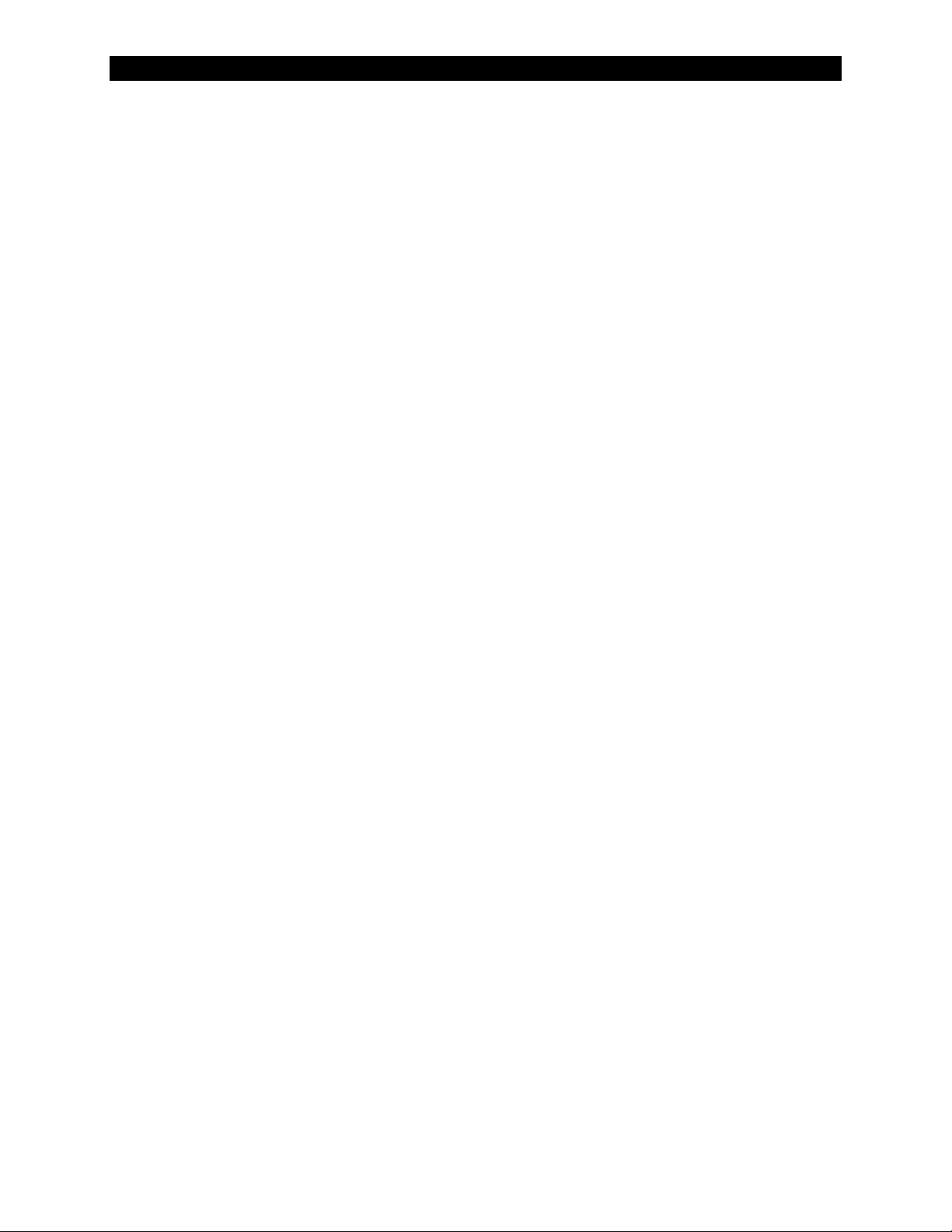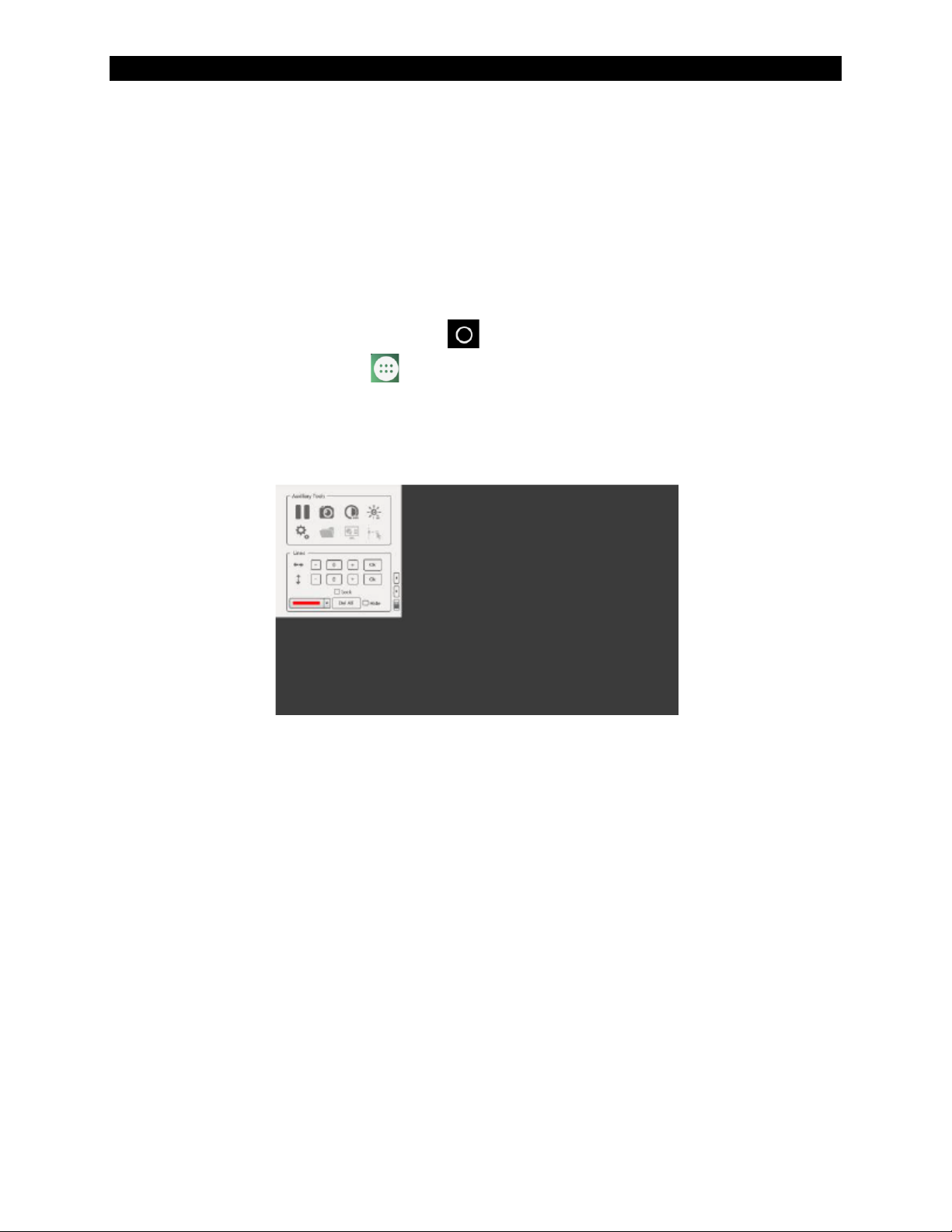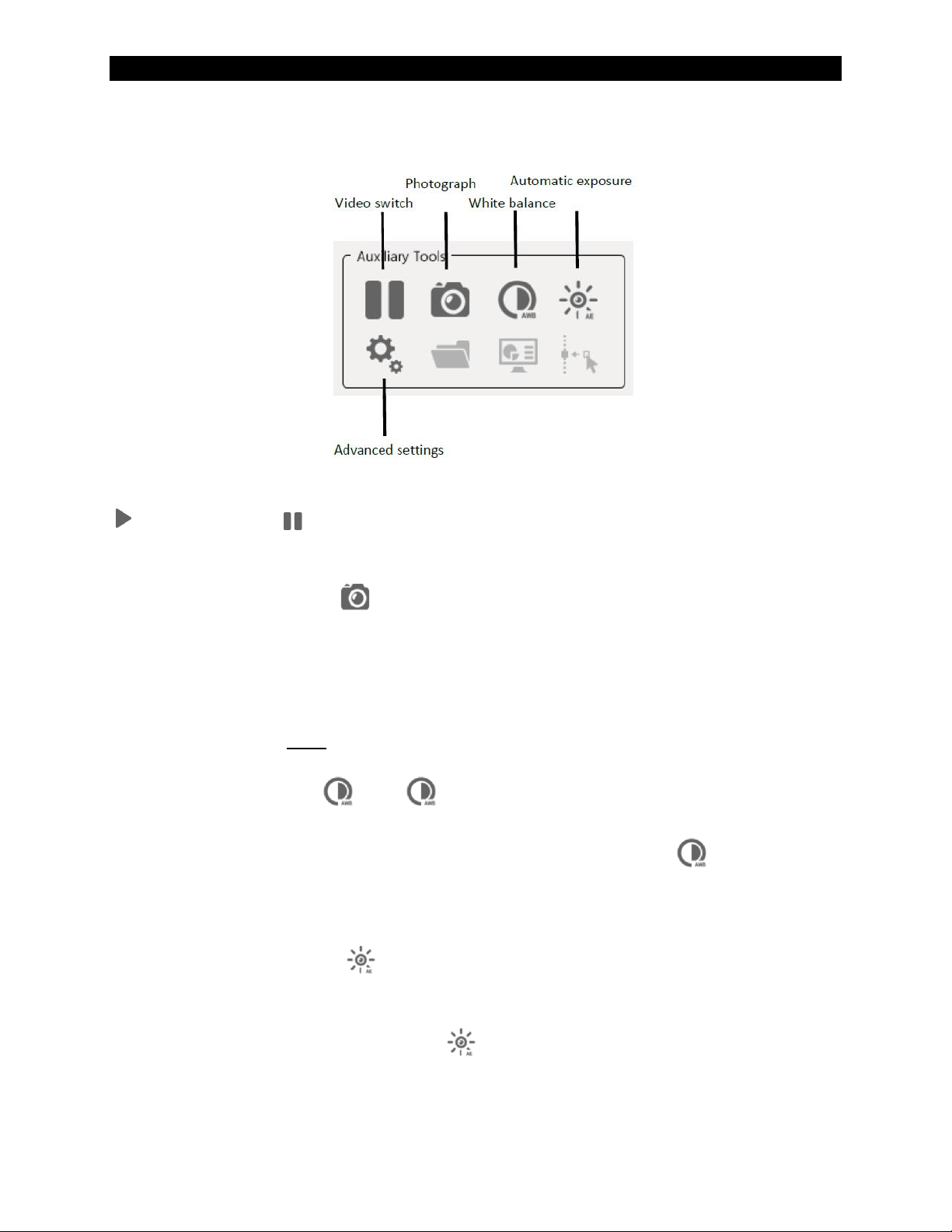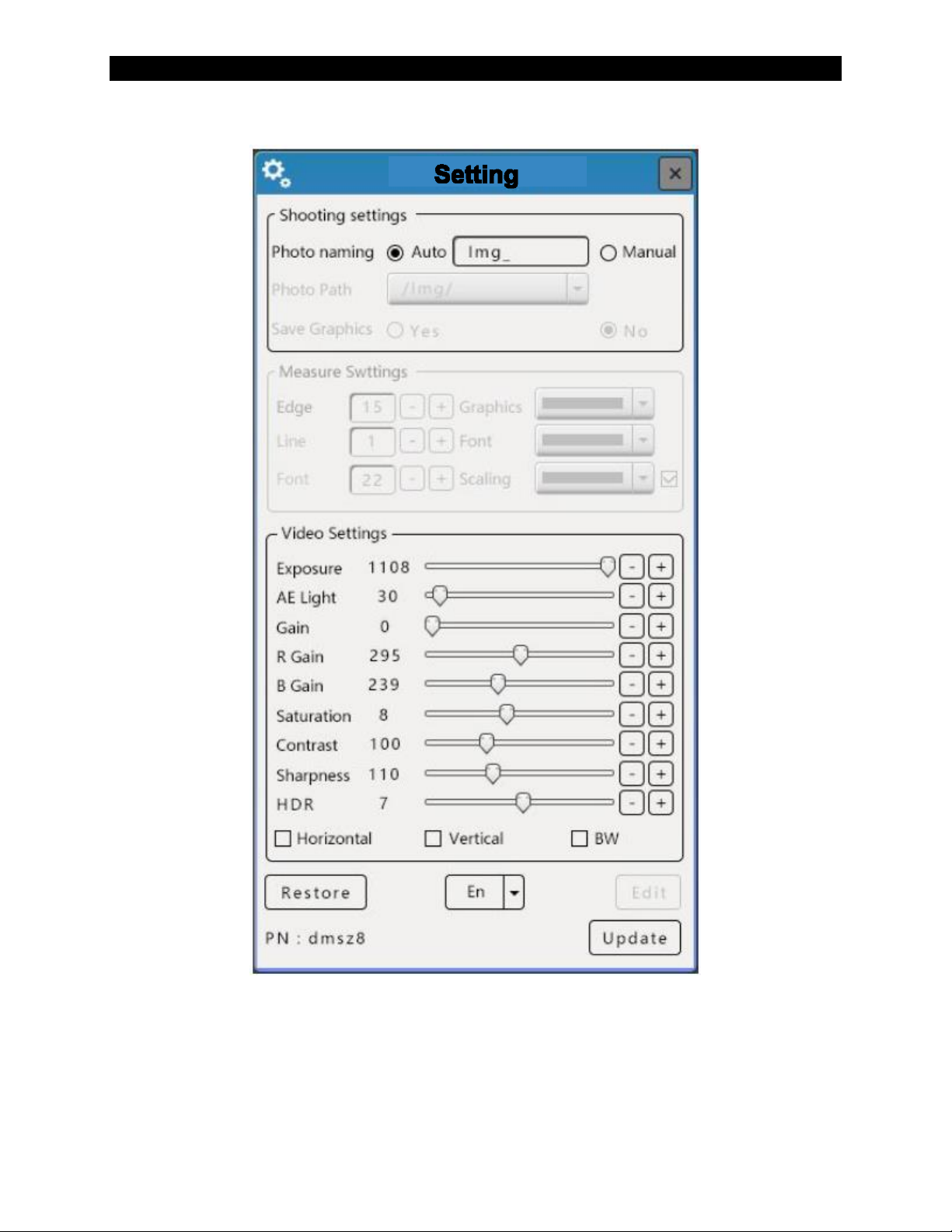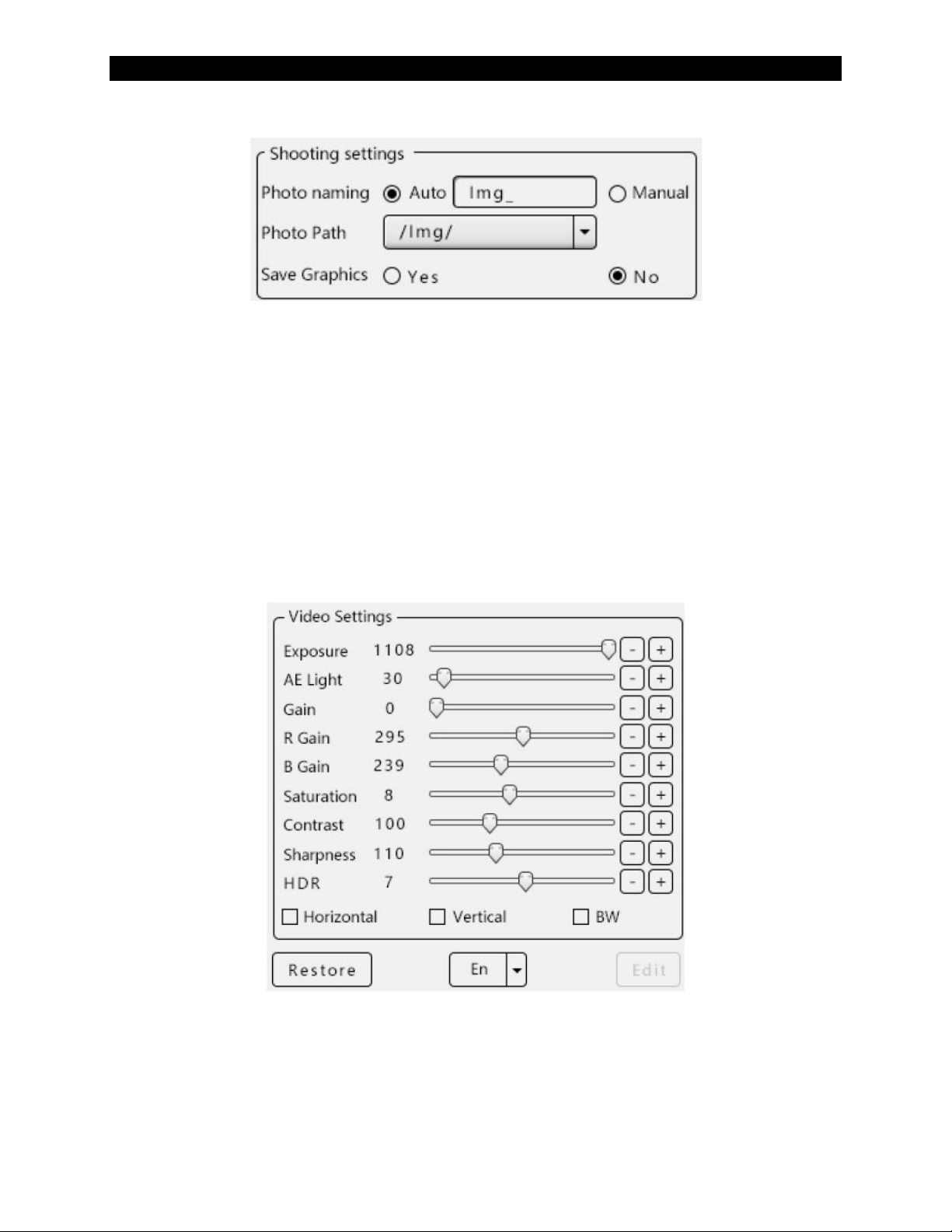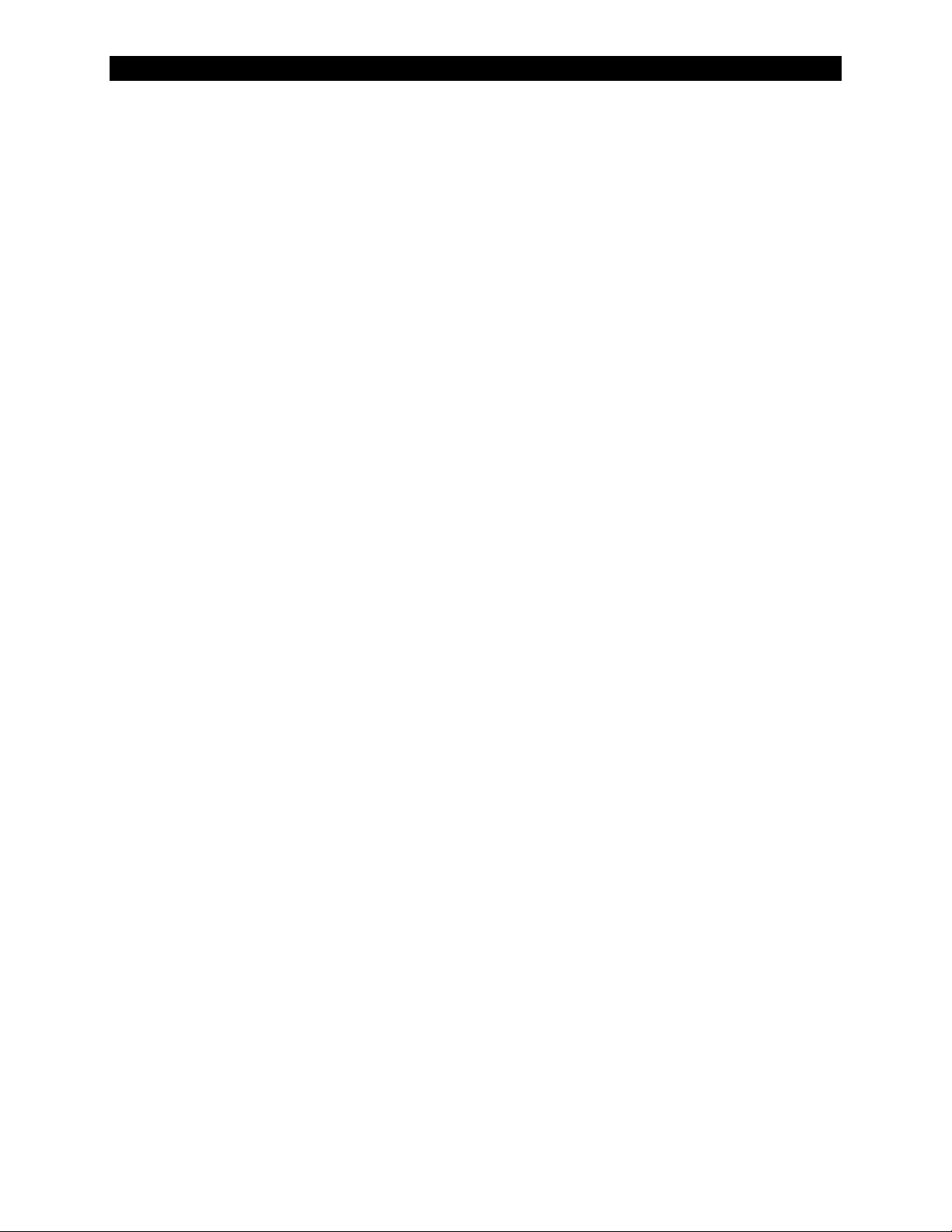ZoomHD DIGITAL MACRO ZOOM INSPECTION SYSTEM
UNITRON®73 Mall Drive, Commack, NY 11725 • 631-543-2000 • www.unitronusa.com 9
SERVICE
UNITRON®microscopes are precision instruments which require periodic servicing to keep
them performing properly and to compensate for normal wear. A regular schedule of
preventative maintenance by qualified service personnel is highly recommended. Your
authorized UNITRON®distributor can arrange for this service. Should unexpected problems be
experienced with your instrument, proceed as follows:
1. Contact the UNITRON®distributor from whom you purchased the microscope. Some
problems can be resolved simply over the telephone.
2. If it is determined that the microscope should be returned to your UNITRON®distributor or to
UNITRON®for warranty repair, pack the instrument in its original molded shipping carton. If
you no longer have this carton, pack the microscope in a crush-resistant carton with a
minimum of three inches of a shock absorbing material surrounding it to prevent in-transit
damage. The microscope should be wrapped in a plastic bag to prevent dust from damaging
the microscope. Always ship the microscope in an upright position; NEVER SHIP A
MICROSCOPE ON ITS SIDE. The microscope or component should be shipped prepaid
and insured.
LIMITED MICROSCOPE WARRANTY
This microscope is warranted to be free from defects in material and workmanship for a period of
1 year from the date of invoice to the original (end user) purchaser. This warranty does not cover
damage caused in-transit, misuse, neglect, abuse or damage resulting from improper servicing
or modification by other than UNITRON® approved service personnel. This warranty does not
cover any routine maintenance work or any other work, which is reasonably expected to be
performed by the purchaser. Normal wear is excluded from this warranty. No responsibility is
assumed for unsatisfactory operating performance due to environmental conditions such as
humidity, dust, corrosive chemicals, deposition of oil or other foreign matter, spillage or other
conditions beyond the control of UNITRON Ltd. This warranty expressly excludes any liability by
UNITRON Ltd. for consequential loss or damage on any grounds, such as (but not limited to) the
non-availability to the End User of the product(s) under warranty or the need to repair work
processes. Should any defect in material, workmanship or electronic component occur under this
warranty contact your UNITRON® distributor or UNITRON at (631) 543-2000. This warranty is
limited to the continental United States of America. All items returned for warranty repair must be
sent freight prepaid and insured to UNITRON Ltd., 73 Mall Drive, Commack, NY 11725 –USA.
All warranty repairs will be returned freight prepaidto any destination within the continental United
States of America. For all foreign warranty repairs, return freight charges are the responsibility of
the individual/company who returned the merchandise for repair.