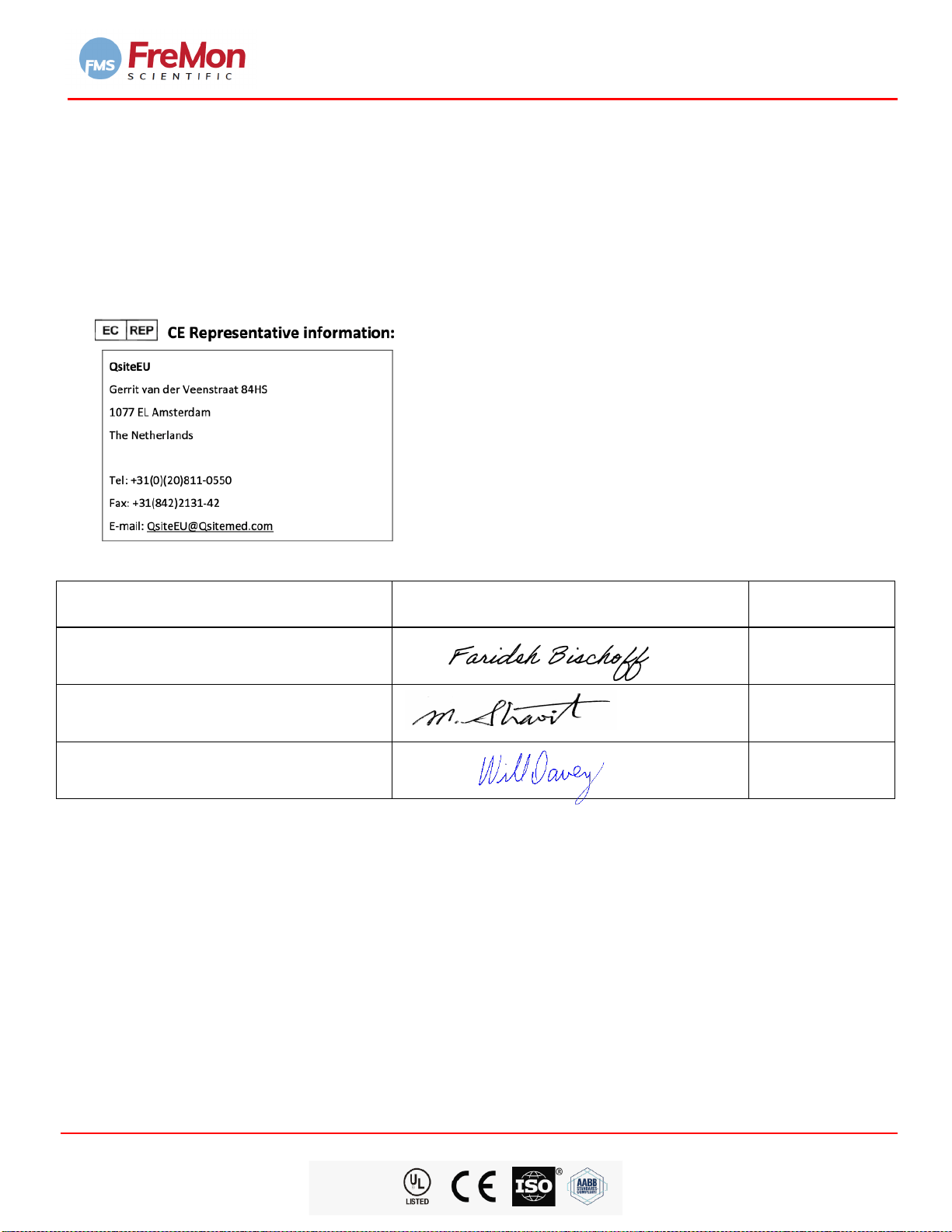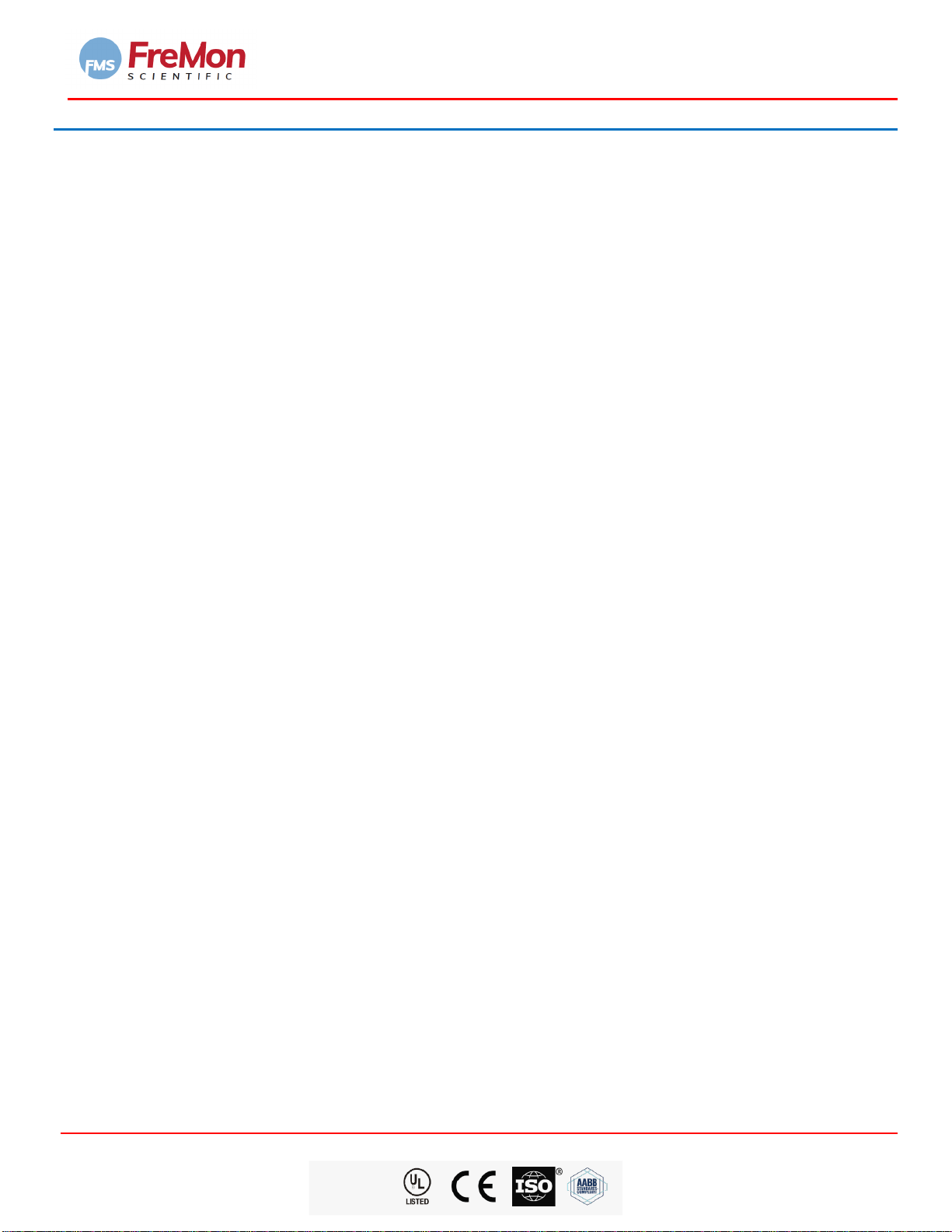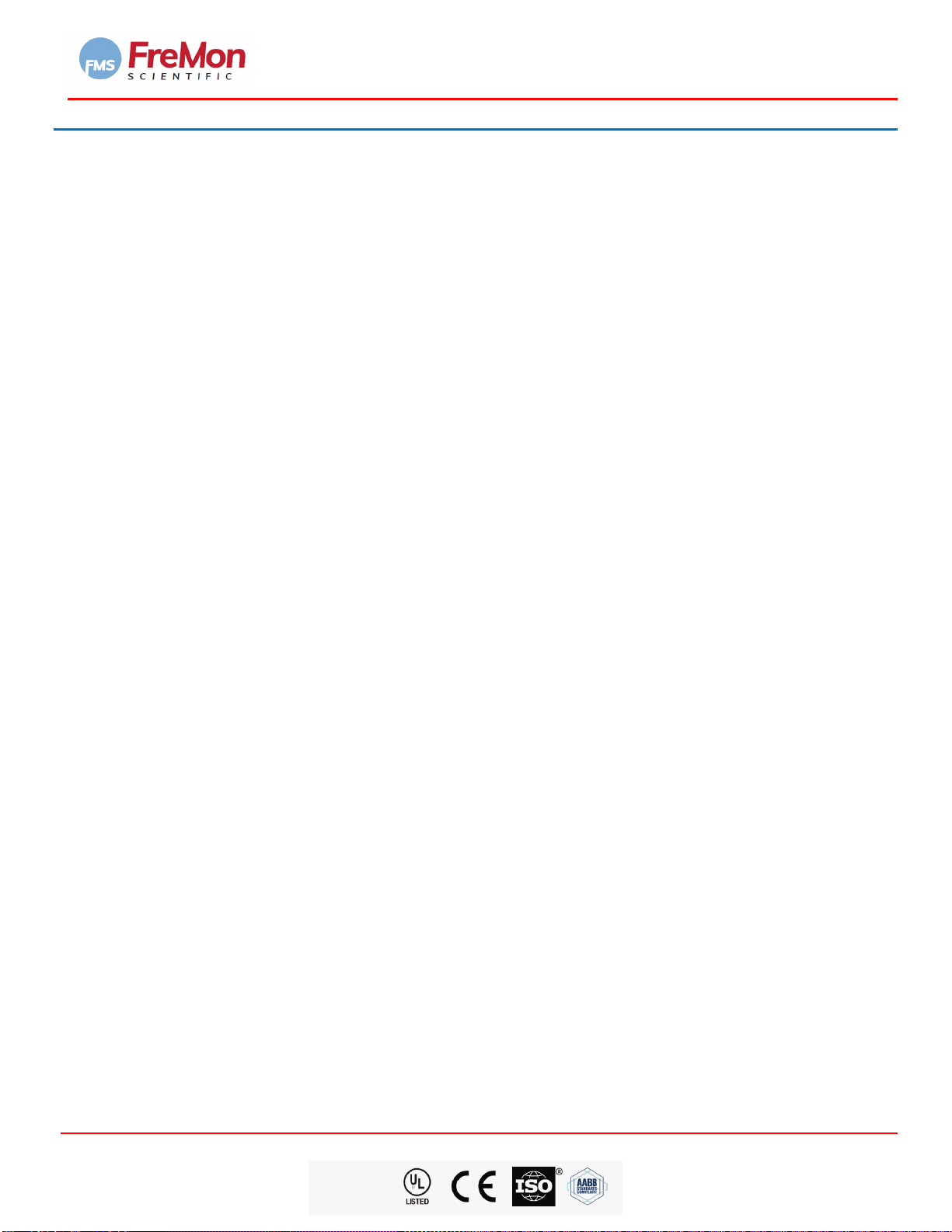2 TABLE OF FIGURES
FIGURE 1. ZIPThawTM 202 front view ......................................................................................................9
FIGURE 2. ZIPThawTM 202 rear view........................................................................................................9
FIGURE 3. ZipSleeveTM View..................................................................................................................10
FIGURE 4. ZIPThawTM 202 Label ............................................................................................................11
FIGURE 5. COMPLIANCE WITH 47 C.F.R. PART 18..................................................................................12
FIGURE 6. Door Open with Pop-up Screen ............................................................................................13
FIGURE 7. ZIPThawTM 202 power-up Screen..........................................................................................14
FIGURE 8. System Error Pop-up Screen .................................................................................................14
FIGURE 9. Chamber Error Pop-up Screen ..............................................................................................15
FIGURE 10. Home Screen with Chamber Error........................................................................................15
FIGURE 11. Home Screen........................................................................................................................16
FIGURE 12. Home Screen........................................................................................................................16
FIGURE 13. Login to the Settings Screen .................................................................................................17
FIGURE 14. Settings Screen.....................................................................................................................17
FIGURE 15. Selecting a Language............................................................................................................18
FIGURE 16. Temperature Units...............................................................................................................18
FIGURE 17. Enter a Site Name………………………………………………………………………………………………………………19
FIGURE 18. Setting Date and Time..........................................................................................................19
FIGURE 19. Enabling Audio .....................................................................................................................19
FIGURE 20. Adding a New User Screen ...................................................................................................20
FIGURE 21. Adding a New User...............................................................................................................20
FIGURE 22. Warming Cushion Replacement Screen................................................................................21
FIGURE 23. Cushion Replacement Reminder Screen...............................................................................21
FIGURE 24. Select Chamber from Home Screen......................................................................................22
FIGURE 25. Barcode, Insert Data Screen .................................................................................................22
FIGURE 26. Manual Entry Data Screen....................................................................................................23
FIGURE 27. Mandatory Fields Data Entry Error and Bipassing Data Entry……………………………………………..23
FIGURE 28. Home Screen After Data Entry (Chamber A)……………………………………………………………………….24
FIGURE 29. ZipSleeve Orientation...........................................................................................................25
FIGURE 30. Device Door Open………………………………………………………………………………………………………………25
FIGURE 31. Replace ZipSleeve Due to Number of Uses Screen................................................................26
FIGURE 32. Home Screen with Chamber A Loaded - Start Options; "Melt" (to Ice Free) or "Thaw" ........26
FIGURE 33. Chamber A Thawing Screen..................................................................................................27
FIGURE 34. Thawing Cycle Intentionl Stop..............................................................................................28
FIGURE 35. Thawing Cycle Chamber A Running & Chamber B Ready Screen ..........................................28
FIGURE 36. Thawing Cycle Chamber A Complete & Chamber B Loaded and Running……………………………29
FIGURE 37. Time Out Screen…..……………………………………………………………………………………………………………30
FIGURE 38. Export Data Screen…..……………………………………………………………………………………………………….30
FIGURE 39. Downloading Data Screen……..………………………………………………………………………………………….30
FIGURE 40. Device Shutdown Prompt First Screen………..…………………………………………………………………….31
FIGURE 41. Device Power Down Prompt Screen..………………………………………………………………………………..32