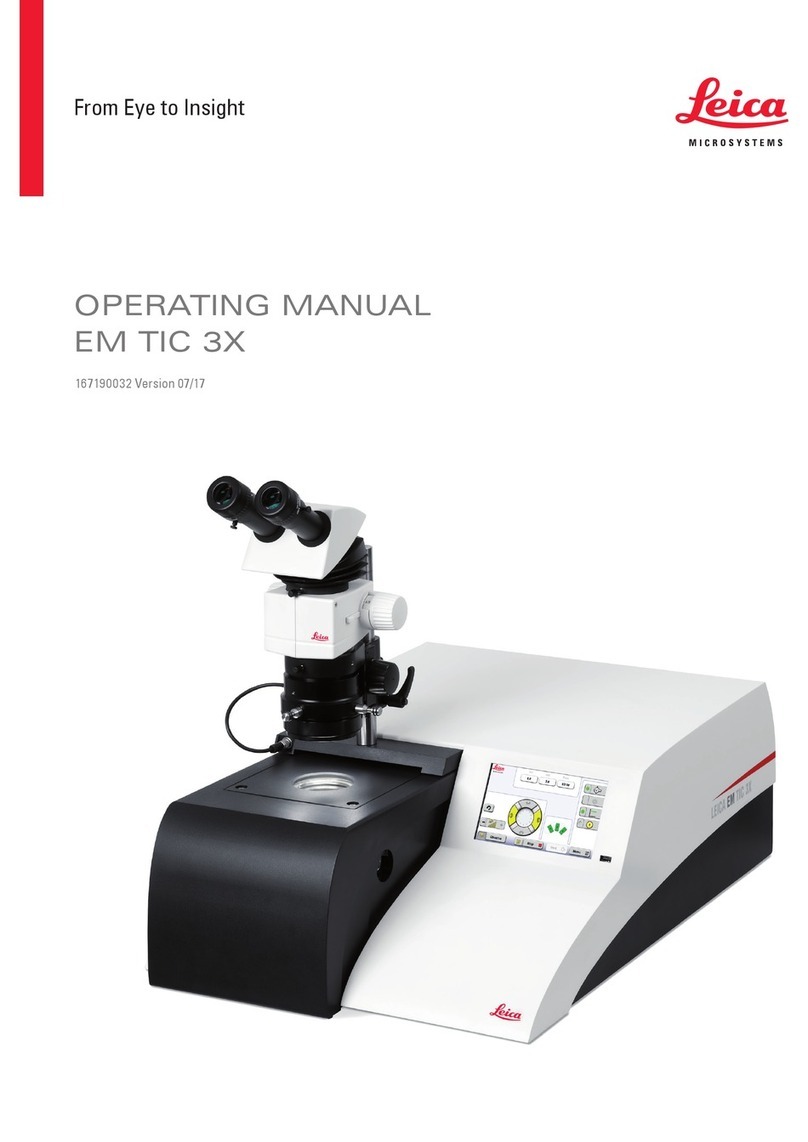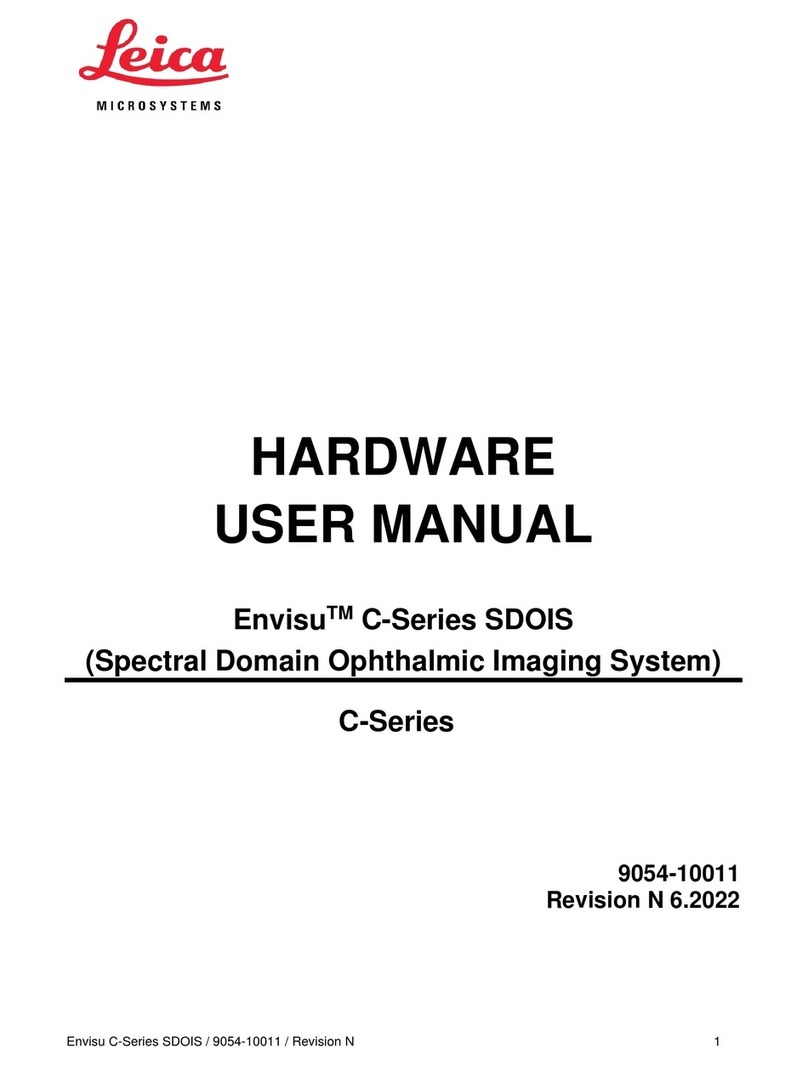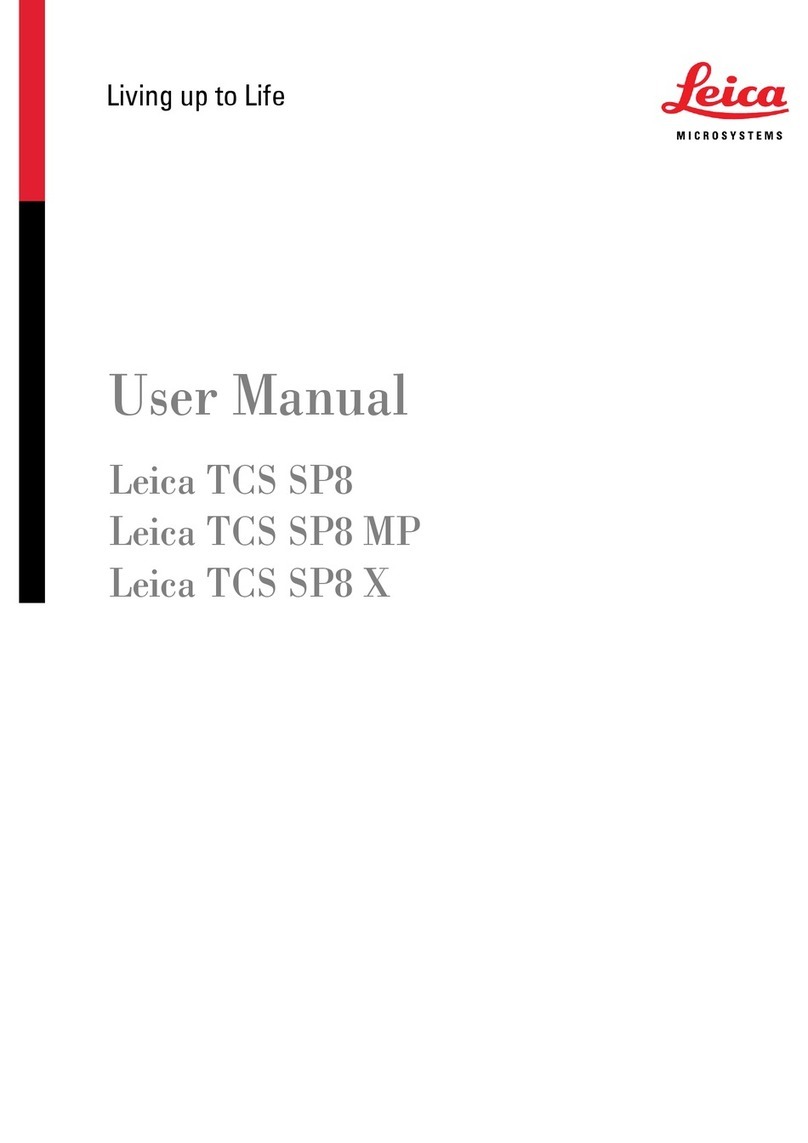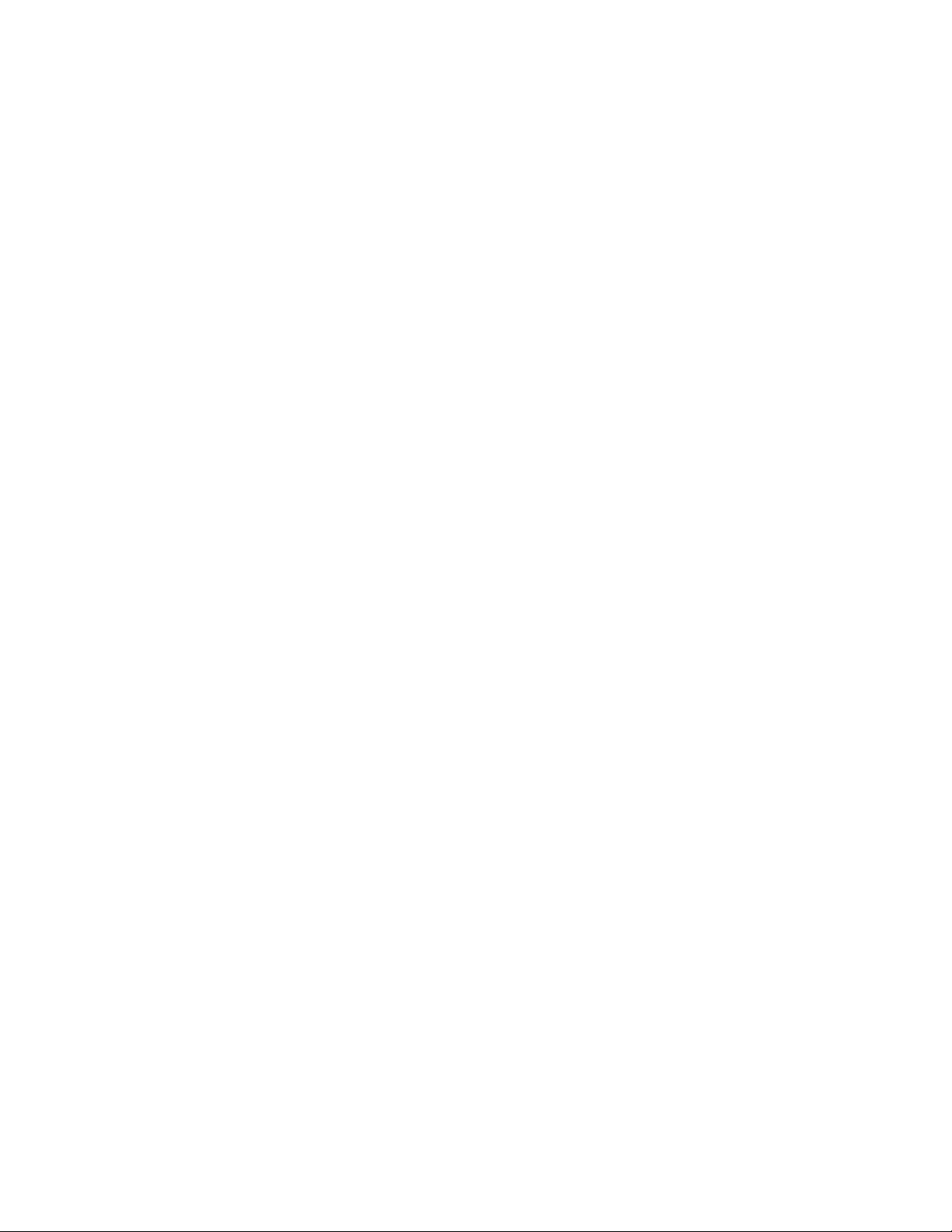keyboard. When auto exposure is turned on, adjusting the exposure is done by adjusting the %
brightness.
Exposure – when auto exposure is turned off, then the actual exposure (in ms) can be changed.
The roll wheel on the mouse can be used to adjust the exposure.
Gain – you will probably never use this. It is a way to speed up the camera frame rate, but this
occurs at the expense of the image resolution. The default setting is 1.
Color Saturation – this adjusts the color intensities. With a good white balance, there should be
no need to adjust this. The default setting is 1.
Gamma – a form of contrast. Lower values correspond to less contrast. The default is 0.6.
White Balance – controls the color of "white" which depends on the illumination source. The two
microscopes have very similar white balances, but you will always need to adjust this after
moving the camera. The stereomicroscope has LED transmitted light and LCD light source for
the gooseneck illuminators. Both of these give a relatively blue light. The petrographic
microscopes uses halogen bulbs, but both the transmitted and reflected light have daylight filters
to make the light bluer. To do a white balance, use a white sheet of paper and in manual mode
draw a box around the white area. For transmitted light, this can instead be done using a glass
slide or by adjusting the white balance in reflected light mode. (The ideal material for a white
balance is 70% grey, but a white card works well.)
Show Camera Settings – this provides access to an older version of the LAS interface. You
should have no desire to use this.
Show Over/Under Exposure – this will highlight areas of the image that are over-exposed (red)
or under-exposed (blue). Click on an under- or over-exposed area to assess the balance and use
the mouse scroll wheel to adjust the exposure. Also have the histogram window open to assess
the exposure balance.
Processing – shading imbalance can be adjusted for using the shading correction feature. This
can adjust for variations in the lighting; which is very useful on the stereomicroscope as the
goosenecks can provide uneven lighting. In transmitted light on the stereomicroscope, the
camera optics go through the right eyepiece and pick up slight shading from the base plate on the
left side of the image. To create a shading correction, use a flat empty field such as a defocussed
sheet of paper or the glass (polarized) base plate in transmitted light. Create a shading reference
and give it a name (e.g., "Left Edge Correction"). Once this is created, you can toggle between
the correction mode and the correction free mode.
Resolution of Line Format – this should be left at full resolution. Sometimes during teaching it
can be useful to increase if the refresh rate is too low. The default setting is 1360x1024, 1 shot
interpolated, which will read every pixel on the chip.