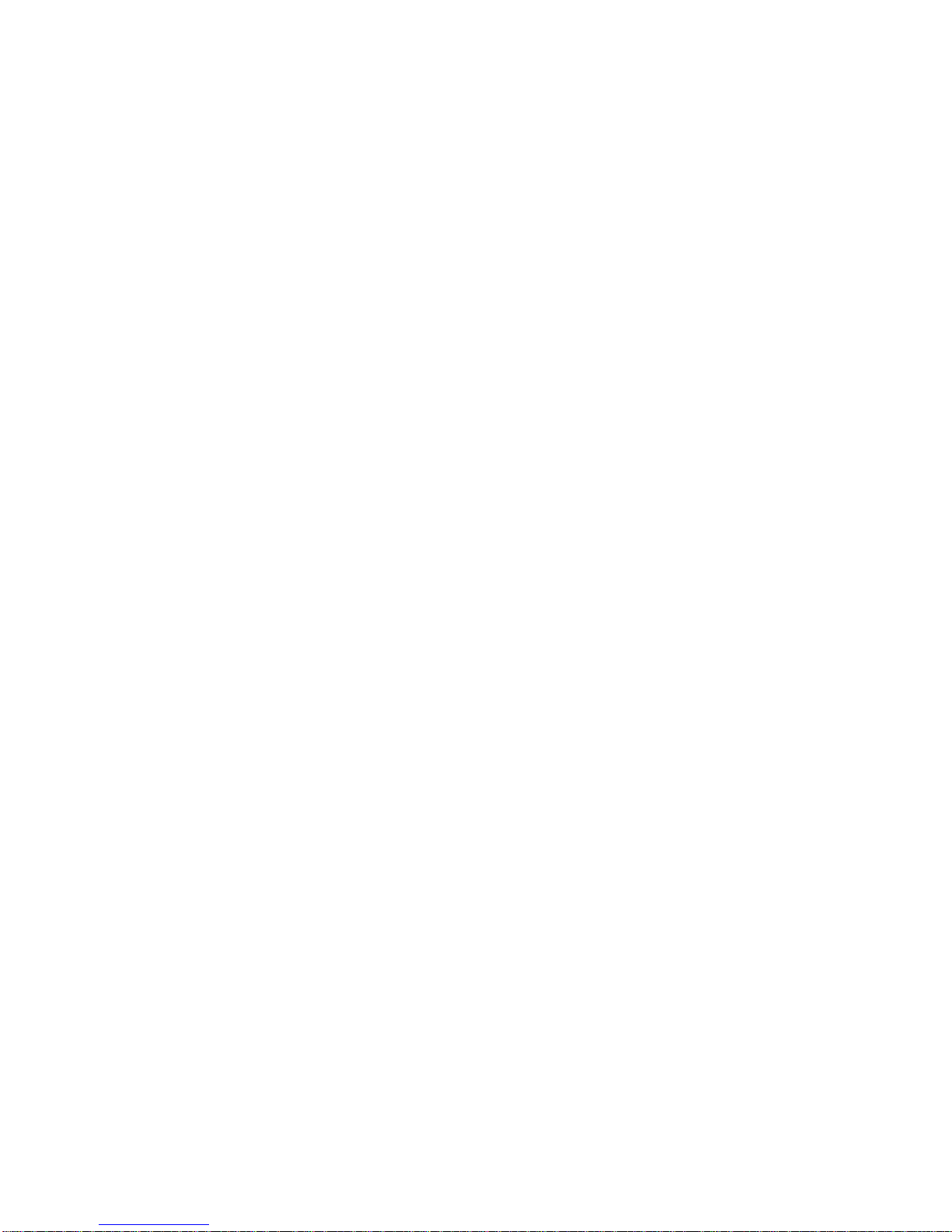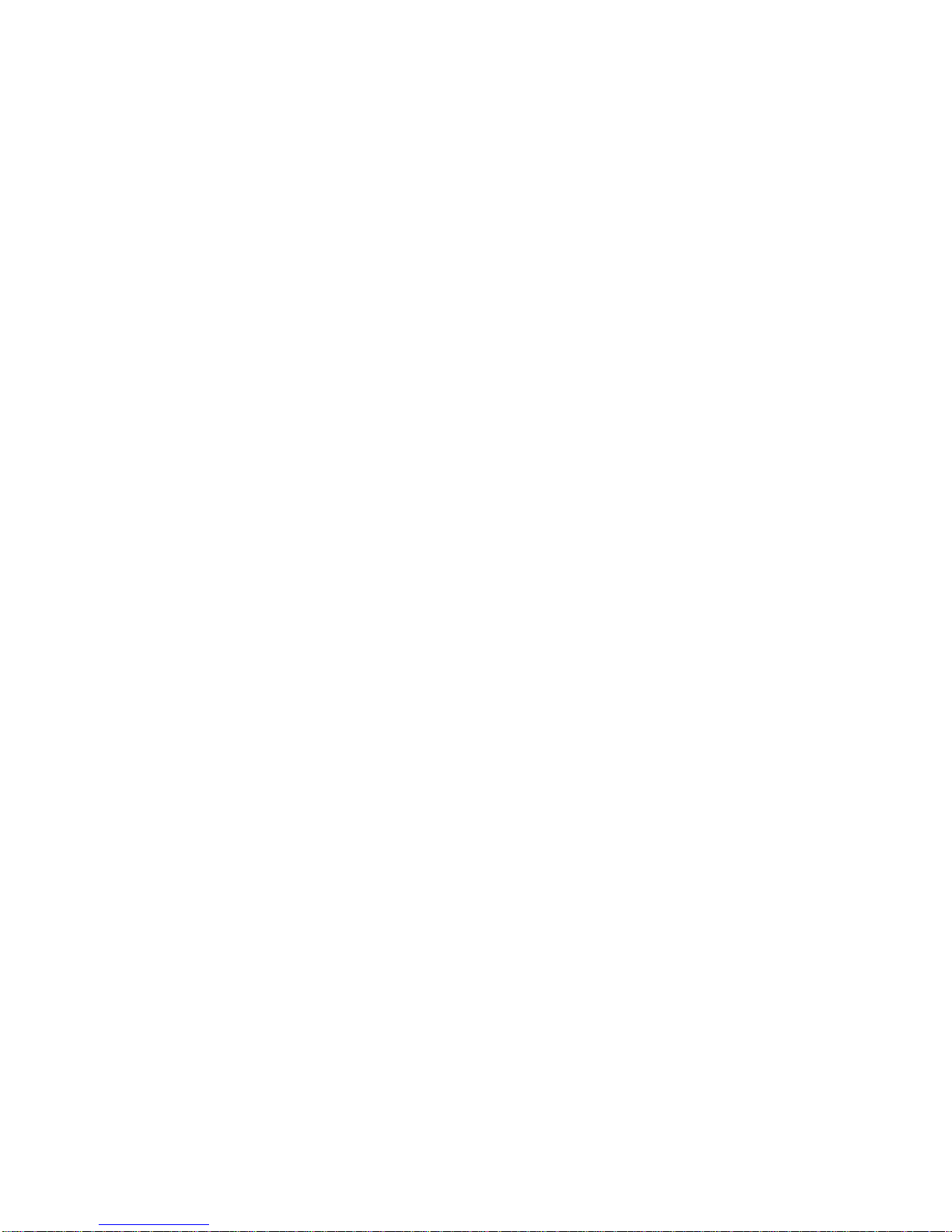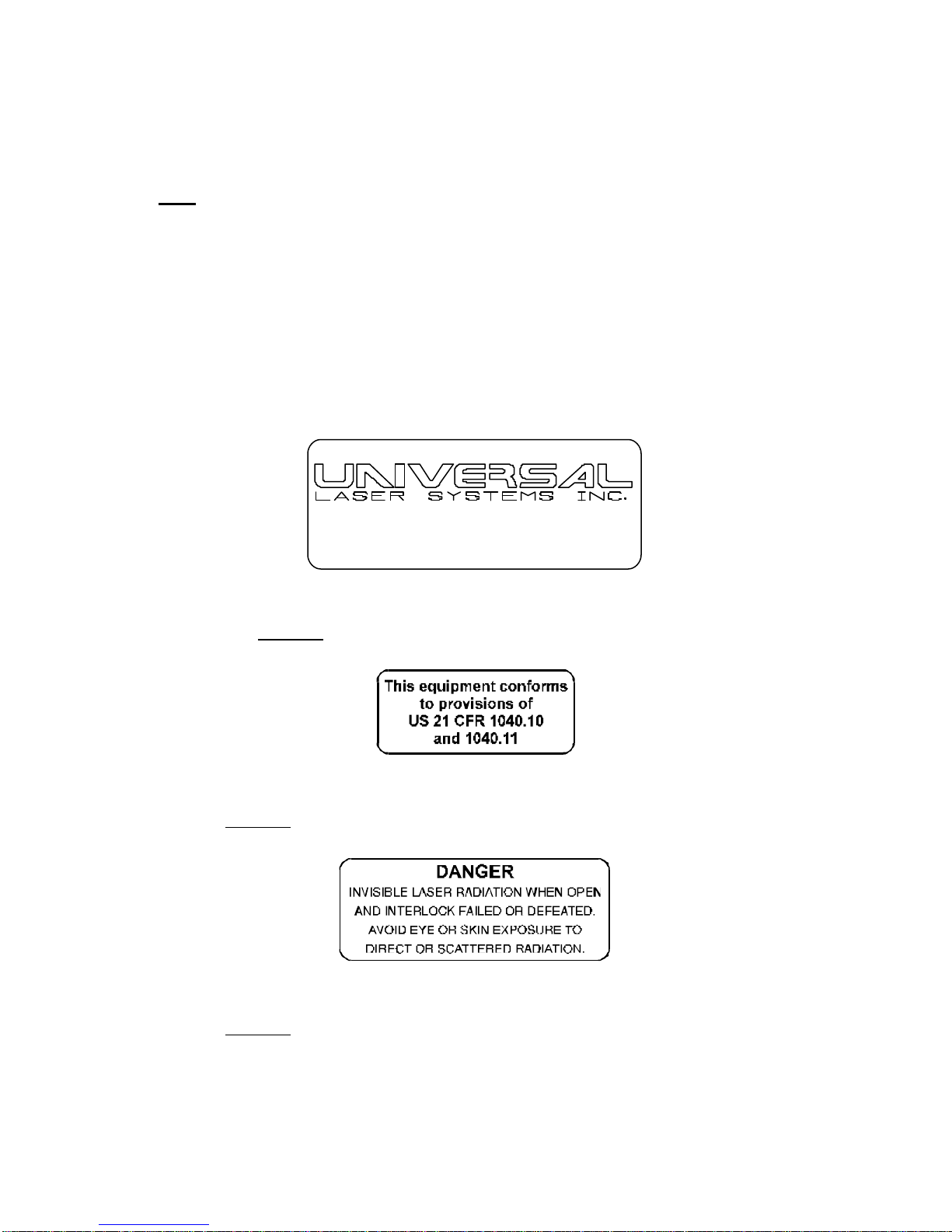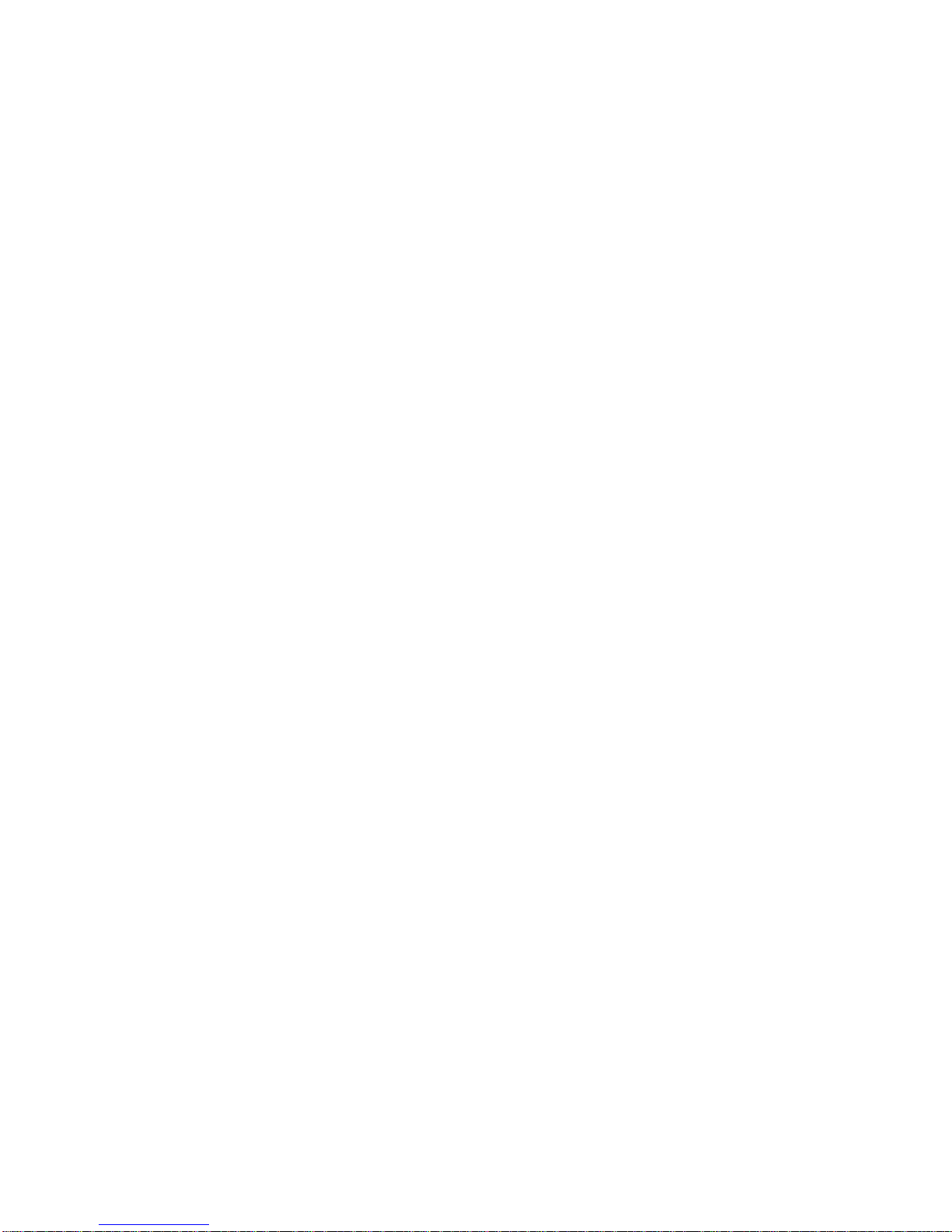
2
TABLE OF CONTENTS
NOTICE.......................................................................................................................................4
INTRODUCTION........................................................................................................................5
SECTION 1 -SAFETY
1.1 LASER SAFETY............................................................................................................6
1.2 SAFETY LABELS..........................................................................................................7
1.3 THE SAFETY INTERLOCK SYSTEM .........................................................................8
SECTION 2 -INSTALLATION
2.1 UNPACKING AND ASSEMBLING THE SYSTEM ....................................................9
2.2 OPERATING ENVIRONMENT....................................................................................11
2.3 EXHAUST SYSTEM REQUIREMENTS.......................................................................12
2.4 COMPUTER RECOMMENDATIONS AND SETUP...................................................13
2.5 LASER SYSTEM INSTALLATION..............................................................................13
2.6 HOW TO INSTALL THE ULS WINDOWS PRINTER DRIVER .................................14
SECTION 3 -SOFTWARE SETUP AND OPERATION
3.1 USING WINDOWS GRAPHICS SOFTWARE ............................................................16
3.2 THE ULS WINDOWS PRINTER DRIVER...................................................................21
3.3 USING DOS BASED PROGRAMS ..............................................................................26
SECTION 4 -LASER SYSTEM OPERATION
4.1 GENERAL SYSTEM OVERVIEW................................................................................27
4.2 THE MAIN CONTROL PANEL ...................................................................................28
4.3 MOTION SYSTEM CONTROLS .................................................................................38
4.4 LOADING AND FOCUSING THE LASER SYSTEM..................................................39
4.5 RUNNING A SAMPLE.................................................................................................41
4.6 USING THE OPTIONAL ROTARY FIXTURE.............................................................42
4.7 THE RUBBER STAMP OPTION ..................................................................................48
4.8 START UP PARAMETERS FOR VARIOUS MATERIALS .........................................51
SECTION 5 -BASIC MAINTENANCE
5.1 GENERAL CLEANING OF THE SYSTEM..................................................................77
5.2 OPTICS CLEANING.....................................................................................................72
SECTION 6 -APPENDICES
APPENDIX A -WARRANTY..............................................................................................A
APPENDIX B -LASER SYSTEM SPECIFICATIONS .......................................................B
APPENDIX C -SERIAL PORT CABLE REQUIREMENTS ...............................................C
APPENDIX D -LASER.INI MODIFICATIONS.................................................................D