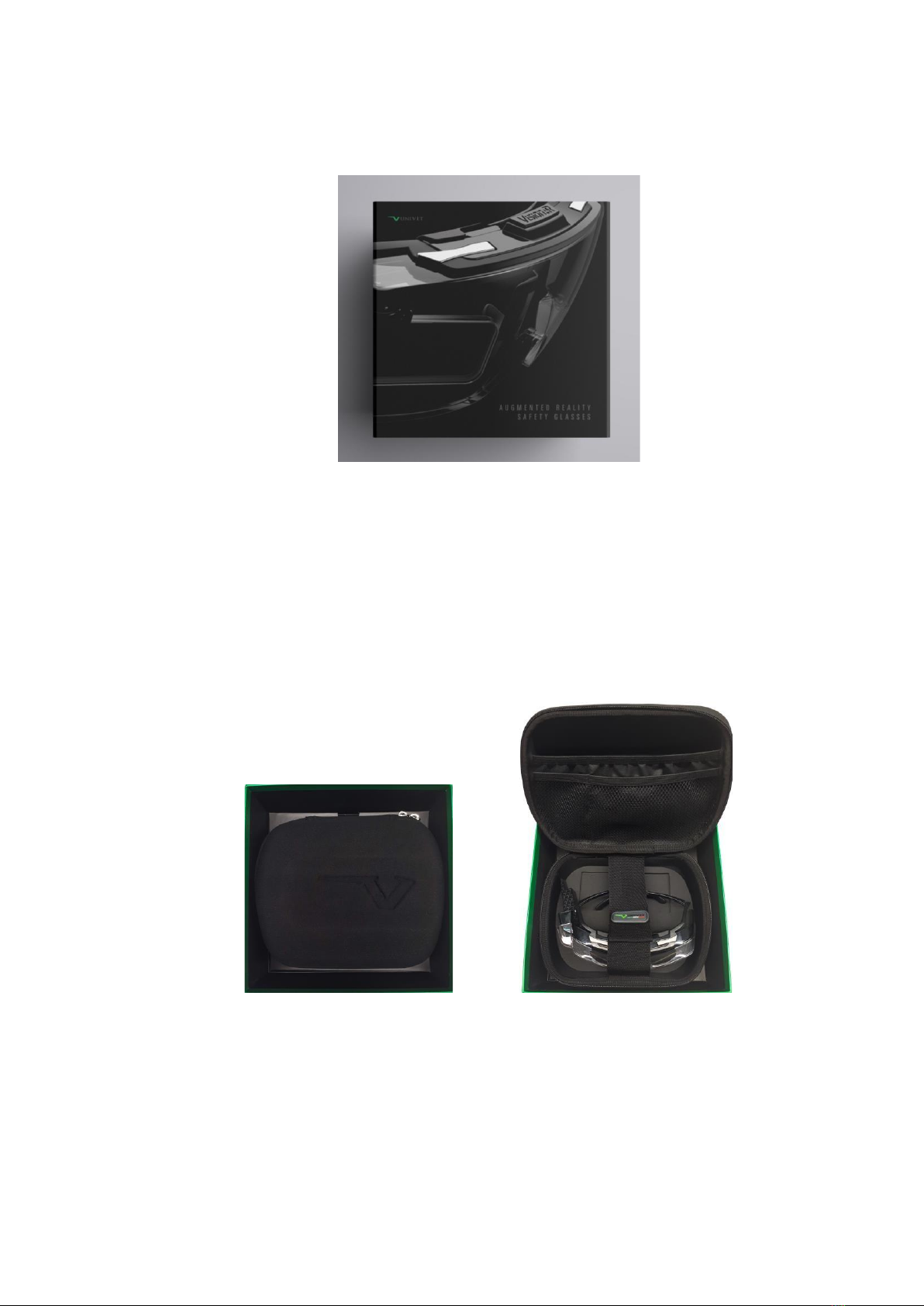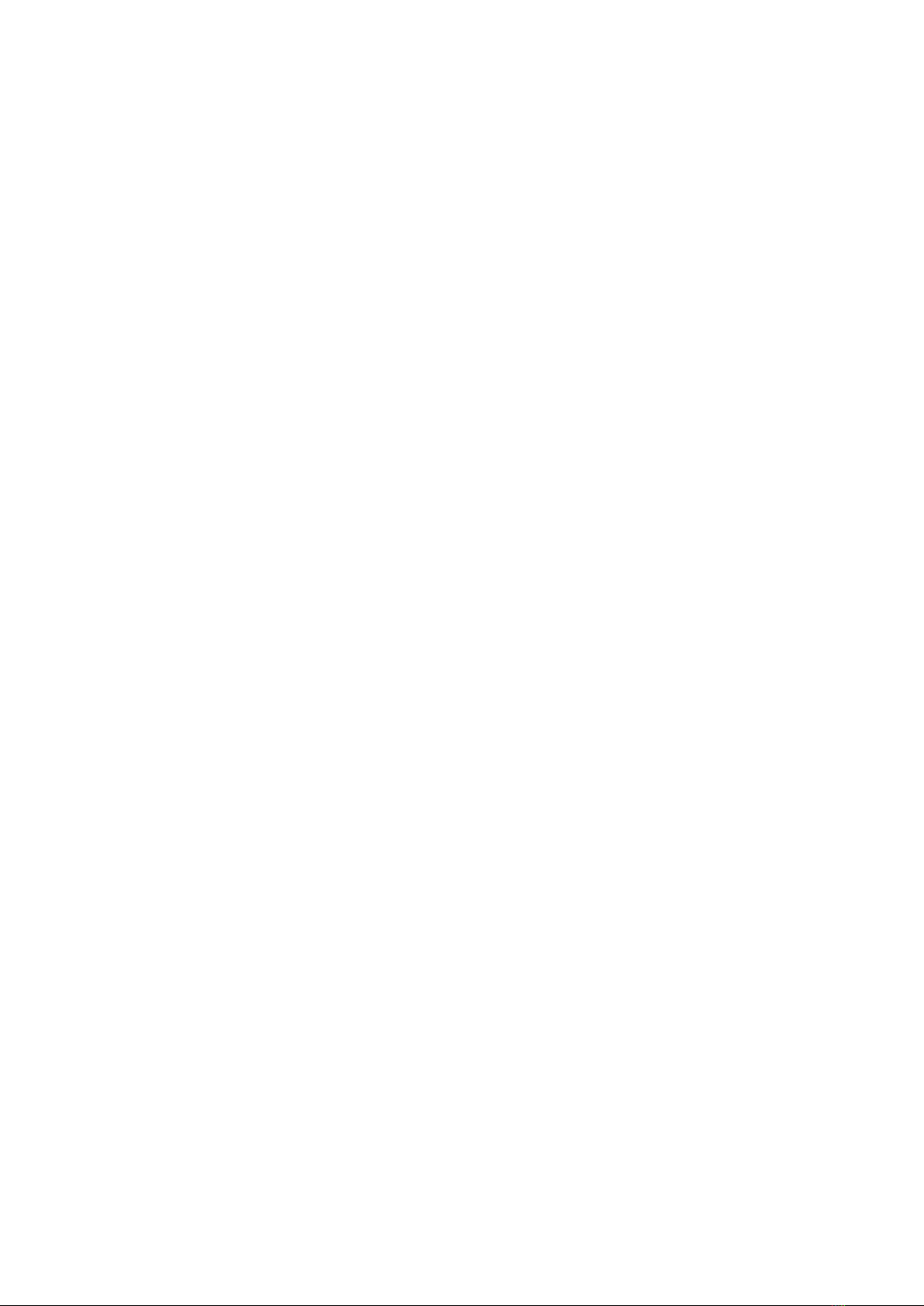2.
Smart Glasses Before Starting
Assembling your safety glasses
1. Take the glasses and cables out of the box
2. Fasten the elastic headband to the glasses temples using clips
3. Insert the USB cable into the USB slot on the optical module
4. Lock the USB cable to temples by clip
Disassembling your safety glasses
Make sure that the Control Unit is turned off
1. Un-plug the USB cable from the Control Unit
2. Unlock the USB cable from clip
3. Un-plug the USB cable from the optical module
4. Remove the elastic headband from glasses
5. Remove the lenses by pulling it from the opposite side respect to the Opticalmodule
6. Remove the optical unit by:
a. Lifting the two metal clips which are present on the top of the VisionAR.
b. Gently pull the optical unit out of the protective lenses.