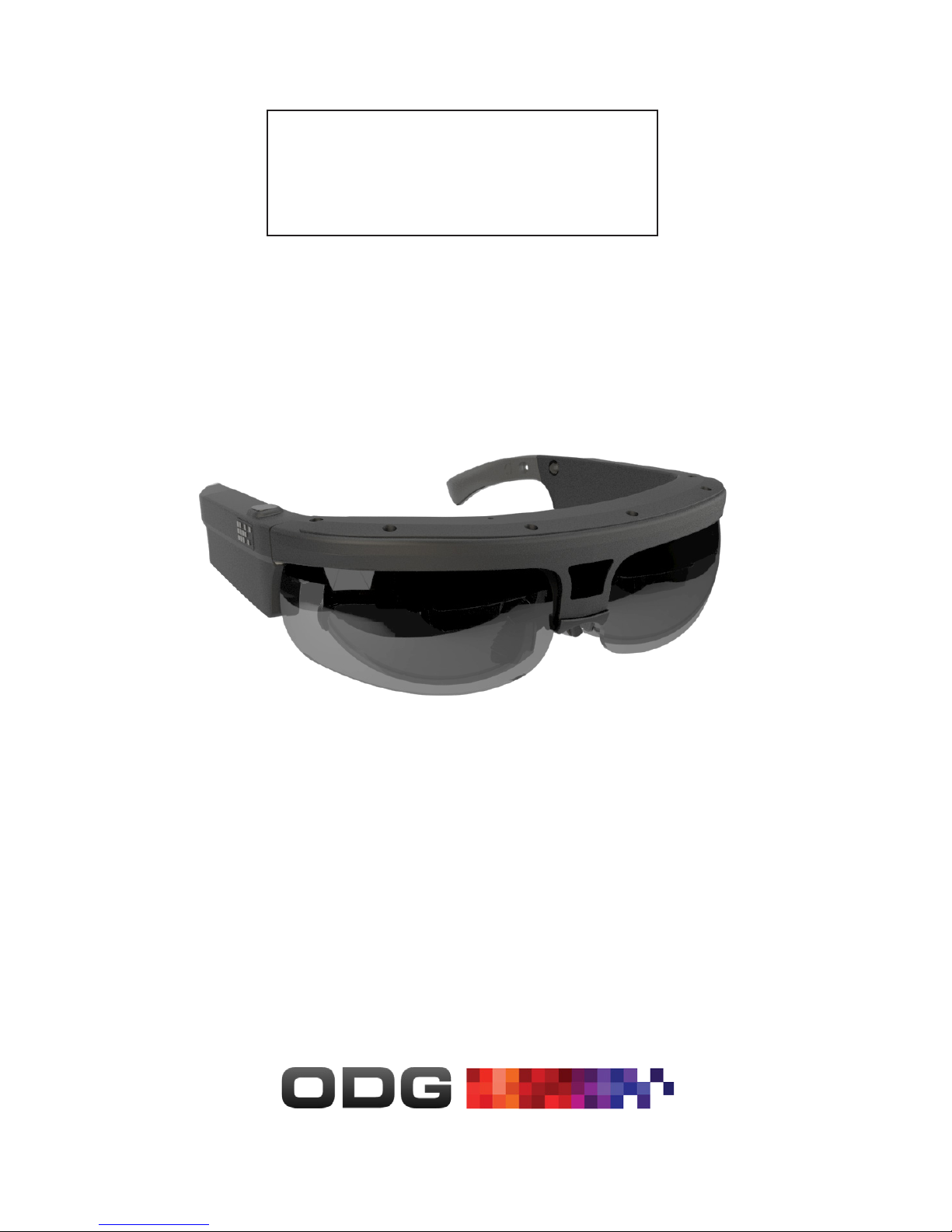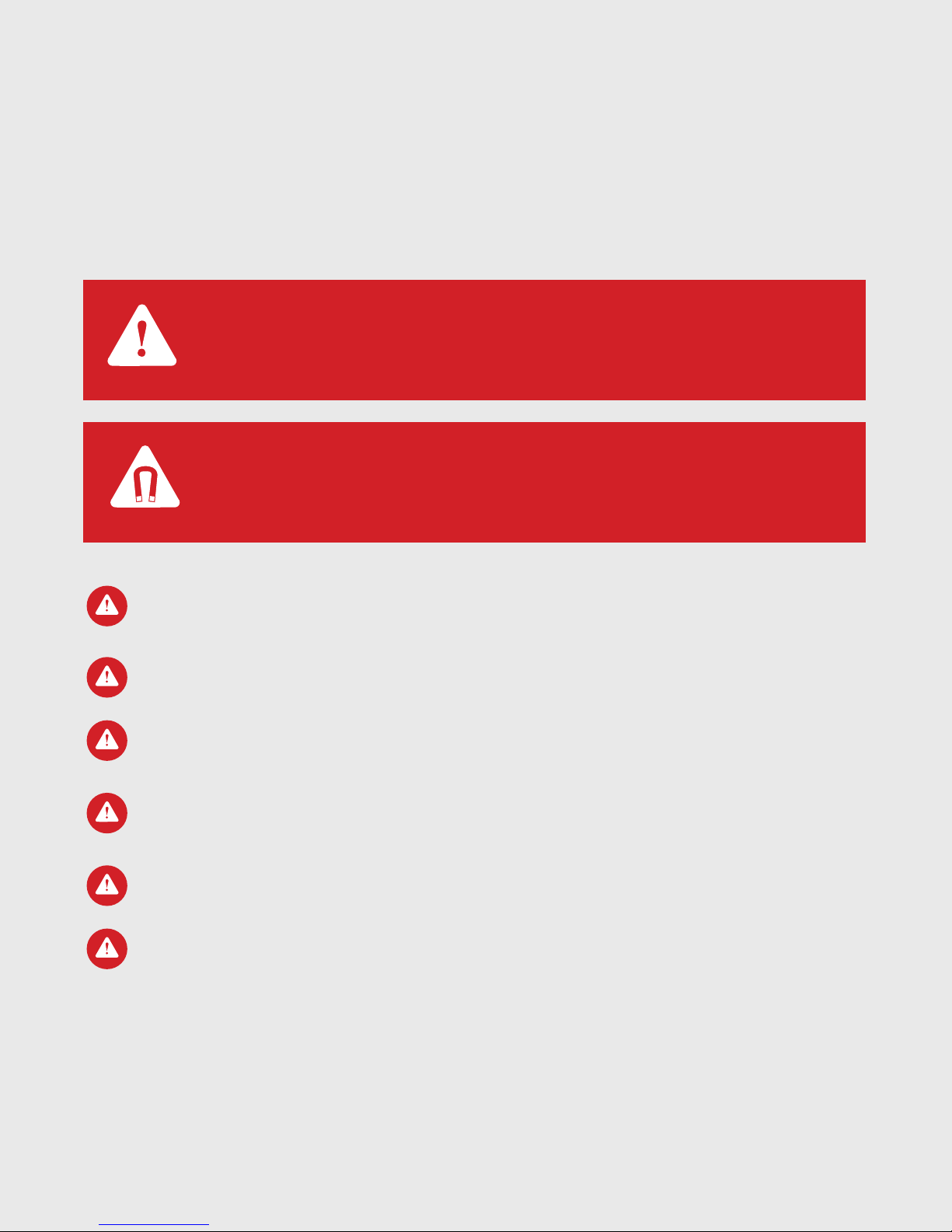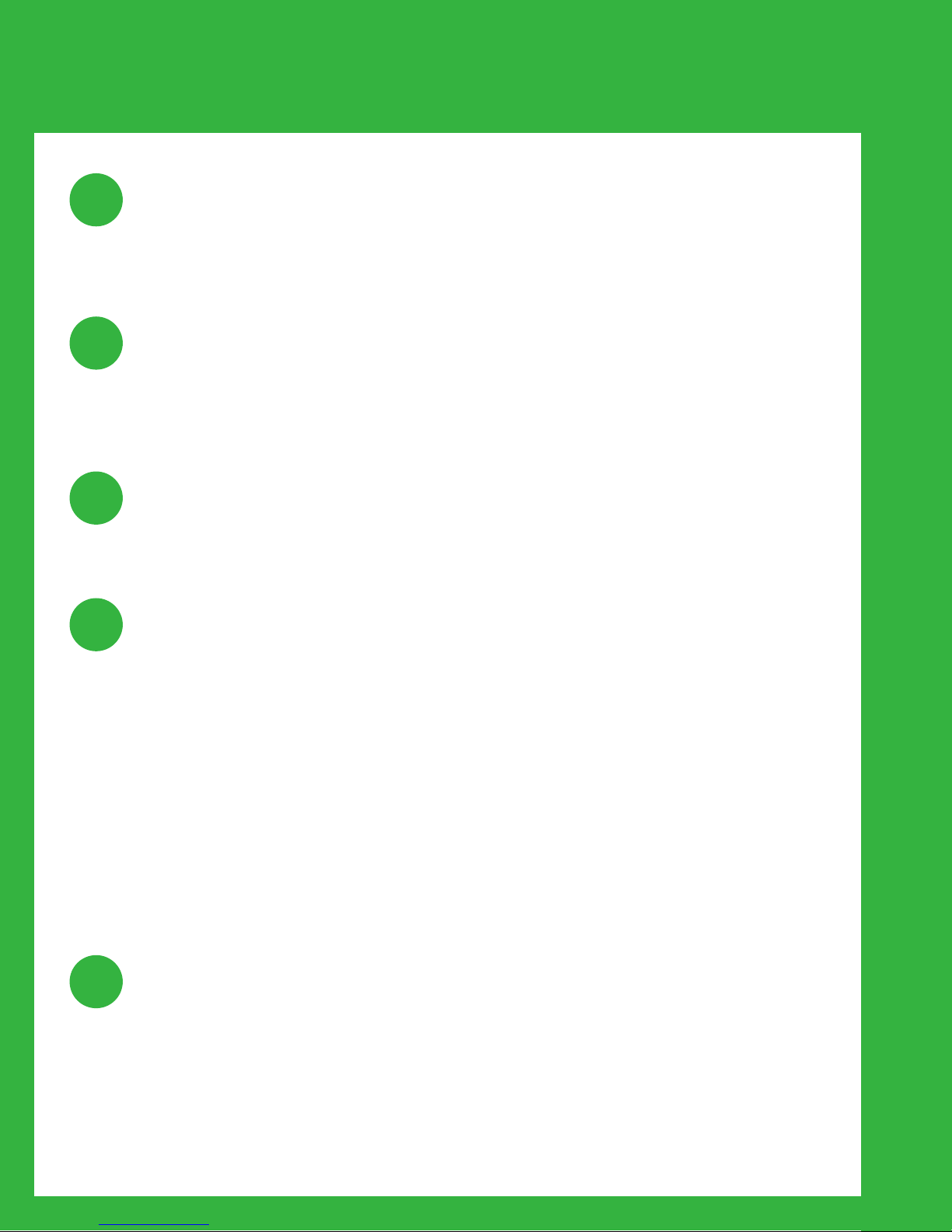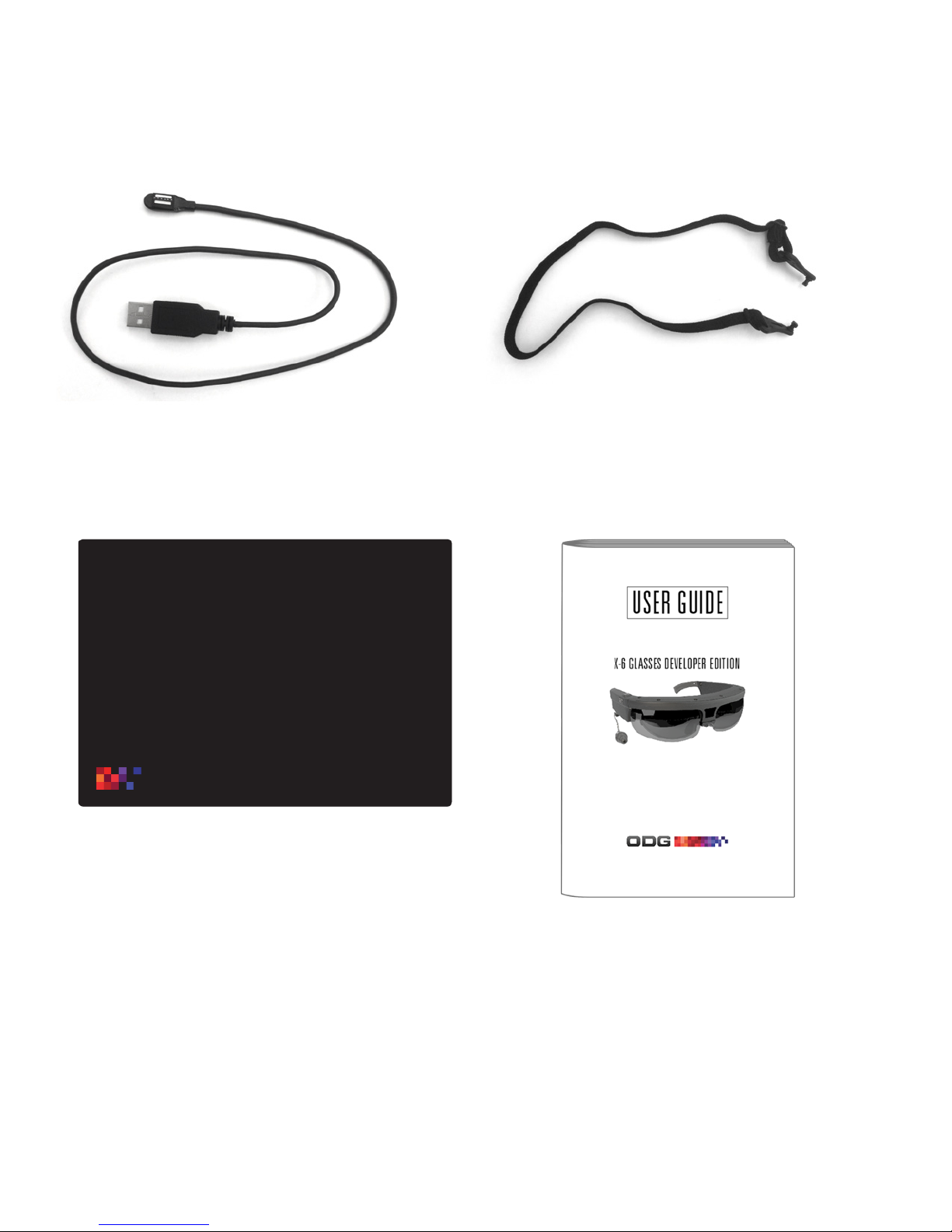5
Unpack Glasses
Attach Accessories
Adjust Fit
Power Up
Launch Applications
• Remove the glasses from the compact storage case.
• Unfold the ear horn. See Page 18
• If audio is desired, attach Ear Buds. See Page 12
• Attach Head Strap if needed. See Page 12
• Adjust Nose Bridge height and/or swap nose pads if needed
for optimum comfort and display viewing angle. See Page 17
• Press and release the Power button to turn on the glasses.
Within 30 seconds a startup screen should appear and then
the Home Screen. If there is insufcient power to boot the
device, see Charging , Page 11.
• Power up the Wireless Finger Controller by inserting it’s
battery and then pressing the two small round buttons at
the same time. See Page 13
• Power up the Wireless Keyboard by turning the power
switch on. See Page 14
• When the system powers on, the Home Screen will appear
with a row of icons mid-screen. Swipe left or right on the
Track Pad to highlight an application, and then press the
Track Pad to launch it. See Page 15
Quick Start
1
2
3
4
5