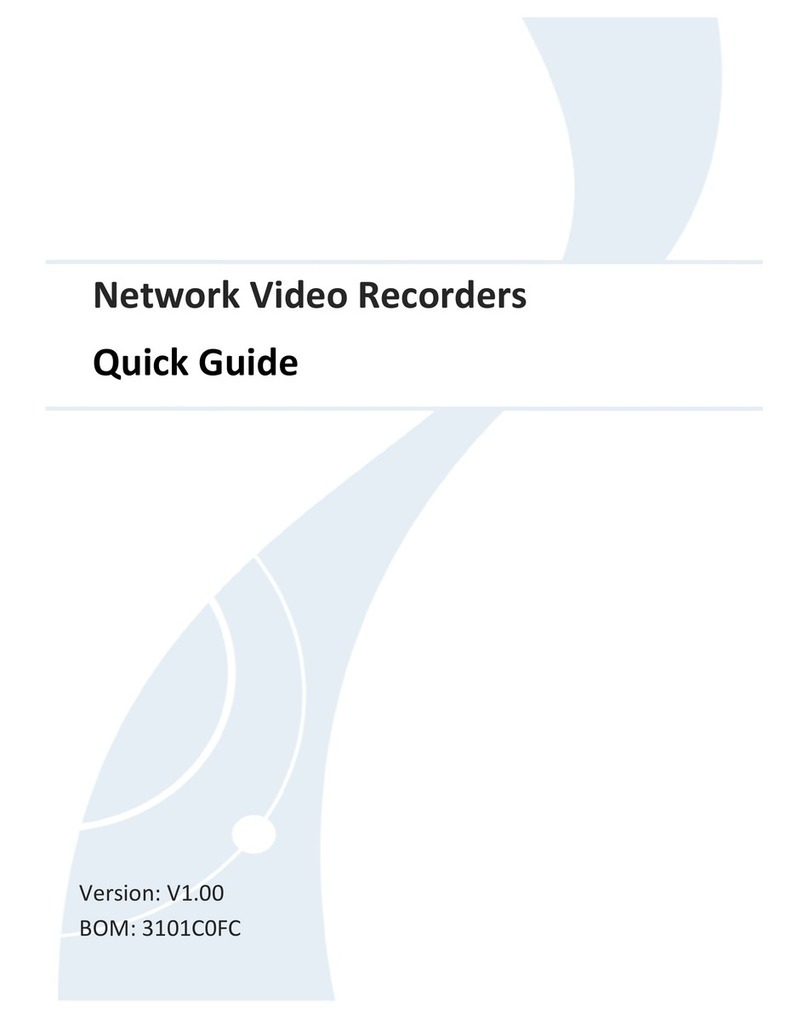1
Thank you for purchasing our product. Contact your local dealer if you have any
questions or feedback. No part of this manual may be copied, reproduced,
translated, or distributed in any form or by any means without prior consent in
writing from our company. Contents of this manual are subject to change without
prior notice. No statement, information, or recommendation in this manual shall
constitute formal guarantee of any kind, expressed or implied.
Safety Information
Read through the instructions carefully before starting installation and operation.
Installation and maintenance must be performed by qualified personnel.
This device is a class A product and may cause radio interference. Take measures if
necessary.
Disconnect power before installation and cable connection. Wear antistatic gloves
during installation. Use the manufacturer recommended battery. Improper use or
replacement of the battery may cause risk of explosion. Dispose of the used
battery according to local regulations or the battery manufacturer's instructions.
Never dispose of the battery in fire.
The device is intended for indoor use only. Ensure a proper operating environment,
including temperature, humidity, ventilation, power supply, and lightning
protection. The device must always be properly grounded. Keep the device from
dust, excessive vibration, liquid of any kind, and strong electromagnetic radiation.
A sudden power failure may cause device damage or loss of data.
Take necessary measures to ensure data security and protect from network attack
and hacking (when connected to Internet).
Regulatory Compliance
FCC Part 15
This equipment has been tested and found to comply with the limits for digital
device, pursuant to part 15 of the FCC Rules. These limits are designed to provide
reasonable protection against harmful interference when the equipment is
operated in a commercial environment. This equipment generates, uses, and can
radiate radio frequency energy and, if not installed and used in accordance with the