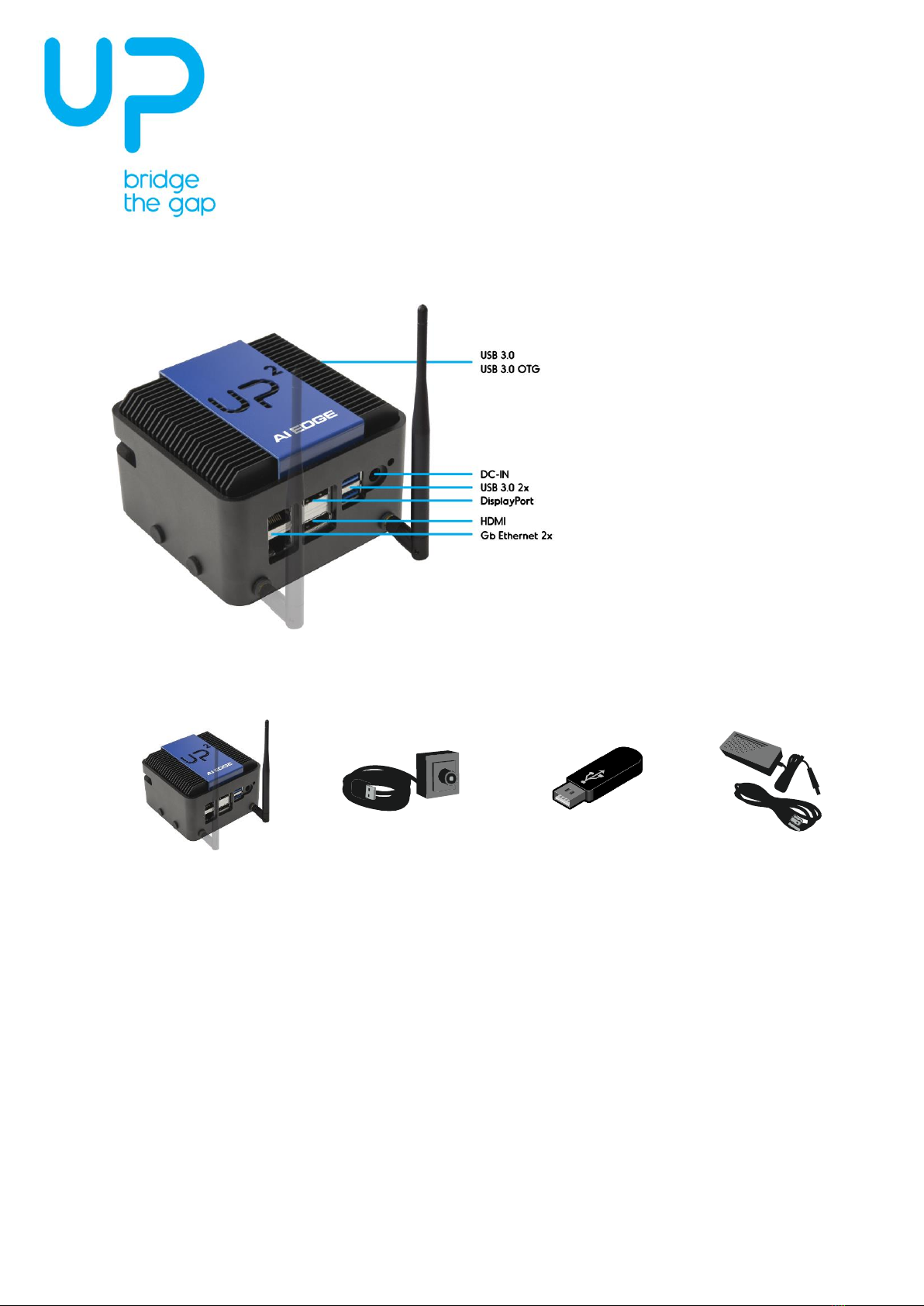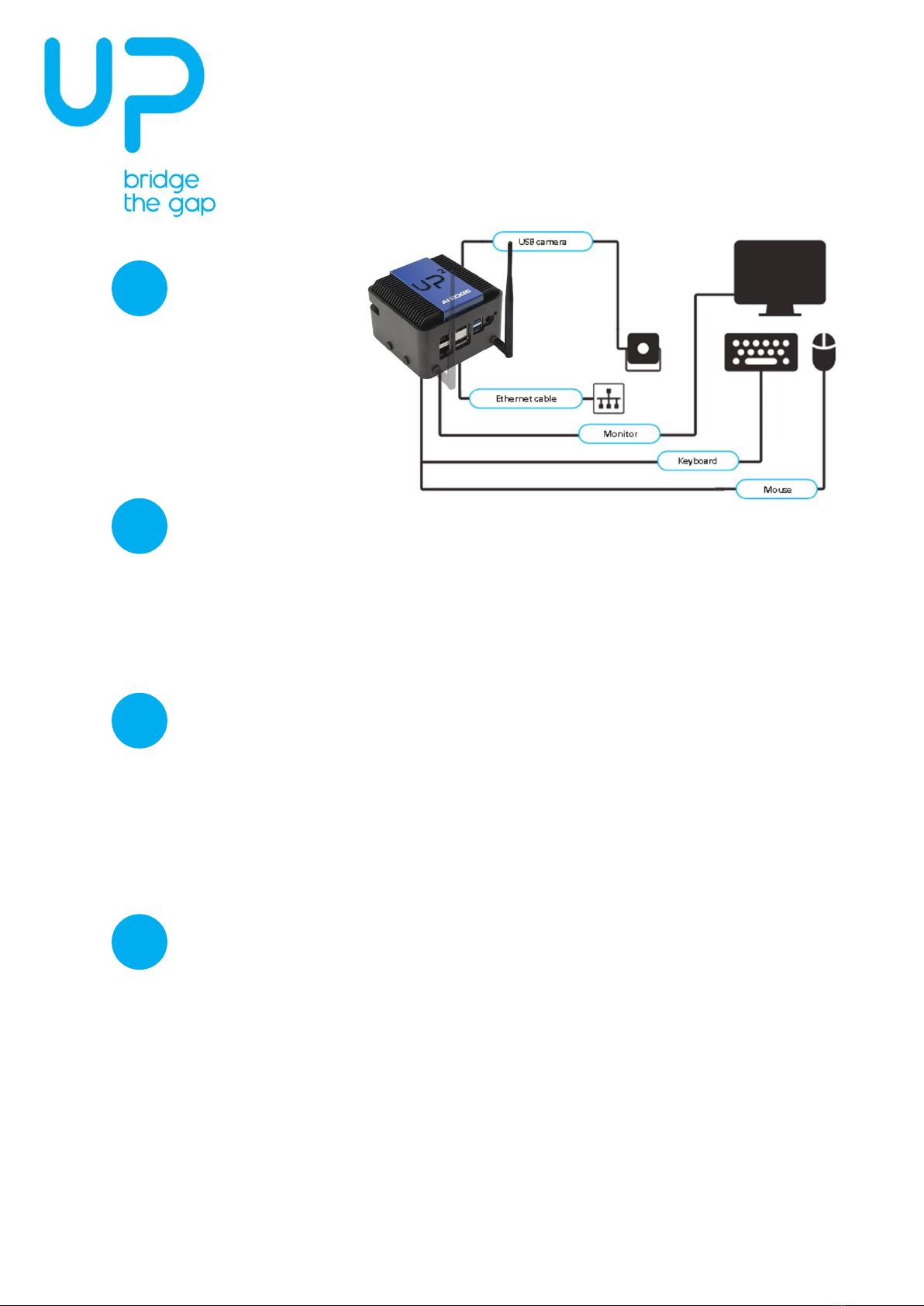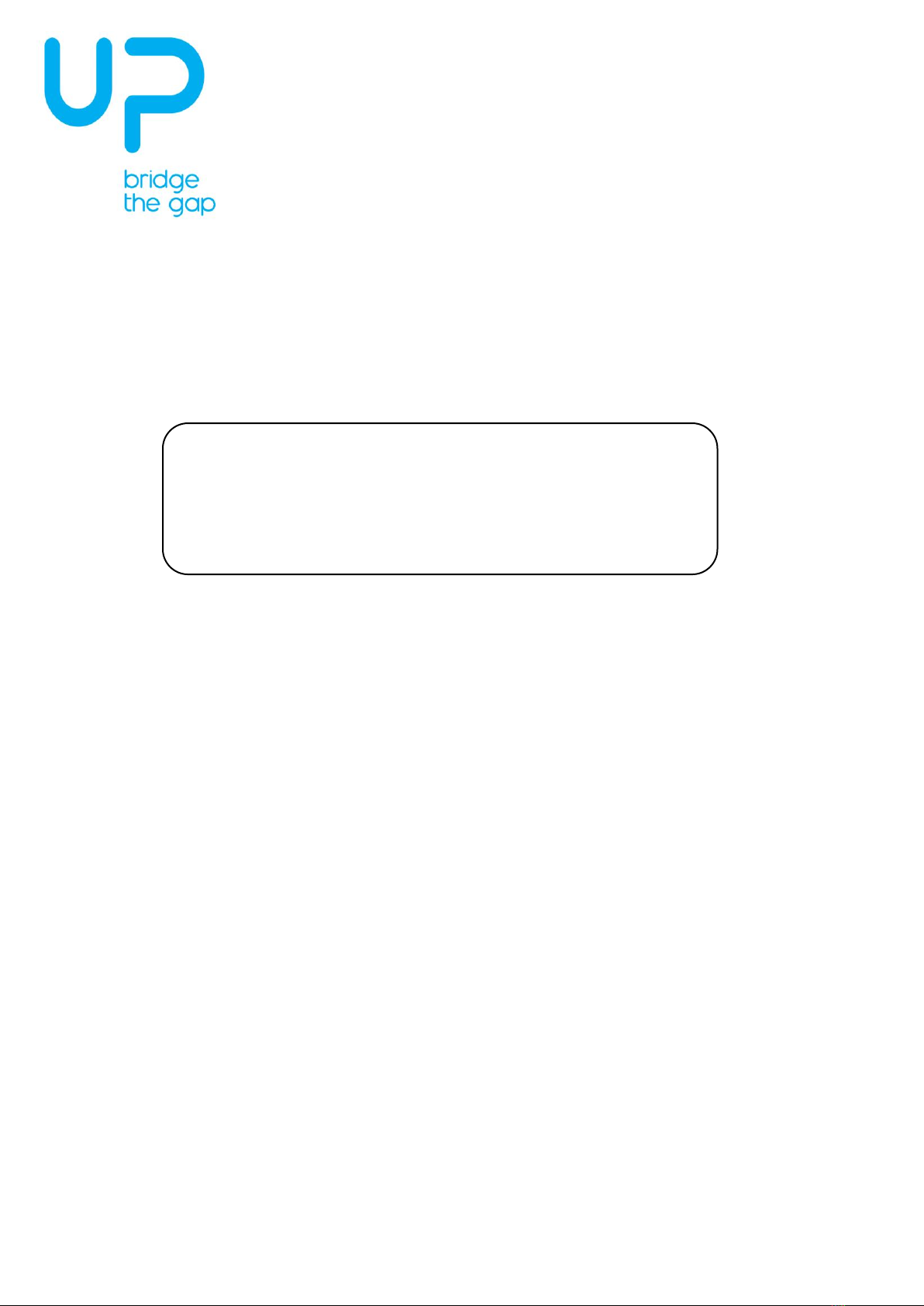UP2Edge Compute
Quick users guide
For more information about your UP board, software, accessories and peripherals, please visit
www.up-community.org
4
Safety Precautions
Please read the following safety instructions carefully. It is advised that you keep this manual for future references
1. All cautions and warnings on the device should be noted.
2. Make sure the power source matches the power rating of the device.
3. Position the power cord so that people cannot step on it. Do not place anything over the power cord.
4. Always completely disconnect the power before working on the system’s hardware.
5. No connections should be made when the system is powered as a sudden rush of power may damage sensitive
electronic components.
6. If the device is not to be used for a long time, disconnect it from the power supply to avoid damage by transient
over-voltage.
7. Always disconnect this device from any power supply before cleaning.
8. While cleaning, use a damp cloth instead of liquid or spray detergents.
9. Make sure the device is installed near a power outlet and is easily accessible.
10. Keep this device away from humidity.
11. Place the device on a solid surface during installation to prevent falls.
12. Do not cover the openings on the device to ensure optimal heat dissipation.
13. Watch out for high temperatures when the system is running.
14. Do not touch the heat sink or heat spreader when the system is running
15. Never pour any liquid into the openings. This could cause fire or electric shock.
16. As most electronic components are sensitive to static electrical charge, be sure to ground yourself to prevent
static charge when installing the internal components. Use a grounding wrist strap and contain all electronic
components in any static-shielded containers.
17. If any of the following situations arises, please the contact our service personnel:
I. Damaged power cord or plug
II. Liquid intrusion to the device
III. Exposure to moisture
IV. Device is not working as expected or in a manner as described in this manual
V. The device is dropped or damaged
VI. Any obvious signs of damage displayed on the device
18. DO NOT LEAVE THIS DEVICE IN AN UNCONTROLLED ENVIRONMENT WITH TEMPERATURES BEYOND THE
DEVICE’S PERMITTED STORAGE TEMPERATURES (SEE Following Table) TO PREVENT DAMAGE.