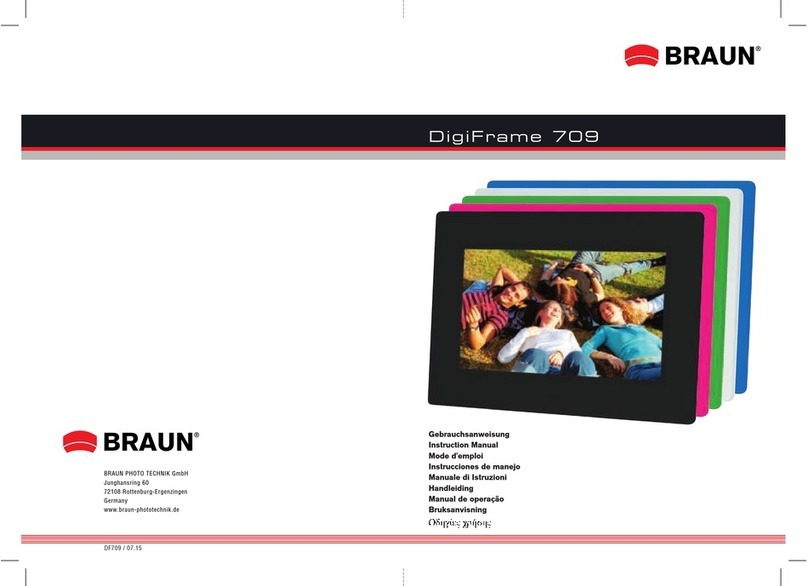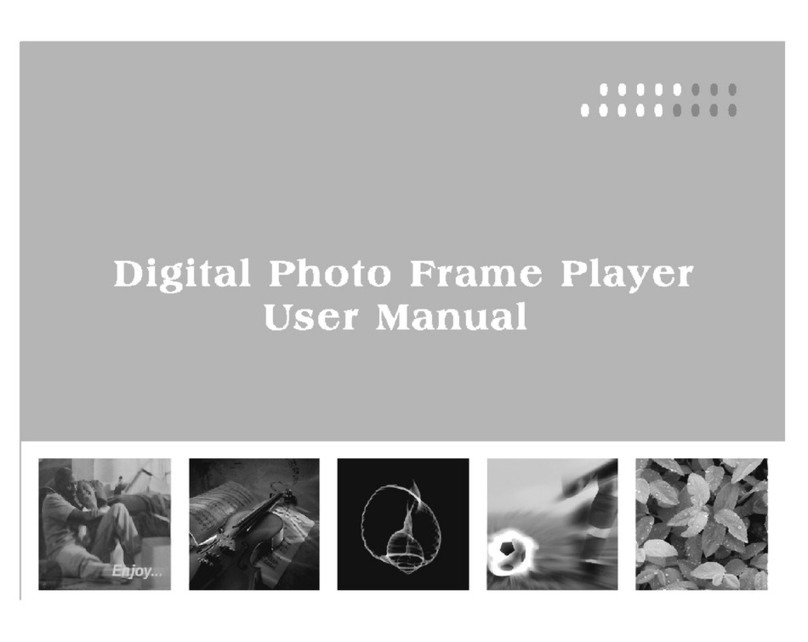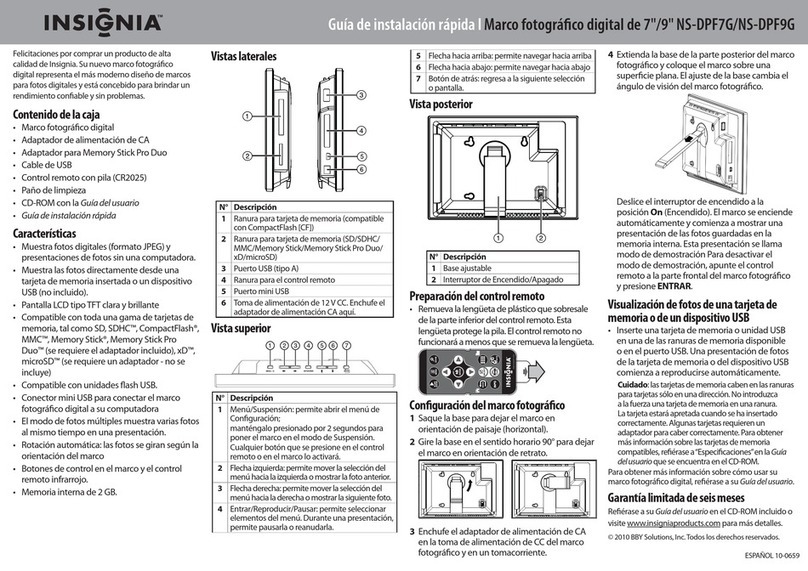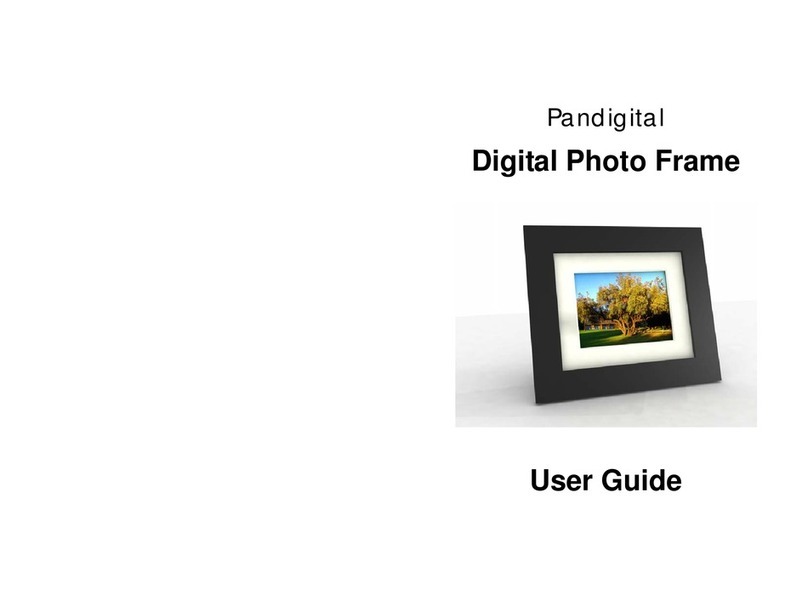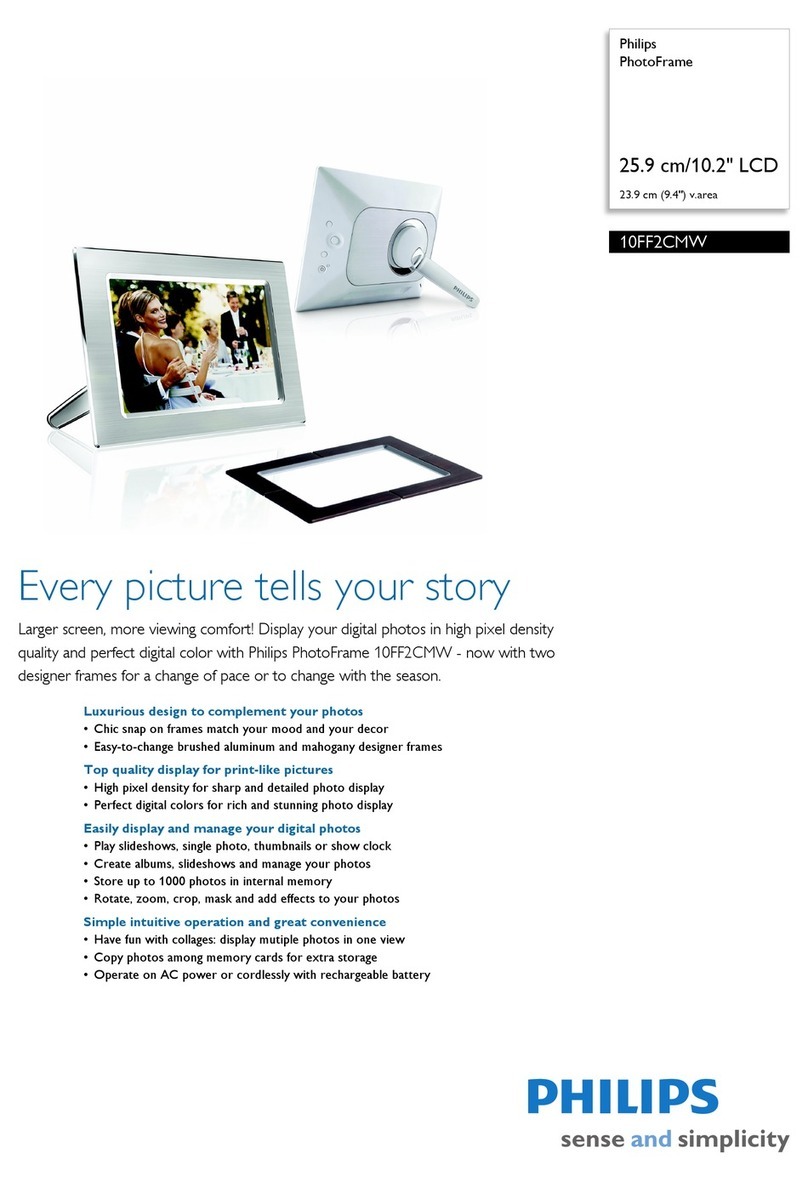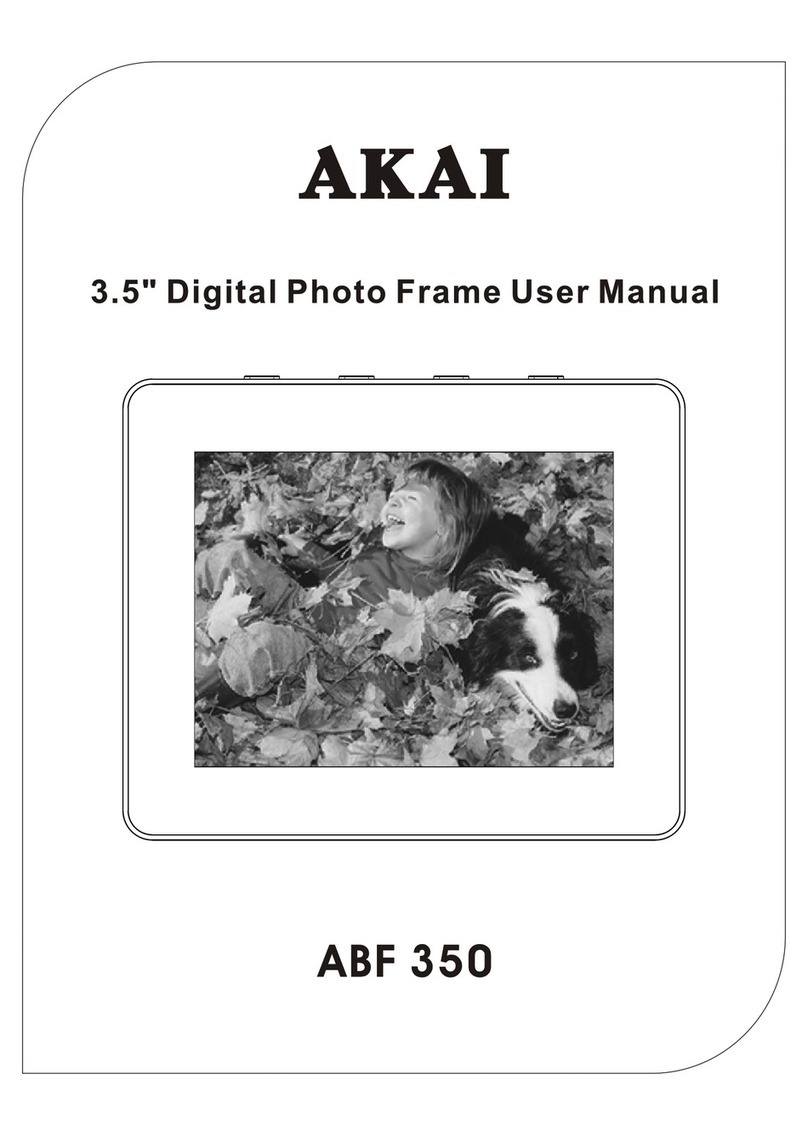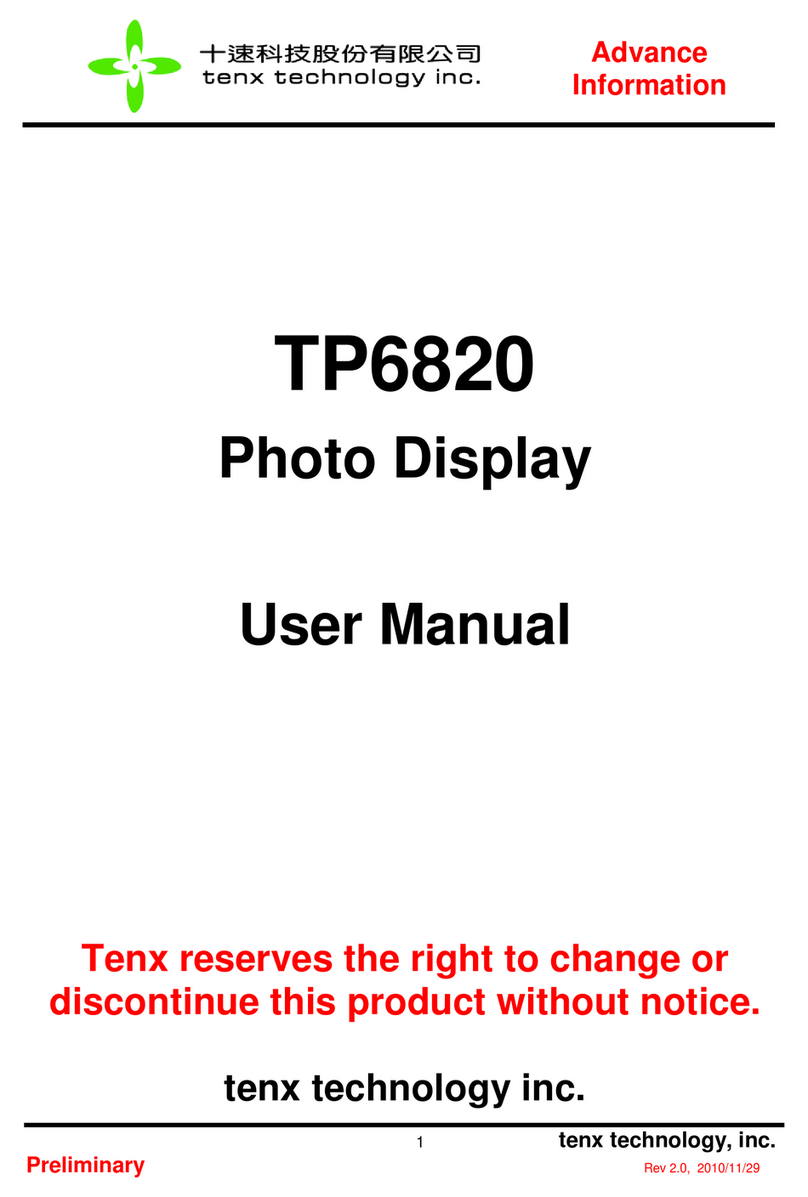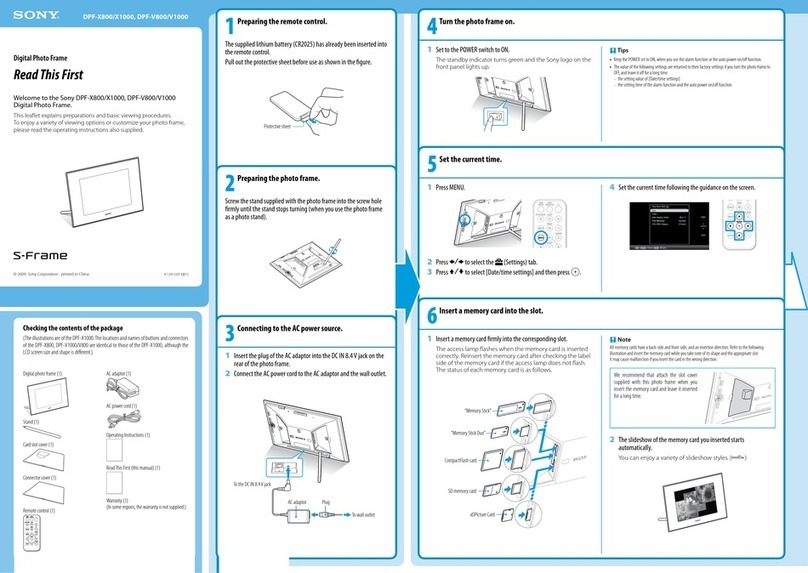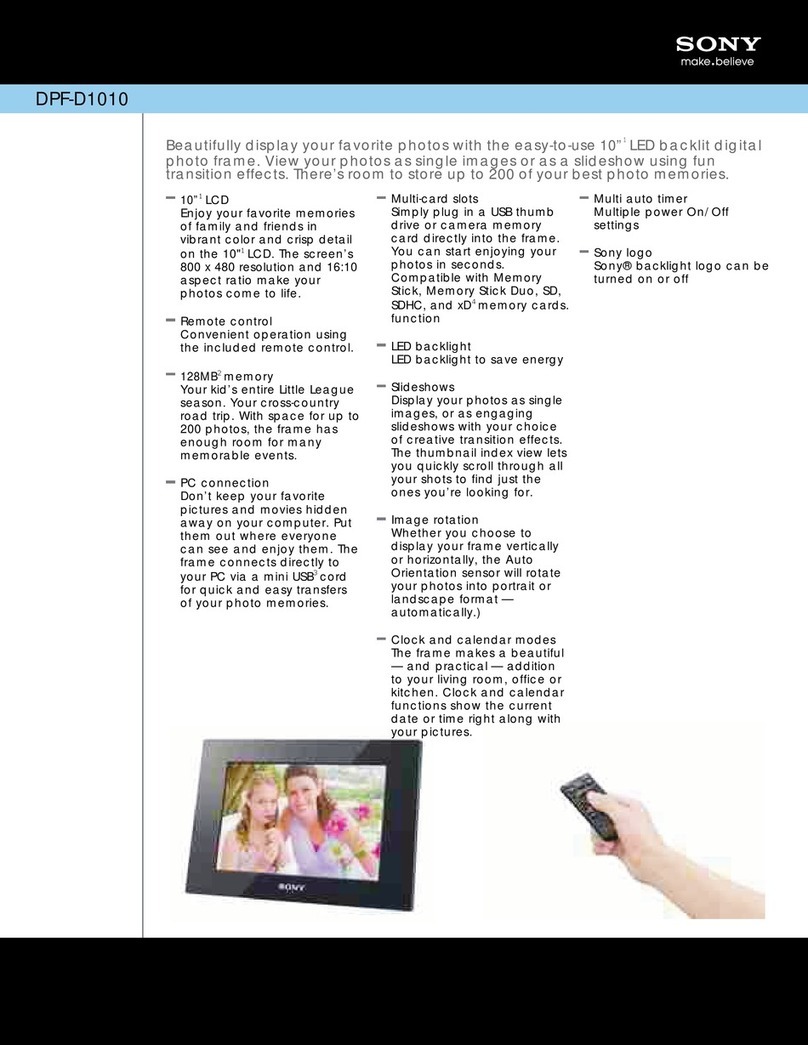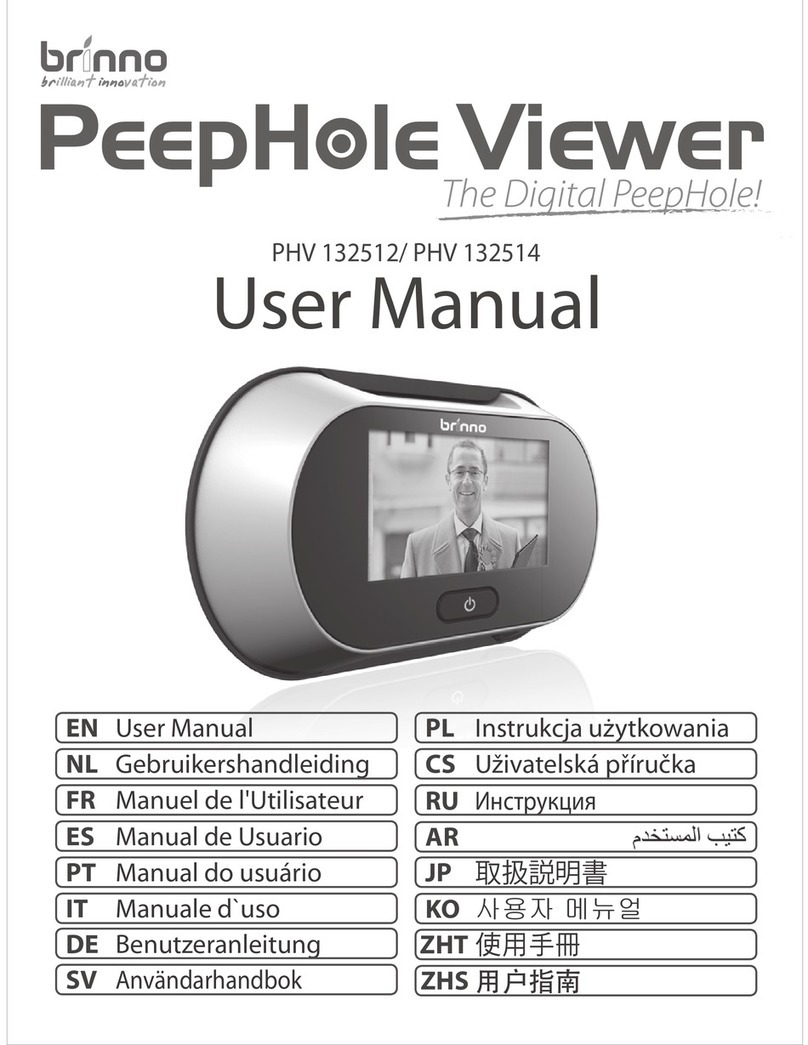UR1 90242 User manual

UR1International MULTIMEDIADIGITALPICTUREFRAME
90242 –USERGUIDE

2
Tableof Contents
Introduction3
MainFeatures3
GettingStarted4
PackageContents4
Installingyourunit4
ConnectingtoaPC5
Controls5
UsingyourRemoteControl6
InsertingMemoryCards7
Mainmenu 7
Viewing Pictures8
Changingtheorientationforonepicture10
Zoom10
Browsing Thumbnails10
Watching video 10
Listening toMP3music11
Playingaslideshowwithmusic12
Viewing Text13
UsingtheEDIToption13
CopyingandDeletingFiles13
UsingtheSETUPoption 14
Languagesetup14
ClockSet option16
AlarmSetOption 16
Changingtheslideshowspeed15
Videosetup17
TechnicalSupport18
Frequentlyaskedquestions18
ServiceandWarranty21
Yourwarranty21
Specifications22
MaintenanceandPrecaution23
CleaningtheLCDscreen23
RegulatoryCompliance25
CEDeclaration ofConformity25
FederalCommunicationsCommission(FCC)Notice(U.S. andCanadaOnly)25
Commission FédéraledelaCommunication (FCC Déclaration) Error!Bookmarknotdefined.

3
End-of-LifeDisposal26
Introduction
Congratulationson yourpurchaseofUR1DigitalPictureFrame. ModelNo.: 90242
Beforeoperatingthe unit, pleaseread thismanualthoroughly, and retainit forfuturereference. Thismanualwillhelpyou usemanyofthe excitingand useful
featuresthat will makeyourDigitalPictureFrameviewingmoreenjoyable.
ThisDigitalPictureFrameletsyou viewdigitalpicturesdirectlyfromyourcamera'smemorycardsorthe internalmemory. You will beabletocreateaslideshow
usingmultipletransition effectsordisplayonepictureat atime. Nocomputer, digitalcameraorInternet connectionisrequired.
ThisDigitalPictureFrameiscompatiblewiththe followingpopularmemorycardformats: CompactFlash®, SD™, XD, MultiMediaCard™, and MemoryStick®.
It can alsoread filesstored onaUSB Flashdriveusingthe USB host port.
MainFeatures
Displaysdigitalpictures(JPEG)without acomputer
Simplyinsert acompatiblememorycardintotheDigitalPictureFrametoshowphotos, playMP3musicorsupported video files
Compatiblememorycardsinclude SecureDigitalCard(SD), , MultimediaCard(MMC), MemoryStick (MS), XDCards&Compact Flash
Abletoread fileslocated on aUSBFlashdrive
InstantlyplaysMP3musicwiththe integrated speakers.
InstantlyplaysMPEG1, Motion JPEG/DIVX/ XVID/MSMPEG4AVI filesstored on supported memorycards*.
Supportsupto12 MegaPixelsimagefile. (JPEG format).
Compatiblewithmost digitalcameras’stored JPEG imagesand motion JPEG files.
Includesacredit cardstyleremotecontrol
Bright TFTactivematrixLCD screen.
Automaticslide showwithmultipletransition effects.
Playsslide showwithMP3musicon the background.
User-friendlyon-screen displayletsyouaccess all controlseasily.
*Video filesmaynot playproperlyifstored on alowspeed card.

4
GettingStarted
PackageContents
DigitalPictureFrameand stand UserGuide
AC/DC Adapter
RemoteControlUSB Cable
Installingyourunit
Open the packageandremovethe protectivefoam.Removethe protectivesleevefromthe unit.
Install the DigitalPictureFramestand asthe back ofthe unit.
Pluginthe ACadapterintopoweroutlet. Plugthe otherendintothe unit.
Afterthe content isstoredon the target flashmedia; insert the mediaintothe correct slot.
TurnpowertoONposition viathe ON/OFF switch.

5
ConnectingtoaPC
TheDigitalPictureFramehasaUSB port forconnection toaPC(USB Slave)and asecond USB port forconnectiontootherdevicessuchasaFlashDrive, USB
cardreader, oracamera(USB Host).
Controls

6
UsingyourRemoteControl
Thefollowingtablebrieflydescribesthe remotecontrolfunctions
Button Description
Power Turnon/off/AVOut
PhotoAccess yourphotofiles
Music Access yourmusicfiles
VideoAccess yourvideosfiles
Combo Starttheslideshow
Time Displaythetime/ Calendar
Mute Mutesvolume
Menu Displaysthemainmenu
Enter Select highlighteditem
VOL+/- Adjustsvolume
Arrows Navigateon screen
u
/II
Play/ pause

7
InsertingMemoryCards
TheDigitalPictureFrameiscompatiblewiththe followingmemorycards:
SecureDigitalTM Card(SD)
MultiMediaTM Card(MMC)
MemoryStickTM
CompactFlashTM(CF)Card
XDPictureCards
Insert thememorycardwiththe front labelfacingAWAYfromyou. Donot forcethememorycardintothememoryslot. Ifyou arenotabletoeasilyinsert thememory
cardcompletely,you mayhaveinserted it thewrongway.
Note:
TheDigitalPictureFramewill ONLYrecognizedigitalpicturesstored inJPEG format. Digitalpicturesstored inotherformatswill beignored bythe device.
Makesureyou haveat leastone picturestoredon thememorycard. Theframewillnot function properlywithout astored picture.
You alsocan useaUSB flashdriveinthe exact samewayasyou woulduseamemorycard. Simplycopyfileson theflashdriveand insert it at the right side ofthe
unit intheUSB Host plug.
Mainmenu
Upon turningon the DigitalPictureFrame, the slideshowwill automaticallystart. Press the “MENU”button toshowthe followingmenu:

8
Thisscreen will allowyou choosethetypeofmediatoplay.
Usethe left andright arrowstomoveinside the menu andthenpress “Enter” tocontinue
Note: Inall menus, pressingthe “Menu”button will bringyou back tothemainmenu
ViewingPictures
Makesureyou haveat leastone pictureonyourmemorycard/ USB flashdriveorinternalmemory.Whenthisisdone:
Highlight the “PHOTO”option fromthe mainmenu and press “ENTER”
Select thedesired flashmedia. (SD/xD/CF/MS/USB/ InternalMemory)

9
Alist ofavailablepictureswillbedisplayed.Usethe upand downarrowstohighlight the desired fileandpress “Enter” tocontinue
Theslideshowwill start
Onceaslideshowisplayingorapictureisbeingshown, press the ENTERbutton.(Inaslideshow, usingthe remotecontrolpress “ENTER”twicetopausethen
changesettingson aspecificpicture). The followingmenu willappear:

10
Changing the orientation for one picture
Usethe rotatefunction tochangethepictureorientation toeitherportrait orlandscape.
Zoom
ChoosetheZoomfunction tomagnifythe image. Repeat thisoperation severaltimestofurtherzoomin.
Browsing Thumbnails
Choosethethumbnail option on themenu (the icon with9bulletspoints)and you will beabletobrowsethoughyourpicturesinthumbnail format.
Watchingvideo
TheDigitalPictureFramesupportsthe followingvideo formats:
MPEG1, DIVX/XVID/ MPEG4/Motion JPEG (AVI): video format used bymost digitalcameras
Makesureyou haveat leastone video onyourmemorycardoryourUSB flashdrive.When thisisdone:
Choosethe“MOVIE”option fromthe mainmenu and press “ENTER”
Select thedesired flashmedia. (SD/xD/CF/MS/USB/InternalMemory)
Alist ofavailablevideoswill bedisplayed. Usetheup and downarrowstohighlight yourrequired fileand press “Enter” tocontinue

11
Thevideo will beginplaying
Onceamovieisplaying, press the ENTERbutton onthe remotecontrol. The followingmenu will appear: Repeat
Usethe arrowbuttonstoselect the required function
Listening toMP3music
Makesureyou haveat leastone MP3fileon yourmemorycard/USB flashdriveorinternalmemory.Whenthisisdone:
Choosethe“MUSIC”option fromthe mainmenu andpress “ENTER”
Select thedesired flashmedia. (SD/xD/CF/MS/USB/InternalMemory)
Alist ofavailablesongswill bedisplayed. Usethe up and downarrowstohighlight yourrequired fileand press “Enter” tocontinue

12
Thesongwillbeplayed
Onceasongisplaying, press the ENTERbutton onthe remotecontrol. Thefollowingmenu willappear: Repeat
Usethe arrowbuttonstoselect the required function
Playingaslideshowwithmusic
Ensureyou haveat leastonepictureon yourmemorycard/USB flashdriveorinternalmemory. Additionally, you must haveone MP3filesaved on the selected
memorycard/USB/InternalMemory.When thisisdone:
Choosethe“COMBO”option fromthe mainmenu.
Select thedesired flashmedia. (SD/xD/CF/MS/USB/InternalMemory)
Alist ofavailablepictureswillbedisplayed.Usethe upand downarrowstohighlight yourrequired fileand press “Enter” tocontinue
Theslideshowwill startwhileplayingthe first availablesongon themedia
Onceaudio-slideshowhasstarted, press the ENTERbutton on the remotecontrol. Thefollowingmenu will appear:

13
Repeat
Usethe arrowbuttonstoselect the required function
Note: Pleasemakesurethat therehasat least oneMP3fileinyourcardwhen you playthisfunction!
ViewingText
Makesureyou haveat leastatext fileinASCII format on yourmemorycardoryourUSB flashdrive.When thisisdone:
Choosethe“TEXT”option fromthe mainmenu.
Select thedesired flashmedia. (MMC/SD/xD/CF/MS/USB/ InternalMemory)
Alist ofavailabletext fileswill bedisplayed. Usetheupand downarrowstohighlight yourrequired fileand press “Enter” tocontinue
Thetext will bedisplayed
Theupand downarrowscan beused toscroll throughthe onscreen text.
AVOut:
Press the “POWER”button at themainmenu afterconnected withotherdisplayer, it will displayon othermonitors.
Caution:Please donotinsertUSBwhenthedigitalphotoframesconnectingcomputer!UsingtheEDIT
option
Withthe EDITfunctionyou can Copy/Deletefilesaswellascontrolthe ColorSetup.
Copying and DeletingFiles
Tocopyanddeletefileson yourmemorycard/ USB driveorinternalmemory:
Copy:
Choosethe“EDIT”option fromthe mainmenu.
Select thedesired flashmediathatyouwant tocopyfrom. (SD/xD/CF/MS/USB/ NANDInternalMemory)

14
Alist ofavailablefileswill bedisplayed. Usethe upand downarrowstohighlight yourrequired fileand press the right arrowtohighlight the desired file. Repeat forall
filesthat youwant tocopy
Press the “Menu”button togoback tothe maindisplay
Choosethe“EDIT”option fromthe mainmenu.
Select thedesired flashmediathatyouwant tocopyto(SD/xD/CF/MS/USB/ InternalMemory)
Press the “MENU”button todisplaytheCopyand Deletemenu. Selectthe Suitcaseiconandyourfile(s)will becopied.
Delete:
Choosethe“EDIT”option fromthe mainmenu.
Select thedesired flashmediathatyouwant todeletefrom. (SD/xD/CF/MS/USB/ NAND InternalMemory)
Alist ofavailablefileswill bedisplayed. Usethe upand downarrowstohighlight yourrequired fileand press the right arrowtohighlight the desired file. Repeat forall
filesthat youwant todelete
Press the “MENU”button todisplaytheCopyand Deletemenu. Selectthe GarbageCan icon andyourfile(s)will bedeleted
UsingtheSETUPoption
Thefollowingoptionscan bechangedbyusingthe“SETUP”option fromthe mainmenu:
Languagesetup
You canchangethe default languageusedbythe menu asfollows:
Choosethe“SETUP”option fromthe mainmenu.

15
Choosethe“ABC”option.
Usethe upanddownarrowstoselect yourpreferred language
Changingtheslideshow speed
You canchangethe slideshowspeed asfollows:
Choosethe“SETUP”option fromthe mainmenu.
Choosethe“SlideshowModel”option.

16
ClockSetoption
You canchangethe clock asfollows:
Choosethe“SETUP”option fromthe mainmenu.
Choosethe“Clock Set”option.
Usethe right and left arrowstohighlight the desired parametersand the upand downarrowstochangethe time/ date.
Press ENTERwhen finished
Alarm Set Option
Set thealarmforaspecifictimeby:

17
Choosethe“SETUP”option fromthe mainmenu.
Choosethe“AlarmSet”option
Usethe right and left arrowstohighlight the desired parametersand the upand downarrowstochangethe time/ date
Ensurethat “mode”isturned to“ON”
Press ENTERwhen finished
Startup setup
You canchangethe startupfrommainmenu toslideshoworcalendarasyou like, choosethe option, andthen select what you like.
Videosetup
You canchangesomeofthe displayparametersinordertoimprovethe picturequality. Thoseparametersare: Brightness, Contrast and Color
Choosethe“SETUP”option fromthe mainmenu.
Choosethe“Video Set”option.
Select theparametertochangeandpress “Enter”

18
Usethe right and left arrowstochangethe value
Technical Support
Frequentlyaskedquestions
1)Q: Whydo myphotostakesolongtoload?
A: Generallythehighertheresolution ofthe photo, the longerit willtaketoload. Resizingyourphotostoalowerresolution will quicken the processingtime.
2)Q: Howdo I storemusicfiles?
A: First, useapersonalcomputerand popularaudioeditingsoftwaretoconvert yourmusictoMP3format. The DigitalPictureFramewillonlyplayMP3filessoall
WindowsMediaPlayer™and/oriTunes™ fileswill havetobeconverted first. You canuseacardreaderoryourdigitalcameratotransferthosefilestoyourmemory
card.
3)Q: Howcomethe DigitalPictureFramedoesnot showsomeofmyphotos?
A: The DigitalPictureFrameisdesigned toshowphotosfollowingthe samecameraindustrystandardsformat asdigitalcameras. Thisformat isaJPEG format.
Images, suchaswebimages, scanned images, orphotosinRAWformat, arenot stored accordingtocameraindustrystandardsandthereforecannot bedisplayed
correctlyon the DigitalPictureFrame. PleaseuseyourPCapplicationstoconvert suchimagesintostandardJPEG format beforeviewingthemon the DigitalPicture
Frame.

19
4)Q: IfI keepshowingthe samephotoforalongtime, willit damagethe LCD screen?
A: No. The DigitalPictureFramecan displaythesamephotocontinuouslyforalongtime. But it isrecommended nottoshowthe samepicturecontinuouslyformore
than 1month.
5)Q: WhyI can not showmyvideo?
A: Pleasepaymoreattentionaboutyourvideo format, wecan supportmost MP4format and AVI formatfile.
6)Q: Whyismyslideshowslowtotransition?
A: The imagesyou haveloaded aretoolarge. Inordertoget theSlideshowtotransition correctly,youwillneed toreducethesizeofthe imagestothe frames
supported format.

20
Troubleshooting Symptom Cause CorrectiveActions
DigitalPicture
Framedoesn’t
poweron
ThePOWER
connectortothe
unit isnot
securelyinserted.
Makesureyou connectthe ACadaptertothe frameproperly.When you
connectthe ACadaptertothe frameand powerupthe unit,even without a
memorycard, you shouldseeablankscreen. Ifyoudon’t seethelit screen,
check ifthe powerisconnectedtothe DigitalPictureFrameand makesure
it issecurelyattached.
NoStart-upscreen Memorycardis
not inserted
correctly.
Insert asupported memorycard
Nophoto, videos
ormp3fileson the
memorycard
Cardiswrongly
inserted Verifyifthe wayyouinserted the cardiscorrect. Makesurethefront labelof
the memorycardisfacingAWAYfromyou. Donot forcethe memorycard
intotheslot.
TheFiledoesn’t
play IncompatibleFile
Format Makesurethereisatleast one supported photofileon thememorycard.
CompatiblePhotoformat: CompatiblePhotoformat: JPEG
CompatibleMusicformat: MP3
CompatibleVideo format: Motion JPEG/ DIVX/ XVID/ MSJPEG4(AVI),
MPEG1
Table of contents