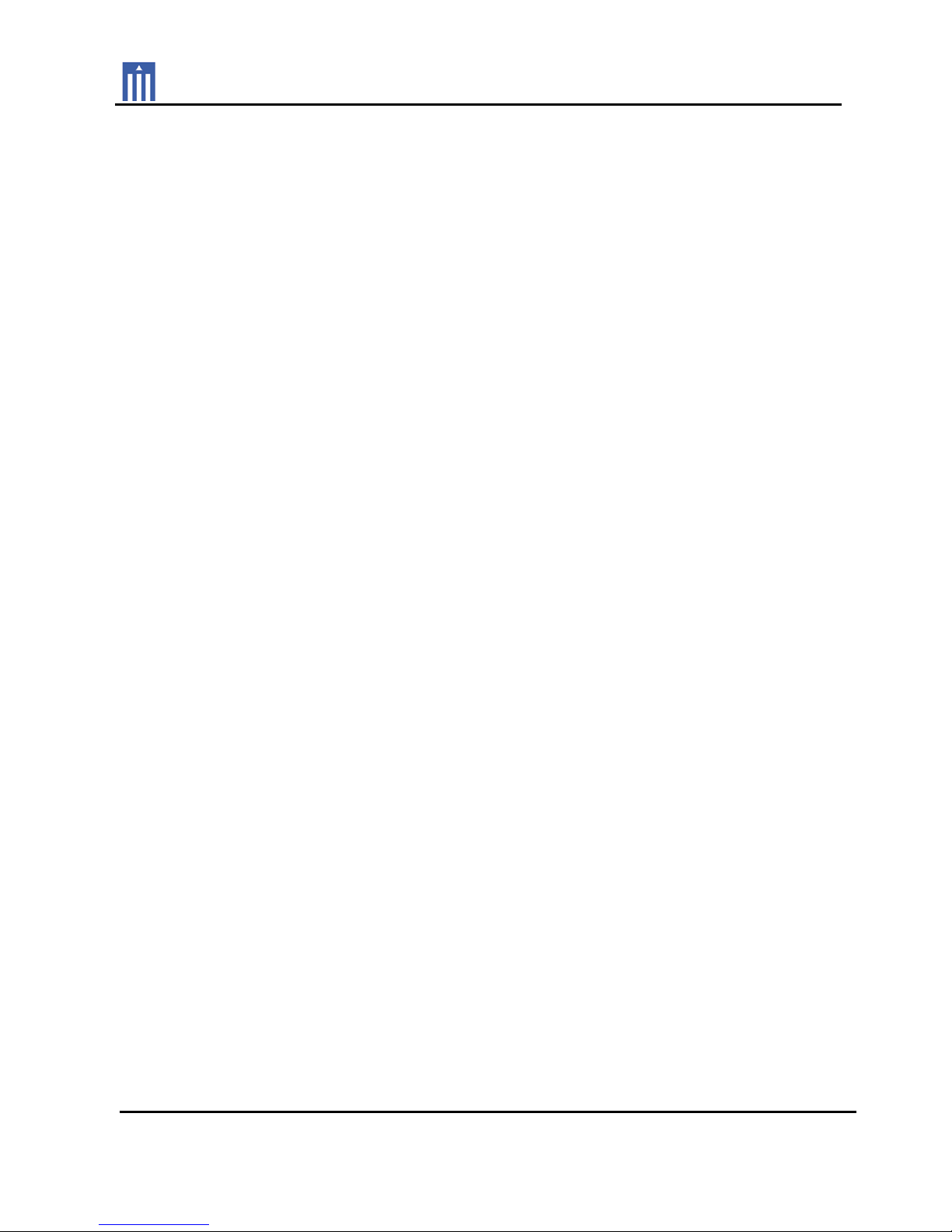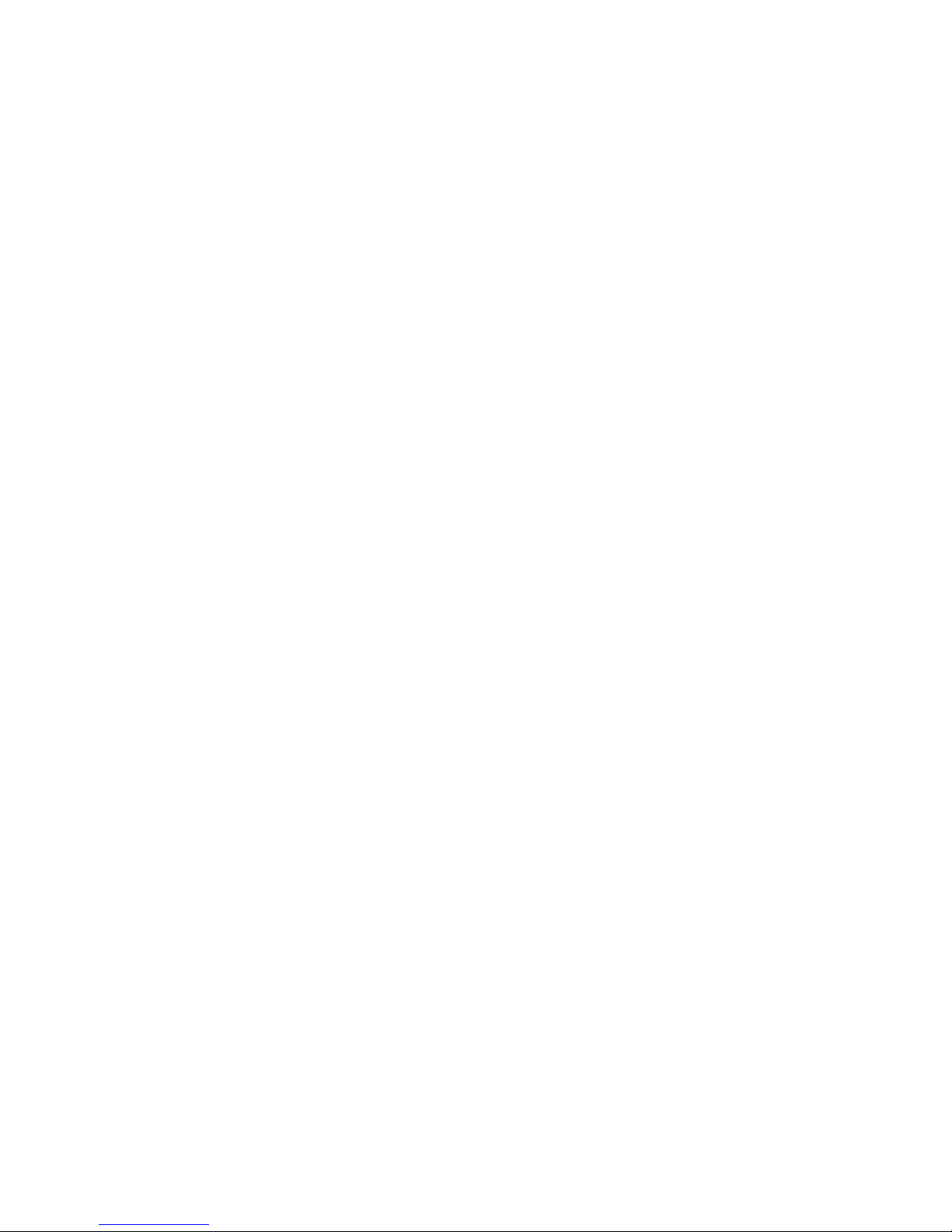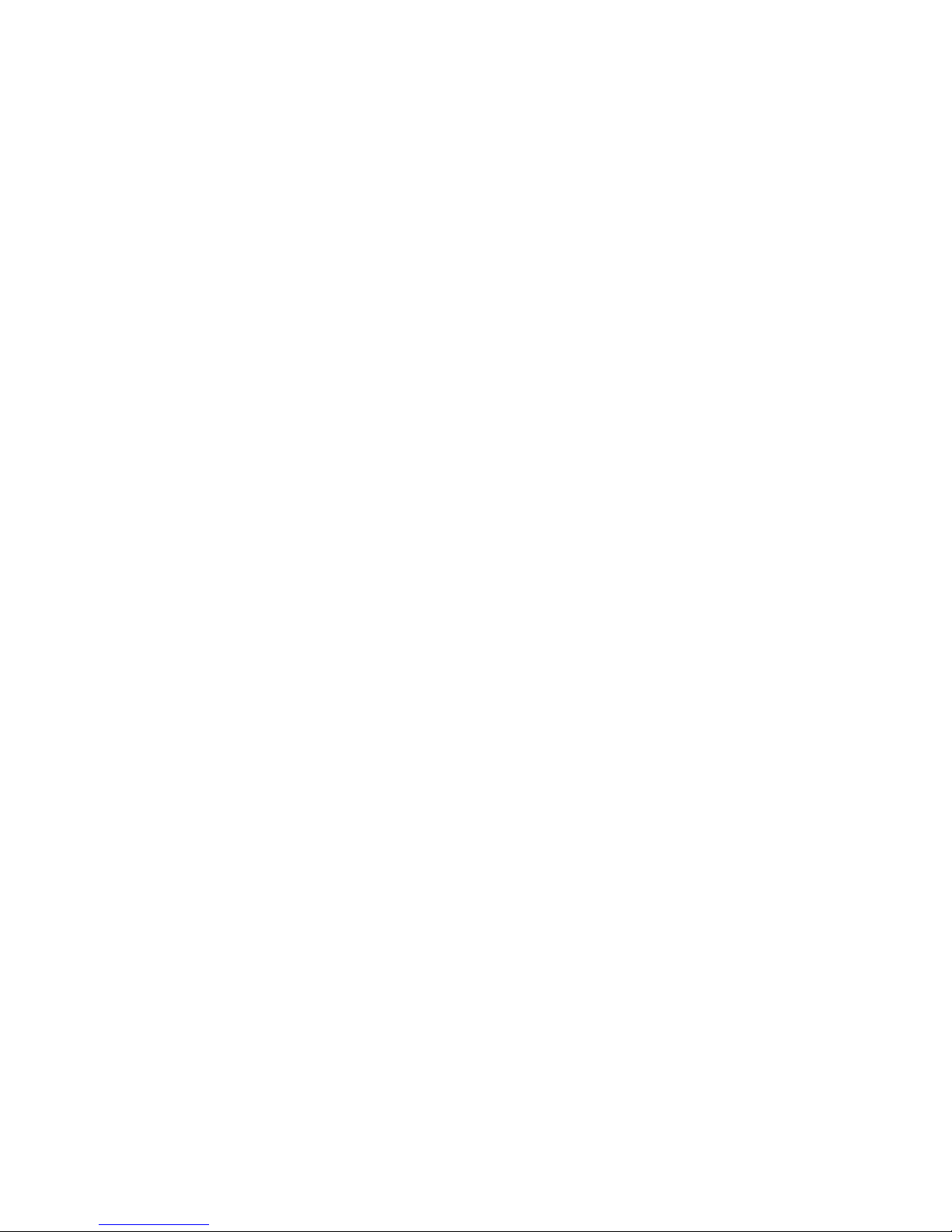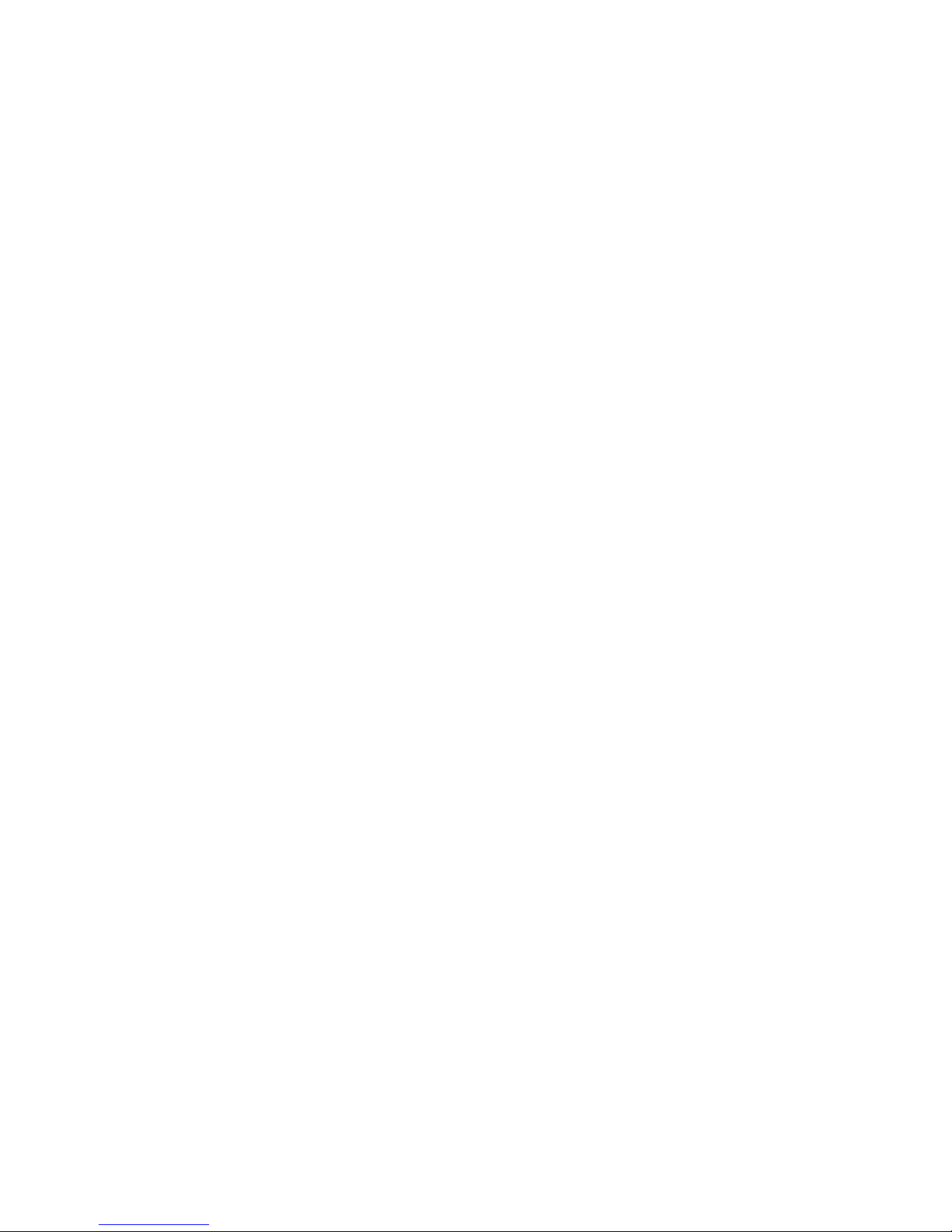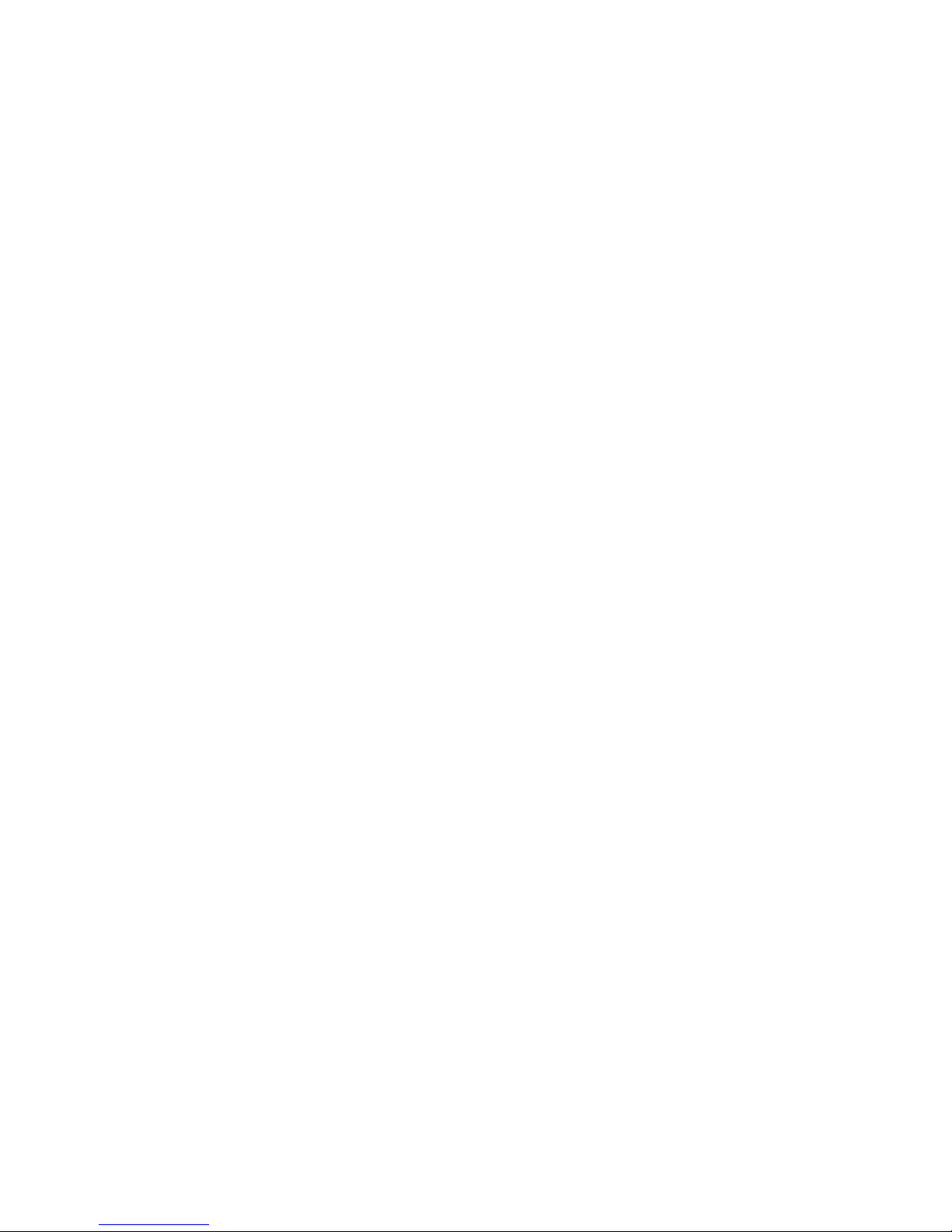Page 1
Introdu tion
The HCM-C1 Network Base Station controls your components by sending
commands over your home network and directly to your audio/video devices,
lighting, climate control and security systems.
By adding a HCM-R1 Wi-Fi remote control, a URC Mobile Android or iOS
Application, to your home automation system along with the HCM-C1 Base Station,
two-way control of your connected devices throughout the home or small office
space is provided. Controlling and monitoring your home’s devices is simple using
the HCM-R1 Remote Control, URC Mobile Application and the HCM-C1 Base
Station.
Expand Zones: Install up to eight HCM-C1 Base Stations in your home, for control
of up to eight different rooms or areas, all over the same local network used for
internet access.
Add a Mobile Phone or Tablet using the URC Mobile Application to control all
devices in your home, such as TVs, Cable and Satellite receivers, lighting,
thermostats and security systems, with the HCM-C1 Base Station.
The HCM-C1 Base Station is a network based product, and requires the use of a
previously installed, or custom local area network (LAN).