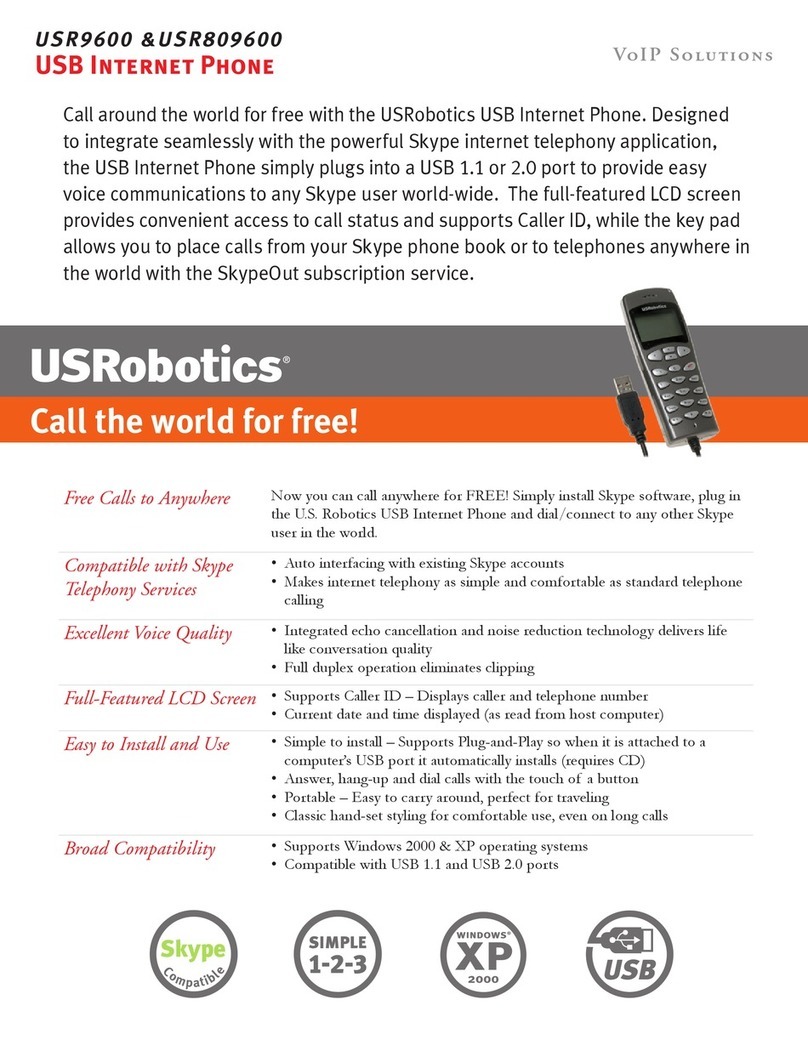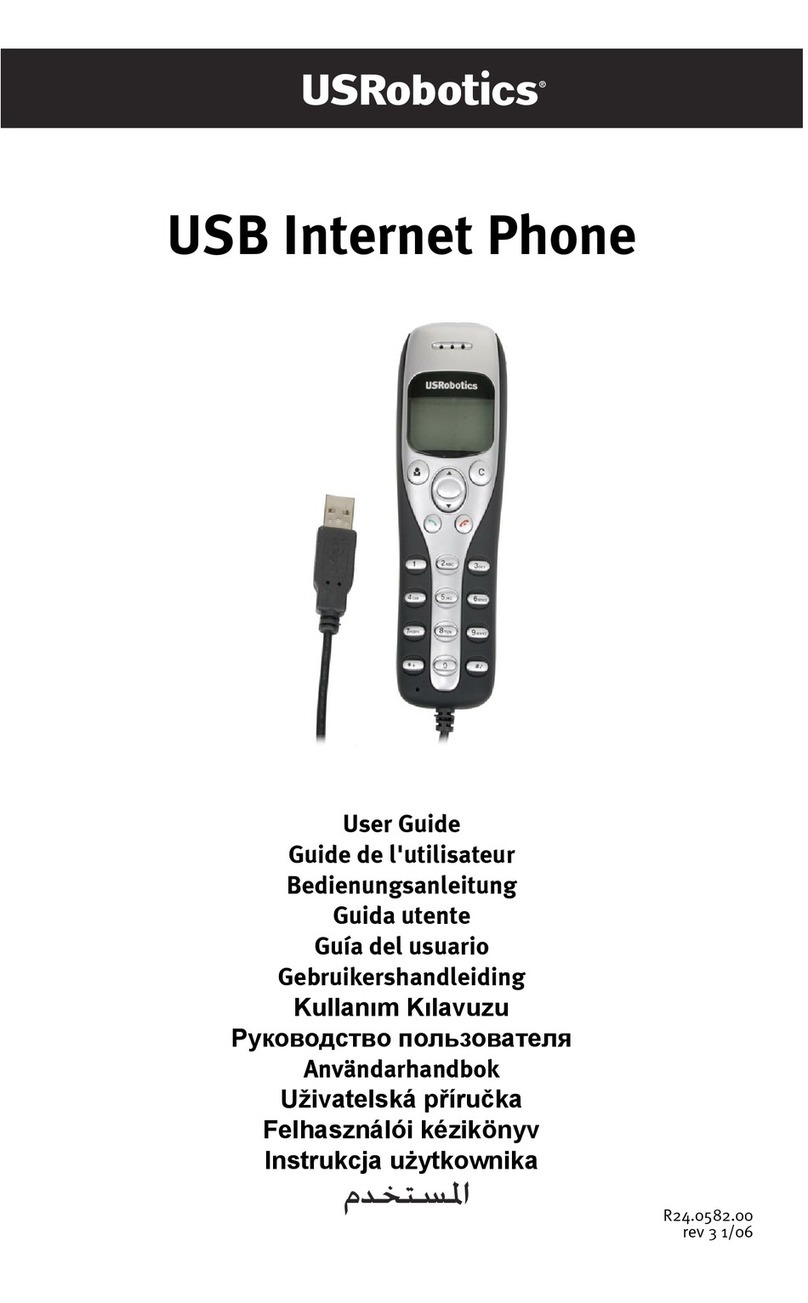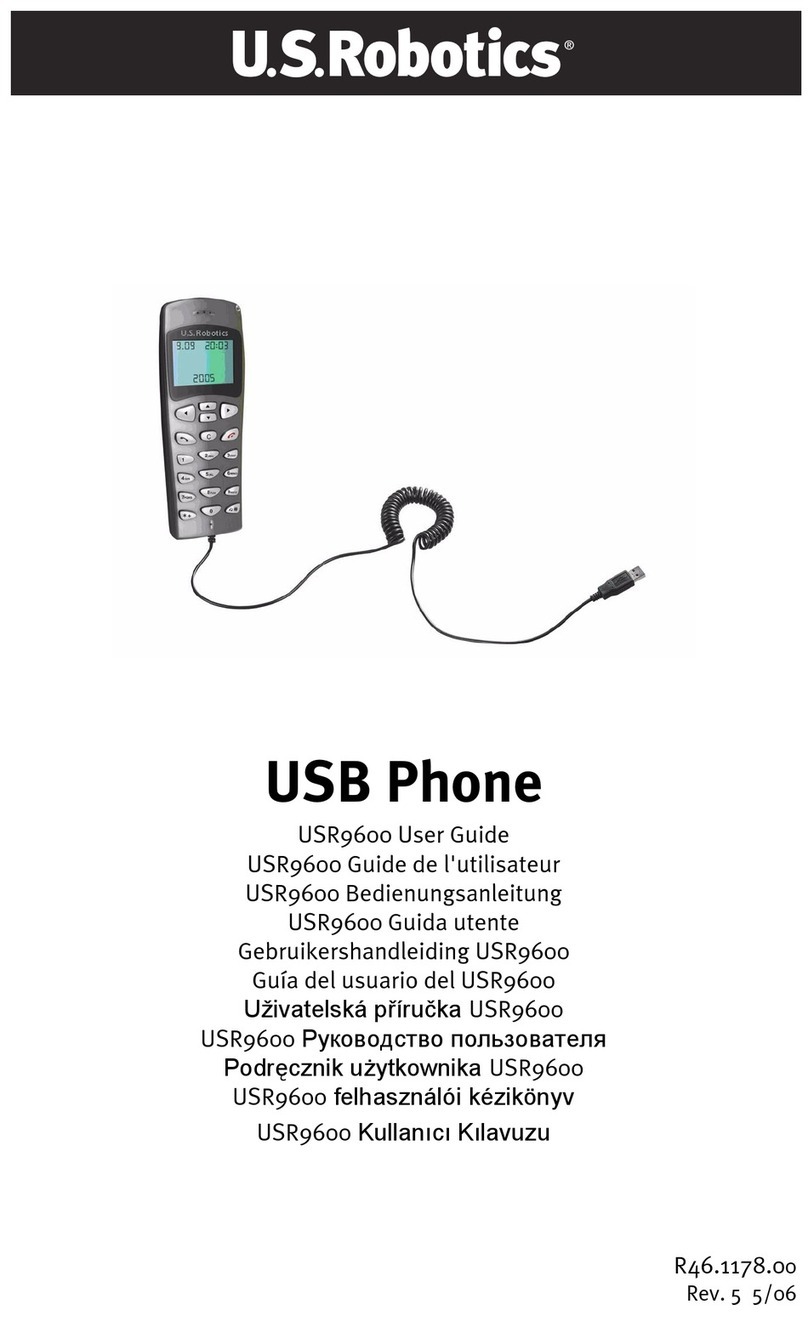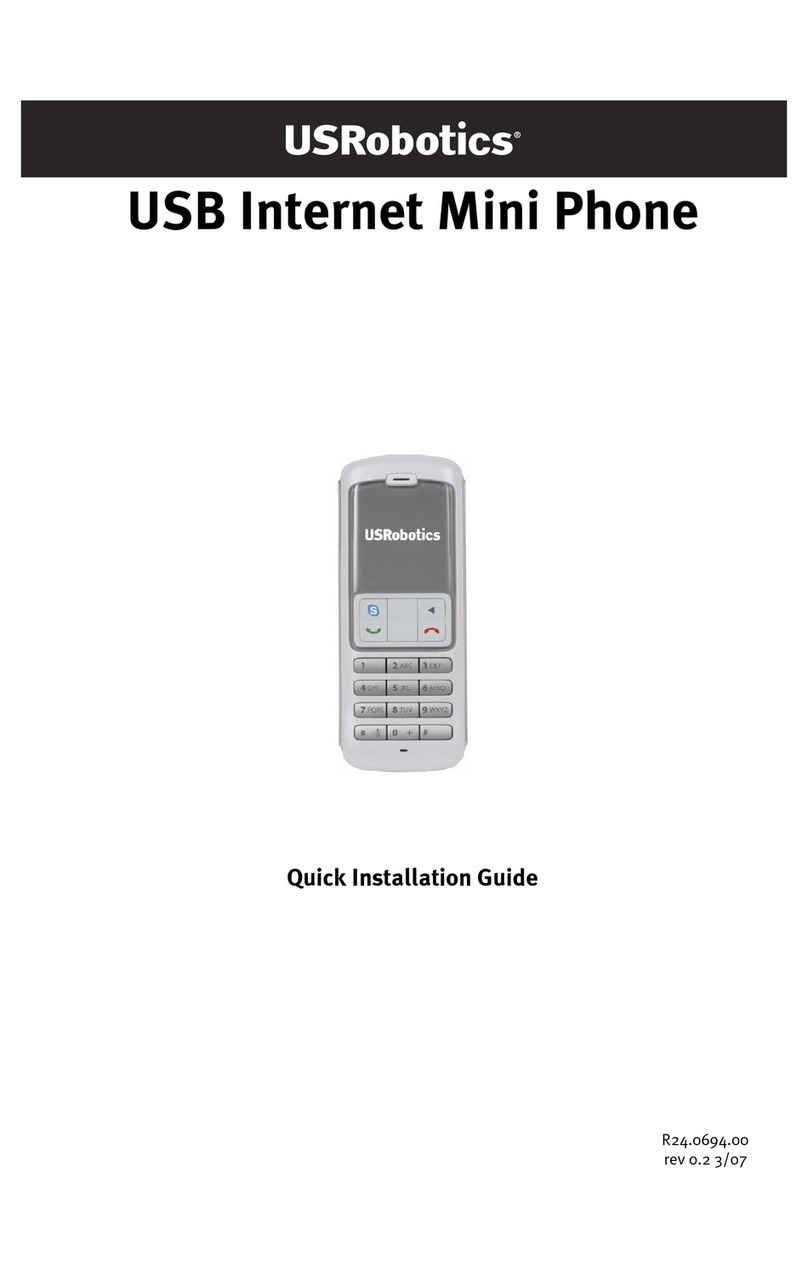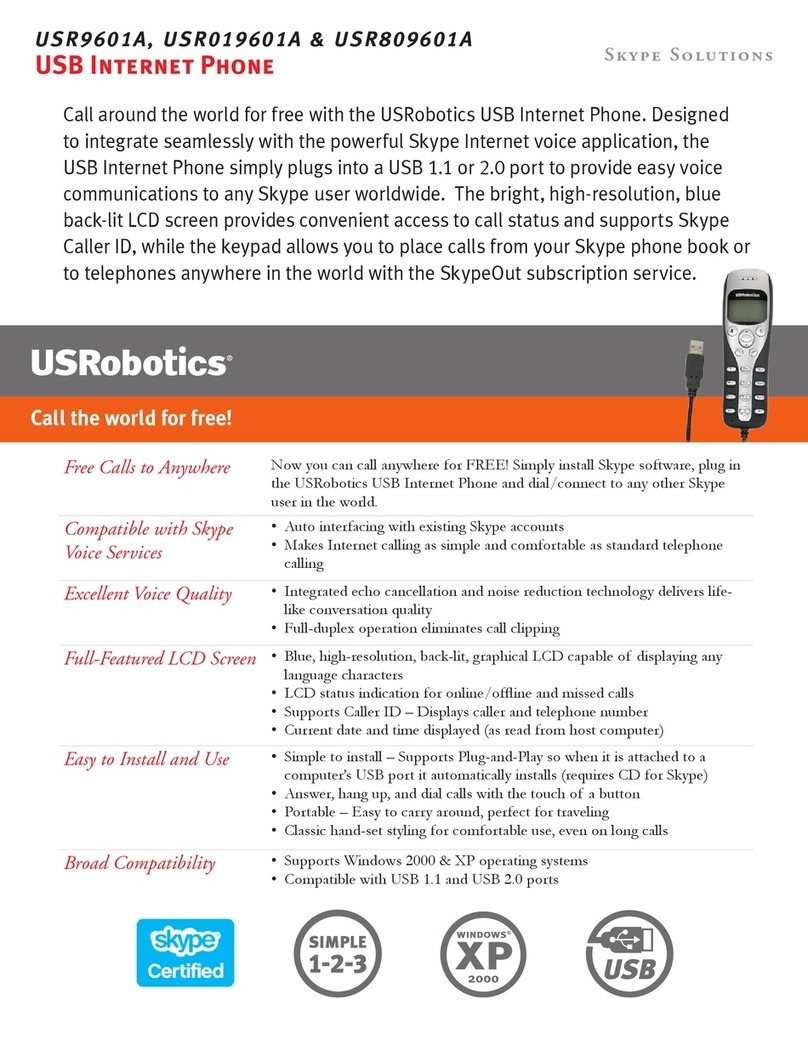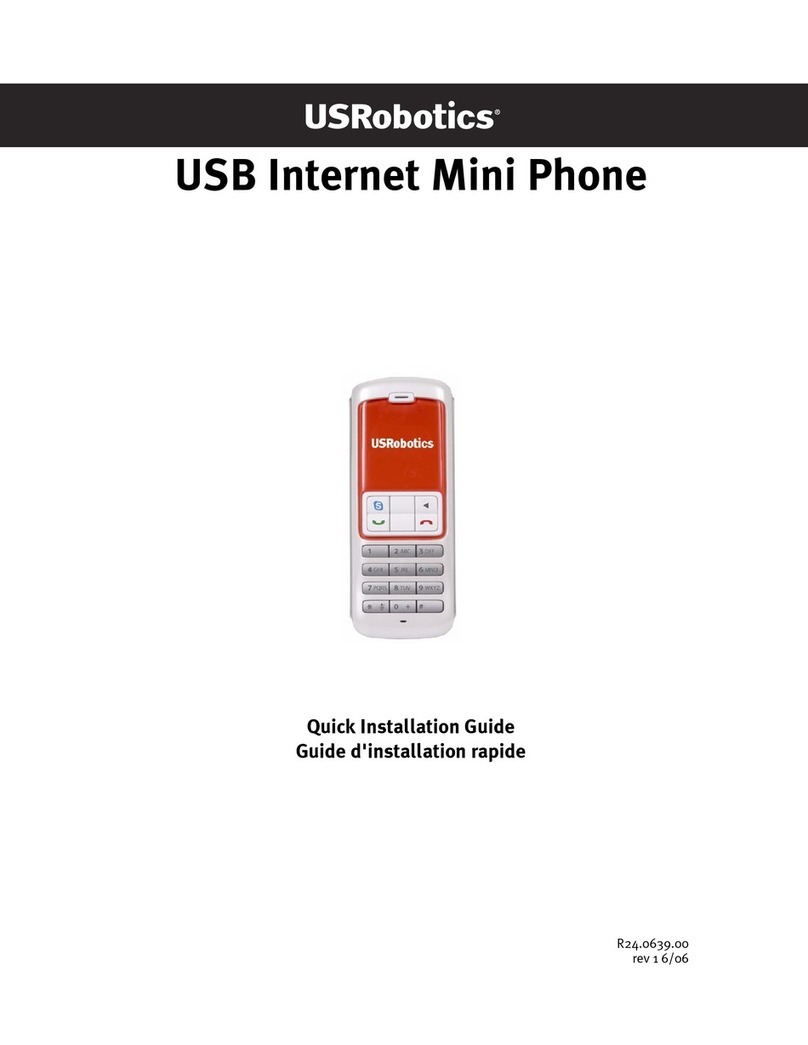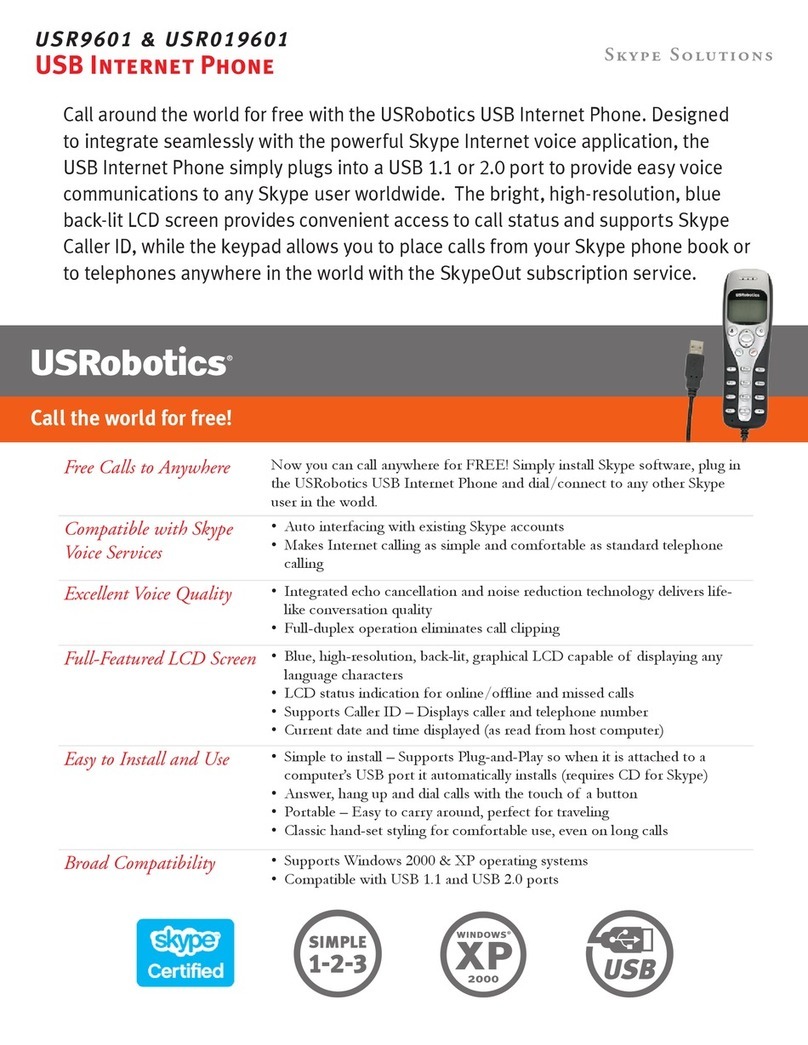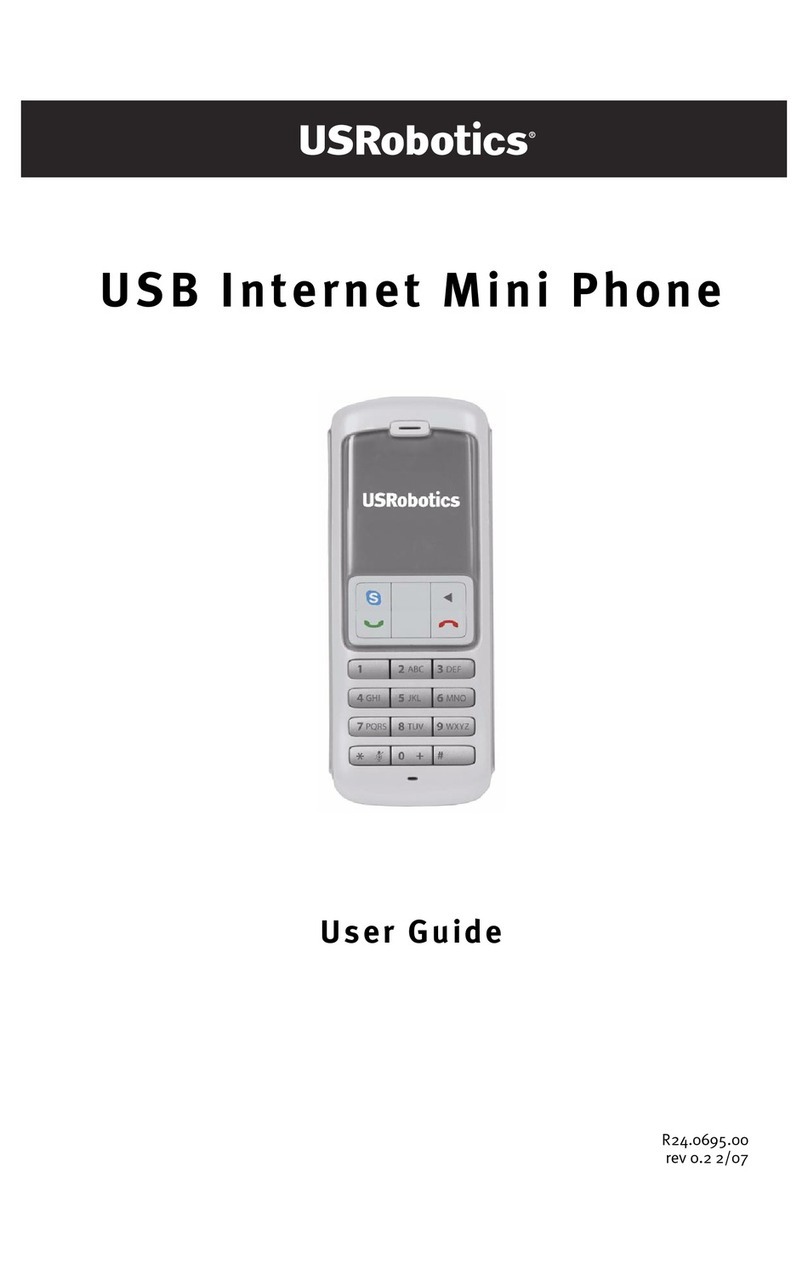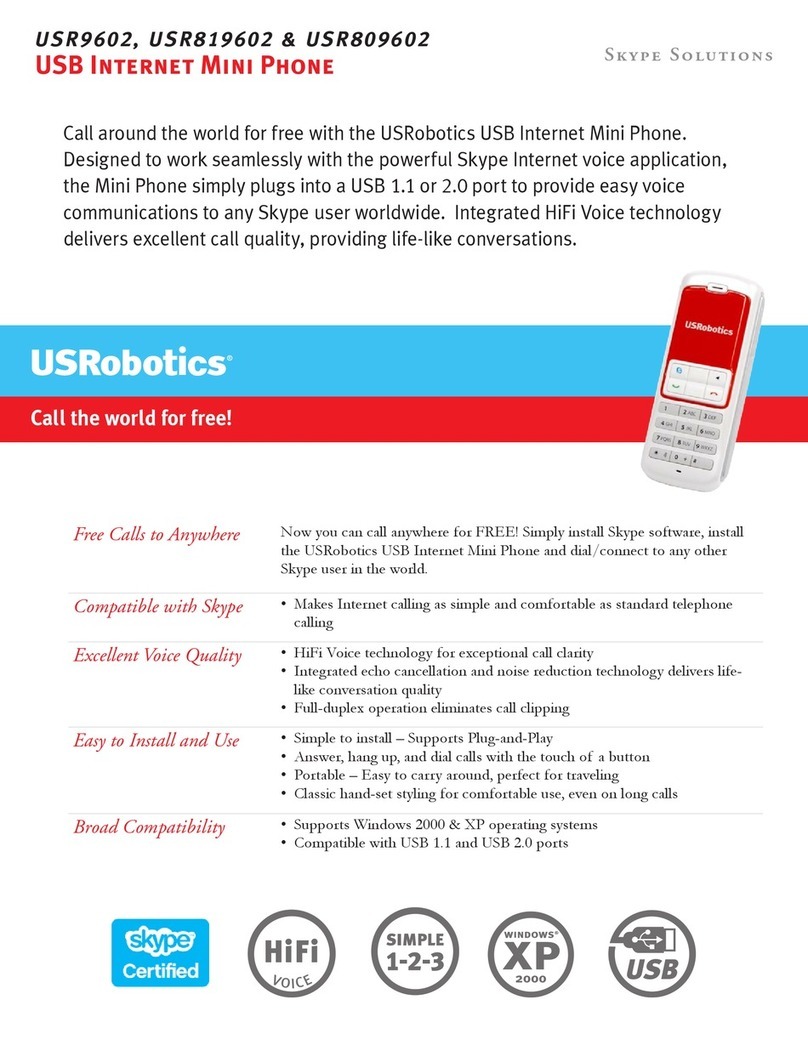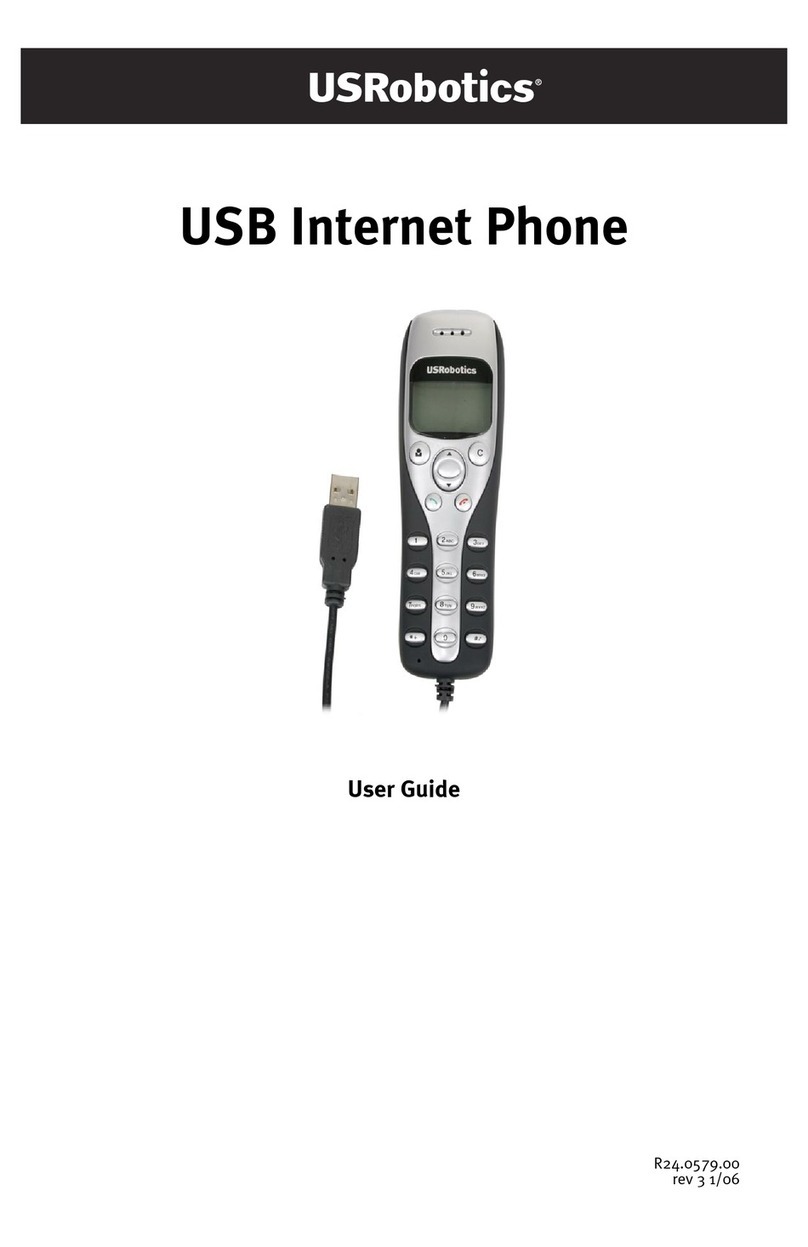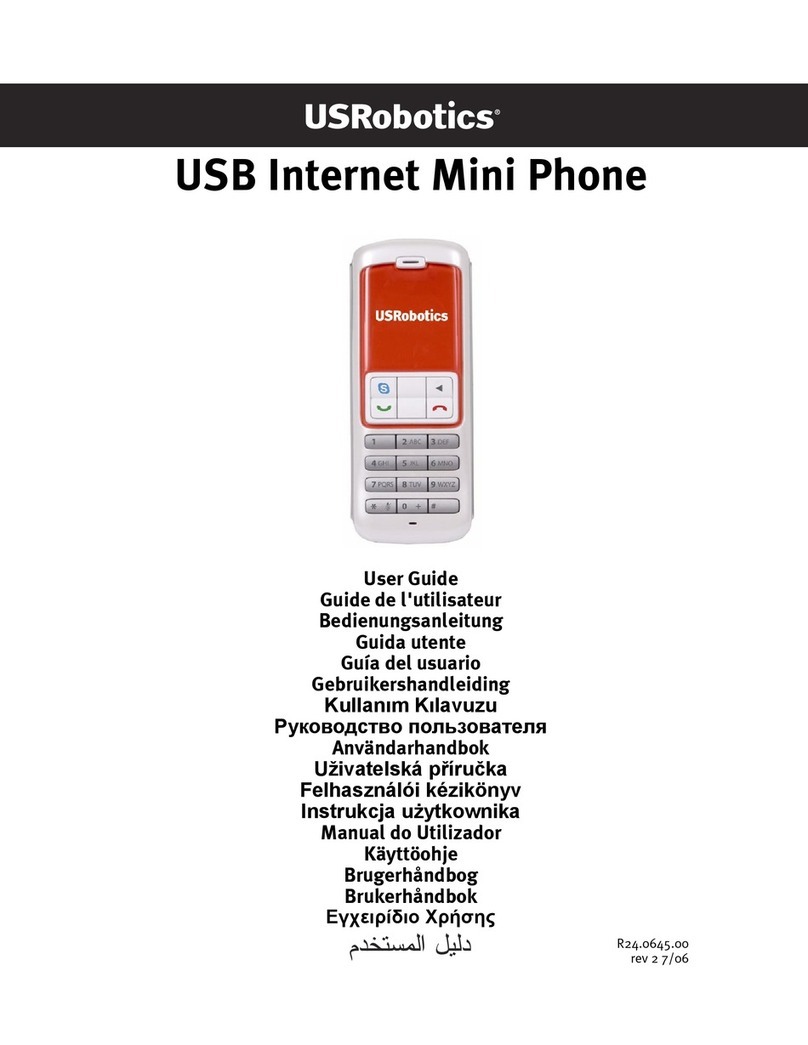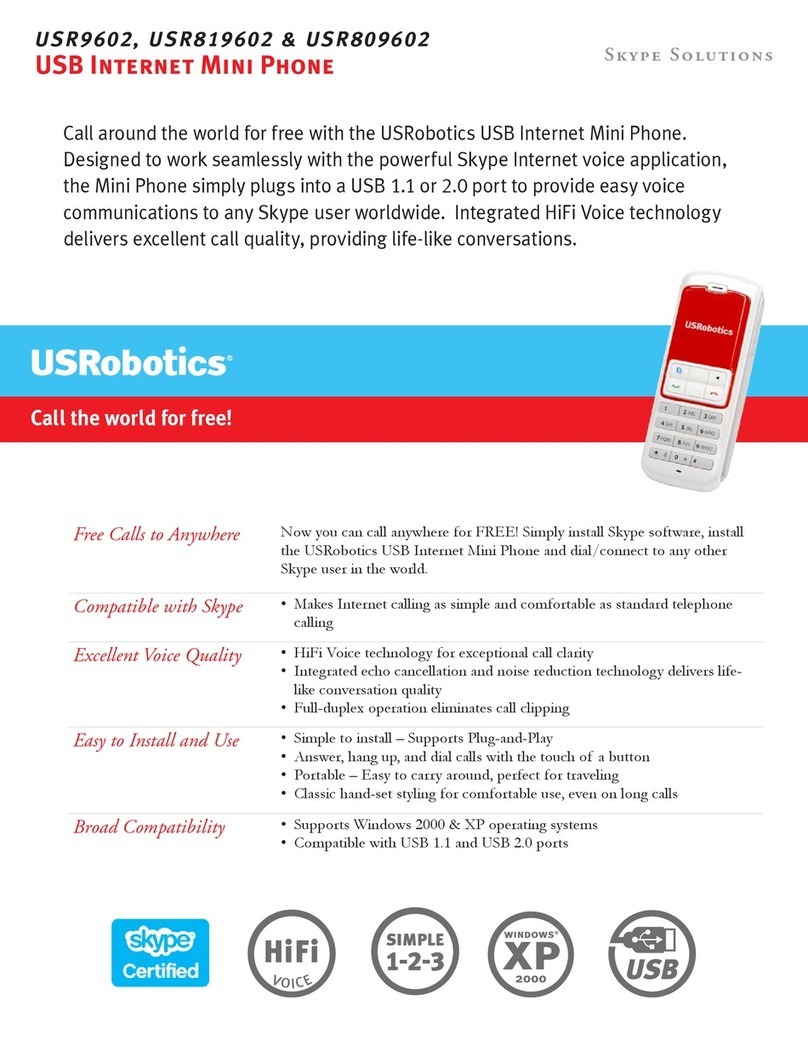1
USR9600 Installation Guide
U.S. Robotics Corporation
935 National Parkway
Schaumburg, Illinois
60173-5157
USA
No part of this documentation may be reproduced in any form or by any means or used
to make any derivative work (such as a translation, transformation, or adaptation)
without written permission from U.S. Robotics Corporation. U.S. Robotics Corporation
reserves the right to revise this documentation and to make changes in the products
and/or content of this document from time to time without obligation to provide notifi-
cation of such revision or change. U.S. Robotics Corporation provides this documenta-
tion without warranty of any kind, either implied or expressed, including, but not
limited to, implied warranties of merchantability and fitness for a particular purpose. If
there is any software on removable media described in this documentation, it is fur-
nished under a license agreement included with the product as a separate document,
in the hard copy documentation, or on the removable media in a directory named
LICENSE. If you are unable to locate a copy, please contact U.S. Robotics and a copy
will be provided to you.
UNITED STATES GOVERNMENT LEGEND If you are a United States government agency,