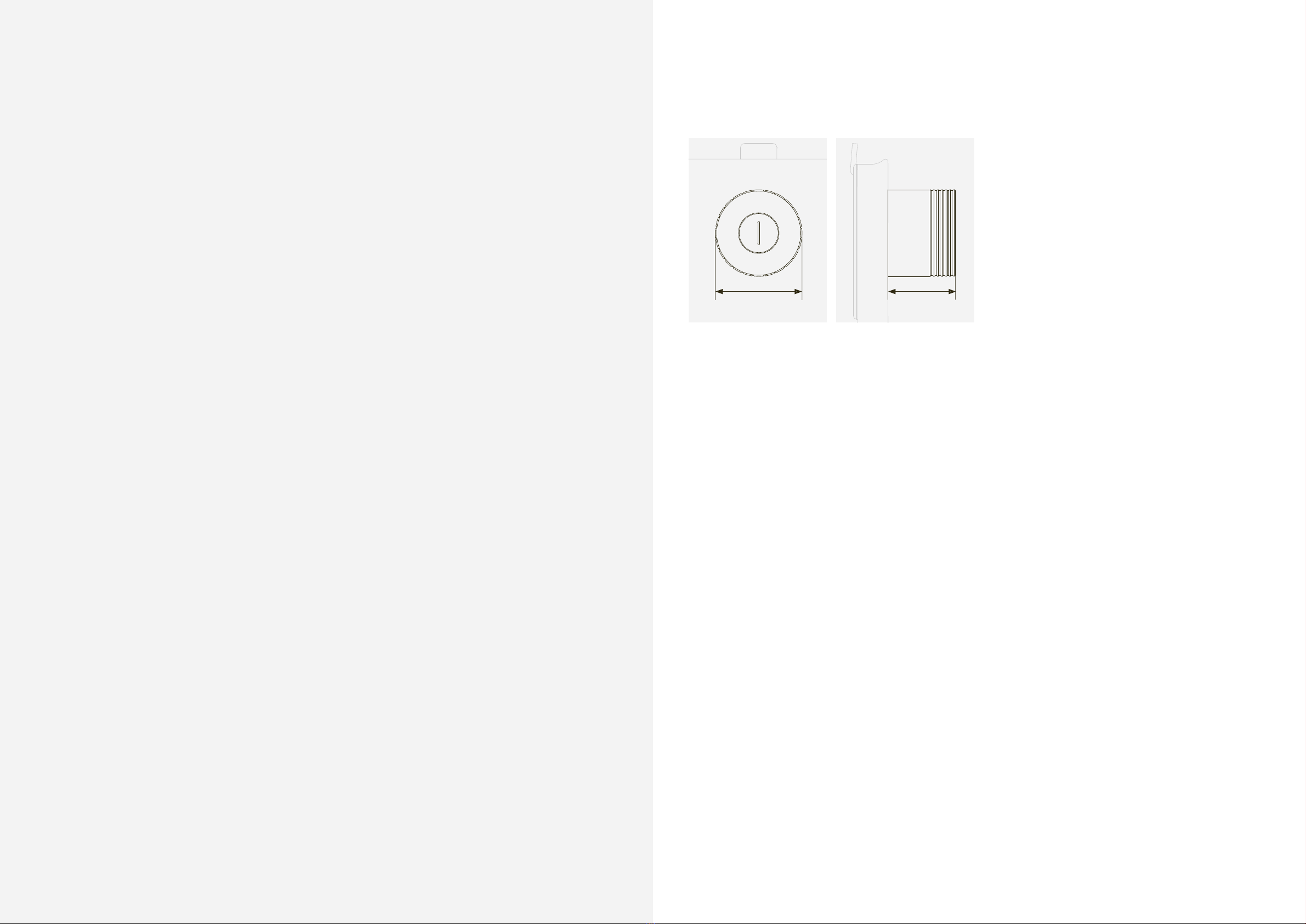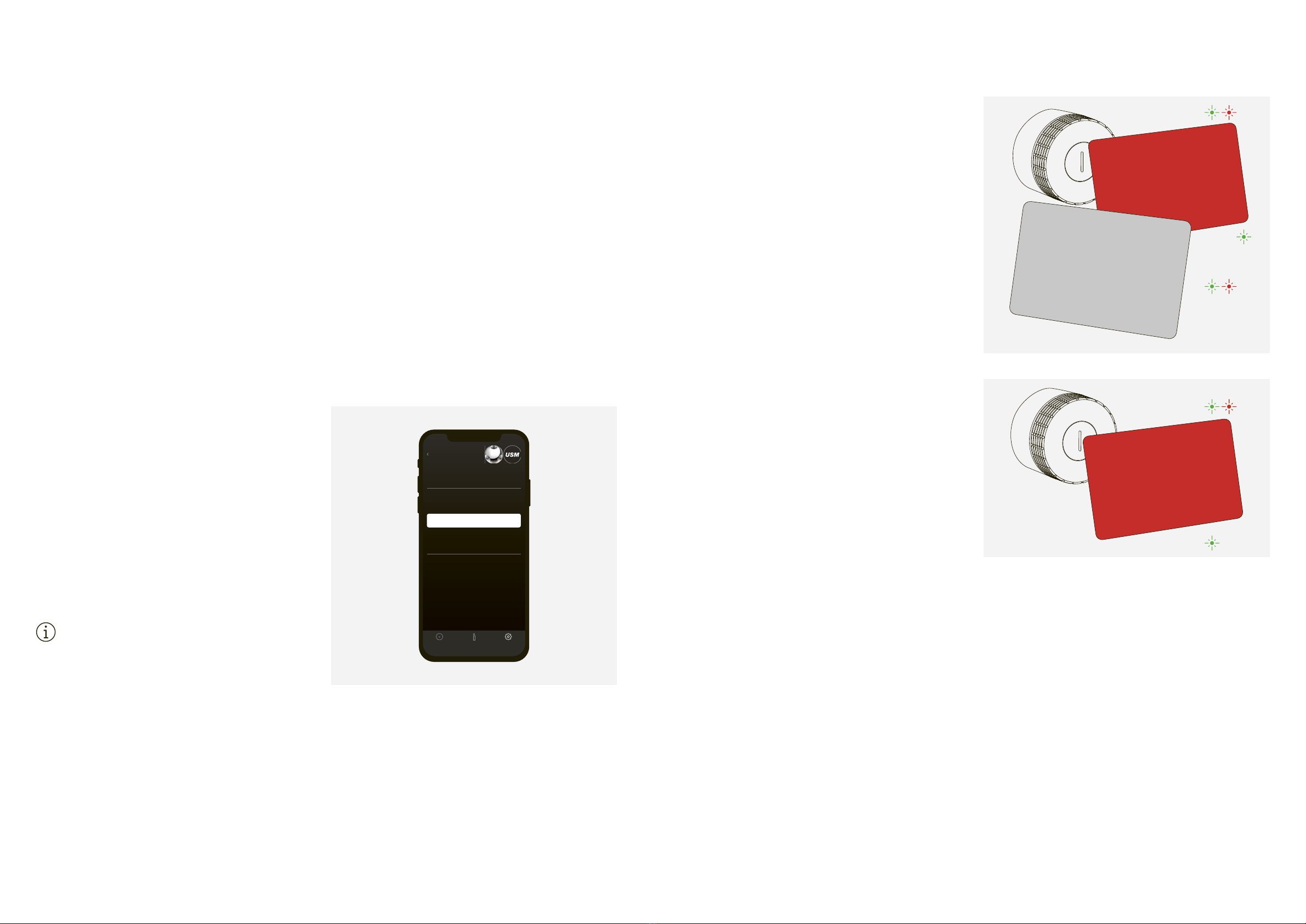USM and BURG jointly developed the USM Haller
lock C in close cooperation by drawing on their
respective in-depth know-how and experience.
Both companies have a great passion for innovation
Like USM, BURG is also a fourth-generation family
business. The company is best known for its pad-
locks. The first hand-made BURG lock was sold in
1890. Today, over 130 years later, BURG develops,
designs and manufactures mechanical and electro-
mechanical locking systems including firmware and
the associated apps and cloud applications.
The USM Haller modular furniture system and all of
its associated product parts are intended for indoor
use only. USM is not liable for any damage caused
by incorrect or improper use or operation.
Do not remove the battery separator strip until
you start up the product.
Do not remove the nameplates.
Designate a Power User and his/her proxy.
The Power User is responsible for the following tasks:
— Managing and maintaining the locks
— Briefing the lock C users
— Managing the product accessories
Read this instruction manual carefully before
starting up the USM Haller lock C. It is important
that you familiarise yourself with the product and
The USM Haller lock C can be operated using key
cards (RFID) or smartphones and the “USM App”
The USM Haller lock C has up to three user modes.
“Public Locker mode” is the basic mode and can be
operated using both key cards and smartphones.
In this mode, lockers are not permanently assigned
and can therefore be chosen freely.
The other two user modes – “Personal Locker
mode” and “Shared Locker mode” are also available
for operation via smartphone. As such, lockers
can either be personalised (Personal Locker mode)
or shared with others for joint use (Shared Locker
A row of lockers is available to several
The key card/smartphone is valid for just
one locking operation and is deleted from
the lock once the locker is re-opened.
Application examples: open spaces,
desk-sharing, cloakrooms in reception
* Technically, Public Locker mode can also be used
in the long term provided the same person always
In this mode, the lock is personalised. It is
permanently assigned to one user for long-
term use. Other users cannot operate (i.e.
open or lock) this locker.
Personal Locker mode is a prerequisite for
the use of Shared Locker mode.
Safe and long-term storage
ments, equipment and/or personal
Application examples: fixed workstations,
storage of confidential documents, man-
A personalised locker is assigned to one
person or a group of people. Access to the
lock is then enabled via the app.
The person who personalised the lock
remains the owner. This person can with-
draw access or grant access to other
— Temporary or long-term access
Application examples: storage location
for group projects, exchange of docu-
ments in a safe place, access if someone
is on holiday or absent (access can also
User