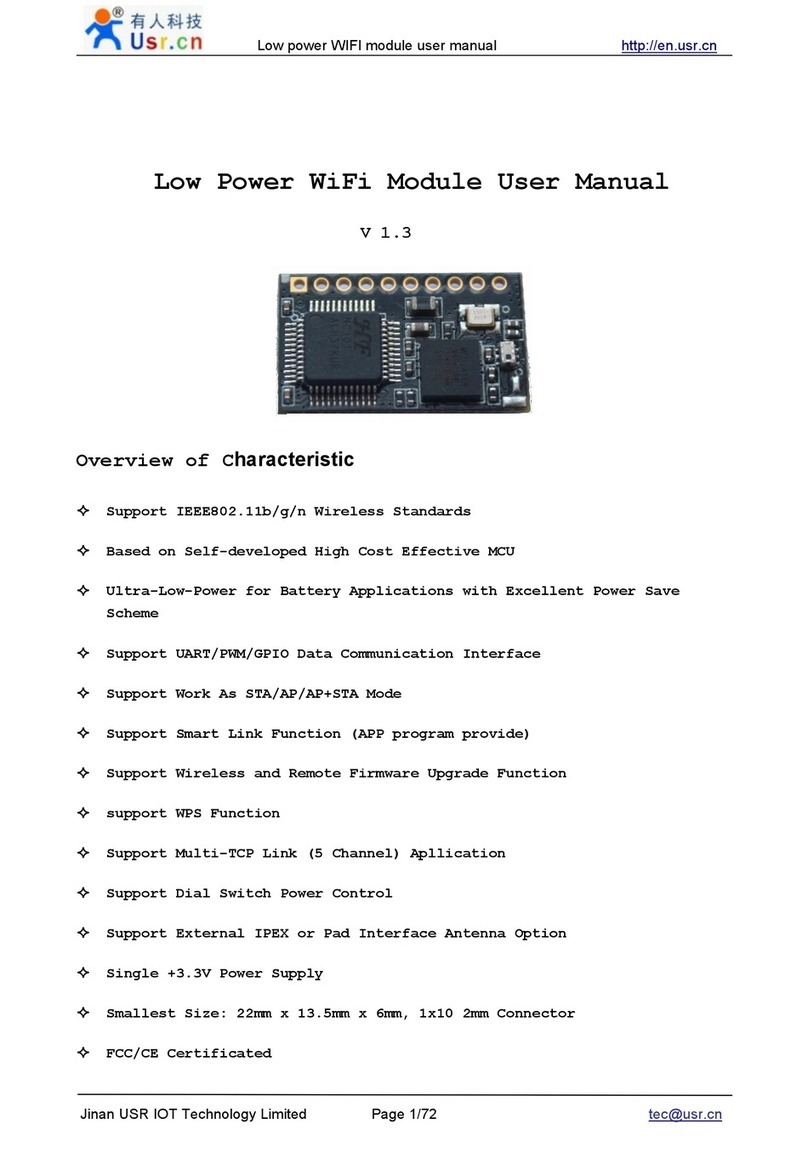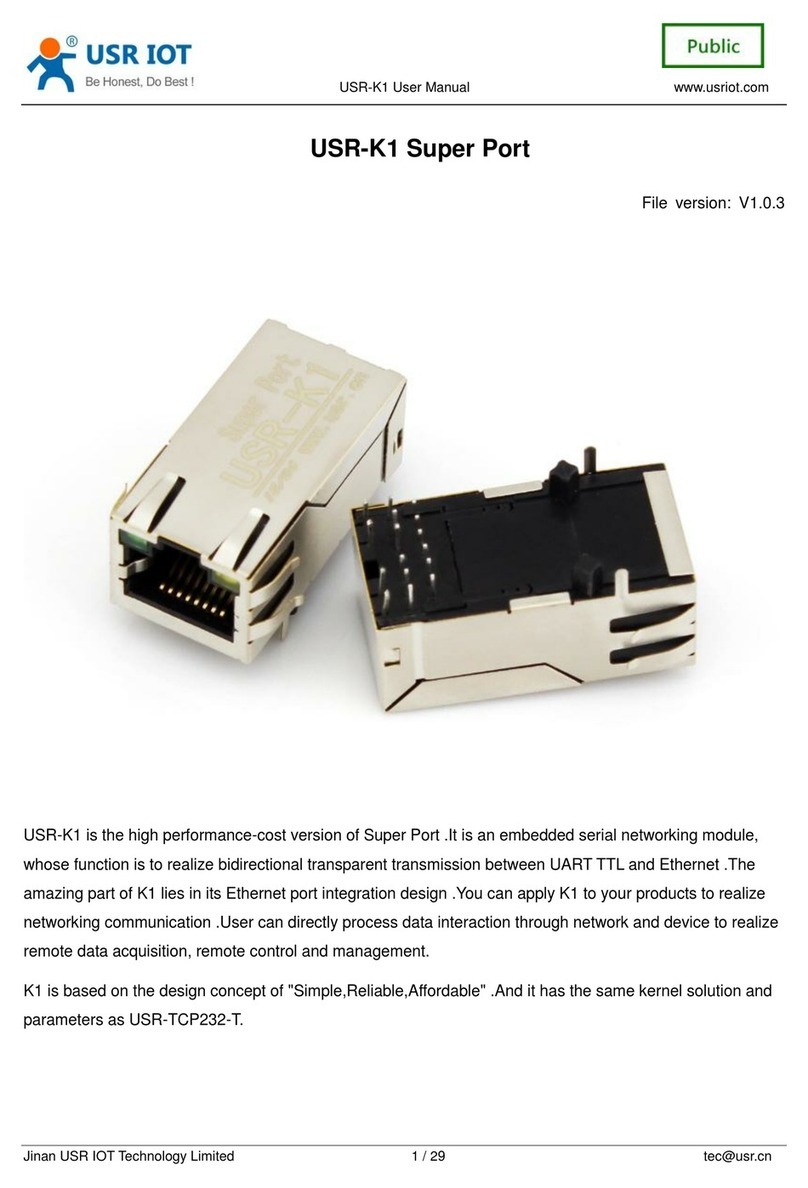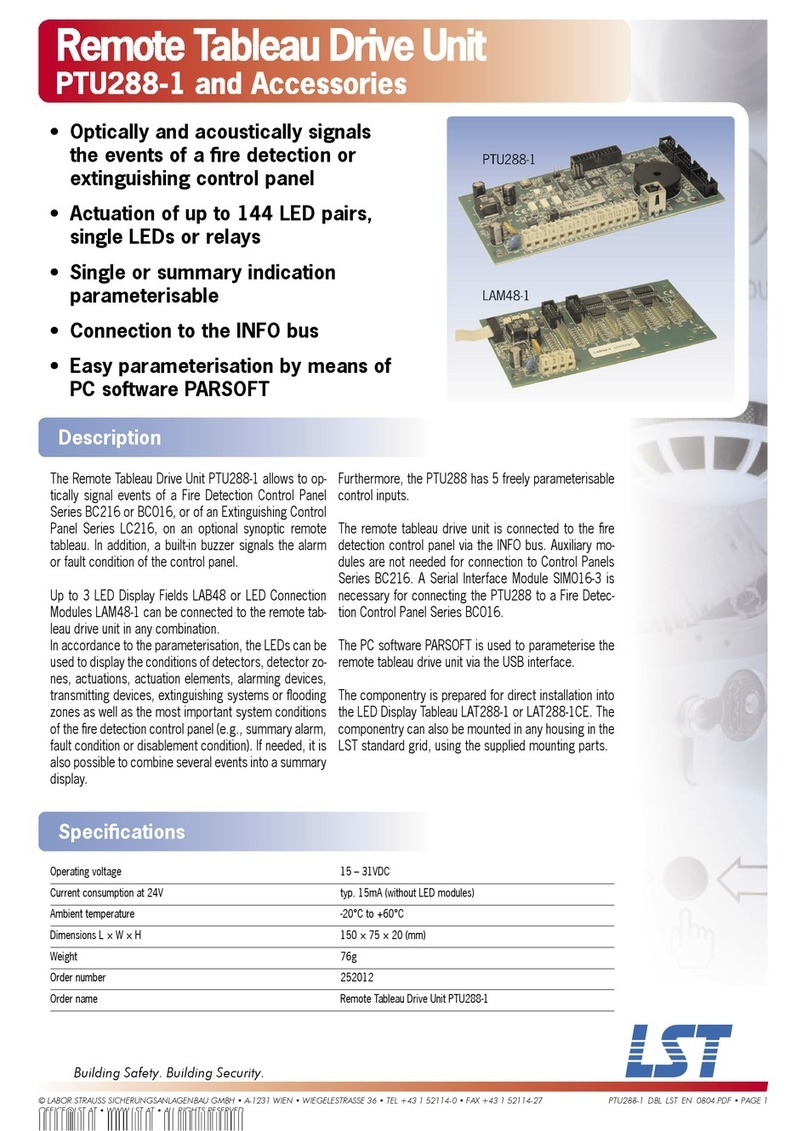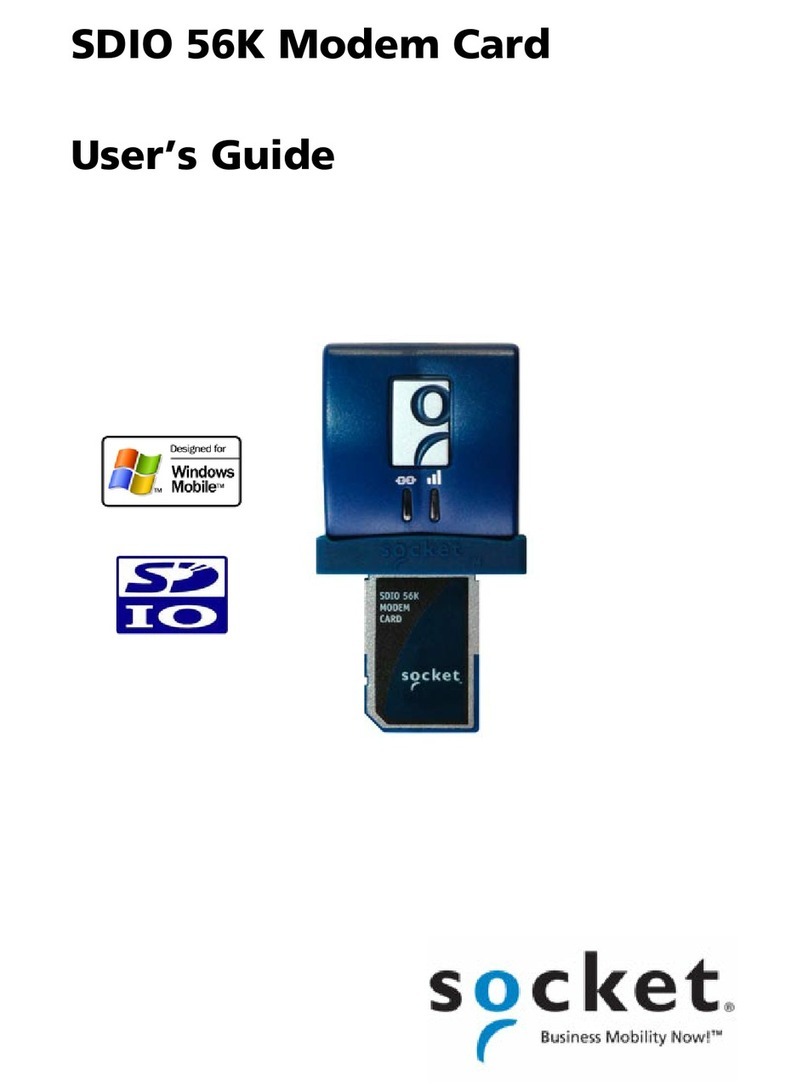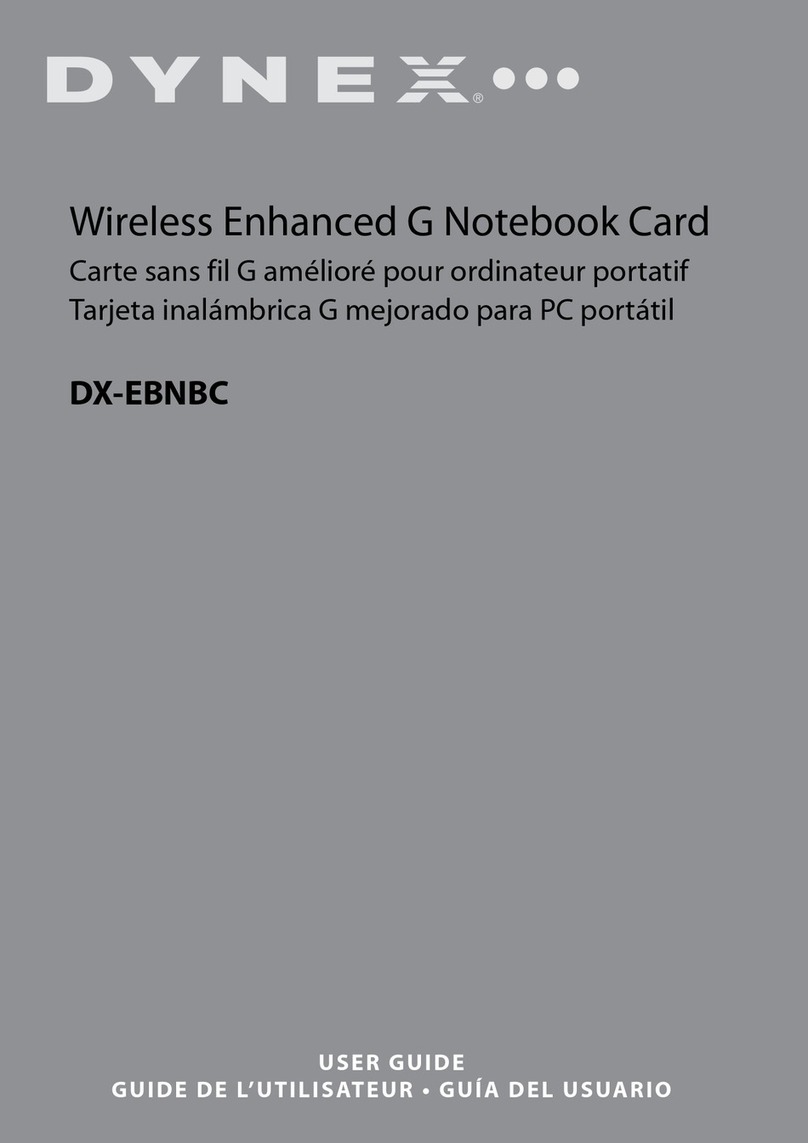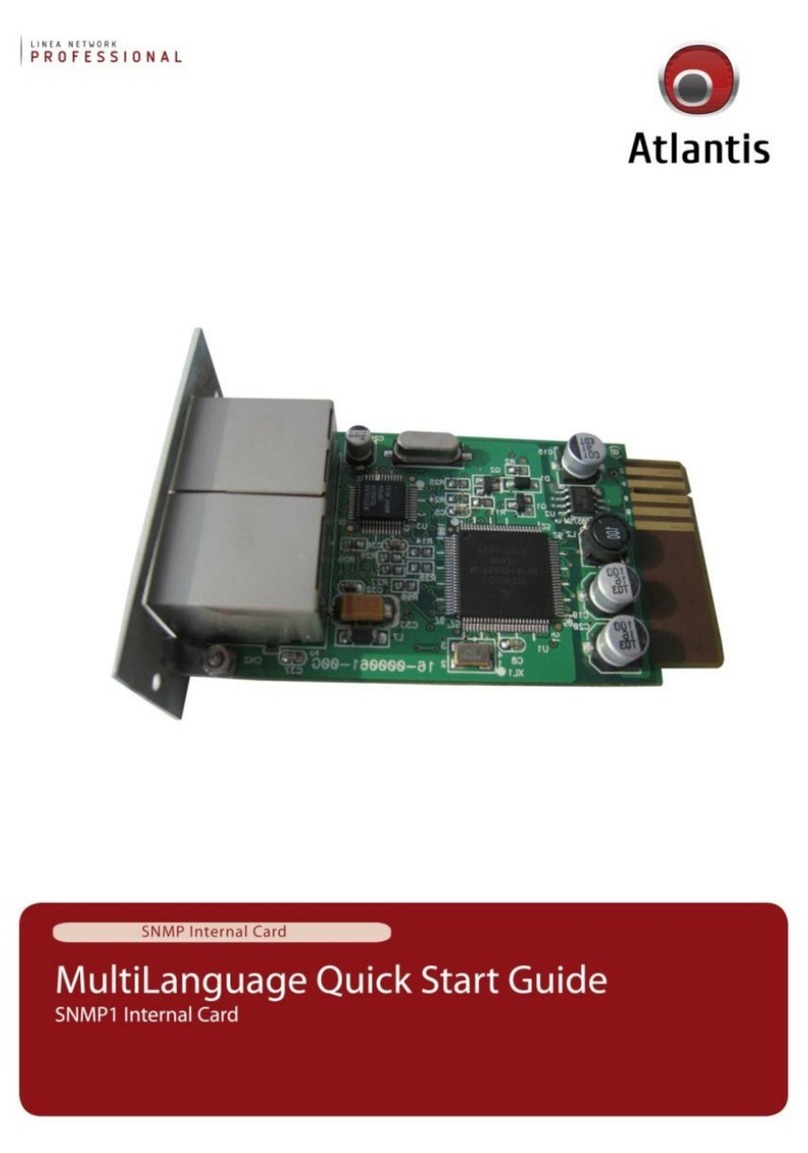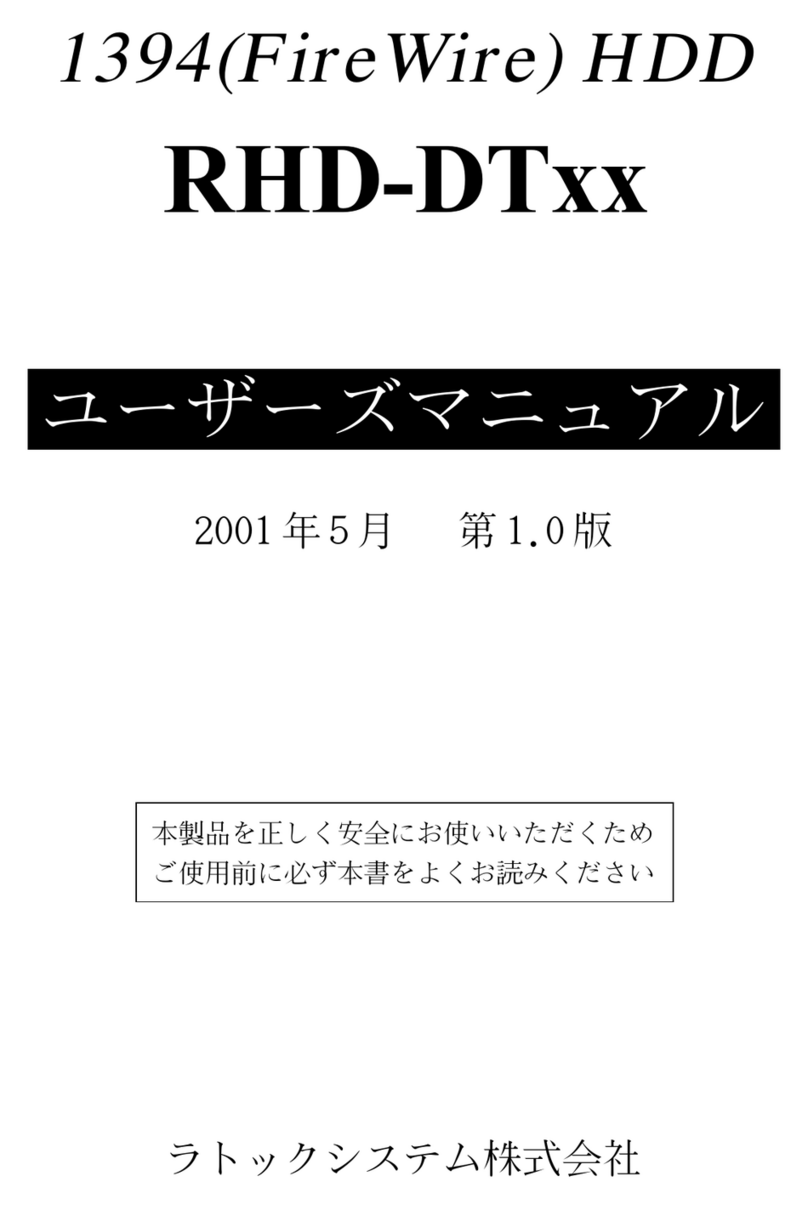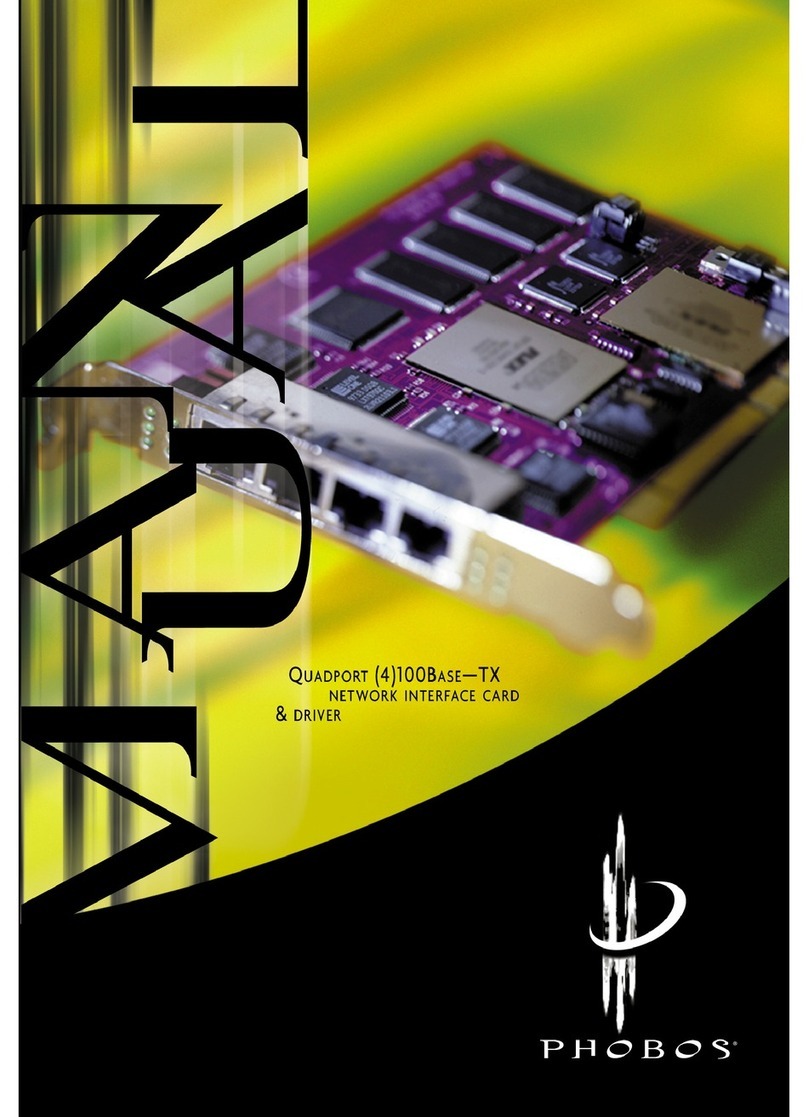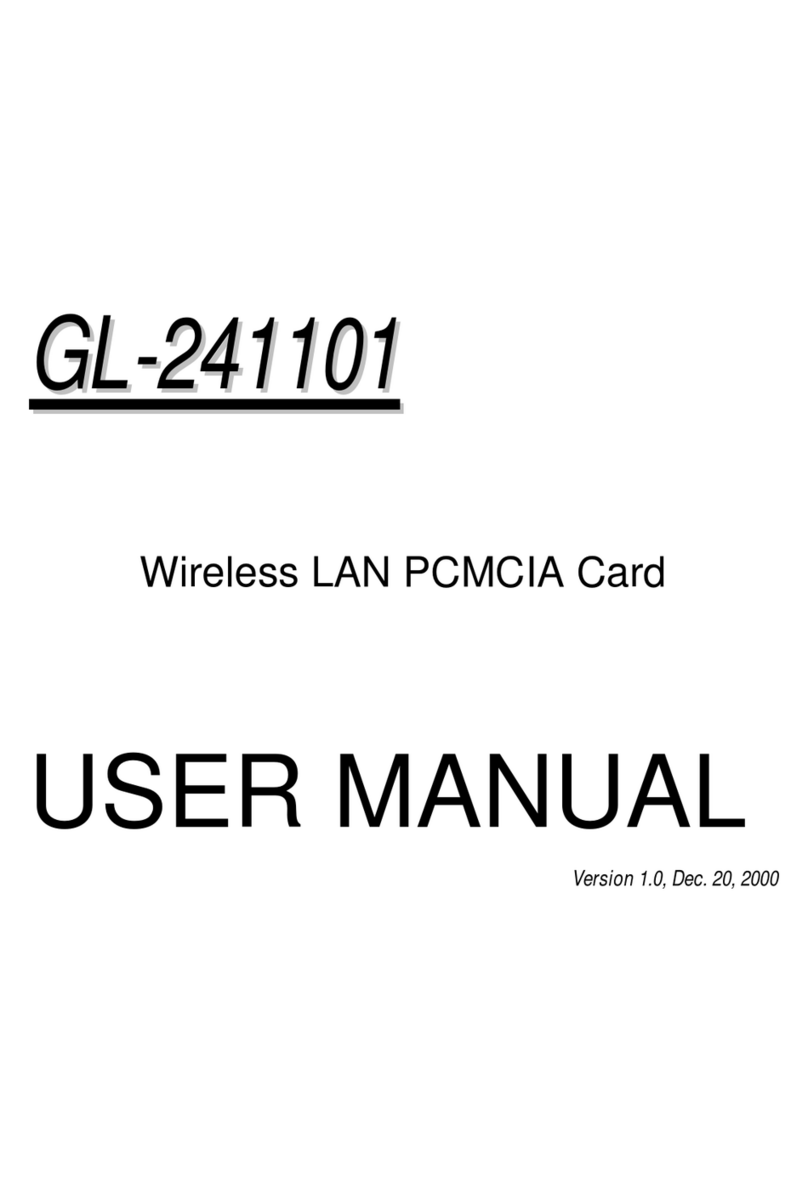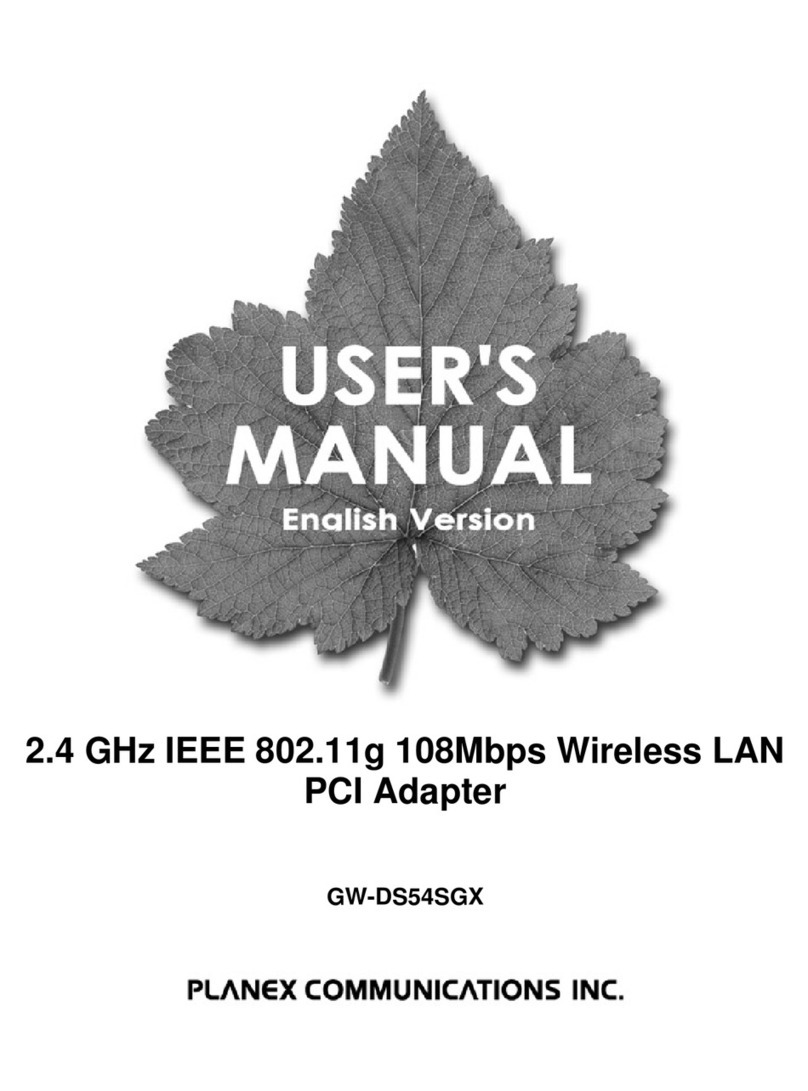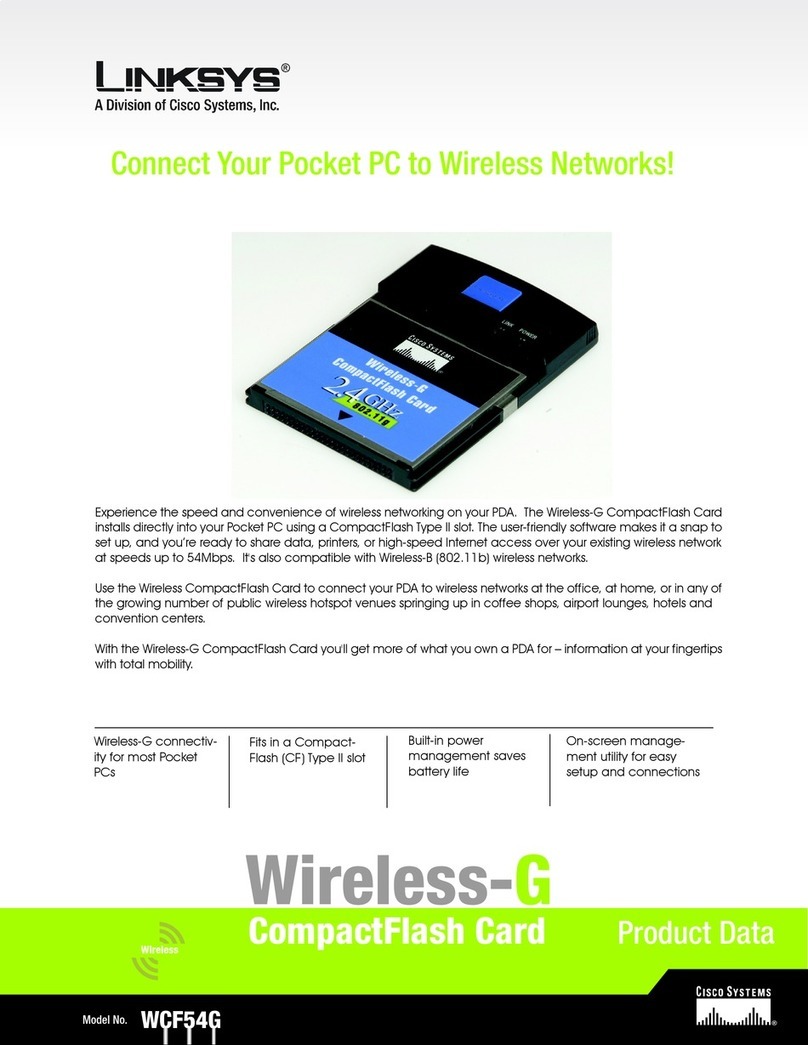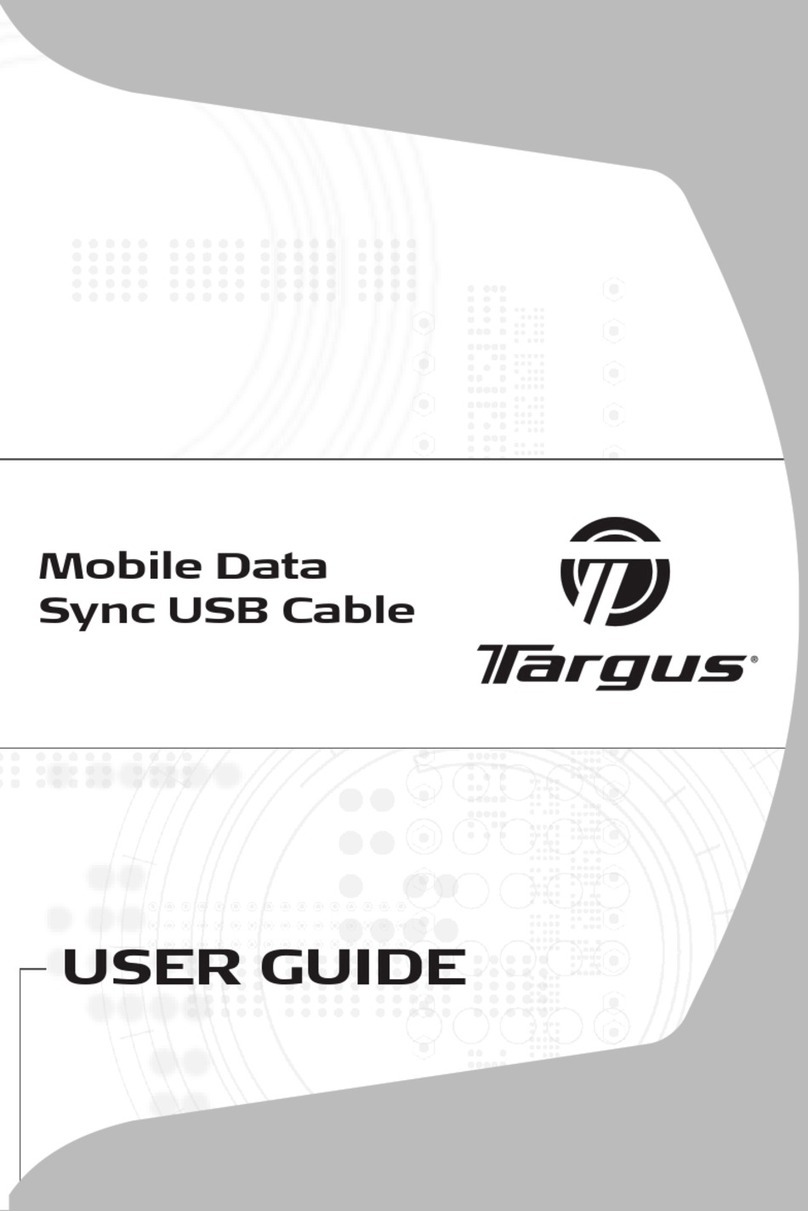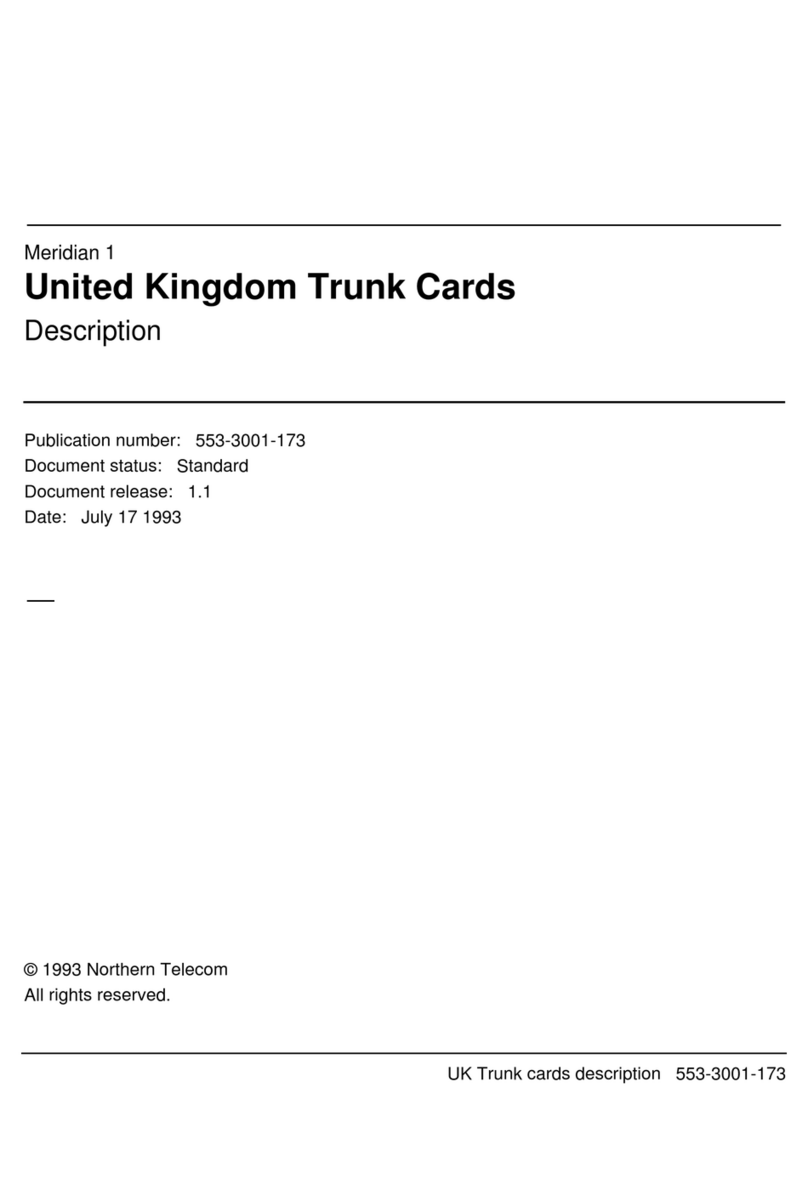USR IOT USR-C216 User manual

USR-C216 User Manual Technical Support: h.usriot.com
Jinan USR IOT Technology Limited 2
Contents
USR-C216 User Manual..........................................................................................................................................1
1. Get Start...............................................................................................................................................................5
1.1. Hardware Connection........................................................................................................................ 5
1.2. Net Connection.................................................................................................................................... 5
1.3. Data Transmission Test.......................................................................................................................6
2. Product Overview................................................................................................................................................7
2.1. Product Introduction.......................................................................................................................... 7
2.2. Electrical Parameters......................................................................................................................... 8
2.3. Power Supply and Power Consumption........................................................................................... 9
2.4. Appearance Size.................................................................................................................................. 9
3. Product Function...............................................................................................................................................12
3.1. Wireless Distribution Network........................................................................................................ 12
3.1.1. Work as AP................................................................................................................................ 12
3.1.2. Work as STA..............................................................................................................................13
3.1.3. Work as AP+STA...................................................................................................................... 13
3.1.4. Encryption Mode...................................................................................................................... 14
3.2. Work Mode........................................................................................................................................ 14
3.2.1. Transparent Transmission Mode.............................................................................................14
3.2.2. AT Commands Mode................................................................................................................16
3.2.3. HTTPD Client Mode................................................................................................................ 16
3.3. UART Parameters.............................................................................................................................18
3.3.1. UART Parameters Intro...........................................................................................................18
3.3.2. Similar RFC2217.......................................................................................................................18
3.4. Extra Function.................................................................................................................................. 19
3.4.1. Search in LAN........................................................................................................................... 19
3.4.2. TCP/UDP Client Register Function........................................................................................ 21
3.4.3. USR-Link................................................................................................................................... 21
3.4.4. Heartbeat Package....................................................................................................................22
3.4.5. Customize Webpage..................................................................................................................23
3.4.6. Wi-Fi Connection Exception Handling...................................................................................23
4. Setting Method.................................................................................................................................................. 23
4.1. Webpage Setting................................................................................................................................23
4.1.1. Open The Webpage...................................................................................................................24
4.1.2. Wi-Fi Setting..............................................................................................................................25
4.1.3. Transmission Setting.................................................................................................................26
4.1.4. Extra Function.......................................................................................................................... 27
4.1.5. Firmware Upgrade....................................................................................................................28
4.1.6. Standby Upgrade Page............................................................................................................. 28
4.2. AT Command Setting....................................................................................................................... 29
4.2.1. Error Table................................................................................................................................ 30
4.3. AT Commands...................................................................................................................................30
6.Contact Us.............................................................................................................................................................. 32

USR-C216 User Manual Technical Support: h.usriot.com
Jinan USR IOT Technology Limited 3
7.Disclaimer..............................................................................................................................................................32
8.Update History......................................................................................................................................................32

USR-C216 User Manual Technical Support: h.usriot.com
Jinan USR IOT Technology Limited 4
Feature
Support W[email protected] GHz 802.11b/g/n wireless standards
Support WEP/WPA/WPA2 security mode
Support AP, STA, AP+STA working mode
Completely integrated serial-to-wireless TCP/UDP transmission function, multiple serial rate
selection
Local area network search and wireless parameter setting function
Support TCP/UDP client registration packet mechanism
Supporting simple Config/ usrlink fast networking configuration
Support similar RFC2217 automatic baud rate adaptation function
Supporting simple AT commands
Support Httpd client function
3.3V single power supply
Selection of built-in antenna and external antenna (antenna pad)
Ultra-small size: 22.0mm x 13.5mm x 2.7mm, SMT package

USR-C216 User Manual Technical Support: h.usriot.com
Jinan USR IOT Technology Limited www.usriot.com
5
1. Get Start
This chapter is a quick introduction to the USR-C216 product. New users are advised to read this chapter
carefully and follow instructions to get a systematic understanding of the product. Users can skip this chapter if
they are familiar with such products. Refer to the subsequent chapters for specific details and instructions.
1.1. Hardware Connection
We connect the serial port and network port of the USR-C216 to PC, if PC has no serial port, you can use USB to
232cable. Hardware connection:
Figure 1 hardware connection
You just need connect RS232 cable and power to C216 as picture shows.
1.2. Net Connection
Search WIFI on PC, connect the WIFI named USR-C216

USR-C216 User Manual Technical Support: h.usriot.com
Jinan USR IOT Technology Limited www.usriot.com
6
Figure 2 search SSID
Set the PC DHCP mode, USR-C216 support DHCP server mode, this function is open by default.
1.3. Data Transmission Test
The default parameters:
Name
Parameters
SSID
USR-C216
Encryption mode
Open, none
Serial port
115200, 8, 1, none, nfc
Network
TCPS, 8899, 10.10.100.254
IP
10.10.100.254
Steps :
1\open”USR-TCP232-Test.exe”, COM11 represents the serial number of C216,set the baud rate 115200,then open the
serial port;
2\choose TCP Client mode, IP:10.10.100.254,the server port is 8899,then click connect.
The data from serial port to net is: serial port of PC->serial port of C216->C216->network port(or wifi) of C216->PC;
The data from net to serial port is: PC-> Ethernet (or wifi) of C216->C216->serial port of C216->serial port of PC

USR-C216 User Manual Technical Support: h.usriot.com
Jinan USR IOT Technology Limited www.usriot.com
7
Figure 3 data transmission test
2.Product Overview
2.1. Product Introduction
The hardware of USR-C216 is integrated into MAC, basic frequency chip and RF transceiver unit. Built-in low power
operation mechanism can effectively realize the low power operation of the module; Support Wi-Fi protocol and
TCP/IP protocol, users only need a simple configuration, to achieve the networking function of UART devices. Module
size is small, easy to solder in the customer's hardware circuit. And the module can choose the application of internal or
external antenna, convenient for customers to choose multiple.
The specific size of the module: 22.0mm x 13.5mm x 2.7mm, SMT package
The basic functions of the module are described as follows:
Module to achieve serial data to network data transmission function: including Socket transparent transmission, Httpd
Client transparent transmission.

USR-C216 User Manual Technical Support: h.usriot.com
Jinan USR IOT Technology Limited www.usriot.com
8
Figure 4 basic function
2.2. Electrical Parameters
Item
Index
Wireless parameters
Wireless standard
802.11 b/g/n
Transmitting power
802.11b: +19dBm(Max.@11Mbps,CCK)
802.11g: +18dBm(Max.@54Mbps,OFDM)
802.11n: +16dBm(Max.@HT20,MCS7)
Receiving sensitivity
802.11b: -85 dBm(@11Mbps,CCK)
802.11g: -70 dBm(@54Mbps,OFDM)
802.11n: -68 dBm(@HT20,MCS7)
Antenna
C216-a: antenna pad
C216-b:board-mounted ceramic antenna
Hardware parameters
Data interface
UART
Working voltage
3.0~3.6V
Working current
AP: average:74mA max:285mA
STA: average:32mA max:196mA
(work with 3.3V power supply)
Working temperature
-20℃-85℃
Storage temperature
-40℃-125℃
Working humidity
5~95%RH(no condensation)
Storage humidity
5~95%RH(no condensation)
Size
103*105*25mm(L*W*H)
Encapsulation
SMT
Software parameters
Wireless network type
STA/AP/STA+AP mode
Security mechanism
WEP/WPA-PSK/WPA2-PSK
Encryption type
TKIP/AES
Network protocol
IPV4, TCP/UDP
Software function
DHCP/static IP
support
DNS
support
Web server
support
Socket
TCP Server,TCP Client,UDP Server,
UDP Client

USR-C216 User Manual Technical Support: h.usriot.com
Jinan USR IOT Technology Limited www.usriot.com
9
Httpd client
support
Similar RFC2217
support
Register packet
support
Setup method
AT+ command, webpage
2.3. Power Supply and Power Consumption
min
suggest
max
unit
Voltage
3.0
3.3
3.6
V
Voltage ripple
-
-
200
mV
Current
350
500
-
mA
min
average
max
unit
STA mode without AP connection
-
50
114
mA
STA mode connect to AP but no
data transmission
-
30
102
mA
STA mode connect to AP with data
transmission(10 K/s)
-
67
160
mA
AP mode connect to STA but no
data transmission
-
69
243
mA
AP mode connect to STA with data
transmission(10K/s)
-
74
230
mA
2.4. Appearance Size
Unit mm

USR-C216 User Manual Technical Support: h.usriot.com
Jinan USR IOT Technology Limited www.usriot.com
10
Figure 5 schematic diagram of interface
Figure 6 pin of C216
Pin
Name
Signal type
Intro
1
GPIO1
NC
NC
2
GPIO2
NC
NC
3
GPIO3
I/O
GPIO, do not support
4
GPIO4
I/O
GPIO, do not support
5
UART0_ TX
O
TX of UART
6
UART0_ RX
I
RX of UART
7
UART0_
CTS
I
CTS of UART

USR-C216 User Manual Technical Support: h.usriot.com
Jinan USR IOT Technology Limited www.usriot.com
11
8
UART0_
RTS
O
RTS of UART
9
SPI_IRQ
O
485 Control pin, after disabled 485 function
presents high resistance state, enable 485
function, the default is low level; when serial
port has data transmission, temporary switch
to high level
10
nReset
I
Module reset, low level effective, pull down at
least 100 ms
11
nReady
O
Module works normally with indication pin,
low efficiency, external LED
12
nReload
I
Pull down 0.5-3 seconds to start Simple
Config distribution network. Pull down more
than 3 seconds to restore factory settings.
13
nLink
O
Module Wi-Fi Connection Indicator Pin, Low
Effective, External LED
14
WPS
I/O
WPS function pin, do not support
15
VCC
P
3.3V
16
GND
P
ground
17
RFIO
O
Radio Frequency Signal Output
Note: P means power, I means in, o means out, N means not support

USR-C216 User Manual Technical Support: h.usriot.com
Jinan USR IOT Technology Limited www.usriot.com
12
3.Product Function
Figure 7 function of C216
3.1. Wireless Distribution Network
The USR-C216 serial server can be configured either as a wireless STA or as an AP. So USR-C216 logically
supports two wireless interfaces, one as STA, the other as an AP, and the other STA can connect to the wireless
network through AP interface of the serial server.
Description
AP: wireless access point, which is the core node of a wireless network. The wireless router is an AP, and other
wireless terminals can be connected to each other via AP.
STA: wireless station, which is a terminal of wireless network. Such as PC , PAD, etc.
3.1.1.Work as AP
Set C216 work at AP mode. Other C216s and computers can be connected to the C216 as STA, and it can also be
connected to user equipment through RS232/RS485 interface.
Setup by AT commands:
AT+WMODE=AP
AT+WAP=11BGN,USR-C216,CH6
AT+WAKEY=WPA2PSK,AES,password
AT+RELD

USR-C216 User Manual Technical Support: h.usriot.com
Jinan USR IOT Technology Limited www.usriot.com
13
Figure 8 work as an AP
3.1.2.Work as STA
Set C216 work at STA mode and connect to other AP. The communication between STA is accomplished by AP
forwarding.
Setup by AT commands:
AT+WMODE=STA
AT+WSSSID=router-ssid
AT+WSKEY=WPA2PSK,AES,password
AT+RELD
Figure 9 work as STA
3.1.3.Work as AP+STA
USR-C216 can support one AP interface and one STA interface simultaneously. After opening the AP+STA function,
the STA and AP interfaces are available at the same time. The STA interface of the serial server is connected to the
router and is connected to the server in the network through TCPB, and the AP interface can be connected by mobile
phone / PAD (through TCPA). The TCP Server, mobile phone / PAD and so on in the network can control the serial port
devices connected by USR-C216 or set the parameters of serial port server itself.
Setup by AT commands:
AT+WMODE=APSTA
AT+WAP=11BGN,USR-C216,CH6
AT+WAKEY=WPA2PSK,AES,password
AT+WSSSID=router-ssid
AT+WSKEY=WPA2PSK,AES,password

USR-C216 User Manual Technical Support: h.usriot.com
Jinan USR IOT Technology Limited www.usriot.com
14
AT+rRELD
Figure 10 work as AP+STA
Through the AP + STA function, it is easy to use handheld devices such as mobile phone / PAD to monitor user
equipment without changing its original network settings.
Through the AP + STA function, the serial port server can be set conveniently, which solves the problem that the
serial port server can only be set through the serial port in STA.
3.1.4.Encryption Mode
Support:
WPA-PSK/TKIP
WPA-PSK/AES
WPA2-PSK/TKIP
WPA2-PSK/AES
WEP
3.2. Work Mode
C216 work mode: transparent transmission mode, HTTPD Client mode, AT command mode.
3.2.1.Transparent Transmission Mode
C216 supports the serial port transparent transmission mode, in which the data needed to be sent and received are
transparently transmitted between the serial port and WIFI, without any parsing, to achieve data transfer between
general serial port devices and network devices.
In transparent transmission mode, users can fully compatible with the original software platform. Users can basically
support wireless data transmission without software modification.

USR-C216 User Manual Technical Support: h.usriot.com
Jinan USR IOT Technology Limited www.usriot.com
15
Figure 11 transparent transmission
Setup by AT commands
Command
Intro
1
NETP
Set/query network protocol parameters
2
TCPTO
Set/query timeout of socket A
3
TCPLK
Query TCP connection status
4
TCPDIS
Set/query socket A auto-connection or not, or disconnect
5
SOCKB
Set/query socket B parameters
6
TCPTOB
Set/query timeout of socket B
7
TCPLKB
Query socket B status
8
TCPDISB
Set/query socket B auto-connection or not, or disconnect
9
UART
Set/query UART parameters
10
UARTTE
Set/query interval
Webpage:

USR-C216 User Manual Technical Support: h.usriot.com
Jinan USR IOT Technology Limited www.usriot.com
16
Figure 12 transparent transmission
3.2.2.AT Commands Mode
In AT commands mode, users can query the current state of USR-C216 or set the parameters of USR-C216 by sending
AT commands.
3.2.3.HTTPD Client Mode
Note: only firmware version 2.0.3 and later can support this function.
In this mode, the user can send data to the specified HTTP server, and the C216 automatically adds HTTP protocol
header to the data sent, the content of the specific protocol header can be set by AT instructions or web pages.
This mode is used by C216 transmit data to HTTP server or to retrieve data from HTTP server. Users are using the AT
commands or webpage to set up the specific contents of the HTTP header.

USR-C216 User Manual Technical Support: h.usriot.com
Jinan USR IOT Technology Limited www.usriot.com
18
Figure 15 POST
AT commands:
No.
Command
Intro
1
TMODE
Query/set work mode
2
HTPSV
Query/set httpd server and port
3
HTPTP
Query/set httpd request type
4
HTPHD
Query/set httpd header
5
HTPURL
Query/set httpd URL
6
HTPFT
Query/set filter header or not
7
HTPTO
Query/set time of timeout
3.3. UART Parameters
3.3.1.UART Parameters Intro
Name
Parameters
Baud rate
1200,2400,4800,9600,14400,19200,38400,57600,115200,
128000,230400,460800
Data bit
7,8
Stop bit
1,2
Check bit
NONE
EVEN
ODD
MARK
SPACE
Flow/485
NFC
FC
485
Setup by AT commands:
AT+UART=115200,8,1,NONE,NFC
3.3.2.Similar RFC2217
RFC2217 is a standard protocol for instantly modifying device serial port parameters through Ethernet. This
device supports a protocol similar to RFC2217, not standard RFC2217, which implements the same function, but
the protocol is simpler.
Enable by AT commands:

USR-C216 User Manual Technical Support: h.usriot.com
Jinan USR IOT Technology Limited www.usriot.com
19
AT+RFCENA=ON
The command takes effect immediately, does not need to restart, valid at this time, will not be saved, power loss.
Figure 16 similar RFC2217
3.4. Extra Function
3.4.1.Search in LAN
C216 supports search in-LAN. When C216 is connected to a wireless router, users can obtain the IP address of
the serial server in C216's current LAN by sending UDP broadcasts to a fixed port to realize device search and
communication. It can also directly connect C216's AP to send search instructions.

USR-C216 User Manual Technical Support: h.usriot.com
Jinan USR IOT Technology Limited www.usriot.com
20
Figure 17 search in LAN
Users can set the search port and search key by AT commands:
1. Search key: AT+ASWD=www.usr.cn
2. Search port: AT+SEARCH=48899
Search process:
1. On another device in the LAN, the search command "www.usr.cn" is sent via UDP broadcast (broadcast
address: xx.xx.xx.255, port: 48899).
2. When C216 receives the password, if it is correct, C216 enters configuration mode, send IP, MAC, MID to the
address, and send +ok (no return) through UDP to enter network AT instruction mode.
If the C216 doesn’t receive the setup command within 30 seconds after entering the configuration mode, it will
exit the configuration mode. The user needs to resend the search command word and enter the configuration
mode.
3. Users can set and read the parameters/states by sending network AT commands (upper case) to the port. The
net AT commands are in the same format with serial AT commands.
Note: Search tools and C216 must be in the same LAN. If multiple STAs are connected to a router, the computer
running the search tool is also connected to that router. This search tool can search all the STA.
Table of contents
Other USR IOT Network Card manuals