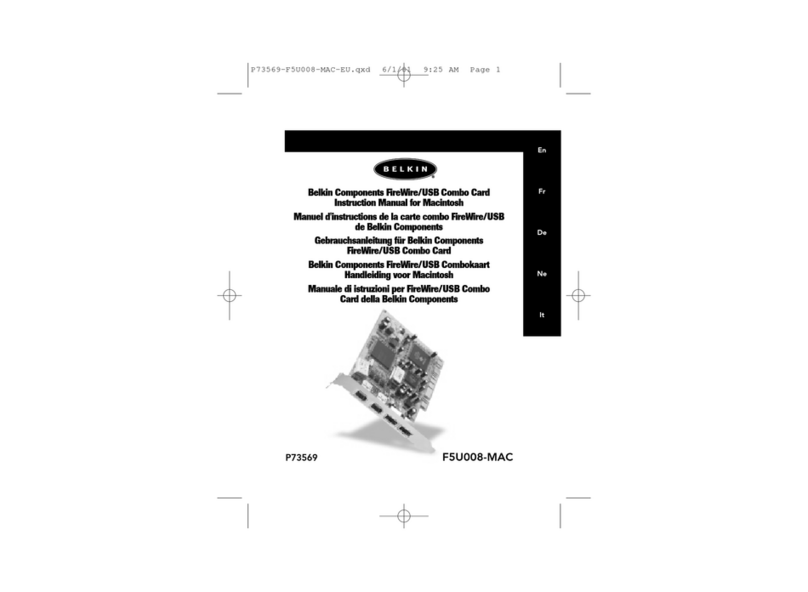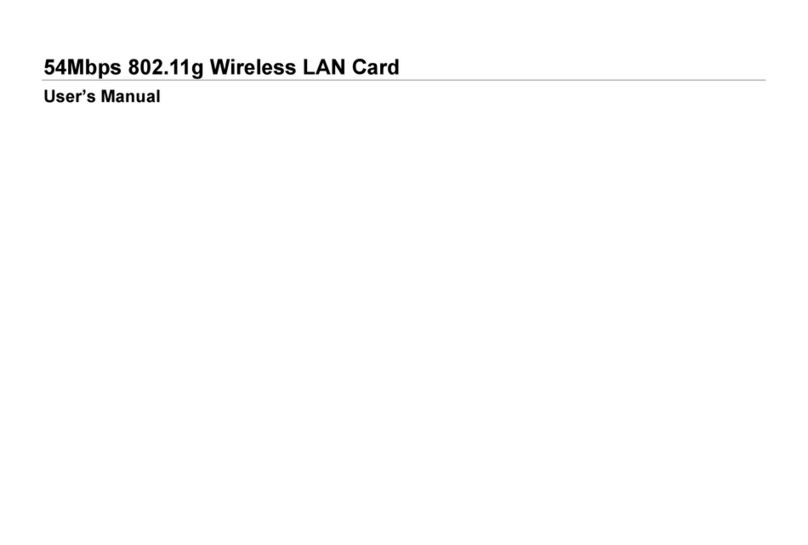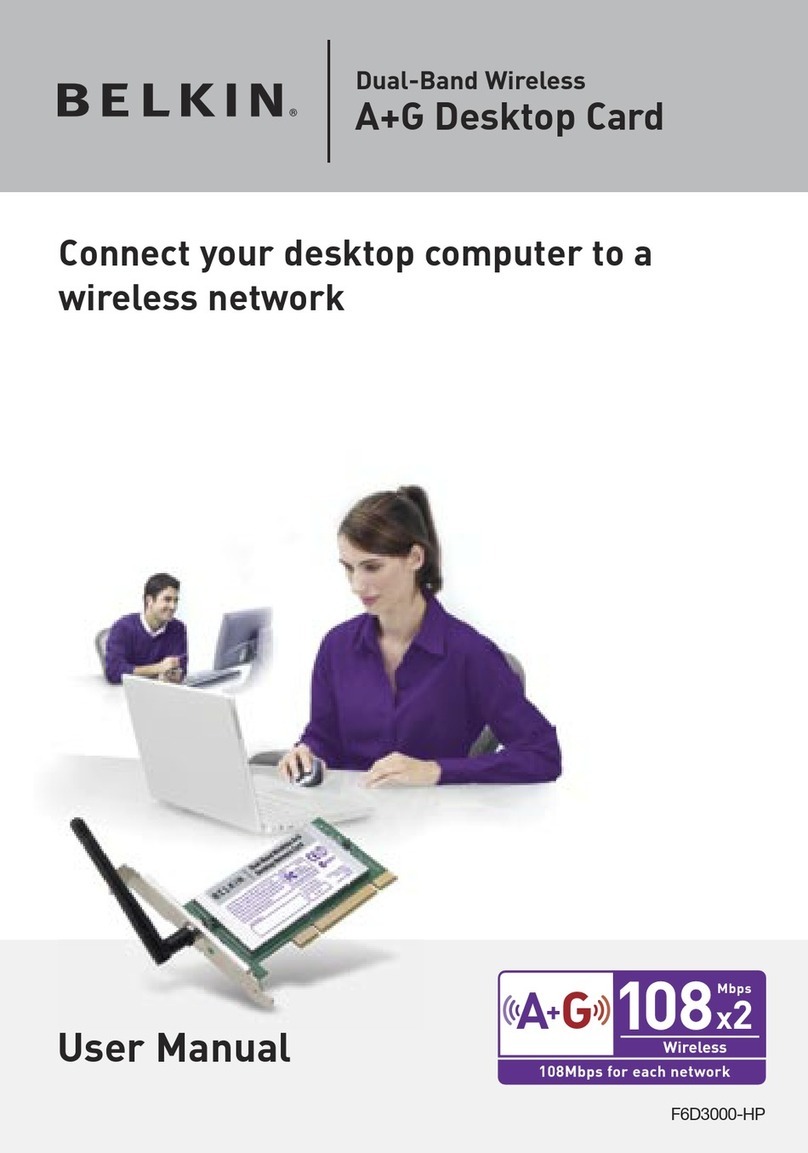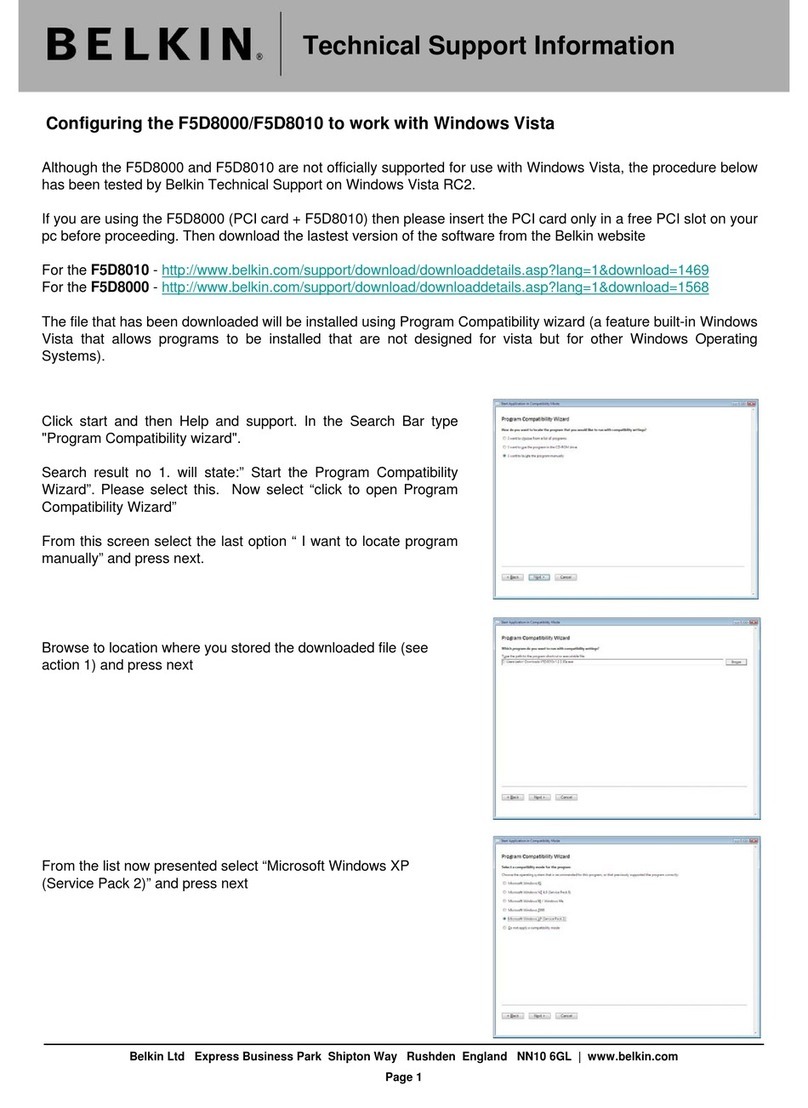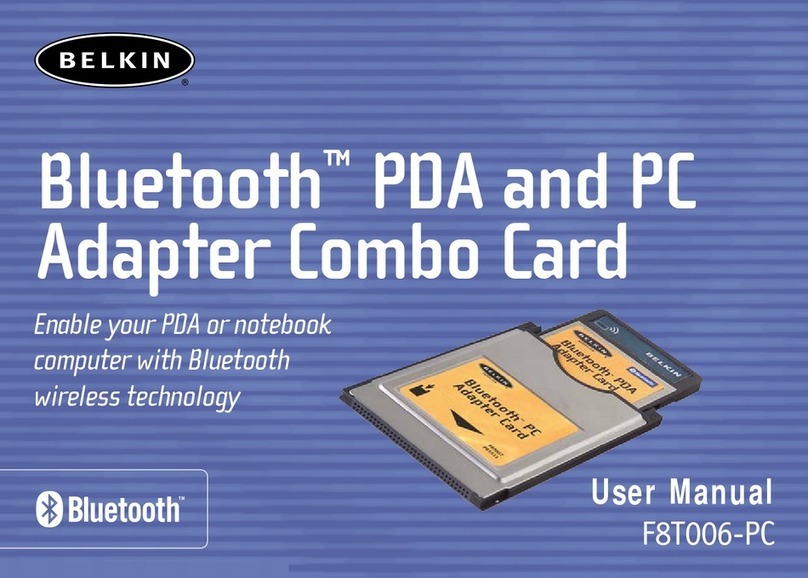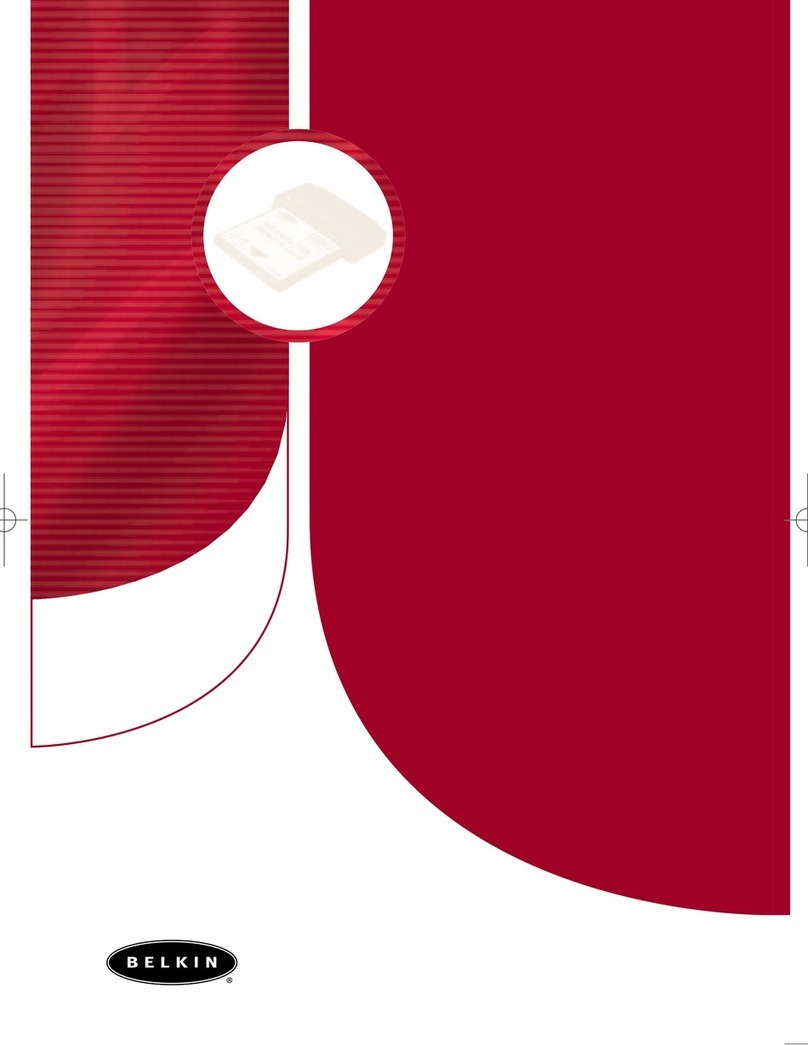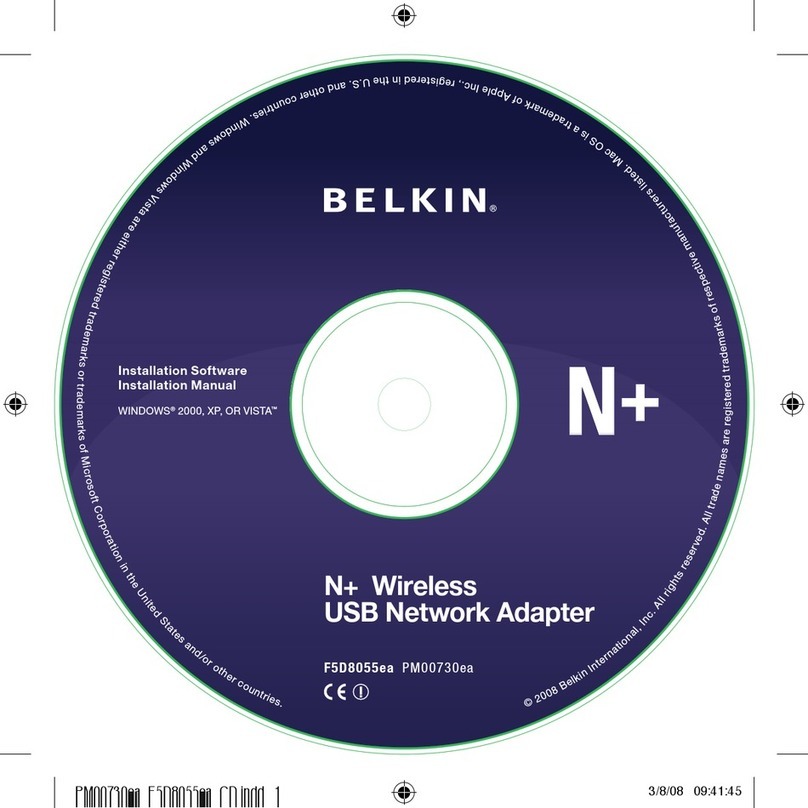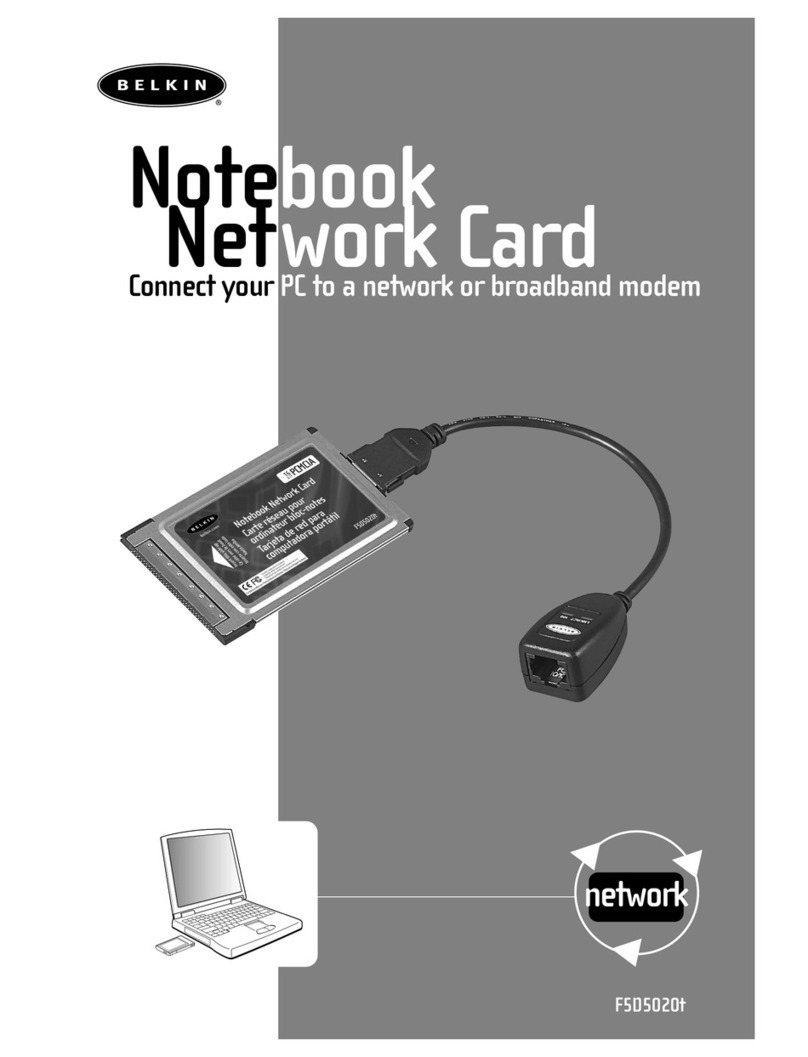You will be prompted to remove the CD
and insert your Card. To do so, remove
the software CD from the CD-ROM drive
then insert the Card, label side UP, into
your computer’s CardBus slot firmly until it
stops. Click “OK” to continue.
Install the software before inserting
If the Belkin Setup Utility screen does not appear
within 20 seconds, access your CD-ROM by
double-clicking on the “My Computer” icon
and double-click on the CD-ROM drive that the
installation CD has been placed in. Double-click
on the folder named “files” then double-click on
the icon named “setup.exe”.
Make sure you have
the following:
System Requirements
PC-compatible computer with:
CD-ROM drive
One available CardBus slot
Windows® 98SE, Me, 2000, or XP
Start Quick Setup
Make sure you have the following
Insert the Card into your computer.
Insert the Installation Software CD into your
The Belkin Setup Utility screen will
automatically appear. (This may take
15-20 seconds). Click “install” to start
Click “Next” to install the software.
Choose an installation location, then click
“Next” to accept the default location or
click “Browse” to select a different location
You might see a screen similar to this one.
This DOES NOT mean there is a problem.
Our software has been fully tested and is
compatible with this operating system.
Select “Continue Anyway” and follow the
Dual-Band Wireless A+G
Notebook Network Card
Installation
Software CD
Continue Anyway
The Found New Hardware Wizard will
appear. (This may take 15-20 seconds).
Select “Install the software automatically”
and click “Next” to install the hardware.
You might see a screen similar to this one.
This DOES NOT mean there is a problem.
Our hardware has been fully tested and
is compatible with this operating system.
Select “Continue Anyway” and follow the
The installation is now complete.