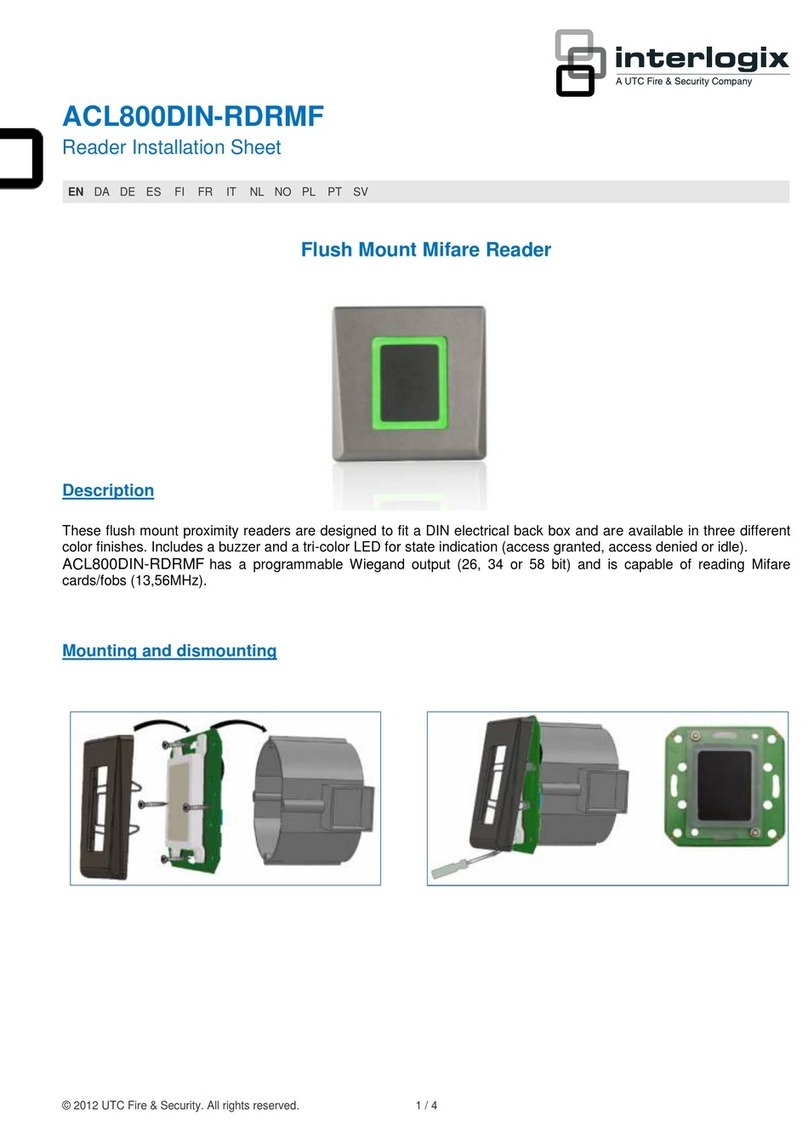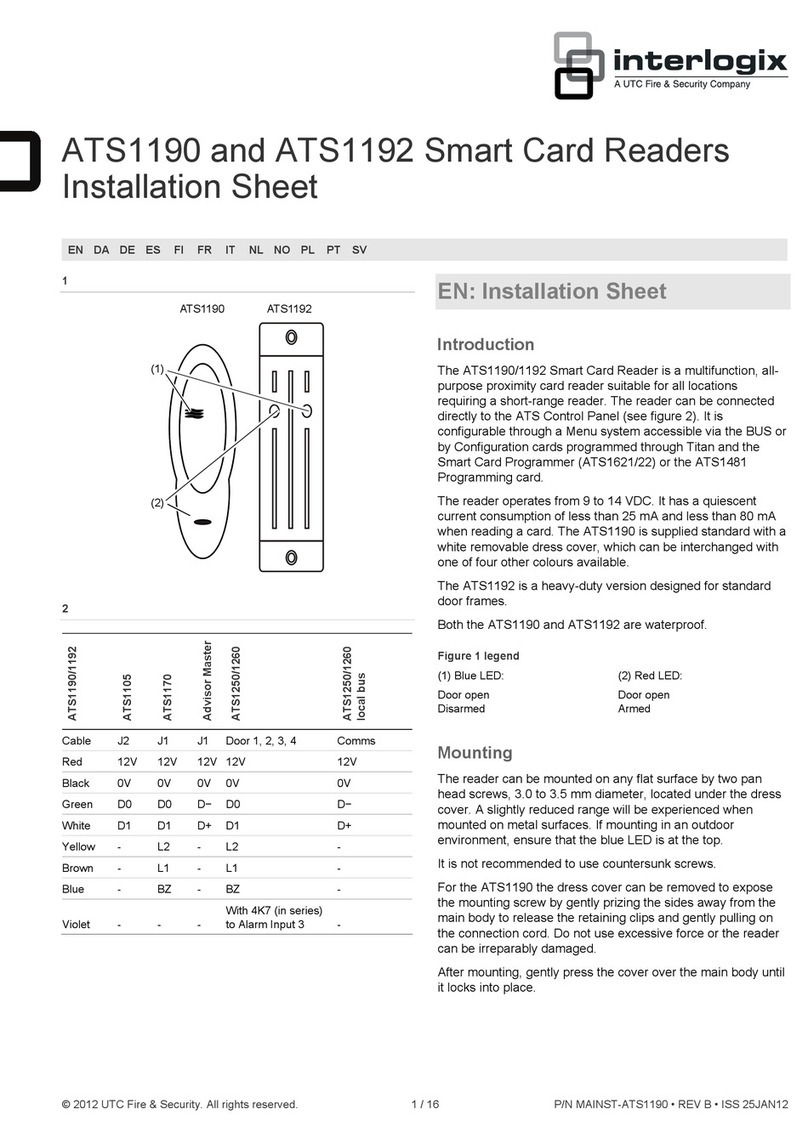iii
3. Object code. The Software is delivered in object code only. You may not alter, merge,
modify, adapt, or translate the Software, nor decompile, disassemble, reverse-engineer, or
otherwise reduce the Software to a human-perceivable form, nor create derivative works or
programs based on the Software.
4. Limited warranty. UTC Fire & Security warrants that for one (1) year from the date of delivery
of the Licensed Product (Software Warranty Period), the functions contained in the Software
will be fit for their intended purpose as described in the applicable Documentation from
UTC Fire & Security, and will conform in all material respects to the specifications stated in such
Documentation. UTC Fire & Security does not warrant that the operation of the Software will be
uninterrupted or error-free. UTC Fire & Security does warrant that the media on which the Software
is furnished will be free from defects in materials and workmanship under normal use for a
period of thirty (30) days from the date of delivery (Media Warranty Period). Except as
specifically provided therein, any other software and any hardware furnished with or
accompanying the Software is not warranted by UTC Fire & Security. Your exclusive remedy under
this limited warranty for nonconforming Software shall be repair or replacement of the
Software, in the sole discretion of UTC Fire & Security. To obtain a repair or replacement of
nonconforming Software, contact UTC Fire & Security Customer Service toll free at 888-432-7327
or online at www.utcfireandsecurity.com during the Software Warranty Period. Your exclusive
remedy under this limited warranty for defective media is replacement of the defective
media. To receive replacement media under this limited warranty, return the defective
media to Supplier during the Media Warranty Period, with proof of payment.
Except as expressly provided above, the licensed product is provided “as is” without
warranty of any kind, either expressed or implied, including, but not limited to, implied
warranties of merchantability or fitness for a particular purpose and, except as expressly
provided above, you assume the entire risk as to the quality and performance of the
licensed product.
5. Limitation of liability. UTC Fire & Security’s sole obligation or liability under this agreement is
the repair or replacement of nonconforming software and/or defective media according to the
limited warranty above. In no event will UTC Fire & Security be liable for any damages, whether
consequential, incidental, or indirect, nor for any loss of data, loss of profits, or lost savings,
arising out of use of or inability to use the software or documentation (or any hardware
furnished with the software), even if UTC Fire & Security has been advised of the possibility of
such damages, nor for any claim by any third party.
6. General. Any hardware provided to You by UTC Fire & Security shall not be exported or
reexported in violation of any export provisions of the United States or any other applicable
jurisdiction. Any attempt to sublicense, assign, or transfer any of the rights, duties, or
obligations hereunder shall be void. This Agreement shall be governed by and interpreted
under the laws of the State of New York, United States of America, without regard to conflicts
of law provisions. You hereby consent to the exclusive jurisdiction of the state and federal
courts located in Multnomah County, Oregon, to resolve any disputes arising under or in
connection with this Agreement, with venue in Portland, Oregon.
Restricted rights legend. The Licensed Product is provided with restricted rights. In the
event the United States Government or an agency thereof is granted a license, the following
additional terms apply: Restricted Computer Software, as defined in the Commercial
Computer Software–Restricted Rights clause at Federal Acquisition Regulations 52.227-19,
and the restrictions as provided in subparagraphs (c)(1) and (c)(2) thereof; and as applicable,
the Government’s rights to use, modify, reproduce, release, perform, display, or disclose the
Software also are restricted as provided by paragraphs (b)(2) and (b)(3) of the Rights in
Noncommercial Technical Data and Computer Software–Small Business Innovative
Research (SBIR) Program clause at DFARS 252.227-7018.
You acknowledge that you have read and understand this agreement and agree to be
bound by its terms. You further agree that this agreement is the complete and exclusive
statement of the agreement between you and UTC Fire & Security, and supersedes any
proposal or prior agreement, oral or written, and any other communication relating to the
subject matter of this agreement.