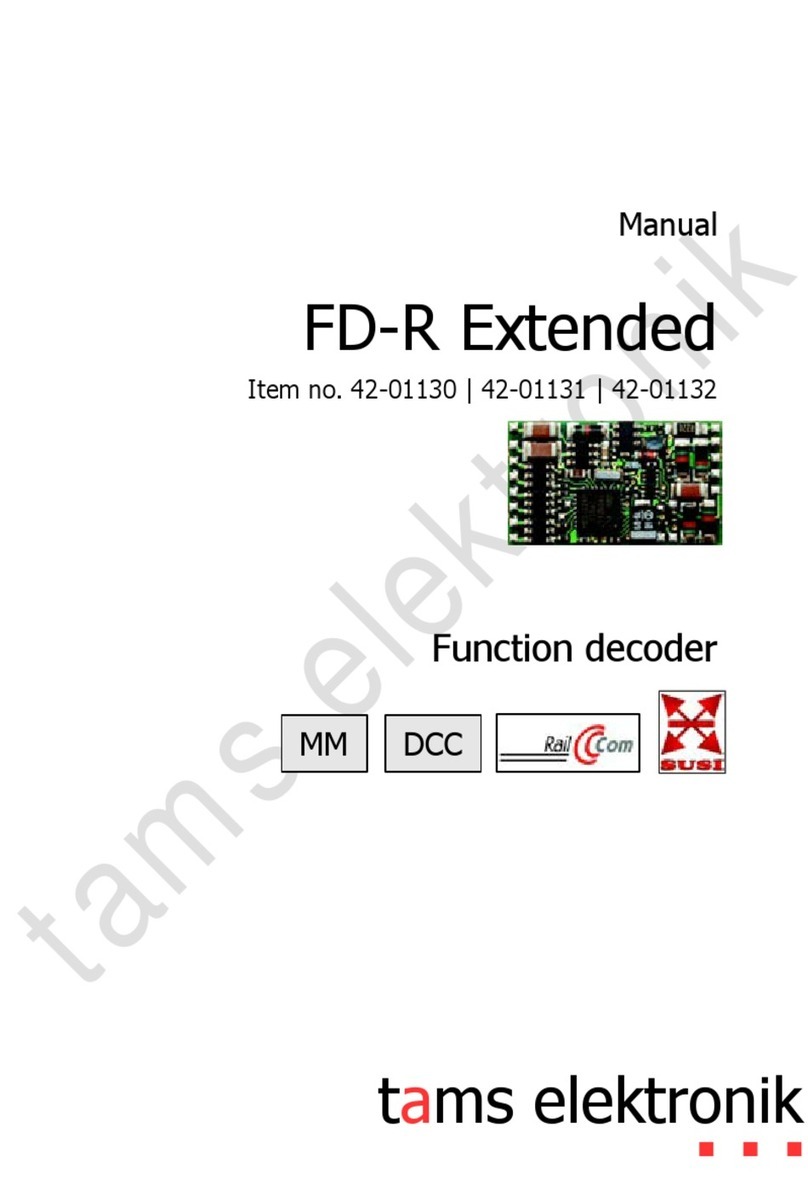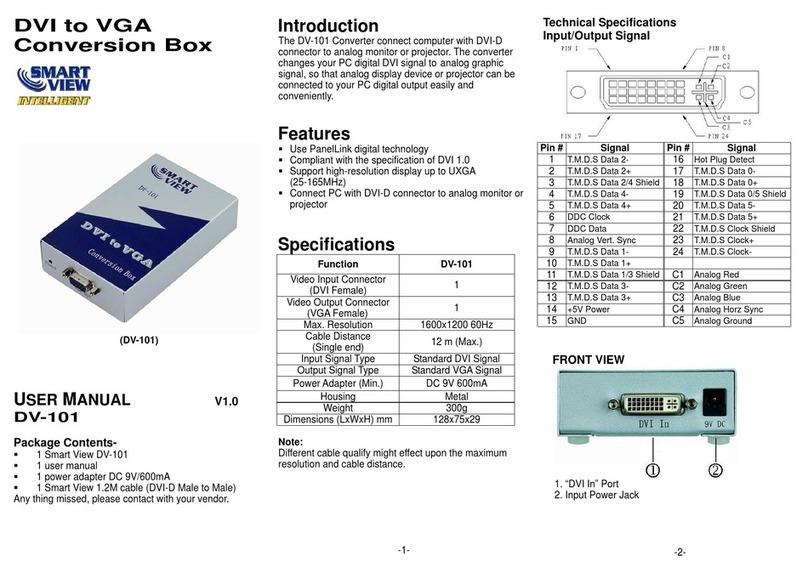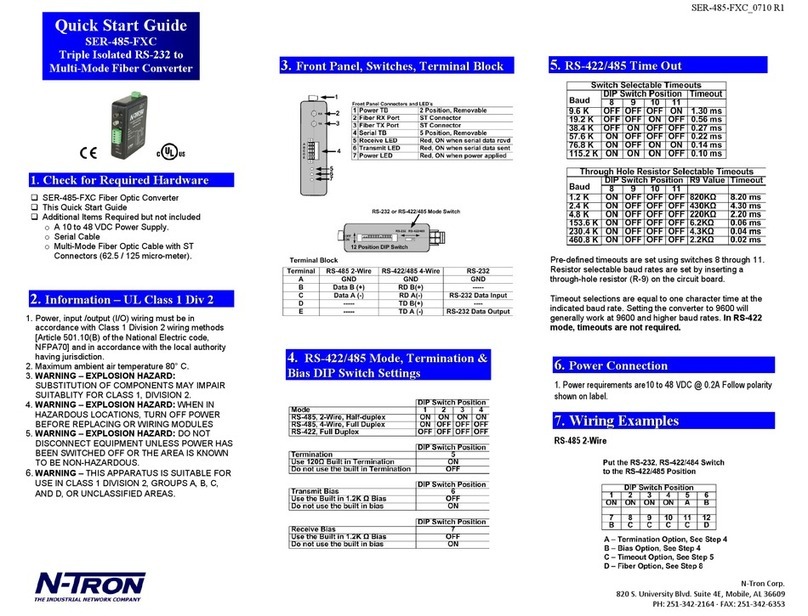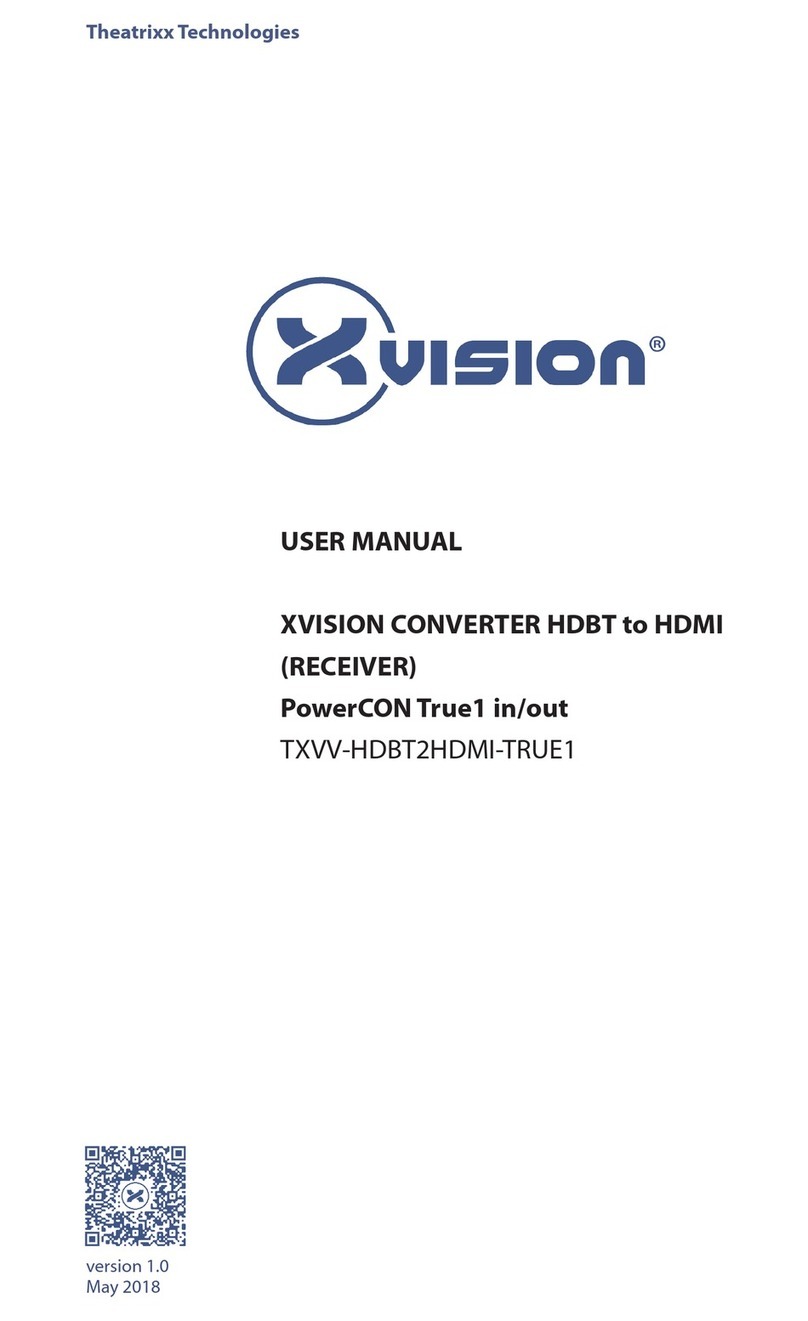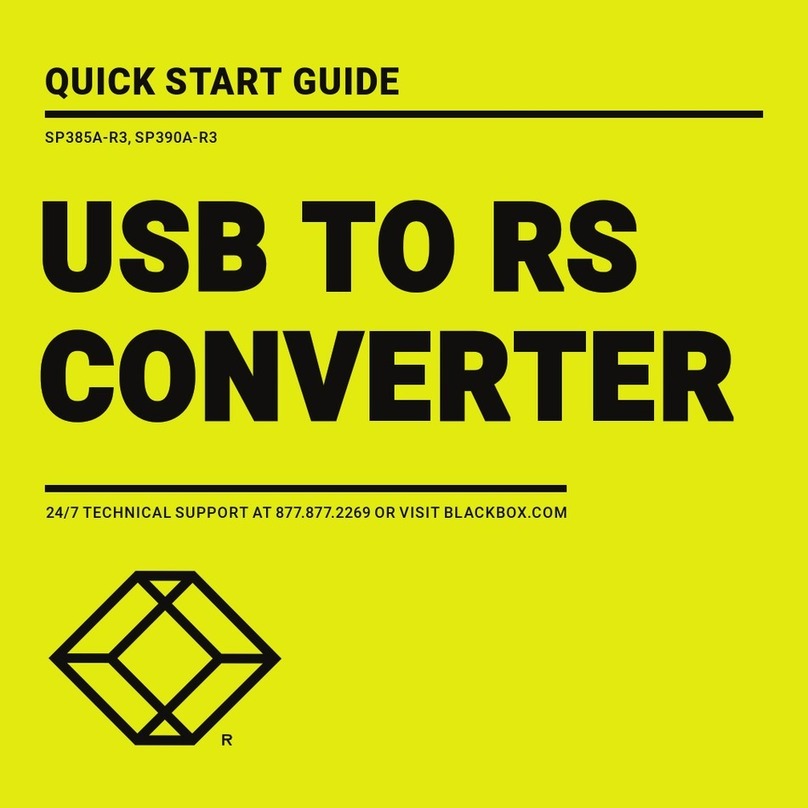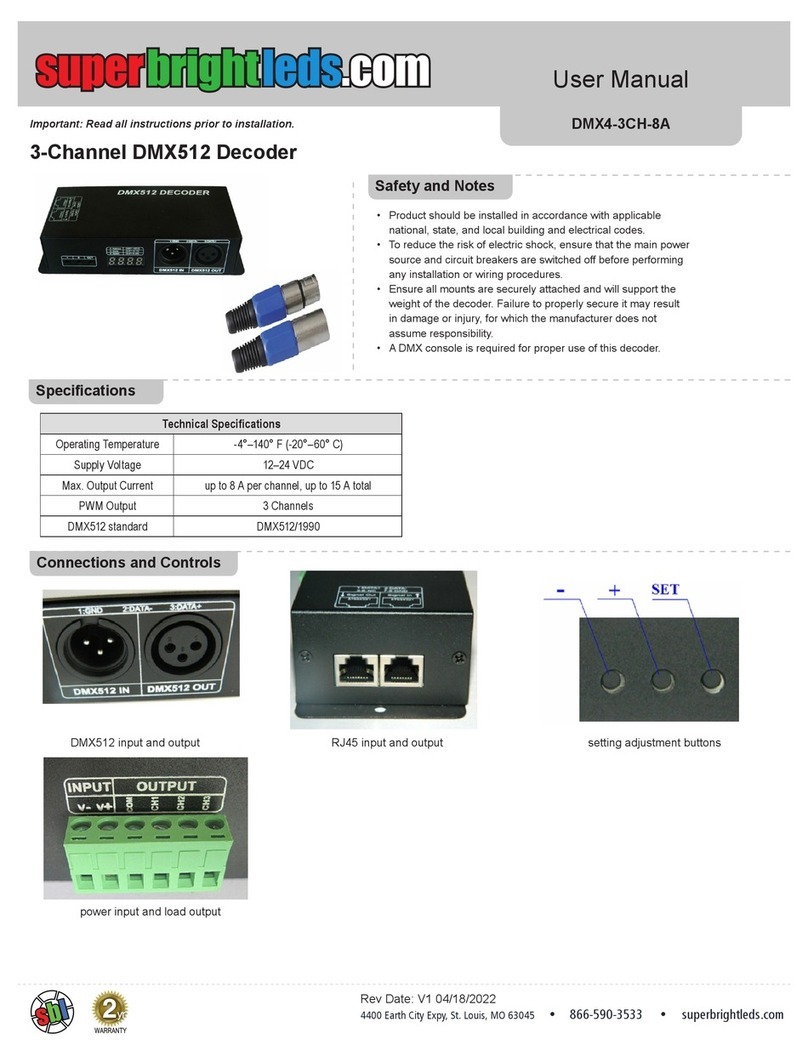UTC Fire and Security interlogix TVE-400 User manual

TVE-400/800-1600 H.264
IP Video Encoder User
Manual
P/N 1072585A-EN • REV 1.0 • ISS 22AUG12

Copyright
© 2012 UTC Fire & Security. All rights reserved.
Trademarks and
patents
The TruVision and Interlogix names and logo are trademarks of
UTC Fire & Security.
Other trade names used in this document may be trademarks or
registered trademarks of the manufacturers or vendors of the
respective products.
Manufacturer
UTC Fire & Security Americas Corporation, Inc.
2955 Red Hill Avenue, Costa Mesa, CA 92626-5923, USA
Authorized EU manufacturing representative:
UTC Fire & Security B.V.
Kelvinstraat 7, 6003 DH Weert, The Netherlands
Certification
N4131
FCC compliance
Class B: This equipment has been tested and found to comply with
the limits for a Class B digital device, pursuant to part 15 of the FCC
Rules. These limits are designed to provide reasonable protection
against harmful interference in a residential installation. This
equipment generates, uses, and can radiate radio frequency energy
and, if not installed and used in accordance with the instructions,
may cause harmful interference to radio communications.
There is no guarantee that interference will not occur in a particular
installation. If this equipment does cause harmful interference to
radio or television reception, which can be determined by turning the
equipment off and on, the user is encouraged to try to correct the
interference by one or more of the following measures:
•Reorient or relocate the receiving antenna.
•Increase the separation between the equipment and receiver.
•Connect the equipment into an outlet on a circuit different from
that to which the receiver is connected.
•Consult the dealer or an experienced radio/TV technician for
help.
European Union
directives
12004/108/EC (EMC directive): Hereby, UTC Fire & Security
declares that this device is in compliance or with the essential
requirements and other relevant provisions of Directive 2004/108/EC
2002/96/EC (WEEE directive): Products marked with this symbol
cannot be disposed of as unsorted municipal waste in the European
Union. For proper recycling, return this product to your local supplier
upon the purchase of equivalent new equipment, or dispose of it at
designated collection points. For more information see:
www.recyclethis.info.
2006/66/EC (battery directive): This product contains a battery that
cannot be disposed of as unsorted municipal waste in the European
Union. See the product documentation for specific battery
information. The battery is marked with this symbol, which may
include lettering to indicate cadmium (Cd), lead (Pb), or mercury
(Hg). For proper recycling, return the battery to your supplier or to a
designated collection point. For more information see:
www.recyclethis.info.
Contact information
For contact information, see www.utcfireandsecurity.com or
www.utcfssecurityproducts.eu.

TVE-400/800-1600 H.264 IP Video Encoder User Manual i
Content
Introduction 1
Package contents 1
Key features 1
Product description 2
Connections 3
Network Settings 5
TruVision Device Finder 5
Using a web browser 8
Before you start 8
Accessing the web browser 8
Menu tree 9
Live view 10
Description of live view 10
Capturing a snapshot 11
PTZ control 11
Video image settings 13
Configuration 14
Local configuration 14
Time settings 15
Network set up 16
Camera set up 21
Video streaming set up 23
Motion detection 24
Alarm input settings 27
Video loss 28
Tamper-proof alarm 29
System notification 30
Privacy masking 31
RS-485 settings 32
Scheduling record settings 33
Managing user accounts 35
Playback 38
Encoder management 40
Searching system logs 40
Restoring default settings 40
Viewing device information 41
Restarting the device 41
Importing/exporting parameters 41
Upgrading the system 42

TVE-400/800-1600 H.264 IP Video Encoder User Manual 1
Introduction
The TruVision TVE H.264 IP video encoder converts the analog camera streams
to compressed IP video streams. These streams are transited to network video
recorders (NVR) or video management systems (VMS) for remote storage, live-
view and playback purpose.
This user manual provides basic information on setting up and using the TVE-
400, TVE-800 and TVE-1600 models.
The encoder is shipped with on-screen display (OSD) menus in English only.
Package contents
The TruVision TVE H.264 IP video encoder is shipped with the following items:
•TVE encoder
•Power adaptor
•Power cable
•User manual
•Quick start guide
•CD
Key features
The following key features are supported by TVE encoders:
•4/8/16-channel H.264 encoding with dual stream output
•Multiple resolution options: 4CIF, 2CIF, CIF and QCIF
•Support audio & video compounded stream
•Device configurable remote recording on Net HDD
•Flexible and powerful recording mechanism: Scheduled, event triggered,
alarm triggered, cycle recording, pre & post recording
•Bi-directional audio
•Local PTZ control via RS-485/422 port and burnt-in multiple PTZ protocols
•4 alarm in/1 alarm out
•Support ONVIF, PSIA and CGI communication
•Discoverable via the TruVision Discovery Tool

2 TVE-400/800-1600 H.264 IP Video Encoder User Manual
Product description
Figure 1: Front panel
Tx/RxPOWER
Encoder
LED
Description
POWER
The LED lights up red when the device is working. It is not lit when the device is
powered down.
TX/RX
The LED is not lit when there is no network connection.
It lights up green and flashes when data is being transmitted/received.
It flashes at a faster rate when a large amount of data is being transmitted or
received.
Figure 2: Back panel
4-channel:
8-channel:
16-channel:
Item
Name
Description
1.
12 VDC
Connect a 12 V power supply via a PSU.
2.
RS-485
Connect a PTZ camera or dome camera to the RS-485 serial port.
3.
Alarm Out
Connect up to two alarm relay outputs.
4.
Alarm In
Connect up to six alarm relay inputs.

TVE-400/800-1600 H.264 IP Video Encoder User Manual 3
Item
Name
Description
5.
LAN
Connect the 10M/100Mbps self-adaptive UTP Ethernet port to a
network.
6.
Video In
Connect up to 16 analog cameras (depending on model) to the
BNC connectors.
7.
Audio In
Connect an audio input to the RCA connector.
8.
Audio Out
Connect an audio output the RCA connector.
9.
GND
Connect to ground.
Connections
See Figure 2 on page 2 for information on connecting the power, camera, audio
and network cables.
Alarm connections
The TVE encoder supports the open/close relay input as the alarm input mode.
When the alarm input signal not in open/close relay signal mode, please follow
the connections shown below:
Figure 3: Alarm input connections
Alarm input connections for Emerson alarm:
100
ALM(-)
IN(n)
G
ALM(+)
TVE
Relay input
V-output
Emerson alarm
10 V regulator
10 V regulator
14N34
optocoupler
Alarm input connections for normal alarm:
JQC-3FG
24 V relay
ALM(-)
ALM(+)
IN(n)
G
TVE
Relay input
V-output
Alarm

4 TVE-400/800-1600 H.264 IP Video Encoder User Manual
1. Emerson alarm
2. V output
3. 10 V regulator
4. 4N35 optocoupler
5. Relay output
6. Normal alarm
7. JQC-3FG 24 V relay
The TVE encoder supports the open/close relay input as the alarm output mode.
The alarm input can be selected to NO or NC. Different alarm output connection
methods are applied to the AC or DC load. See Figure 3.

TVE-400/800-1600 H.264 IP Video Encoder User Manual 5
Network Settings
This chapter explains how to use TruVision Device Finder to find and configure
the IP address and other parameters of the device.
Note: The default user name of TVE is admin, and password is 1234. The default
IP address is 192.168.1.70
TruVision Device Finder
The TruVision Device Finder tool can be found on the CD shipped with that
product. This tool automatically identifies TruVision devices that support “auto-
discovery” anywhere on the network, even in different subnets. You can view and
modify the IP address of any discovered device.
To install the TruVision Device Finder:
1. Insert the CD in the computer’s CD/DVD drive.
2. Browse to the folder IP Discovery Tool and double-click the Setup file located
in the folder.
3. Click Next.
4. Select the folder where the setup will install the files then click Next.
5. The program requires a utility called WinPcap to be installed on the computer.
If it is already installed, go to step 6.
If the program is not installed, the WinPcap window appears. Follow the on-
screen instructions.

6 TVE-400/800-1600 H.264 IP Video Encoder User Manual
6. The TruVision Device Finder Wizard appears. Click Finish to complete its
installation. Using the TruVision Device Finder
The setup will install the necessary files and place the following shortcut on your
desktop.
Figure 4: TruVision Device Finder shortcut icon
To use the TruVision Device Finder:
1. Double-click the shortcut icon to open the tool.
The Start window appears.
2. Click Start to begin the discovery process.
The list of TruVision devices located on your network appears.
Note: The TruVision Device Finder can only detect devices that are on the
same LAN. The tool cannot detect devices placed on a VLAN.

TVE-400/800-1600 H.264 IP Video Encoder User Manual 7
The tool identifies:
• Device type
• Device MAC address
• IP address
• Number of video channels supported by the device
• Connection port
• Software version
• Device serial number
• DSP/firmware version
• Device subnet mask
3. To change the IP address and/or the subnet mask of the device, click the line
of the device address to be changed. The key device characteristics for that
device are listed in the right pane.
4. Click Modify to change the IP address. The IP address and device port
address fields will be available to change.
5. Change/modify the IP address and or subnet mask as required. Under Please
Input Password, input the device’s logon password and press Save.
6. Repeat this process for each device that needs to be modified. When all
changes to all discovered devices is complete, press Exit to close the tool.
Note: You must reboot to activate the new IP address or subnet mask.

8 TVE-400/800-1600 H.264 IP Video Encoder User Manual
Using a web browser
You can configure the encoder over the network with a web browser.
The supported web browsers include:
Internet Explorer 6/7/8/9
Firefox 3.5 and above
Chrome 8 and above
Safari 5.0.2 and above
Windows XP SP1 and above (32-bit)
Before you start
Before accessing the browser, you need to configure the network settings of
encoder.
Connect the encoder to the LAN, and connect a computer to the same LAN
as the encoder.
The encoder’s factory default user name is admin and the password is 1234.
The encoder’s factory default IP address is 192.168.1.70.
Accessing the web browser
To access the web browser:
1. Open the web browser and enter the IP address of the encoder (for example,
http://192.168.1.70). Press the Enter key on the computer.
The system displays the login window.
2. Enter the user name (default: admin) and password (default: 1234) to log into
the system. The main page of the encoder appears.
3. If you need to install the TruVision Device Finder plug-in, click the center of
the screen to start downloading it. All sessions of the browser must be closed
during its installation.

TVE-400/800-1600 H.264 IP Video Encoder User Manual 9
Menu tree
Figure 5: Encoder menu tree

10 TVE-400/800-1600 H.264 IP Video Encoder User Manual
Live view
Live view mode is the normal operating mode of the device where you watch live
images from the cameras. The encoder automatically enters into live mode once
powered up. On the viewer, you can see the current date and time, camera
name, and whether a recording is in progress.
Description of live view
Figure 6: Live view
Item
Name
Description
1.
Menu toolbar
Lets you do the following:
•View live video
•Play back video
•Search for event logs
•Configure settings
•Exit the interface
2.
Viewer
View live video.
3.
Device list
Display the encoder and its channels.
4.
Display format
Define how you want video to be displayed in
the viewer; full screen, 2X2, 3X3 or 4X4 (2X2
shown above).
When in multiview mode, double-click on a video
tile to get full-screen mode. Double-click again to
return to multiview mode.

TVE-400/800-1600 H.264 IP Video Encoder User Manual 11
Item
Name
Description
5.
Video function toolbar
/
Click to start/stop live view.
Click to capture a snapshot of a video image.
The image is saved on the computer.
/
Click to manually start/stop recording video.
Click to display the previous camera view.
Click to display the next camera view.
/
Click to turn audio on/off.
6.
Video image
Adjust the brightness, hue and saturation of live video.
7.
Preset setup/selection
Set up and select presets.
8.
PTZ control panel
Control PTZ of the currently selected camera, adjust the
speed of PTZ movement and turn on/off the camera light
and wiper.
To see live view:
1. Open the encoder’s web browser screen. See Figure 6.
2. Double-click a camera from the device list to select a camera to view.
3. Click the Display Format button to view multiple video tiles.
Capturing a snapshot
In live view mode, click the snapshot button on the toolbar to capture the live
pictures. A pop-up message will appear on screen to confirm that the capture
was successful. The image is saved as a JPEG file on the computer.
Note: Configure where the snapshots are saved on your computer in the
Configuration > Local Configuration page.
PTZ control
You can control PTZ cameras from the encoder in live view mode.

12 TVE-400/800-1600 H.264 IP Video Encoder User Manual
Figure 7: PTZ control
Directional buttons: Control the pan and tilt movement
Control the lens:
Adjust the zoom in/out
Adjust the focus near/far
Adjust the iris open/close
Adjust the speed of the pan and
tilt movement
Turn on/off the camera light and wiper
Connecting the PTZ camera to the encoder
Ensure that the PTZ dome cameras are correctly connected to the RS-485 port
on the encoder back panel. Connect the R- and R+ terminals of the PTZ camera
or speed dome to the RS-485 T- and RS-485 T+ terminals respectively.
Configure the RS-485 parameters under the Configuration > Serial port
settings >485 serial port menu. See page 32.
Presets
Presets are previously defined locations of a PTZ dome camera. It allows you to
quickly move the PTZ dome camera to a desired position. Up to 256 preset can
be configured.
To set up a preset:
1. In live view mode, select a preset from the preset list.
2. Use the directional, zoom, focus and iris buttons to position the camera in the
desired preset location.
3. Click to save the position.

TVE-400/800-1600 H.264 IP Video Encoder User Manual 13
To call up a preset:
1. In live view mode, select a camera.
2. Select a preset from the preset list.
3. Click . The camera immediately moves to that preset position.
Video image settings
You can manually adjust the brightness, saturation, contrast, and hue values of
the camera image in order to get the best image quality.
1. In the live view window, click the Video Parameters button on the bottom
right corner to display the Video Parameters Setting window:
2. Move the slider to adjust the brightness, contrast, saturation and hue.
Note: The range of adjustment is 0 to 100. The default setting is 60. Click
Default to restore the default settings.

14 TVE-400/800-1600 H.264 IP Video Encoder User Manual
Configuration
Local configuration
Local configuration lets you define communication and network parameters such
as protocol type, maximum file size, stream type and network transmission
settings. You can also specify the directory locations for saving recorded and
playback video, captured images, and downloaded files.
To configure video loss detection:
1. Click Configuration >Local Configuration. The Local Configuration window
appears.
2. Enter the required values.
Protocol type: Set the protocol type of stream transmission to TCP or UDP.
UDP provides more real-time audio and video streams. TCP ensures the
complete deliver of streaming data and better video quality but it may not
always be reliable for real-time delivery.
Stream type: Select the stream type (main stream or sub stream) to be used
for live view by the web browser.
Window-division mode: Select the window-division view mode to 4:3, 16:9
or full-screen.
Video file size: Select the size of packed video files during manual recording
to 256M, 512M or 1G.
Video stream buffering: Set the video buffering size to small (least latency),
medium (balanced latency & fluency) or large (good fluency) to decrease
latency or increase fluency for live view display performance.
Save video file to: Set the saving path for the manually recorded video files.
Save live pictures to: Set the saving path for the manually captured pictures
in live view mode.
Save playback picture to: Set the saving path for the captured pictures in
playback mode.

TVE-400/800-1600 H.264 IP Video Encoder User Manual 15
Save playback file to: Set the saving path for the clipped video files in
playback mode.
3. Click Save to save the settings.
Time settings
You can set up the date and time that will appear on-screen and time stamped
recordings. The start and end time of daylight savings time (DST) in the year can
also be set.
A Network Time Protocol (NTP) server can also be set up on your encoder to
keep the date and time current and accurate. If the encoder is connected to a
Dynamic Host Configuration Protocol (DHCP) network that has time server
properties configured, the cameras will synchronize automatically with the time
server.
To configure time settings:
1. Click Device Configuration > Device Parameters >Time Settings. The
Time Settings window appears.
2. Select the time zone.
Select the time zone that is closest to the device’s location from the drop-
down list.
3. Configure the time synchronization method: NTP server or manually.
Configuring time sync by NTP server: Check the NTP box. Enter the IP
address and port of the NTP server.
Note: If the encoder is connected to a public network, you should use a NTP
server that has a time synchronization function, such as the server at the
National Time Center (IP Address: 210.72.145.44) or europe.ntp.pool.org. If
the encoder is set up in a more customized network, NTP software can be
used to establish a NTP server used for time synchronization.

16 TVE-400/800-1600 H.264 IP Video Encoder User Manual
Configuring time synchronization manually: Check the Manual Time
Sync box. Click the Select time icon to set the system time from the pop-up
calendar. You can check the checkbox of Sync with local time to synchronize
the time with the local PC.
4. Configure the DST settings, if required.
Check the Enable DST box. Set the start time and end time of DST period.
The end time must be later than the start time. When the DST period ends,
the system reverts to the standard local time. Set the DST bias to 30 min,
60 min, 90 min or 120 min.
5. Click Save to save the settings.
Network set up
You must configure your encoder’s network settings before using it over the
network.
Table 1: Encoder network functions
Function
Description
Basic settings
Configure general network settings such as NIC type, IPv4 address,
IPv4 subnet mask, IPv4 default gateway, MAC address and MTU. You
can also configure the DNS server.
PPPoE
If the encoder is directly connected to a DSL modem, configure the
PPPoE settings. Contact your ISP to get the user name and password.
DDNS
If the encoder is set up to use PPPoE as its default network connection,
configure the Dynamic DNS (DDNS) to be used in conjunction. You
need to register with your ISP before configuring your system for use
with DDNS.
E-mail
Configure the encoder to send e-mail notifications of alarms or
notifications through the network.
Note: Ensure that the DNS address has been set up correctly
beforehand.
NetHDD
Configure the network disk before operating the recording, playback or log
searching.
SNMP
This is an internet-standard protocol for managing devices on IP
networks. Configure this protocol to allow information on the encoder
status as well as event and alarm notifications to be sent to a
surveillance center.
Before configuring this function, you must first install the SNMP
software.
To configure basic settings:
1. Click the Device Configuration > Network Settings > Basic Settings. The
Basic Settings window appears.
This manual suits for next models
2
Table of contents
Popular Media Converter manuals by other brands

Black Box
Black Box LPD401A user manual
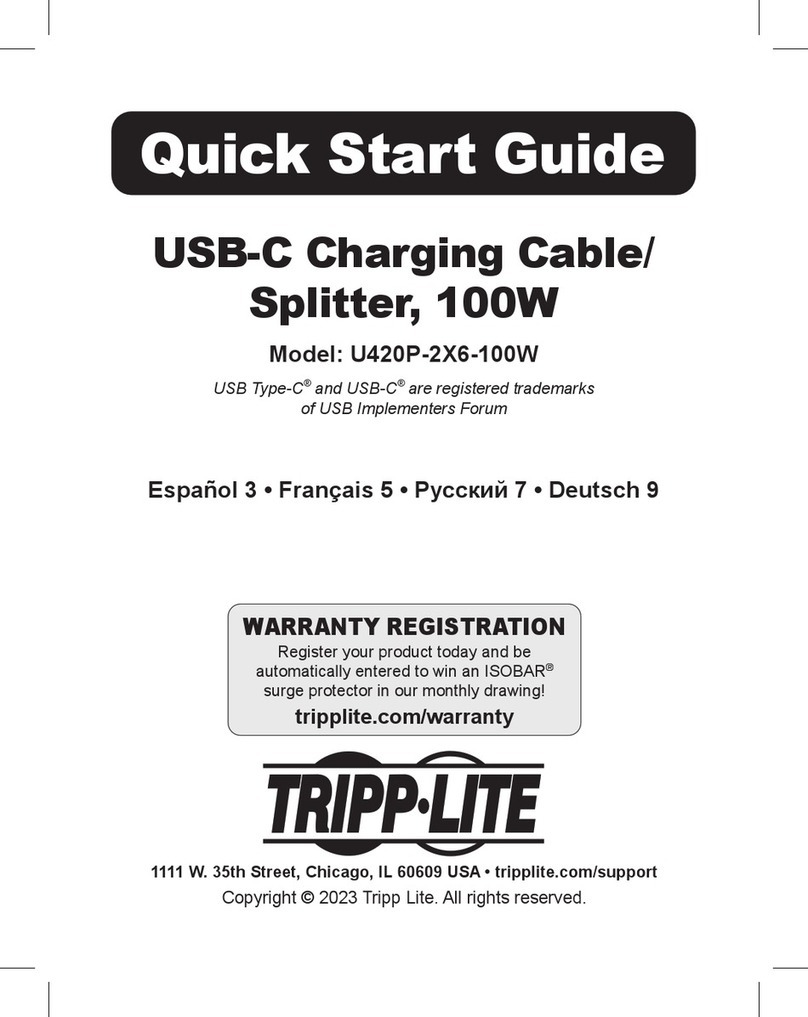
Tripp Lite
Tripp Lite U420P-2X6-100W quick start guide

Blackmagicdesign
Blackmagicdesign ATEM Camera Converter Nstallation and operations manual

BZB Gear
BZB Gear BG-3GSH Quick installation guide
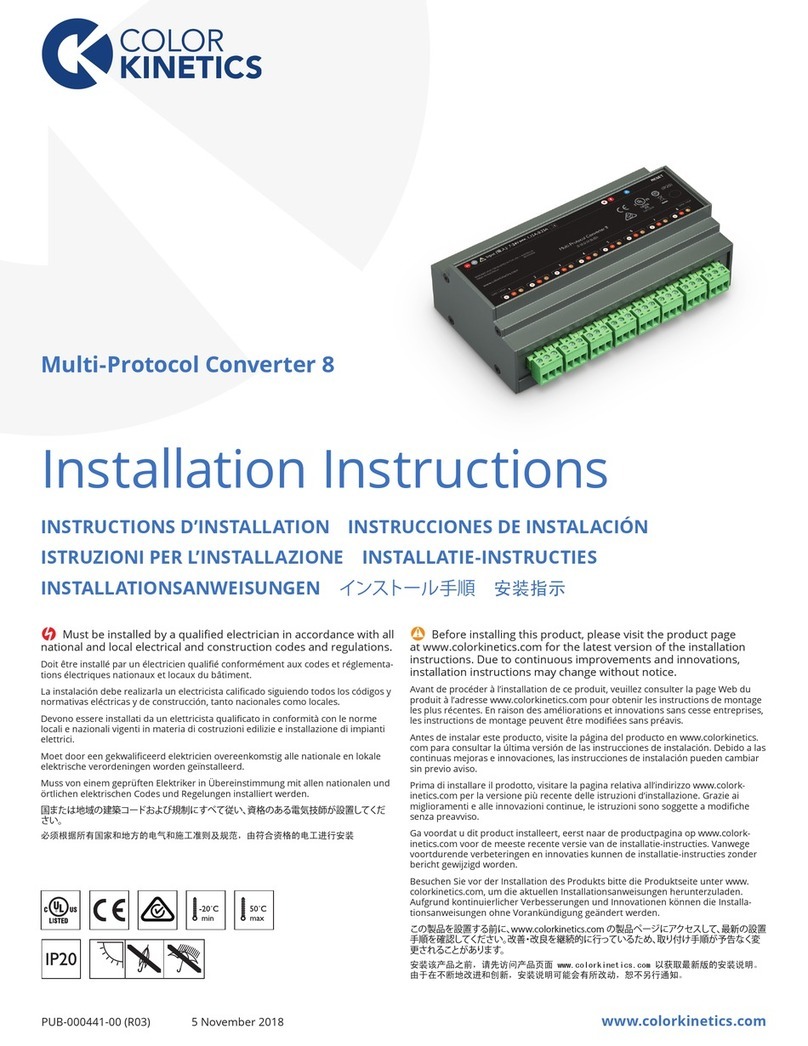
COLORKINETICS
COLORKINETICS Multi-Protocol Converter 8 installation instructions
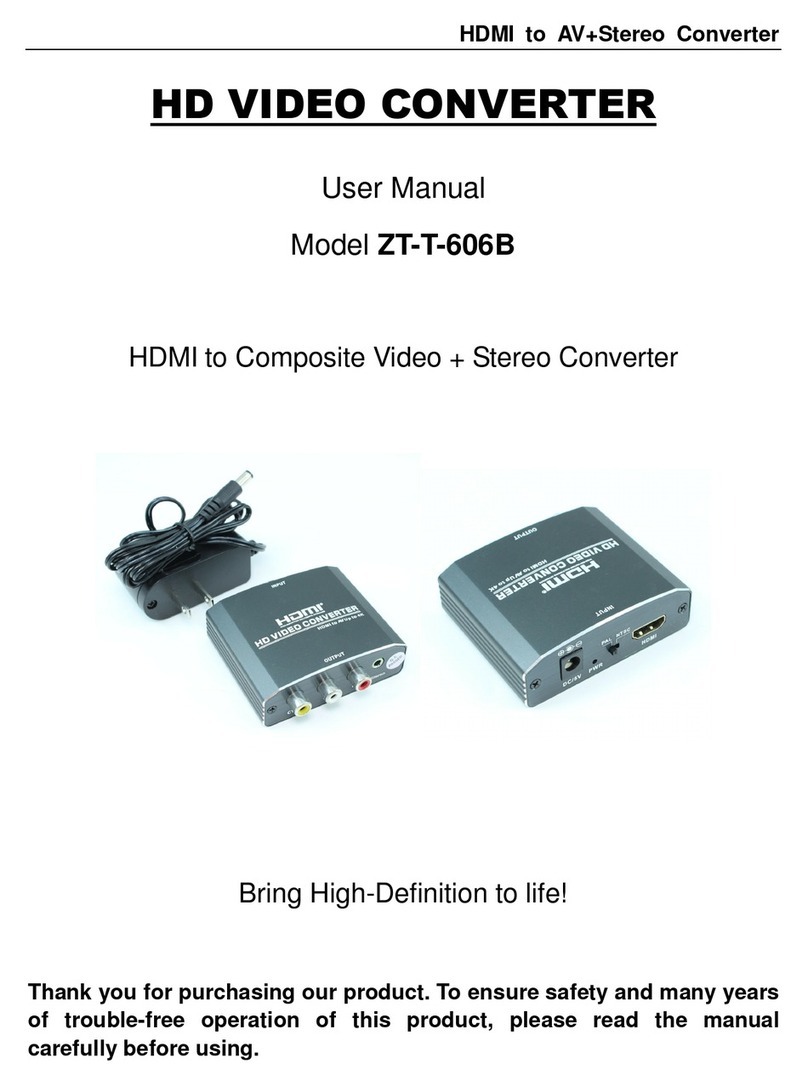
MyCableMart
MyCableMart ZT-T-606B user manual