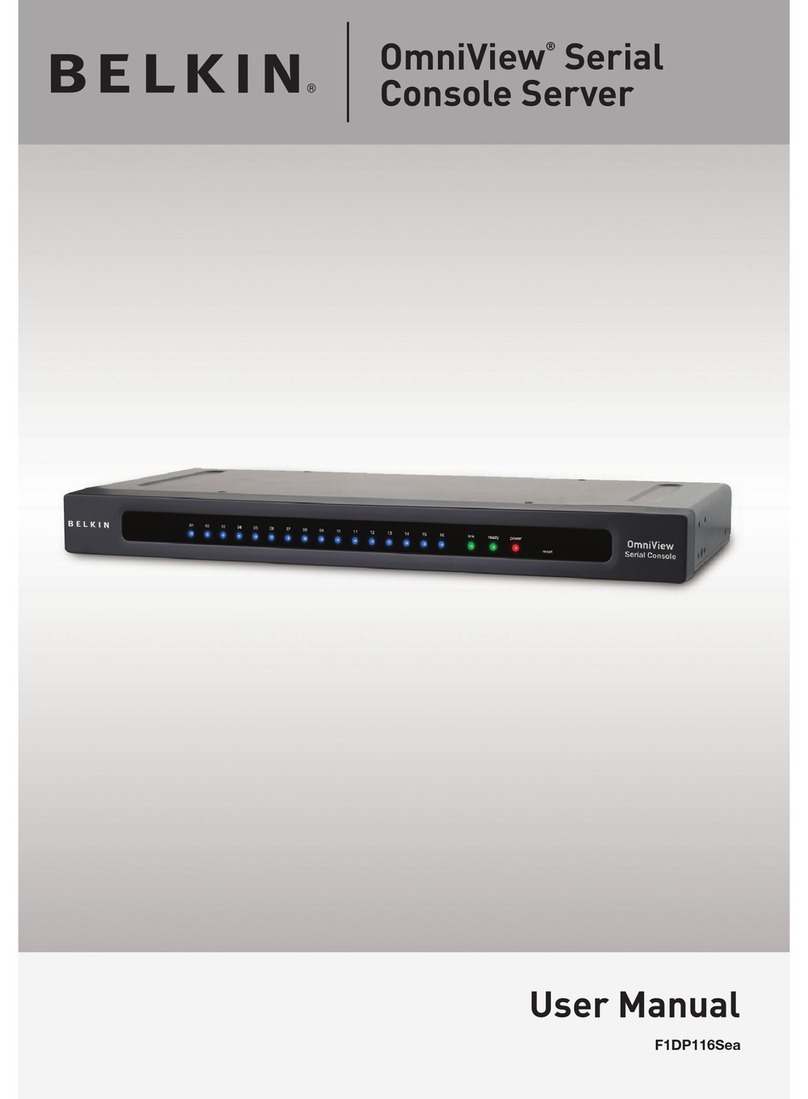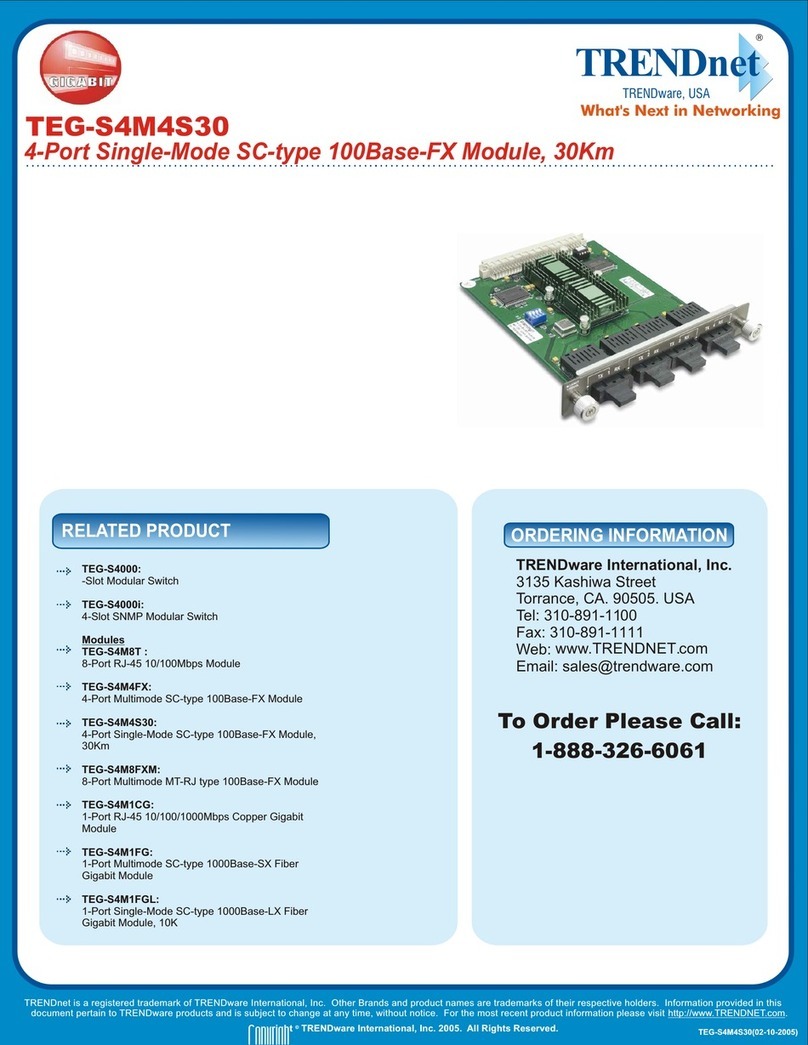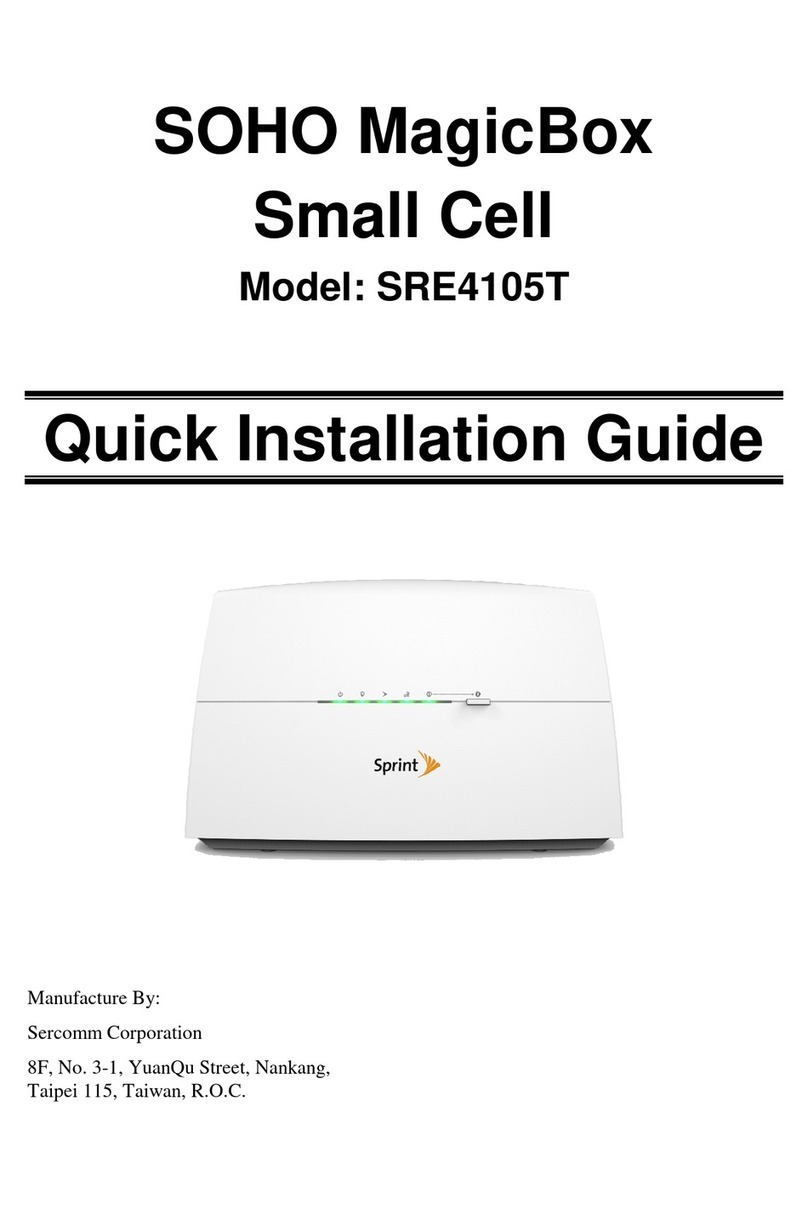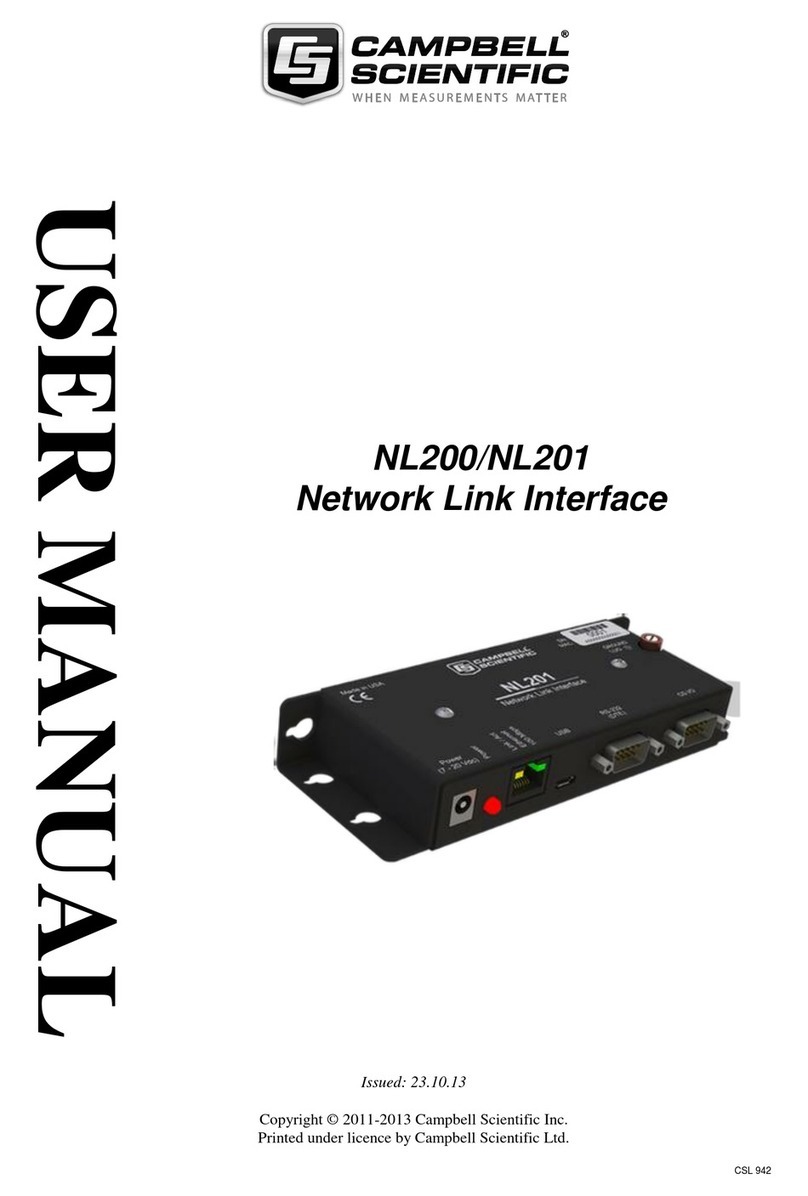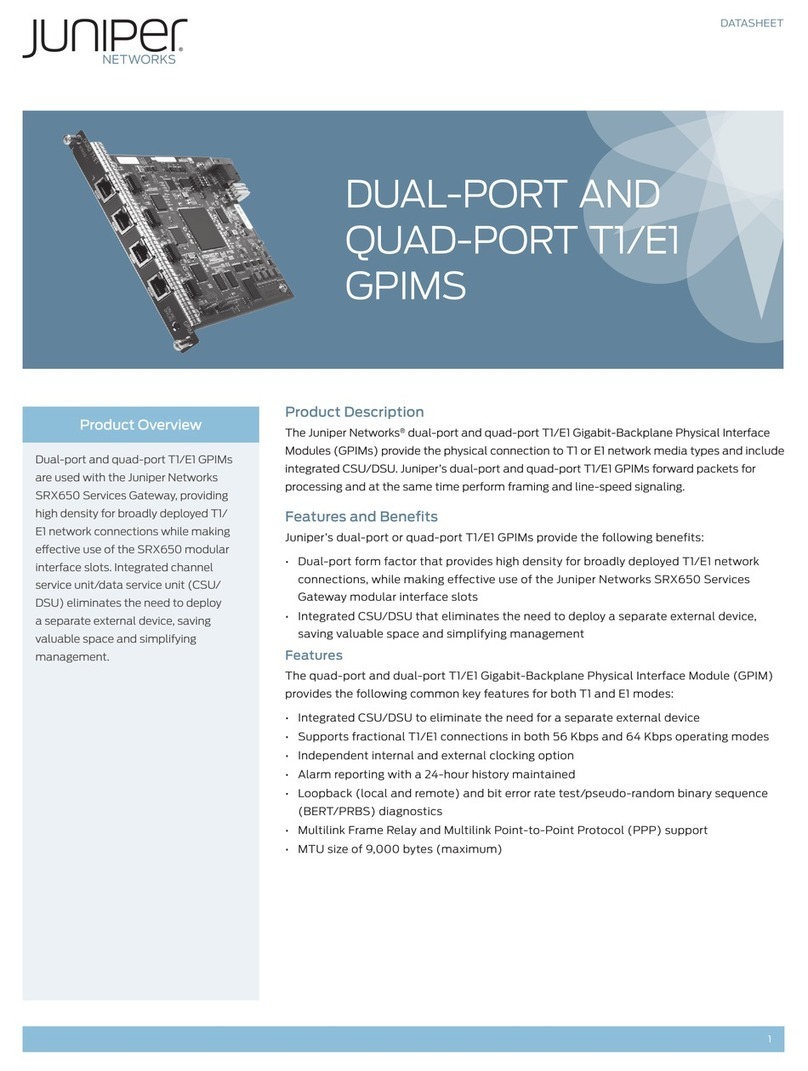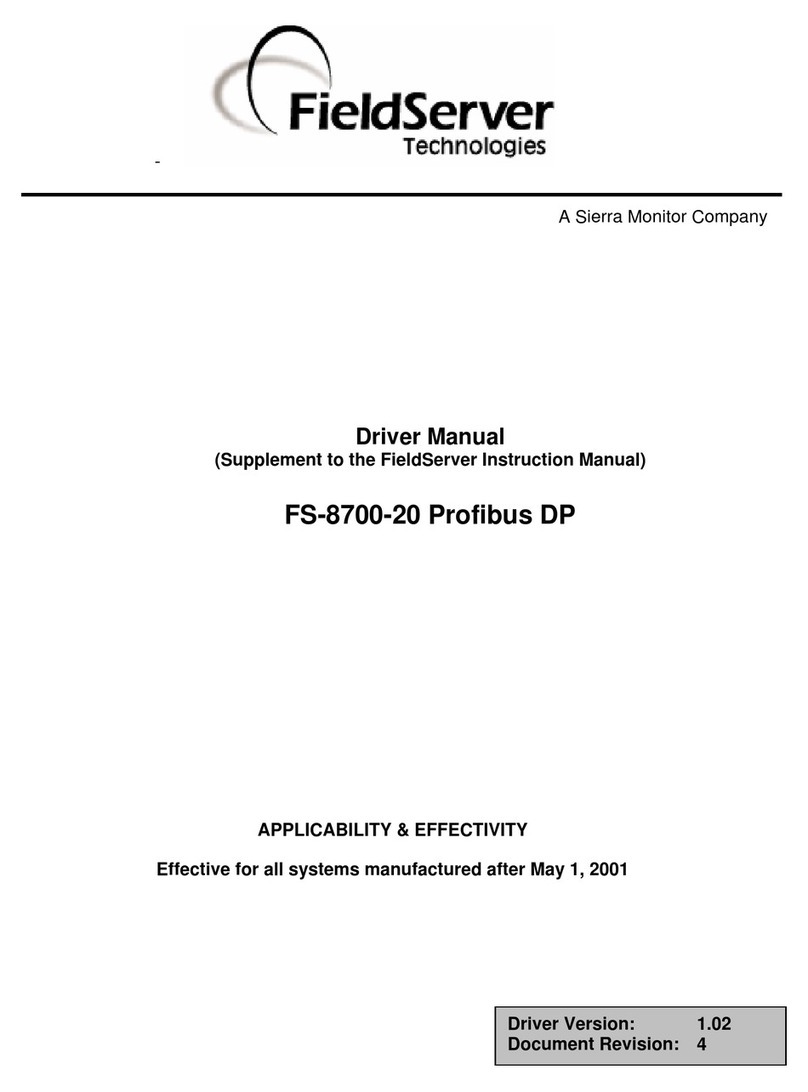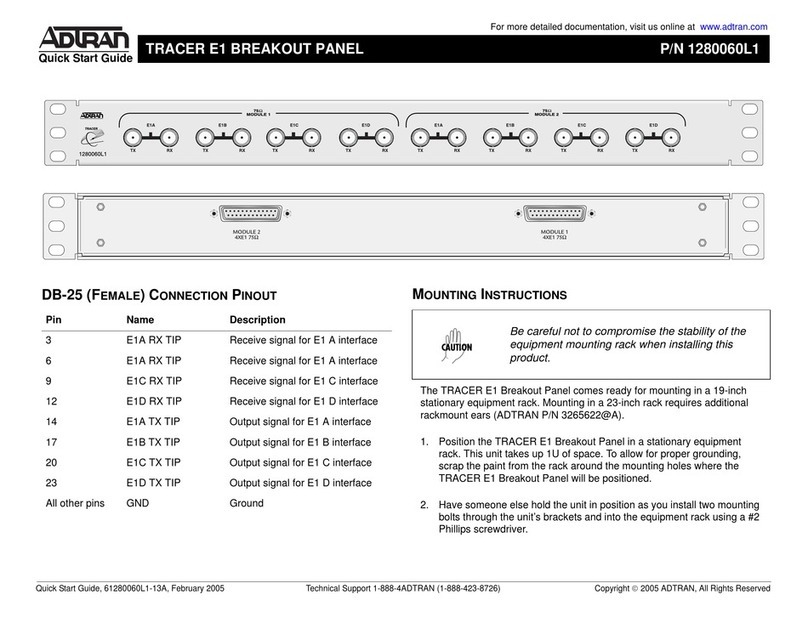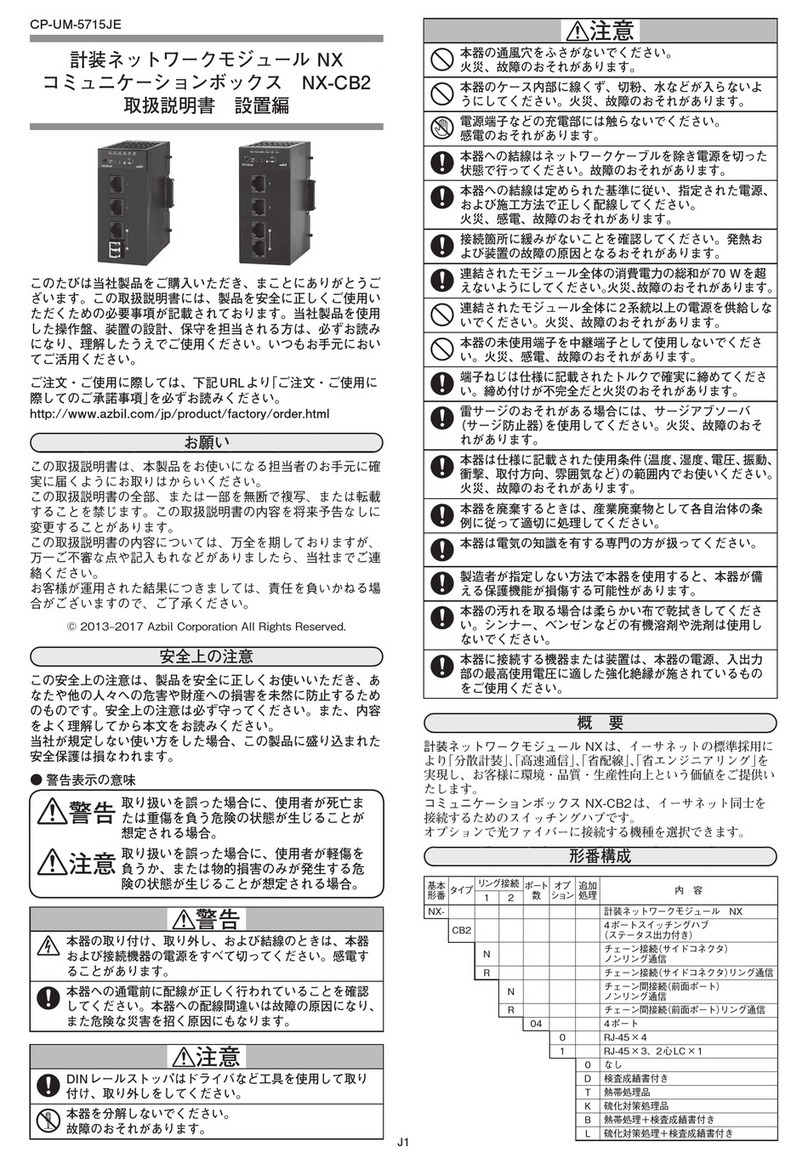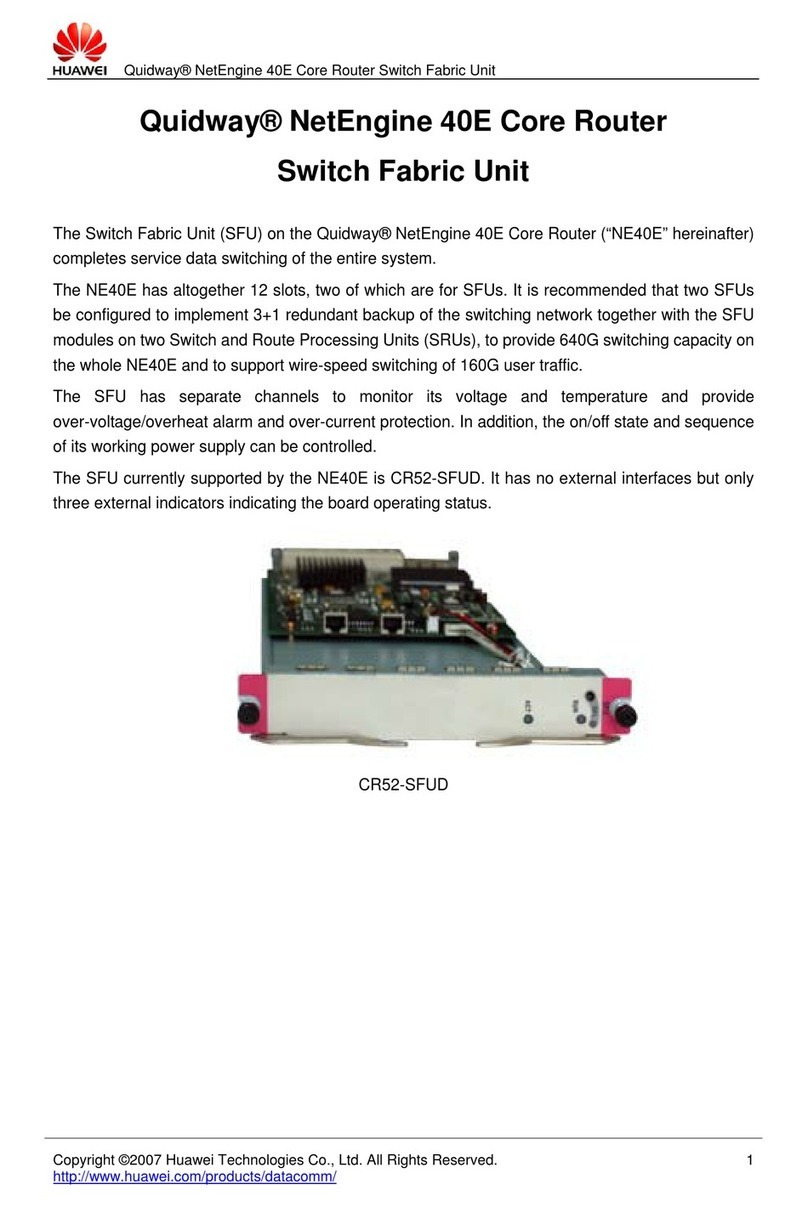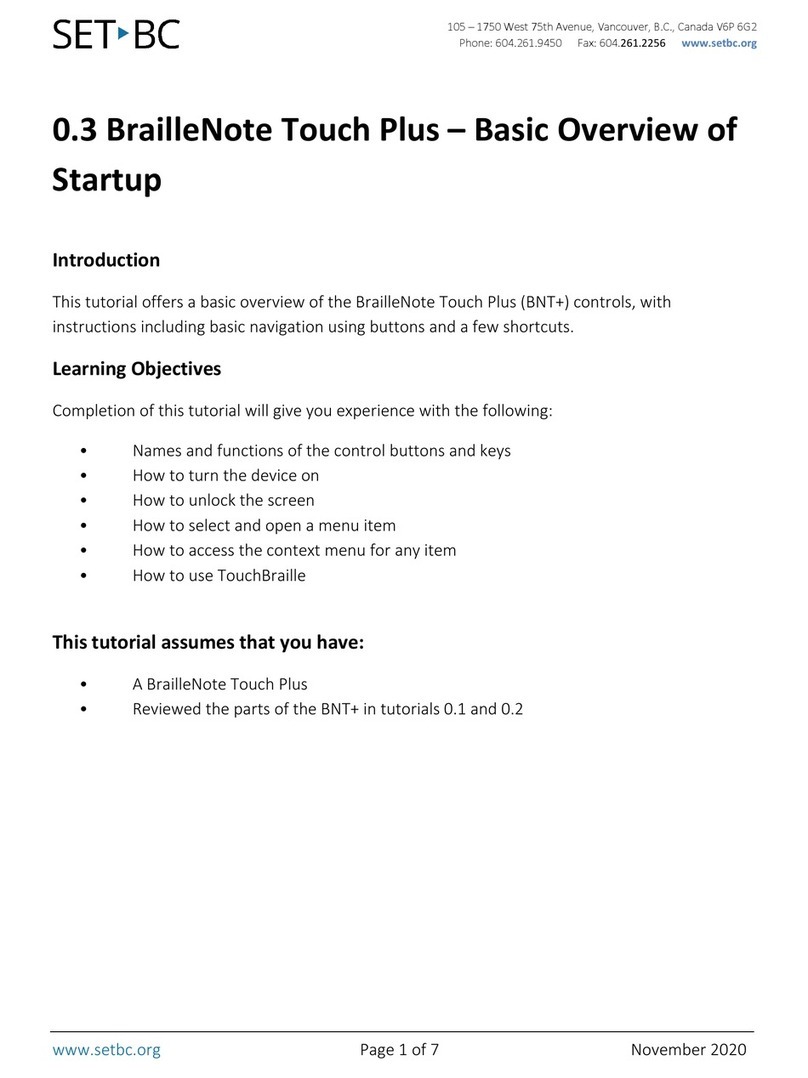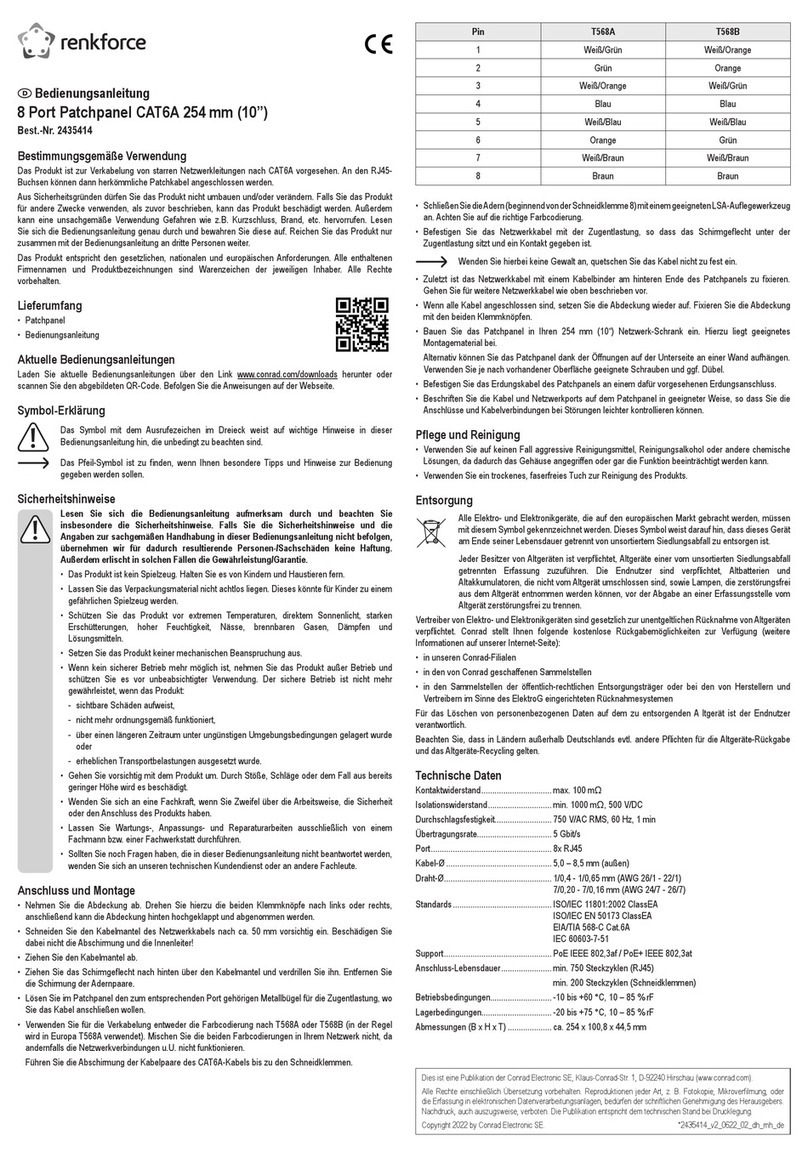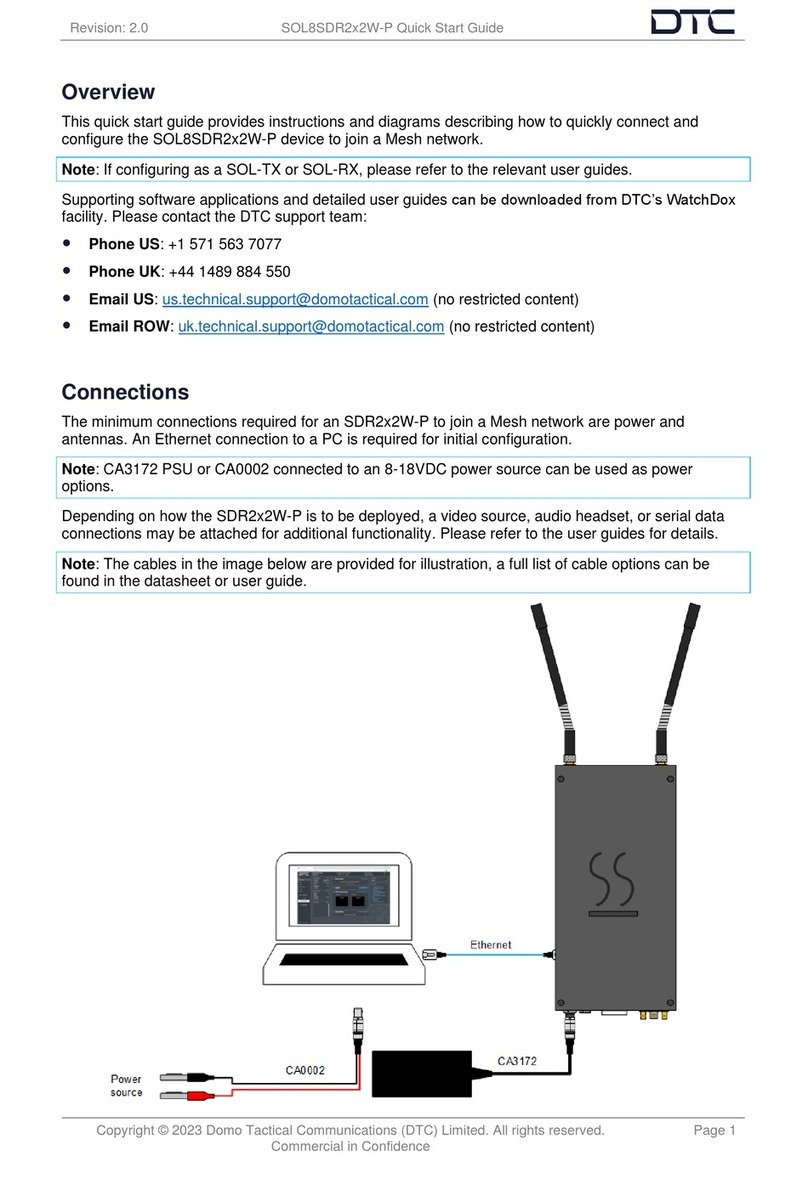UTC Fire and Security Edwards MN-COM1S Assembly instructions

© 2010 UTC Fire & Security. All rights reserved. 1 / 4 P/N 3101601 • REV 2.0 • ISS 03DEC10
MN-COM1S TCP/IP to RS-232 Interface
Installation Sheet
Description
The MN-COM1S is a TCP/IP to RS-232 interface with one
RJ-45 port and one RS-232 port. It is used to connect a
FireWorks workstation to an EST3 control panel.
The MN-COM1S mounts on an MN-BRKT1 or an MN-BRKT3,
both ordered separately.
Installation
Using the hardware provided, attach the MN-COM1S to the
MN-BRKT1 or MN-BRKT3 mounting bracket as shown in
Figure 1.
Note: Attach the MN-COM1S to the MN-BRKT3 before
attaching the MN-BRKT3 to a back box.
Figure 1: Mounting diagram
1. MN-BRKT1
2. MN-BRKT3 3. MN-COM1S
Wiring
Wire the MN-COM1S as shown in Figure 2 on page 2.
Caution: To avoid damage to the MN-COM1S, make sure that
the power supply provides 24 VDC on the center conductor of
the barrel connector, and common is on the outer connector.

2 / 4 P/N 3101601 • REV 2.0 • ISS 03DEC10
Figure 2: Wiring diagram
Note: All connections to the RJ45 and RS-232 ports are
restricted to the same room, within 20 feet, and enclosed in
conduit.
Configuring the MN-COM1S
Before you begin
You should have a good understanding of basic networking
principles, addressing, and terminology. If you do not, we
recommend that you consult an IT professional.
Obtain the list of IP addresses assigned to the network
components. You can get this list from the person in charge of
setting up the network.
This procedure is for configuring the MN-COM1S at the site
using the site equipment. Here is the general sequence of
steps:
1. Connect the equipment.
2. Use the ARP -S command to assign a temporary IP
address.
3. Use the TELNET command to open a TCP connection on
port 1.
4. Use Internet Explorer to open the MN-COM1S module’s
embedded Web page then configure the MN-COM1S.
Connecting the equipment
Connect the MN-COM1S to the MN-NETSW1 as shown in
Figure 3 below. Turn on the FireWorks workstation and apply
power to the MN-COM1S, and then to the MN-NETSW1.
Figure 3: Setup diagram
Assigning a temporary IP address
To perform this procedure you will need an unused network IP
address for the temporary IP address. You will also need the
MAC address of the MN-COM1S module (as printed on the
module).
Note: The IP address used depends on the site’s network
configuration.
To assign a temporary IP address:
1. Click Start > Run.
2. In the Open box, type cmd, and then click OK.
This opens a command prompt window.
3. At the command prompt, enter:
ARP -S <temporary IP address> <MAC address>
Opening a TCP connection on port 1
This procedure uses the TELNET command to open a TCP
connection on port 1. Do not use any other port number.
After a short delay (less than 1 second) the system returns a
message that it could not open a connection to the host on
port 1. This is normal.
To open a TCP connection on port 1:
1. Open a command prompt window.
2. At the command prompt, enter:
TELNET <temporary IP address> 1

P/N 3101601 • REV 2.0 • ISS 03DEC10 3 / 4
Configuring the MN-COM1S module
This procedure is for configuring an MN-COM1S module using
the MN-COM1S module’s embedded Web page.
To configure MN-COM1S module:
1. Start Internet Explorer.
2. In the Address box, type the temporary IP address you
assigned to the MN-COM1S, and then click Go to open
the embedded Web page.
3. In the navigation pane, click Network.
4. Under Network Settings, set the Network Mode option for
Wired Only.
5. Under IP Configuration, click “Use the following IP
Configuration” then set the IP configuration options as
follows:
IP Address: As required (ex. 192.168.1.XXX)
Subnet Mask: As required (ex. 255.255.255.0)
Default Gateway: As required (ex. 0.0.0.0)
6. Under Ethernet Configuration, click Auto Negotiate.
7. Click OK.
8. In the navigation pane, click Server.
9. Set the Server Configuration options as follows:
Telnet Password: <blank>
Retype password: <blank>
10. Set the Advanced options as follows:
ARP Cache Timeout: 600 sec
TCP Keepalive: 45 sec
Monitor Mode @ Bootup: Enable
HTTP Server Port: 80
0x77FE Server Port: (unavailable)
MTU Size: 1400
11. Click OK.
12. In the navigation pane, click Serial Settings under
Channel 1.
13. Set the Channel options as follows:
Disable Serial Port: Cleared (not checked)
14. Set the Port Settings options as follows:
Protocol: RS232
Baud Rate: 19200
Data Bits: 8
Flow Control: None
Parity: None
Stop Bits: 1
15. Set the Pack Control options as follows:
Enable Packing: Checked
Idle Gap Time: 5000 msec
Match 2 Byte Sequence: No
Match Byte: 0x0D 0x0D (Hex)
Send Frame Immediate: Yes
Send Trailing Bytes: None
16. Set the Flush Input Buffer options as follows:
With Active Connect: No
With Passive Connect: No
At Time of Disconnect: No
17. Set the Flush Output Buffer options as follows:
With Active Connect: No
With Passive Connect: No
At Time of Disconnect: No
18. Click OK.
19. In the navigation pane, click Connection under Channel 1.
20. Set the Protocol options as follows:
Protocol: TCP
21. Under Connect Mode, set the Passive Connection options
as follows:
Accept Incoming: Yes
Password Required: No
Password: <blank>
Modem Escape Sequence Pass Through: No
22. Set the Active Connection options as follows:
Active Connect: None
Start Character: 0x0D (in Hex)
Modem Mode: None
Show IP Address after RING: No
23. Set the End Point Configuration options as follows:
Local Port: 10001
Remote Port: 0
Auto increment for active connect: Cleared (not checked)
Remote Host: 0.0.0.0
24. Set the Common options as follows:
Telnet Com Port Cntrl: Disable
Terminal Name: <blank>
Connect Response: None
Use Hostlist: No
LED: Blink
25. Set the Disconnect Mode options as follows:
On Mdm_Ctrl_In Drop: No
Check EOT (Ctrl-D): No
Hard Disconnect: Yes
Inactivity Timeout: 0 : 0 (min : sec)
26. Click OK.
27. In the navigation pane, click Apply Settings.
After you have finished configuring the MN-COM1S module,
open a command prompt window, and then enter the ARP -D
command to clear your computer’s ARP table.

4 / 4 P/N 3101601 • REV 2.0 • ISS 03DEC10
Specifications
Voltage 18 to 28 VDC
Current 60 mA
Dimensions (W × H × D) 2.5 × 0.9 × 3.5 in. (6.4 × 2.3 × 9.0 cm)
Serial interface RS-232C
Network Interface
Connector
Cable type
Other
RJ-45
Category 5, min.
10/100 Mbps, TCP/IP, autonegotiating
Operating environment
Temperature
Relative Humidity
32 to 120°F (0 to 49°C)
0 to 93%, noncondensing at 90°F (32°C)
Contact information
For contact information, see www.utcfireandsecurity.com.