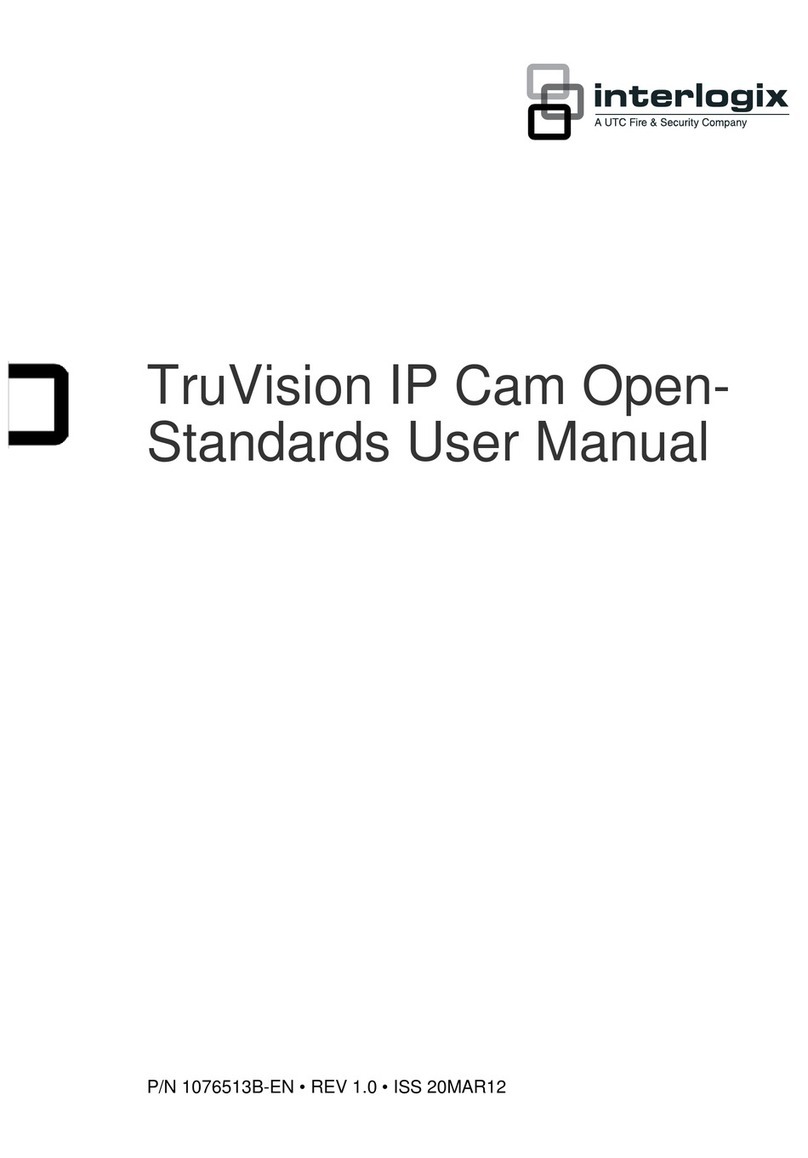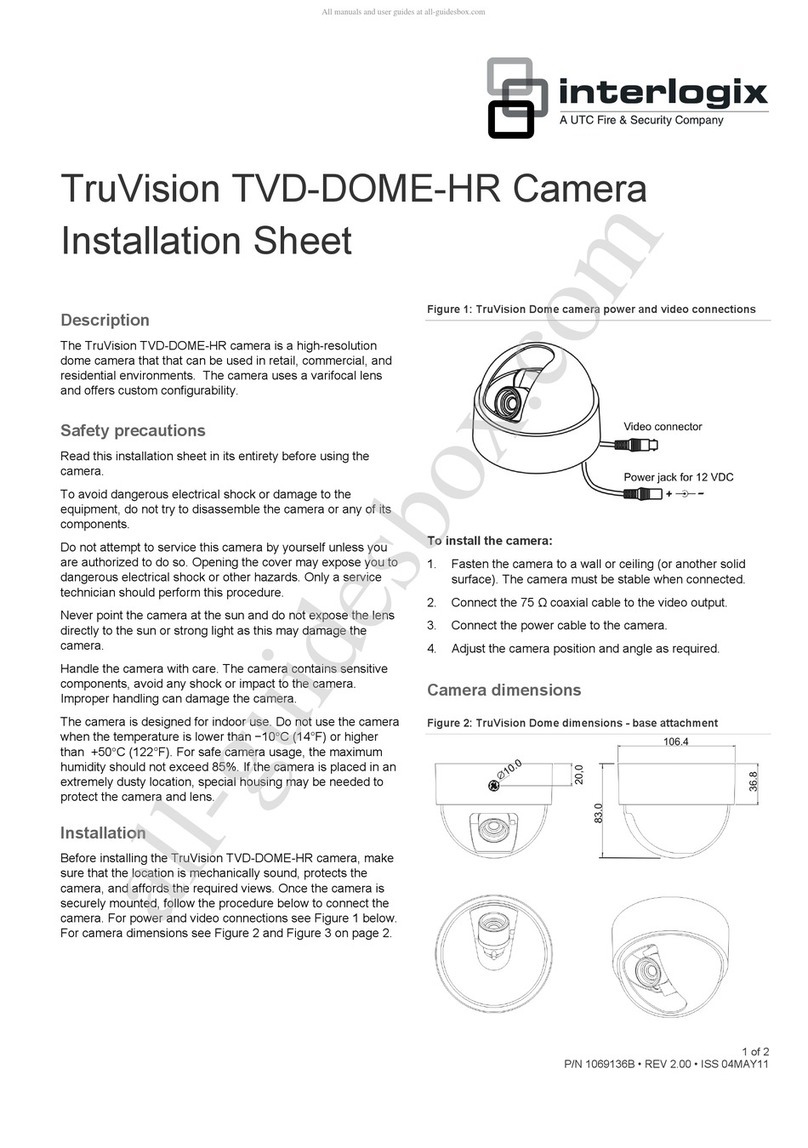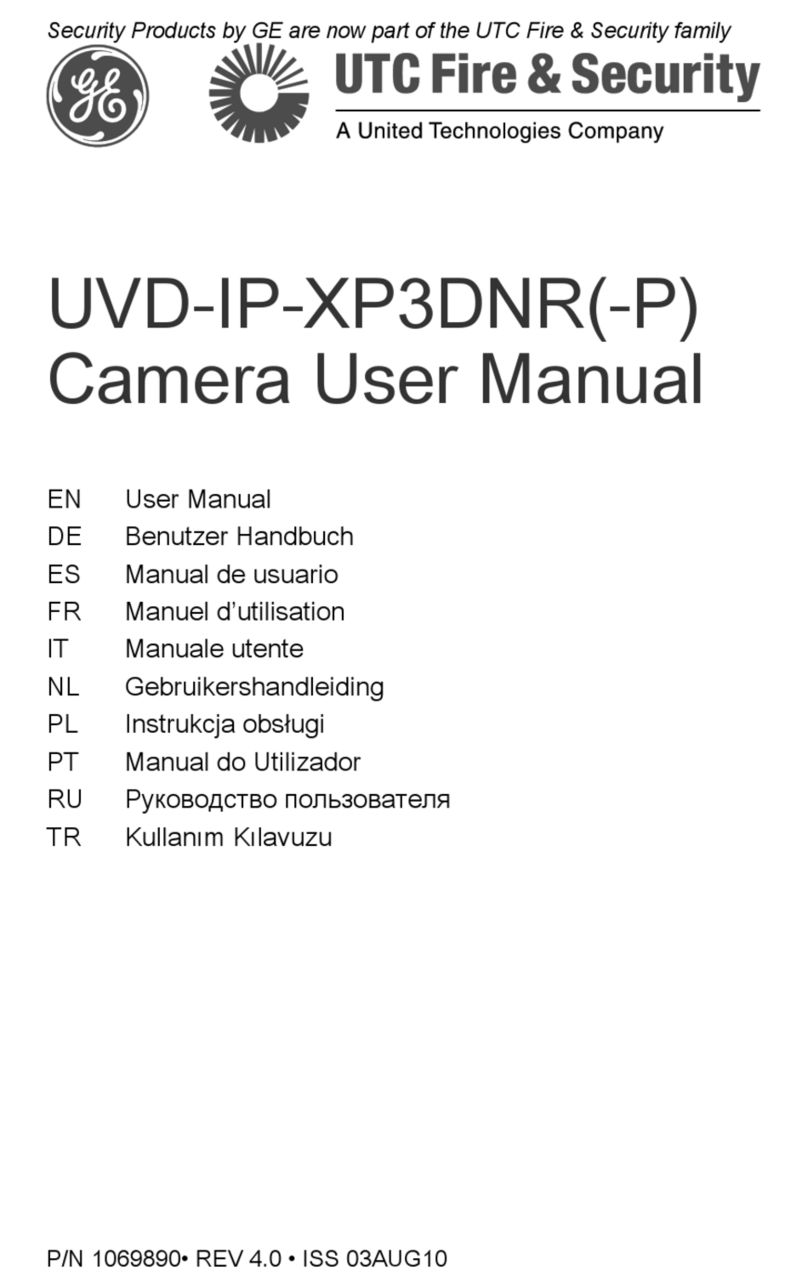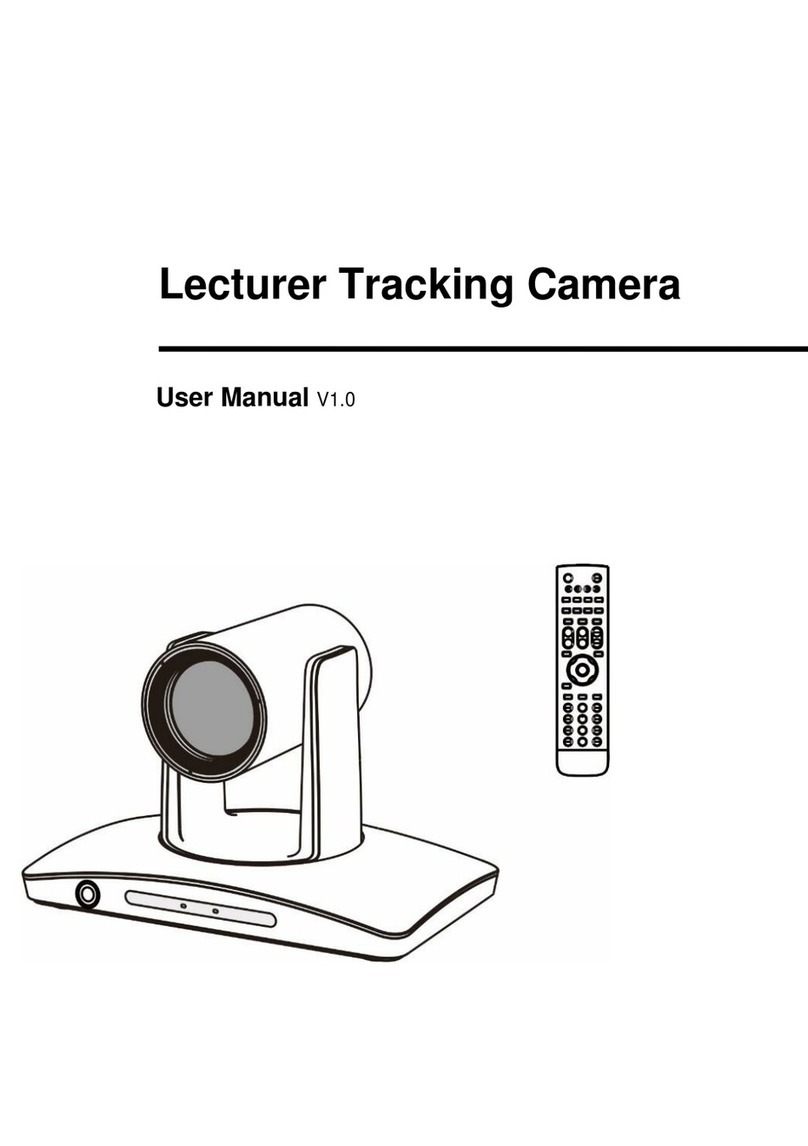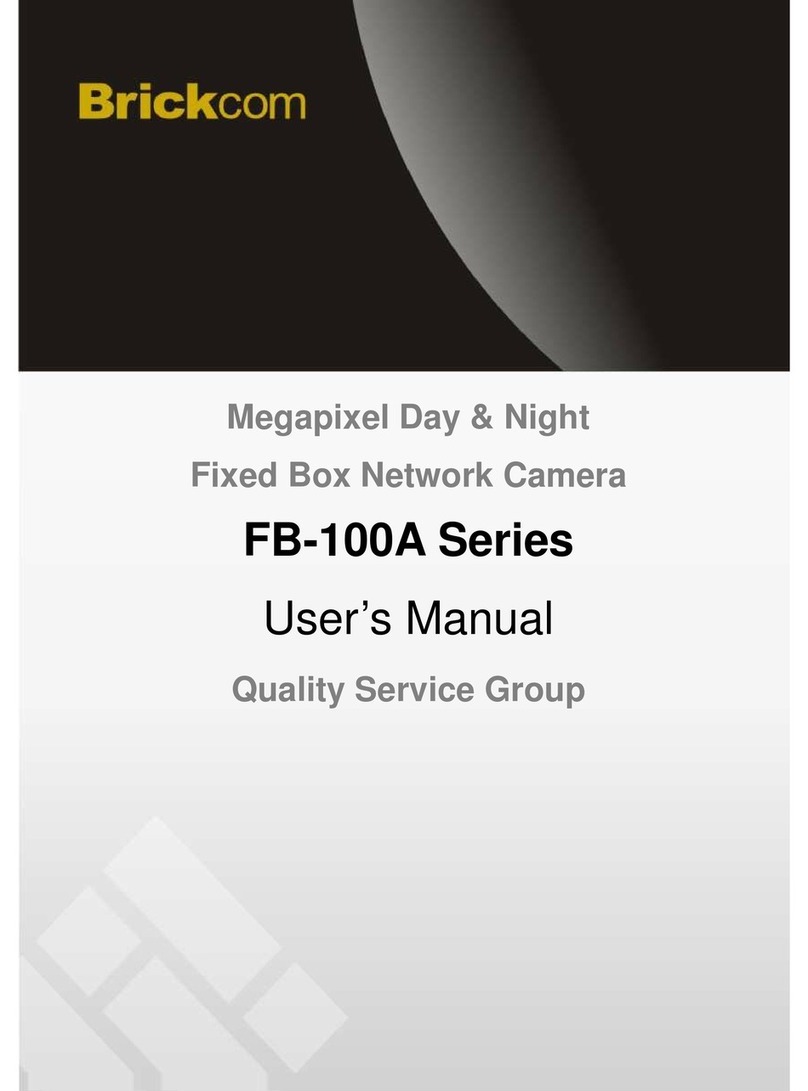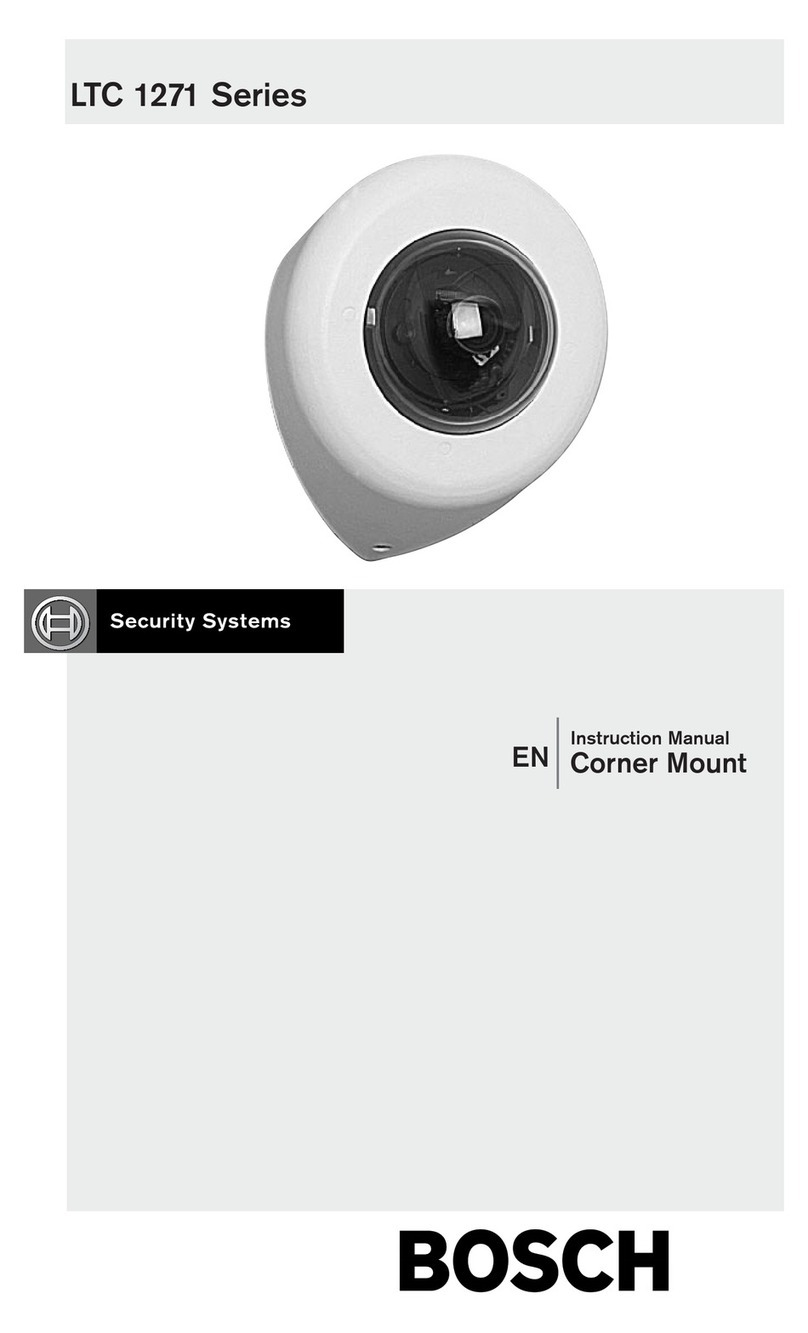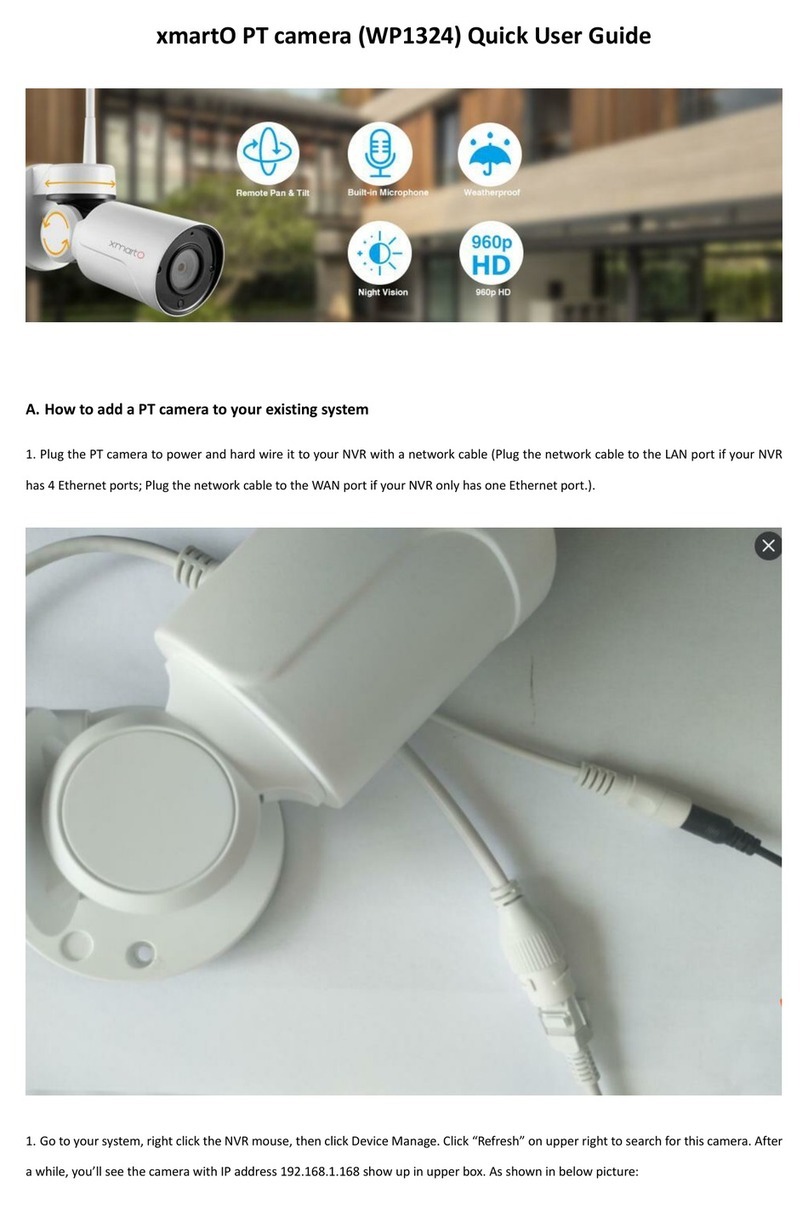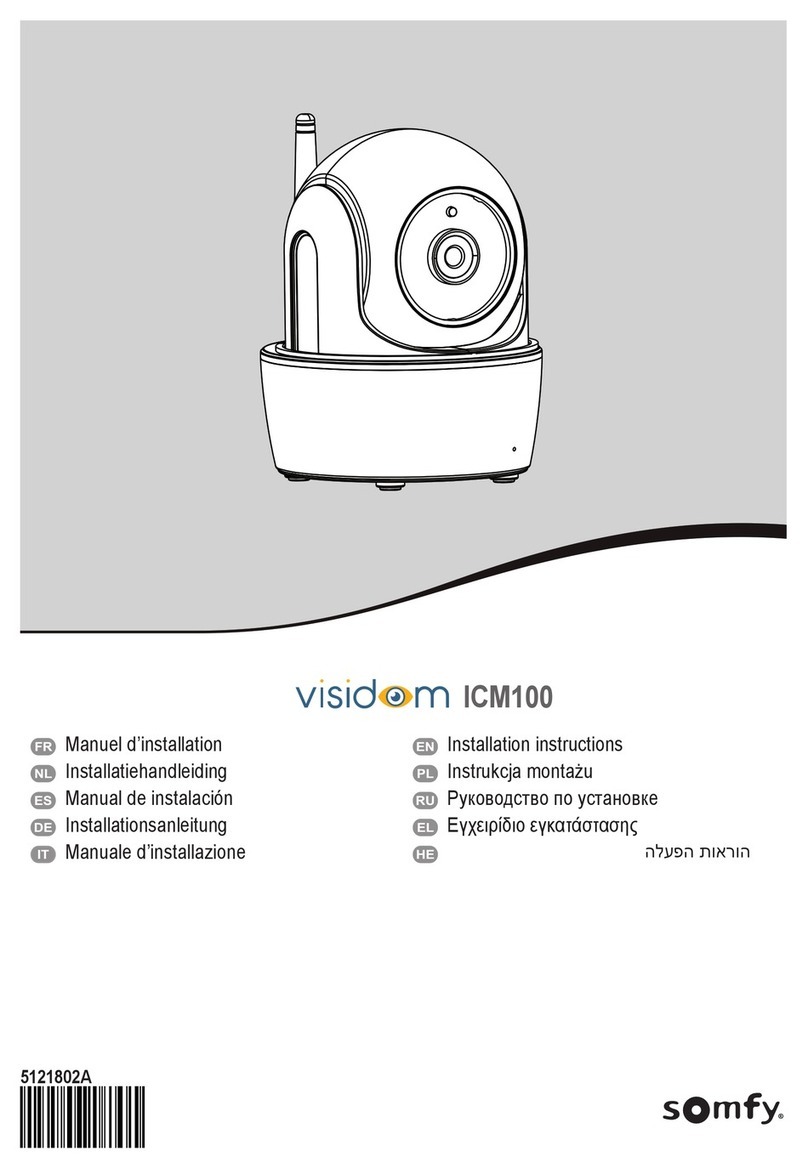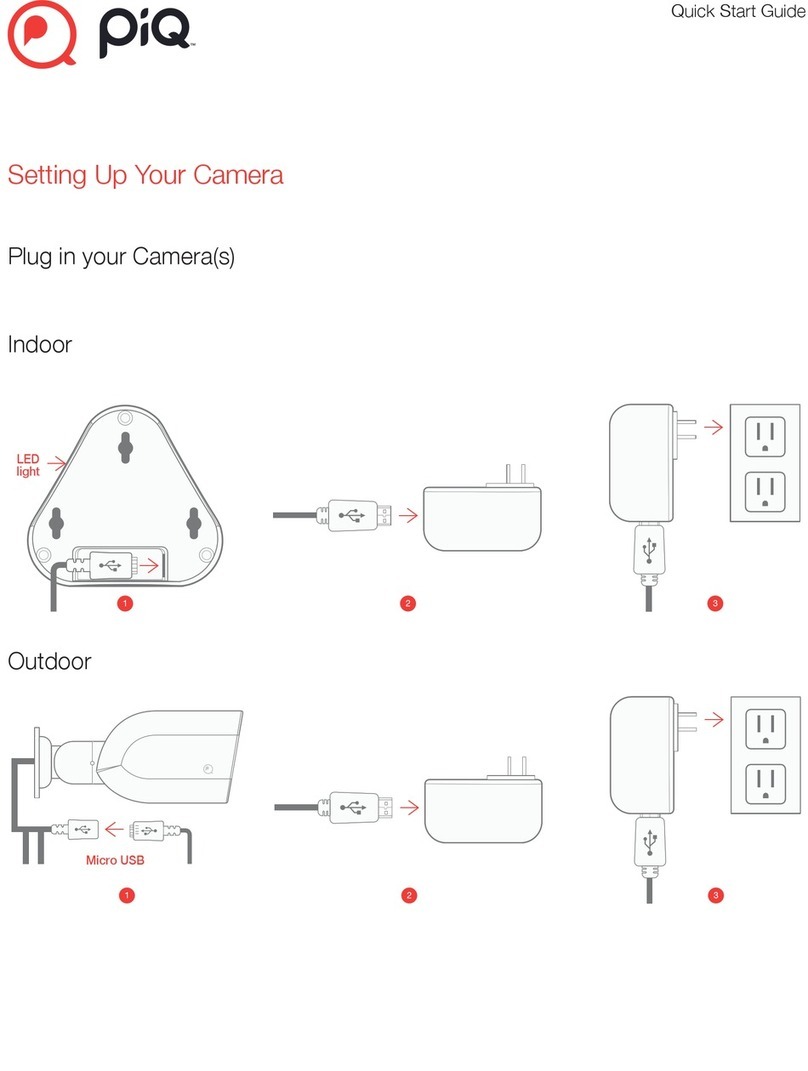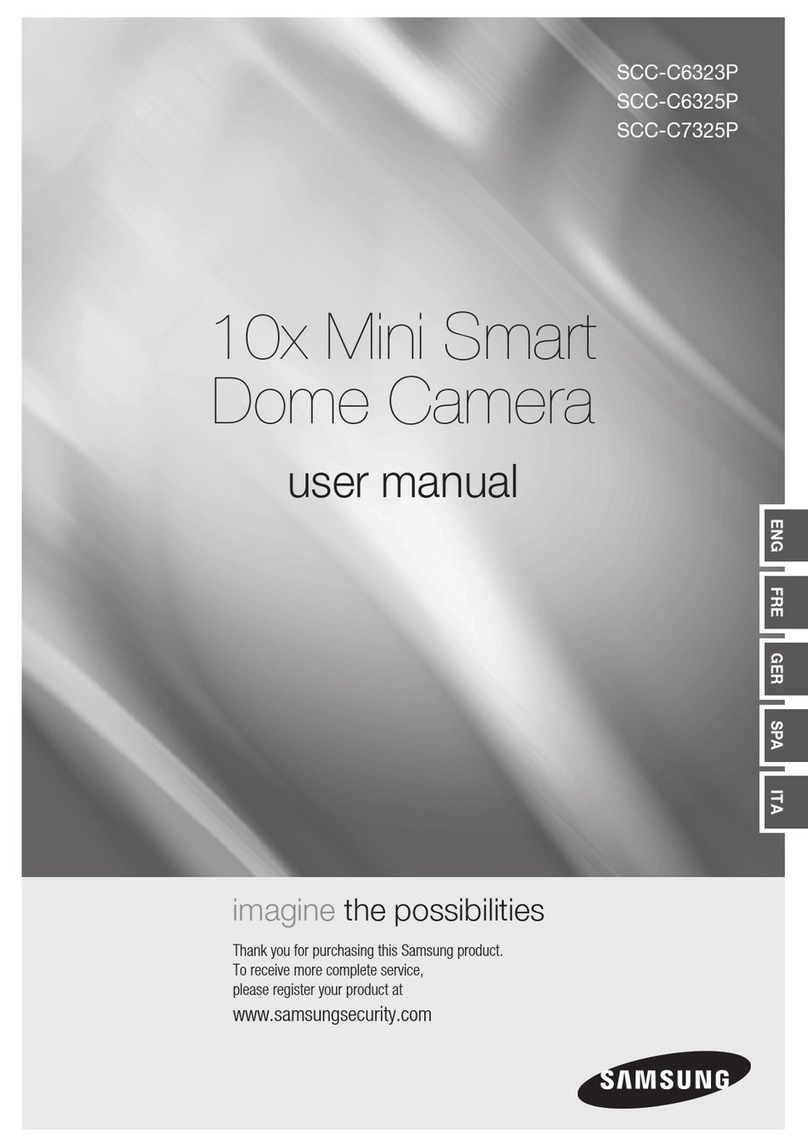UTC Fire and Security TruVision TVD-2101 User manual

TruVision TVD-2101/4101
Dome Camera User
Manual
P/N 1072660A-EN • REV 1.0 • ISS 09OCT13

Copyright
©
2013 UTC Fire & Security. All rights reserved.
Trademarks and
patents
The TruVision and Interlogix names and logo are trademarks of
UTC
Fire & Security.
Other trade names used in this document may be trademarks or
registered trademarks of th
e manufacturers or vendors of the
respective products.
Manufacturer
UTC Fire & Security Americas Corporation, Inc.
2955 Red Hill Avenue, Costa Mesa, CA 92626
-5923, USA
Authorized EU manufacturing representative:
UTC Fire & Security B.V.
Kelvinstraat 7, 6
003 DH Weert, The Netherlands
Certification
N4131
FCC compliance
Class A:
This equipment has been tested and found to comply with
the limits for a Class A digital device, pursuant to part 15 of the FCC
Rules. These limits are designed to provide re
asonable protection
against harmful interference when the equipment is operated in a
commercial environment. This equipment generates, uses, and can
radiate radio frequency energy and, if not installed and used in
accordance with the instruction manual, ma
y cause harmful
interference to radio communications. Operation of this equipment in
a residential area is likely to cause harmful interference in which
case the user will be required to correct the interference at his own
expense.
ACMA compliance
Notice
! This is a Class A product. In a domestic environment this
product may cause radio interference in which case the user may be
required to take adequate measures.
European Union
directives
12004/108/EC (EMC directive):
Hereby, UTC Fire & Security
declare
s that this device is in compliance or with the essential
requirements and other relevant provisions of Directive 2004/108/EC
2002/96/EC (WEEE directive):
Products marked with this symbol
cannot be disposed of as unsorted municipal waste in the Europe
an
Union. For proper recycling, return this product to your local supplier
upon the purchase of equivalent new equipment, or dispose of it at
designated collection points. For more information see:
www.recyclethis.info.
Contact information
For contact i
nformation, see www.utcfireandsecurity.com or
www.utcfssecurityproducts.eu
.

TruVision TVD-2101/4101 Dome Camera User Manual 1
Content
Product overview 2
Package Contents 2
Features 2
User guidelines 2
Product description 3
OSD control pad 3
Installation 5
Mount the camera 5
Connect the cables 5
Adjust the lens 5
Adjust the focus and zoom 6
Programming 7
Access the Main menu 7
Exposure 8
Backlight 9
Day/Night mode 12
Image noise reduction 13
Defog 14
Function 15
Privacy mask area 17
Digital effect 17
Image adjustment 19
Protocol adjustment 21
Autofocus 23
OSD language 23
Exit 24
Specifications 24
Menu Tree 25

2 TruVision TVD-2101/4101 Dome Camera User Manual
Product overview
The TVD-2101/4101 camera uses a digital signal processor (DSP) to process
video signals. The camera includes a microcontroller to provide high-quality
images with high-color reproduction and sharp pictures.
Package Contents
The package contains the following:
• Dome camera
• Monitor output cable
• Mounting screws, wall anchors, and hex wrench
• Power terminal
• Ceiling drilling holes template
Note: Use the video output BNC and power jack for normal system operation.
Use the monitor output cable for installation and maintenance.
Features
The camera includes the following features:
• Exview HAD II (hole accumulated diode) technology with 480,000 pixels
NTSC (570,000 PAL)
• Use of LSI (large scale integration) digital processors to produce 700 lines of
horizontal resolution
• Motorized lens with auto & manual focus for easy installation
• Advanced OSD (onscreen display) control via DVR with Coaxial Control
feature
• Advanced privacy mask areas to protect privacy concerns
• Digital WDR (wide dynamic range)
• Long life and high reliability
• Isolated switching power 12 VDC and 24 VAC
User guidelines
• Program the camera settings as much as possible before mounting the
camera. Take appropriate safety precautions while completing programming
after installation.
• Always use a 12 VDC or 24 VAC UL listed Class 2 power supply to power the
camera.
• Do not use the camera over the temperature range specifications: -30°C to
+65°C (-22°F to 122°F)

TruVision TVD-2101/4101 Dome Camera User Manual 3
• If the light source where the camera is installed experiences rapid, wide-
variations in lighting, the camera may not operate as intended.
WARNING: To reduce the risk of fire or electronic shock, do not expose the
camera to rain or moisture and do not remove the cover or back.
Product description
Figure 1: Camera description
Camera body
OSD control pad
Power jack
Monitor output cable:
1. Monitor output BNC;
2. Monitor output RCA
Video monitor output Video output BNC
OSD control pad
The onscreen display (OSD) control pad (Figure 3) is a five-direction pad that
provides the ability to manually control the camera functions. Table 1 below lists
the OSD control pad functions and describes their use.
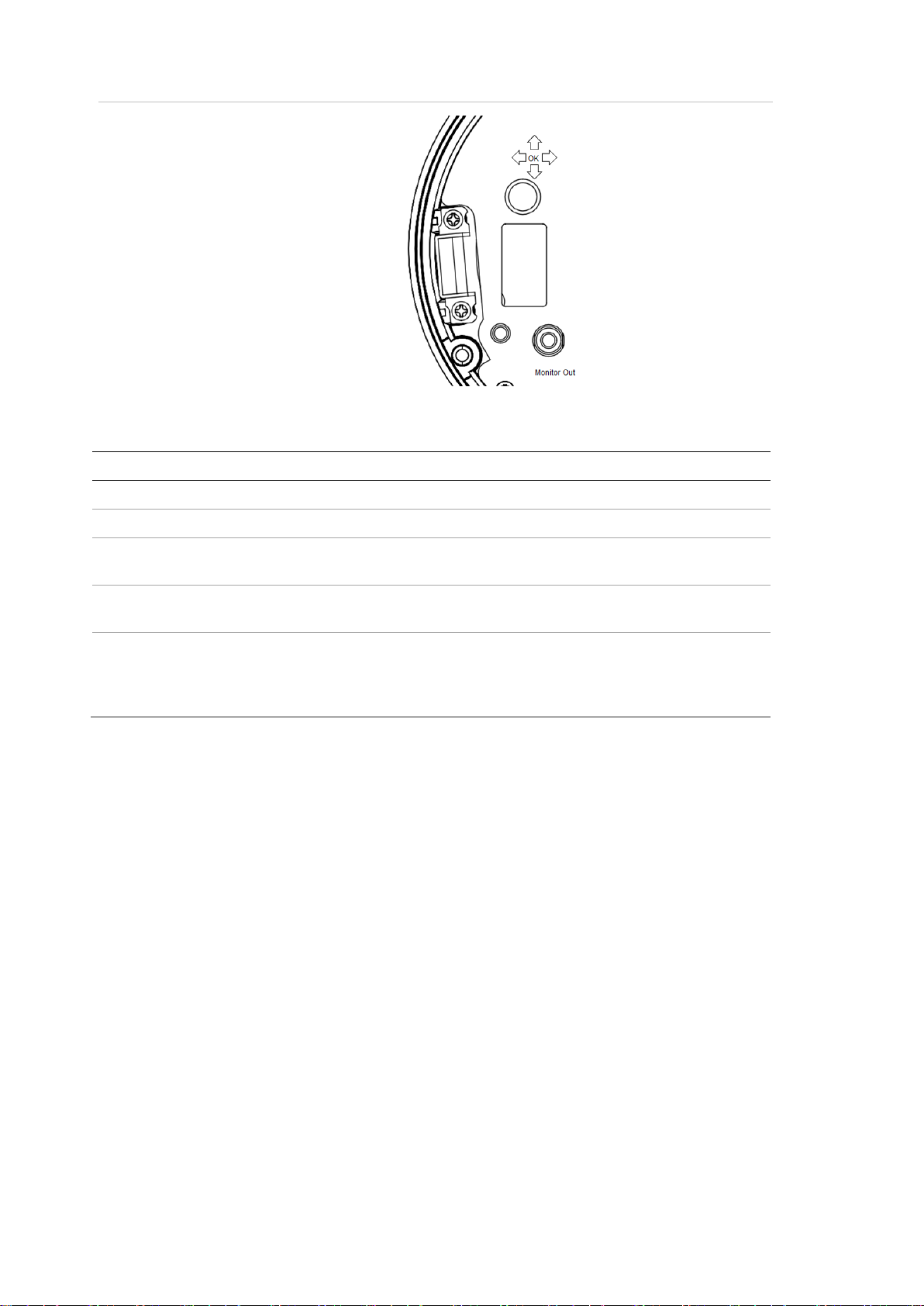
4 TruVision TVD-2101/4101 Dome Camera User Manual
Figure 2: Lens adjustment & OSD control pad
OSD control pad
Table 1: OSD control pad functions
Pad directions Description
Up Zoom-in lens or move the cursor upward to select an item.
Down Zoom-out lens or move the cursor downward to select an item.
Right Adjust the lens focus to far or move the cursor to the right to select
or adjust the options of the selected item.
Left Adjust the lens focus to near or move the cursor left to select or
adjust the options of the selected item.
Enter
Press the center of the control pad to display the Main menu. If the
selected item has its own menu, press the control pad to enter a
submenu. Press the control pad for 2 seconds to save all settings
and exit the Main menu.

TruVision TVD-2101/4101 Dome Camera User Manual 5
Installation
Please check the package contents and make sure that the device in the
package is in good condition and all the assembly parts are included.
To install the camera you will need to prepare the mounting surface, mount the
camera, make cable connections, adjust the lens and then secure the dome
cover securely.
Note: Before installing, please ensure that the mounting surface is strong enough
to withstand three times the weight of the camera. If the mounting surface is not
strong enough, the camera may fall and cause serious damage.
Mount the camera
Use the ceiling drilling-hole template and mark the holes on the ceiling with a
pen. Attach the plate with fasteners to the ceiling and then attach the camera
body to the plate.
To mount the camera, attach the camera to the mounting surface using the
appropriate fasteners.
Connect the cables
To connect the cables:
1. Connect a coaxial cable from the camera’s BNC connector to a CCTV
monitor or video recording device.
2. Connect the 12 VDC or 24 VAC power supply to the power jack of the
camera.
Caution: Check for polarity when using a 12 VDC power supply.
Adjust the lens
The camera is mounted on a pan-tilt-twist (3-axis grimbal) rotating platform so
that it is easy to adjust the camera orientation. See Figure 3 on page 6.

6 TruVision TVD-2101/4101 Dome Camera User Manual
Figure 3: Camera adjustment
Platform horizontal adjustment (0 to 180°)
Platform vertical adjustment (0 to 90°)
Rotor horizontal adjustment (0 to 350°)
To adjust the lens:
See Figure 3 below.
1. To adjust the horizontal angle of the platform up to 180 degrees, turn the
platform.
2. To adjust the horizontal angle of the rotor up to 350 degrees, turn the rotor on
the platform.
3. To adjust the vertical angle of the platform up to 90 degrees, turn the
platform.
Adjust the focus and zoom
Figure 4: Zoom and focus adjustment
or
To adjust the camera zoom and focus:
1. Use the OSD control pad as shown in figure 2 or Coaxial Control as figure3 to
adjust the camera zoom and focus.
TELE (UP) – Zoom-in lens
WIDE (DOWN) – Zoom-out lens
FAR (RIGHT) - Adjust the lens focus
NEAR (LEFT) - Adjust the lens focus

TruVision TVD-2101/4101 Dome Camera User Manual 7
Programming
Once the camera hardware has been installed, the camera can then be
configured.
Before entering the OSD to configure the camera, ensure that the camera focal
length and focus are correctly adjusted.
Access the Main menu
The Main menu provides access to the camera configuration options. The on-
screen display (OSD) is only available in multi languages, such as English,
Korean, Traditional Chinese, Simplified Chinese, Japanese, Russian, French,
Spanish, Italian, Portuguese, Dutch, German, Polish, Turkish, Hebrew, Arabic.
Program the camera by attaching a standard video monitor to the system.
Figure 5: The Main menu
Table 2: Main menu description
Menu item Description
Lens Defines the lens brightness and iris speed.
Exposure Defines the method of iris control.
Backlight Defines the highlight compensation (HLC) and backlight compensation
(BLC) set up.
White bal Defines the white balance (WB) set up.
Day&night Defines the day/night (D/N) set up.
Smart 3DNR Defines the digital noise reduction set up.
De-fog Defines the defog set up.
Function Defines motion detection, privacy, digital effect, image adjustment,
autofocus, language and OSD color set up.
Exit Exits the menu and return to live mode. Changes made are saved.

8 TruVision TVD-2101/4101 Dome Camera User Manual
To access the Main menu:
1. Press the OSD control pad (Enter) or Coaxial Control Enter button to access
the Main menu and its submenus.
2. Push the pad up, down, left and right or Coaxial Control TELE, WIDE, NEAR,
and FAR button to move between menu options.
3. Press the OSD control pad Coaxial Control Enter button to select an option.
4. When in a submenu, select Return to return to the previous menu.
5. To exit the Main menu, move the cursor to Exit at the bottom of the screen
and press Enter. All changes are saved.
Select the lens
In the Main menu, go to Lens and select the type of lens used with the camera.
Select DC to adjust the lens setting manually.
DC Lens menu:
Brightness: Select the Brightness level, value from 1 to 100.
Iris Speed: Select the iris speed, value from 1 and 5.
Exposure
In the Main menu, go to Exposure and press Enter. The Exposure menu
appears.

TruVision TVD-2101/4101 Dome Camera User Manual 9
Exposure menu:
Menu Item Description
Shutter 1/50: Fixed value
MANUAL: Define the manual shutter value. Select a higher value to see
movement and a lower value to see clearer images. The values range
from 1/50 to 1/100000.
FLK: Flicker mode avoids interference from light sources.
AUTO: The camera sets the optimum shutter speed. You can define the
maximum shutter speed in AUTO mode. The values range from FLK to
1/100000.
AGC Adjust the maximum automatic gain control level that is used in low-light
conditions with the iris fully open. The values range from OFF to High.
SENSUP The setting refers to the amount of light being allowed to load on the
sensor from twice the "normal" light up to 256-times the "normal" light.
This method can allow for brilliant, clear color images to be taken in
nearly total darkness. The values range from x2 to x256.
Return Exit the menu and return to live mode. Changes made are saved.
Backlight
In the Main menu, go to Backlight and select the options (DWDR, HLC, BLC, or
OFF) to be modified in the menu. Note that this can be set up only if
DAY&NIGHT is set to COLOR mode.
DWDR menu:
Digital wide dynamic range (DWDR) allows you to see details of objects in
shadows or details of objects in bright areas that have high contrast between
light and dark areas. An example is the headlights of a passing car.

10 TruVision TVD-2101/4101 Dome Camera User Manual
Low level: Set the low level of DWDR. The values range from 0 to 15.
High level: Set the high level of DWDR. The values range from 0 to 15.
BLC menu:
BLC (backlight compensation) can improve image quality when the background
illumination is high. It prevents the object in the center from appearing too dark.
Value: Set the value level of backlight compensation. The values range from
low to high.
Area: Set the area of the backlight compensation by position and the size. If
need to define two backlight areas, please select DOUBLE.
Default: Reset to default the backlight compensation setting and area.
HSBLC menu:
HSBLC (high spotlight backlight compensation) masks strong light sources,
giving darker areas more detail. It is often used to help identify vehicle license
plate numbers, for example. You can adjust and select the specific area to
observe the target object located under strong spots of light.

TruVision TVD-2101/4101 Dome Camera User Manual 11
Menu Item Description
Gain Adjust gain value. The values range from 0 to 100.
Mode Only available when HSBLC is enabled. It can be set to NIGHT ONLY or
ALL DAY.
Mask level Define the mask level. The values range from 0 to 100.
Default Reset to default the backlight compensation setting and area.
Mask skip area Set the value to ON or OFF to enable or disable the mask skip area.
Return Exit the menu and return to live mode. Changes made are saved.
White balance
White balance (WB) tells the camera what the color white looks like. Based on
this information, the camera will then continue to display all colors correctly even
when the color temperature of the scene changes such as from daylight to
fluorescent lighting, for example.
In the Main menu, go to White Bal and select the options to be modified:
Menu Item Description
ATW ATW (automatic tracing white balance) will be used depends on the
lighting condition selected. It ensures reliable color reproduction when
lighting conditions change frequently.
AWB AWB (auto white balance). The camera automatically adjusts the white
balance.
AWC-SET WB is automatically adjusted to the current environment and locked at
this value.
Manual Manually adjust the white balance by blue gain only. The red gain is
automatically adjusted when the blue gain is changed. Only use this
function when there is steady light.
Return Exit the menu and return to live mode. Changes made are saved.

12 TruVision TVD-2101/4101 Dome Camera User Manual
Day/Night mode
In the main menu, select Day&Night to open the day/night menu. The
Day&Night mode has three options: Auto, BW, and Color.
D&N auto mode:
Select Auto so that the camera can automatically switch between day (color) and
night (black and white) mode.
Menu Item Description
Delay This is the time in seconds before Day↔Night switches. A long delay
response would be used, for example, to avoid switching from Night to
Day mode when car headlights pass in front of the camera. The values
range from 0 to 15.
Day→Night Set the threshold level on how dark it should be before switching from
Day to Night mode. Lower (Higher) value switches camera from Day to
Night at lower (higher) illumination. The values range from 16 to 176.
Night→Day Set the threshold level on how light it should be before switching from
Night to Day mode. The values range from 0 to 160.
Return Exit the menu and return to live mode. Changes made are saved.

TruVision TVD-2101/4101 Dome Camera User Manual 13
D&N BW mode:
Select BW to manually set the camera to black and white mode.
Burst: Enable/disable the color burst component of the video signal when the
camera switches to B/W.
•ON mode maintains the same color signal in B/W so that the video
signal provides better compatibility with certain color equipment.
•OFF mode removes the color burst signal B/W video and increase the
total TV lines.
Color mode:
Select Color to manually set the camera to color (day) mode.
Image noise reduction
Smart 3DNR noise reduction reduces the background noise in a low luminance
environment with 2D + 3D filtering system.
In the Main menu, select SMART 3DNR to set up noise reduction.

14 TruVision TVD-2101/4101 Dome Camera User Manual
Menu Item Description
Value Set the desired 3DNR value. The values range from 1 to 200. The higher
the value, the larger the pixel size. The lower the value, the smaller the
pixel size.
Smart NR This is three-dimensional noise reduction. Enable or disable the smart NR
function.
Smart level Set the smart NR level. The values range from 1 to 200. The smaller the
value, noise is more visible but the picture is sharper. The larger the
value, noise is less visible but the picture is less sharp.
Sensitivity Set the Smart NR sensitivity for activation. The values range from 1 to
200. The larger the value, the greater the sensitivity.
Return Exit the menu and return to live mode. Changes made are saved.
Defog
This feature helps to improve visibility of the camera image during poor weather
conditions, such as fog and smog.
In the main menu, select DE-FOG to enable the feature. There are three options:
off, auto and manual.
De-fog auto mode:
Detect level:Set the detection level to enable. The values range from to 1 to 5.

TruVision TVD-2101/4101 Dome Camera User Manual 15
De-fog manual mode:
Menu Item Description
Level Set the de-fog level. The values range from 0 to 31.
Color gain Set the color gain level. The values range from 0 to 10.
Edge gain Set the edge gain level. The values range from 0 to 10.
Gamma Set the gamma level. The values range from 0.05 to 1.00.
Return Exit the menu and return to live mode. Changes made are saved.
Function menus
There are additional functions available under this menu.
In the Main menu, select Function and press Enter. The Function menu
appears, showing the options available.

16 TruVision TVD-2101/4101 Dome Camera User Manual
Menu item
Description
Motion
Set the motion detection.
Privacy
Set the privacy mask.
D
-effect Set digital effect.
Image adj
Set the image adjustment.
Comm adj
Set the communication protocol settings.
AF
Set the auto focus settings.
Sync
Set the synchronization.
Language
Set the OSD language.
Osd color
Set the OSD color.
Return
Exit the menu and return to live mode. Changes made are saved.
Motion detection
In the Function menu, go to Motion and press Enter. The Motion menu appears,
showing the options available.
Menu Item Description
Area Select the motion detection zone (AREA1, AREA2, AREA3) that you want
to configure. The selected zone blinks.
Area display Enable or disable motion detection for the selected zone. If enabled, you
can also customize the position and size of the zone.
Value Set the sensitivity level for the motion trigger. When the sensitivity level is
high, motion detection can be triggered by the slightest of movement. The
values range from 0 to 100.
Motion view Choose whether to show motion blocks when the camera detects motion
in the selected zone.
Return Exit the menu and return to live mode. Changes made are saved.

TruVision TVD-2101/4101 Dome Camera User Manual 17
Privacy mask area
Use this function to mask areas that you want to hide on screen to protect
privacy, such as a neighboring building. You can mask up to eight areas using a
variety of colors.
In the Function menu, go to Privacy and press Enter. The Privacy menu
appears, showing the options available.
Menu Item Description
Area Select the privacy mask (AREA1 to AREA8) that you want to configure.
Each privacy mask is already associated with a pre-selected color that
you can change using the COLOR setting.
Area display Enable or disable the selected privacy mask. If enabled, you can also
customize the position and size of the privacy mask.
Color Set the color of the privacy mask. There are 16 colors available.
Transpar Set the level of transparency of the privacy mask. The values range from
0 to 3. Level 0 lets you see behind the mask. Level 3 means the mask will
entirely cover the area.
Return Exit the menu and return to live mode. Changes made are saved.
Digital effect
In the Function menu, go to D-effect and press Enter. The D-Effect menu
appears, showing the options available.

18 TruVision TVD-2101/4101 Dome Camera User Manual
D-Zoom
When the digital zoom is enabled, you can zoom in the camera on a specific area
during live view.
•Range: Digital zoom in / out. The values range from x1 to x32.
•Pan: Set the pan location when D-zoom is enabled. The values range
from -100 to +100.
•Tilt: Set the tilt location when D-zoom is enabled. The values range from
-100 to +100.
Smart-zoom
When a motion is detected in a pre-defined area, the camera picture will zoom in
on the area and then zoom out.
This manual suits for next models
1
Table of contents
Other UTC Fire and Security Security Camera manuals