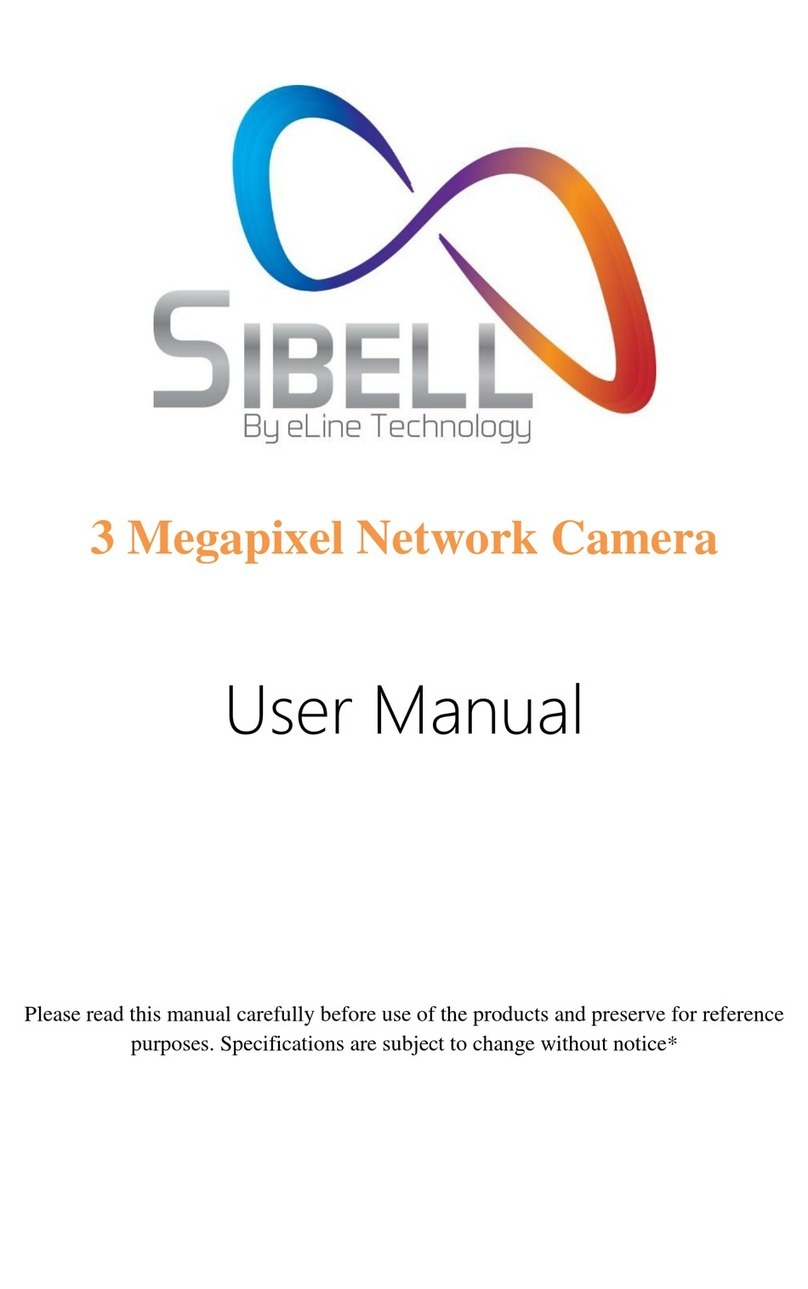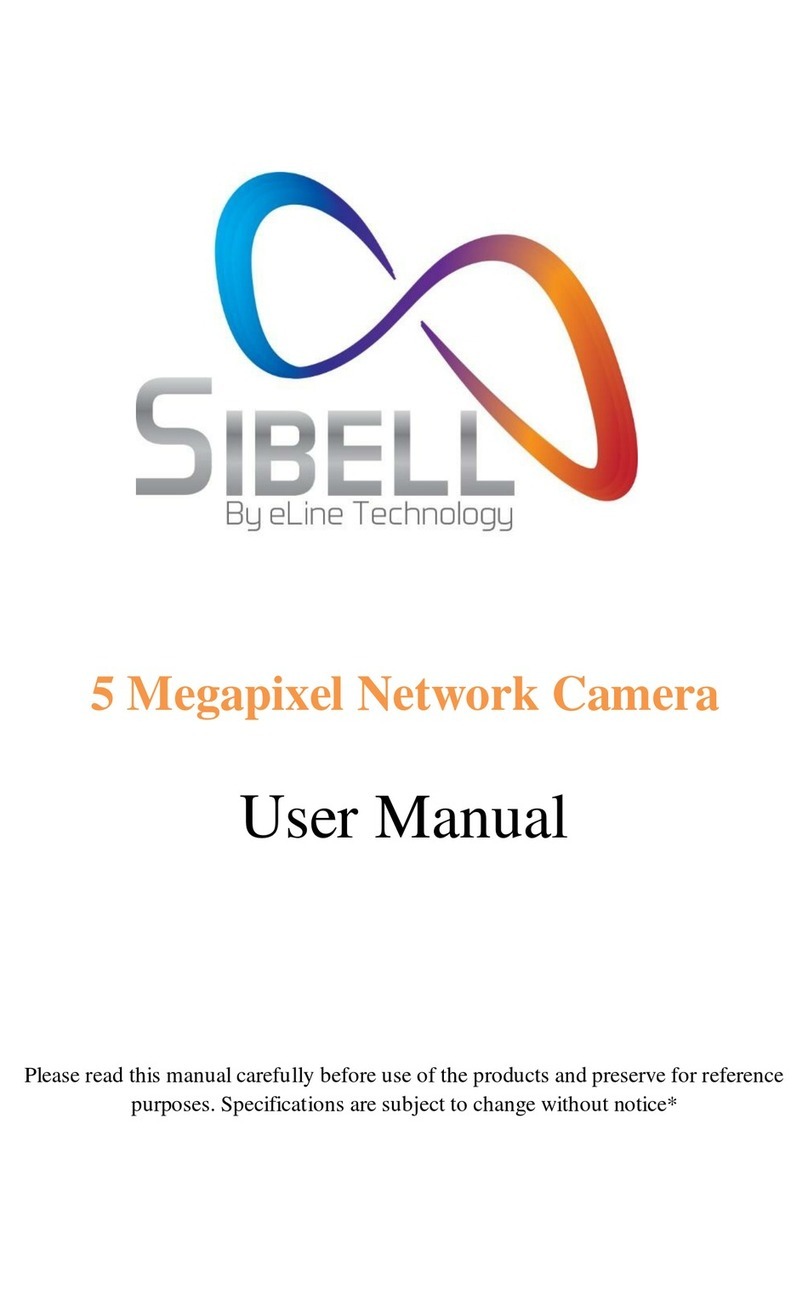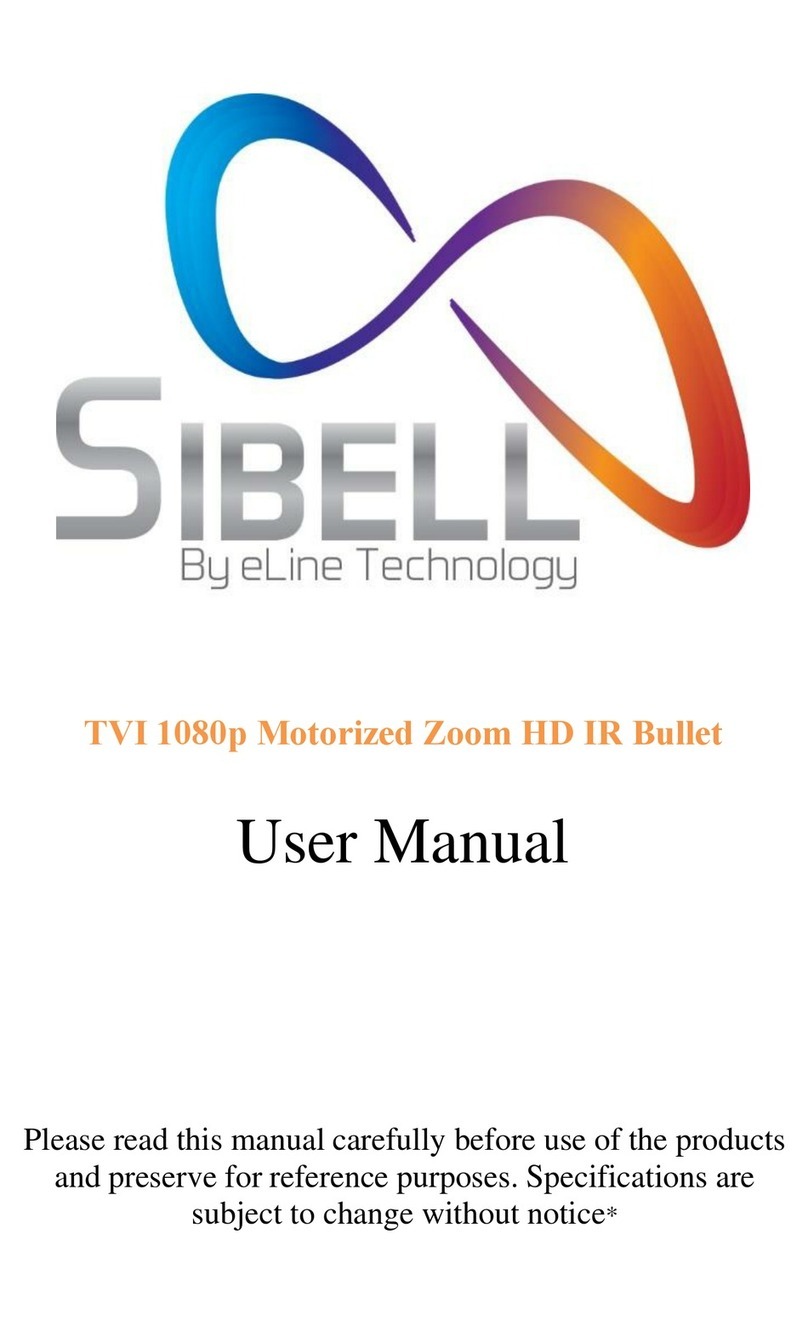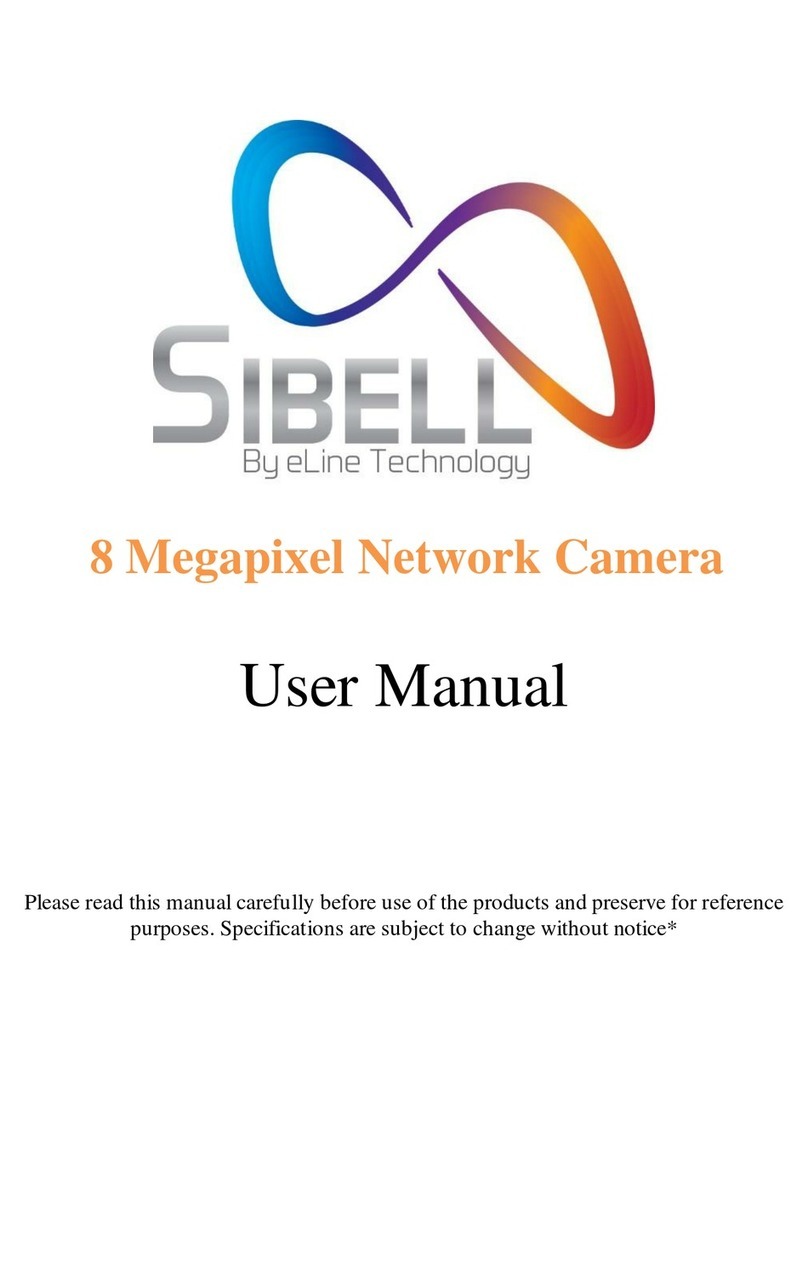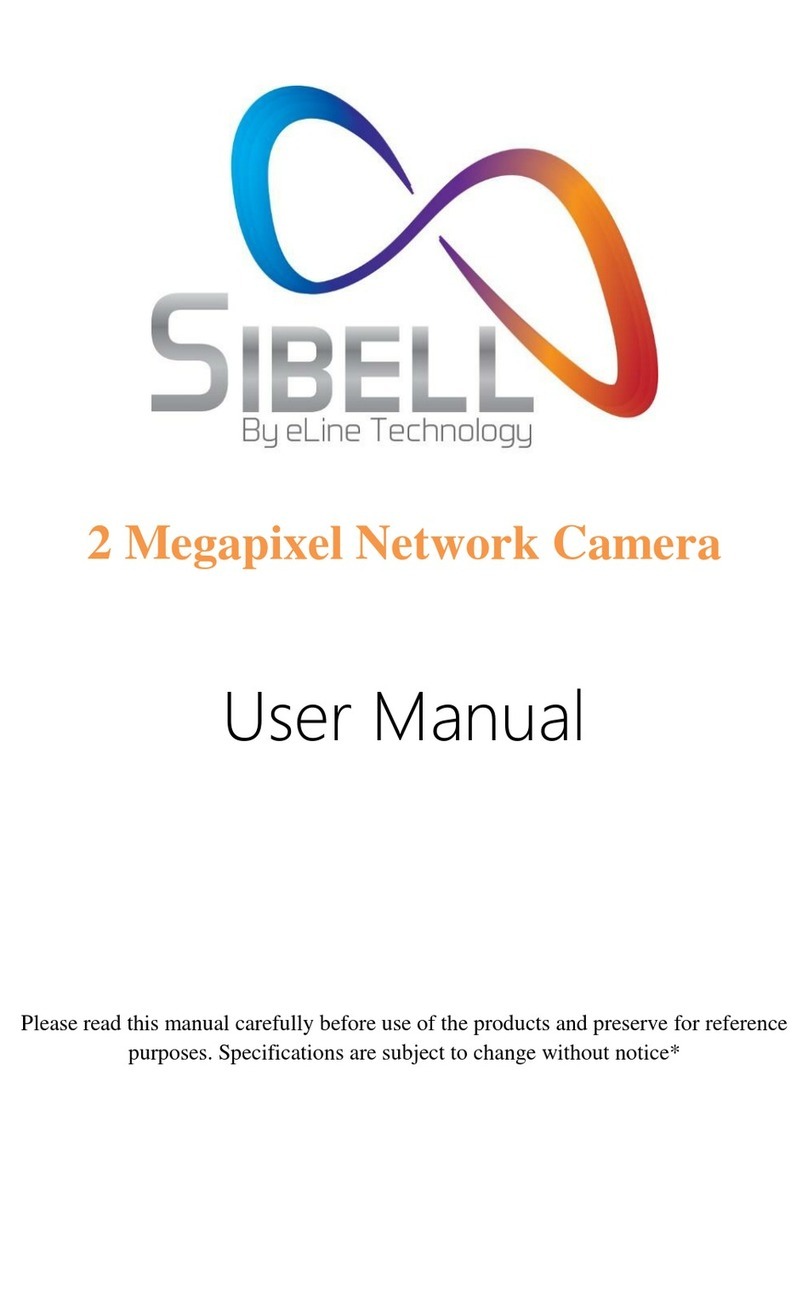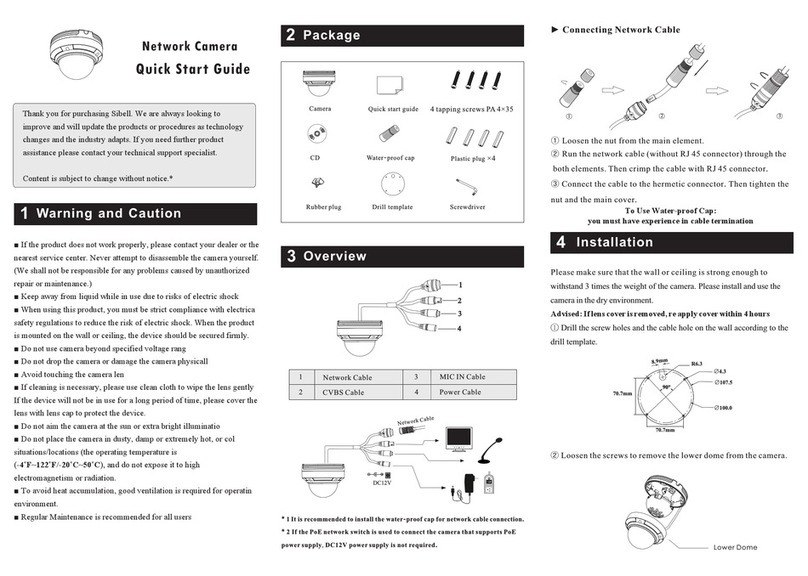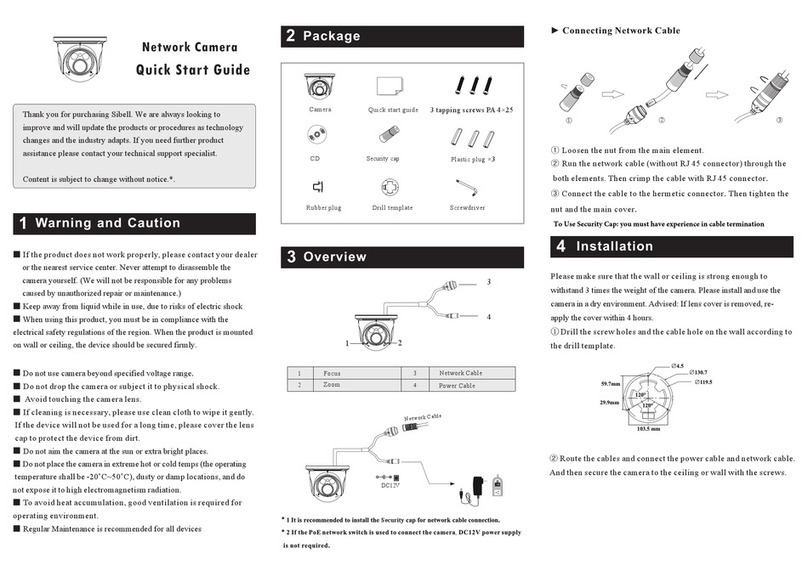Notes on Safety
■Please use the specified power supply to connect.
■Do not attempt to disassemble the camera; in order to prevent electric shock, do not
remove screws or covers.
■There are no user-serviceable parts inside. Please contact the nearest service center as
soon as possible if there is any failure.
■Avoid from incorrectoperation, shockvibration, heavy pressingwhich can cause damage
to product.
■Do not use corrosive detergent to clean main body of the camera. If necessary, please use
softdry cloth to wipe dirt; forhard contamination, use neutral detergent. Any cleanser for
high grade furniture is applicable.
■Avoid aiming the camera directly towards extremely bright objects, such as sun, as this
may damage the image sensor.
■Please follow the instructions to install the camera. Do not reverse the camera or the
reversing image will be received.
■Do not operate it incase temperature, humidity and power supply are beyond the limited
stipulations.
■Keep away from heat sources such as radiators, heat registers, stove, etc.
■Do not expose the product to the direct airflow from an air conditioner.
■This is product instructions, not quality warranty. We may reserve the rights of amending
the typographical errors, inconsistencies with the latest version, software upgrades and
product improvements, interpretation, and modification. These changes willbe published
in the latest version without special notification.
■When this product is in use,the relevant contents of Microsoft,Apple and Googlewill be
involved in. The pictures and screenshots in this manualare only used to explain the usage
of our product. The ownerships of trademarks, logos and other intellectual properties
related to Microsoft, Apple and Google belong to the above-mentioned companies.
■This manual is suitable for IR waterproof network camera. All pictures and examples
used in the manual are for reference only.
■