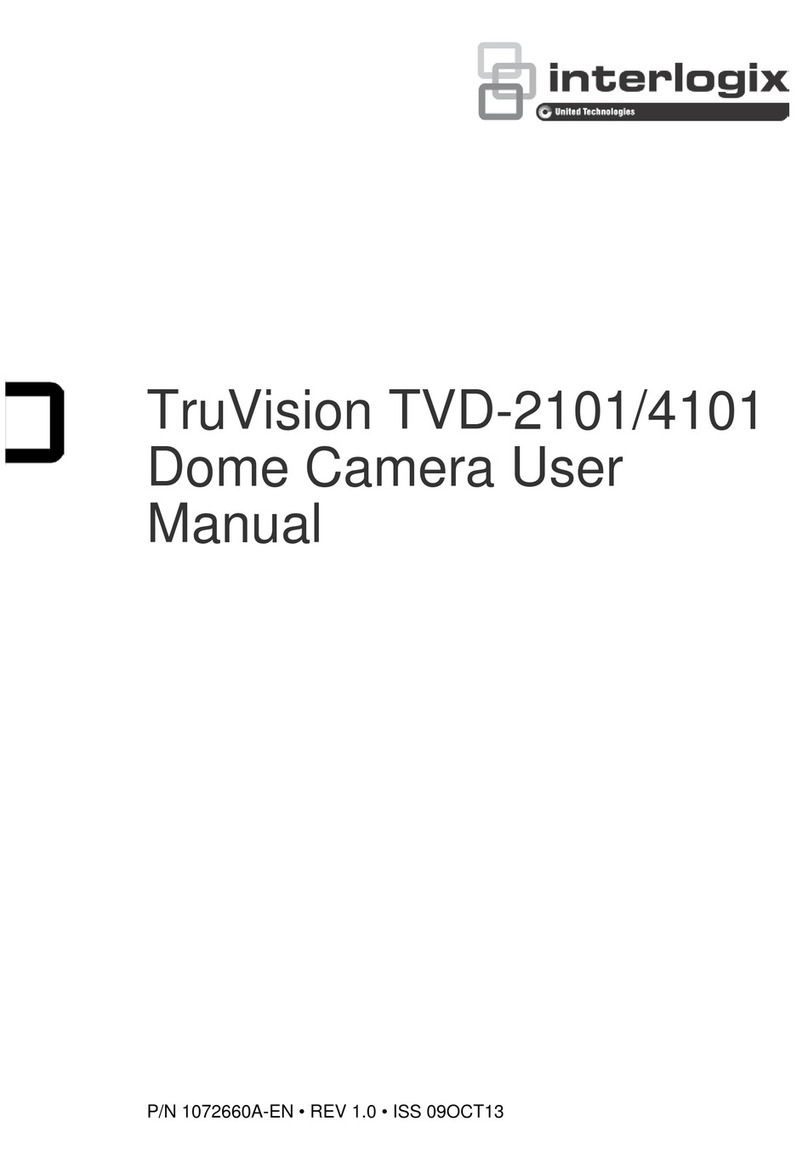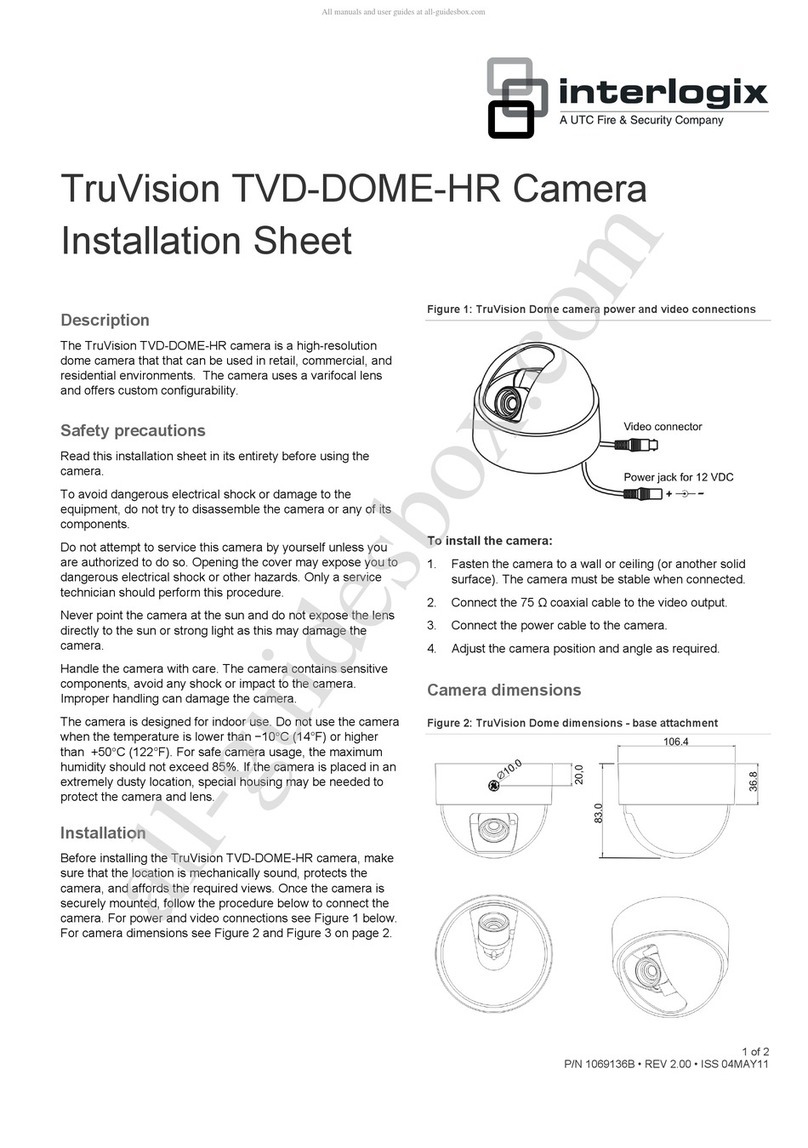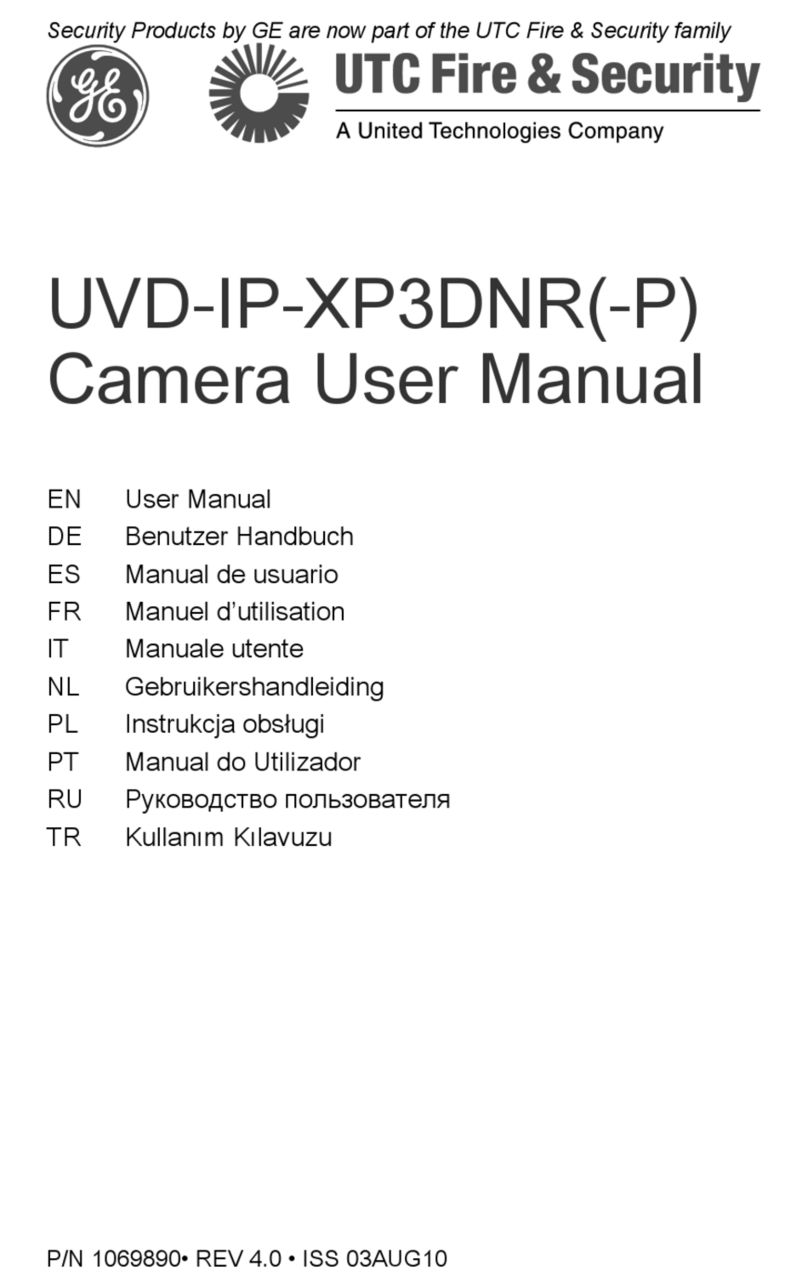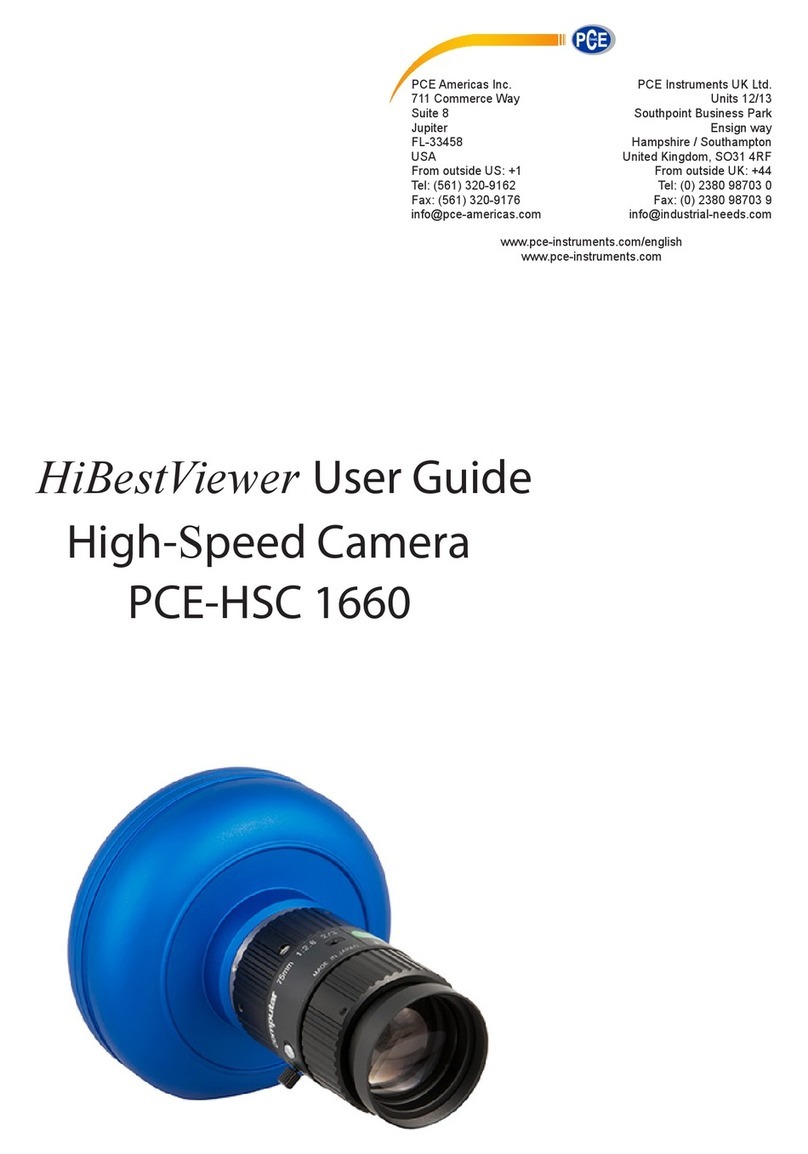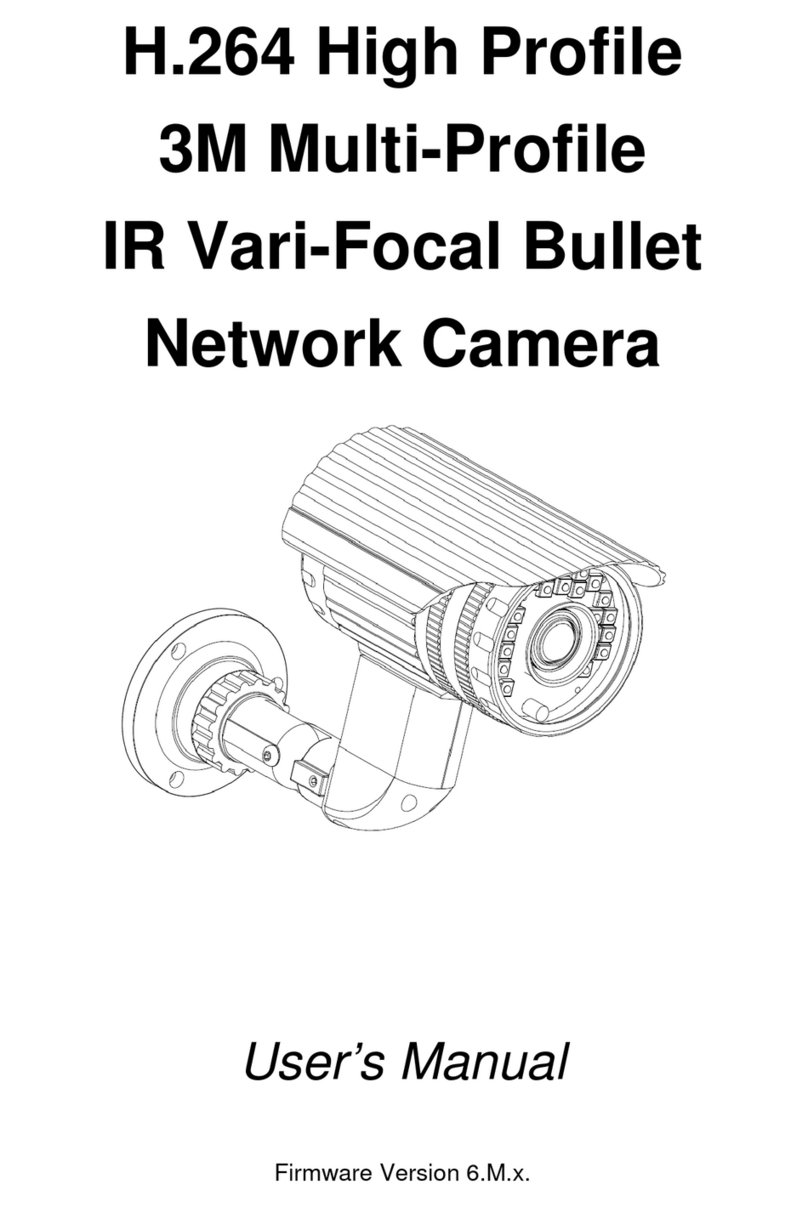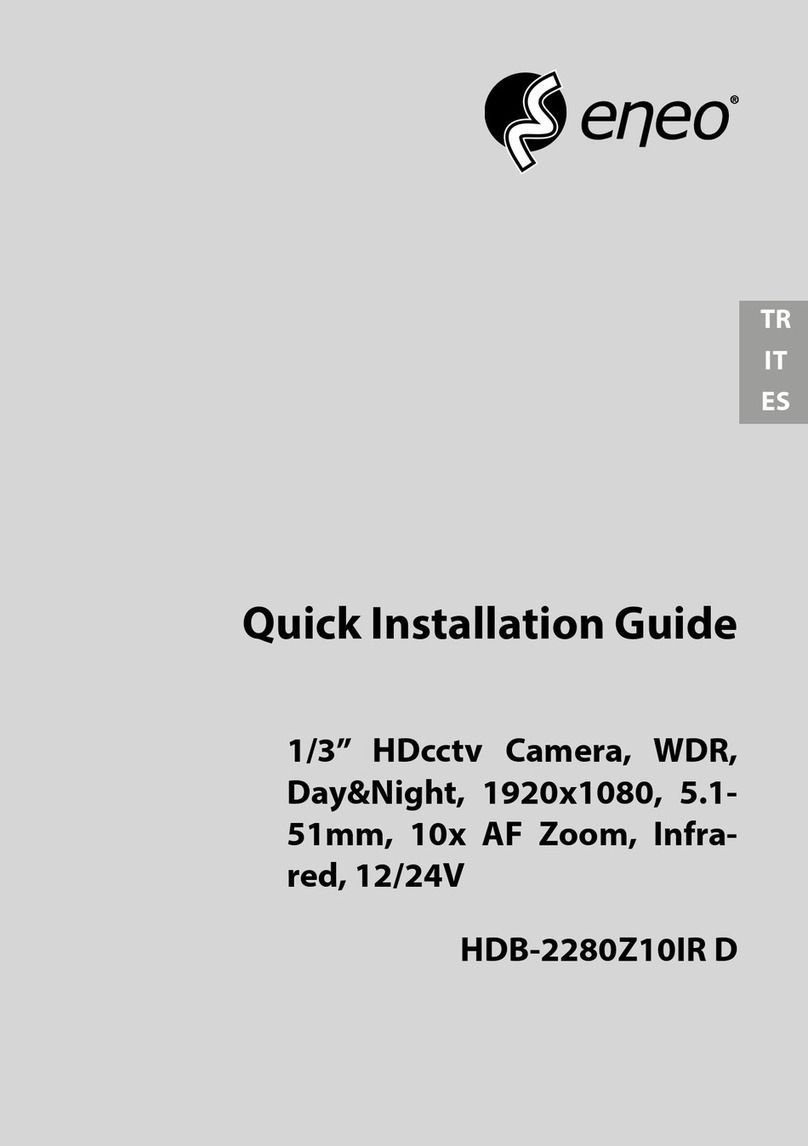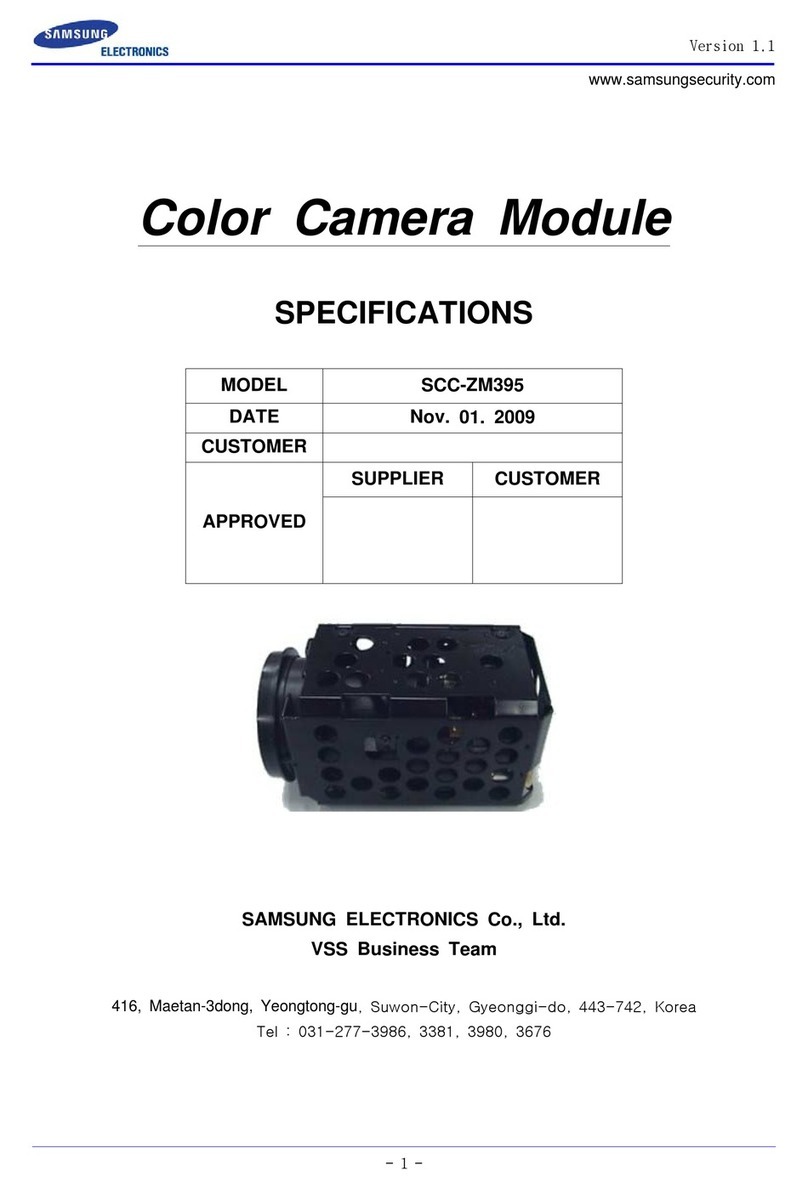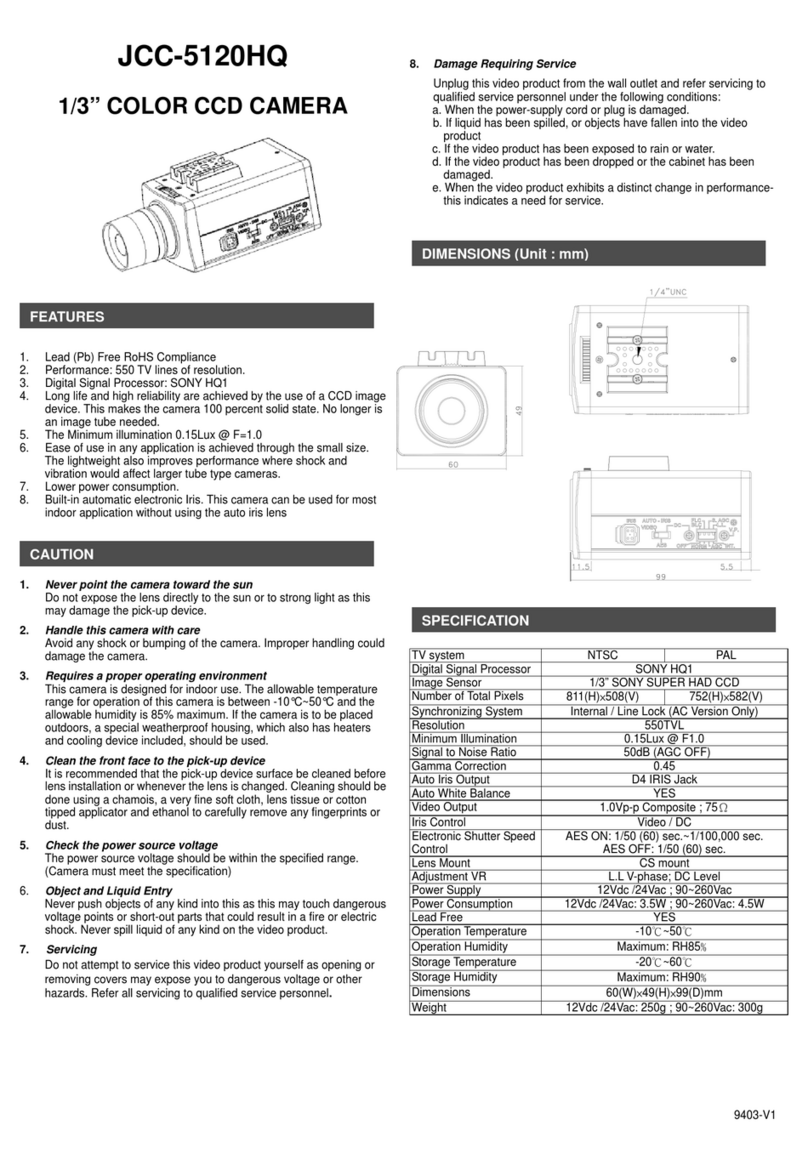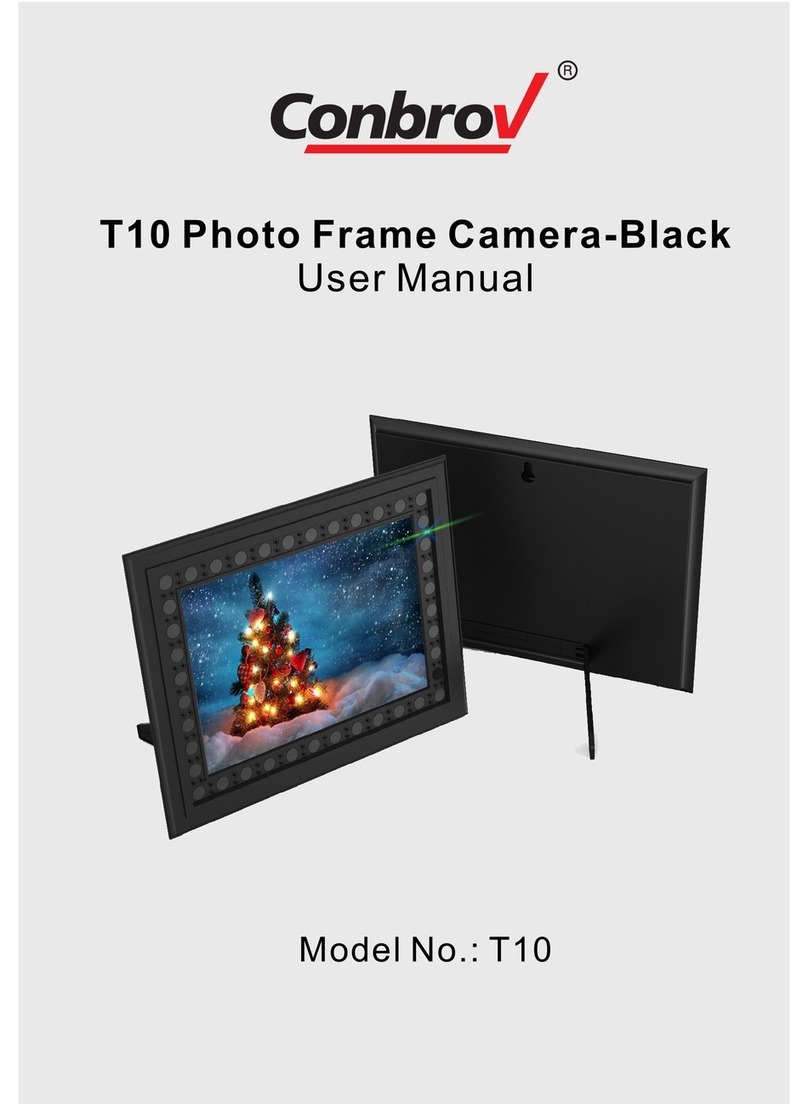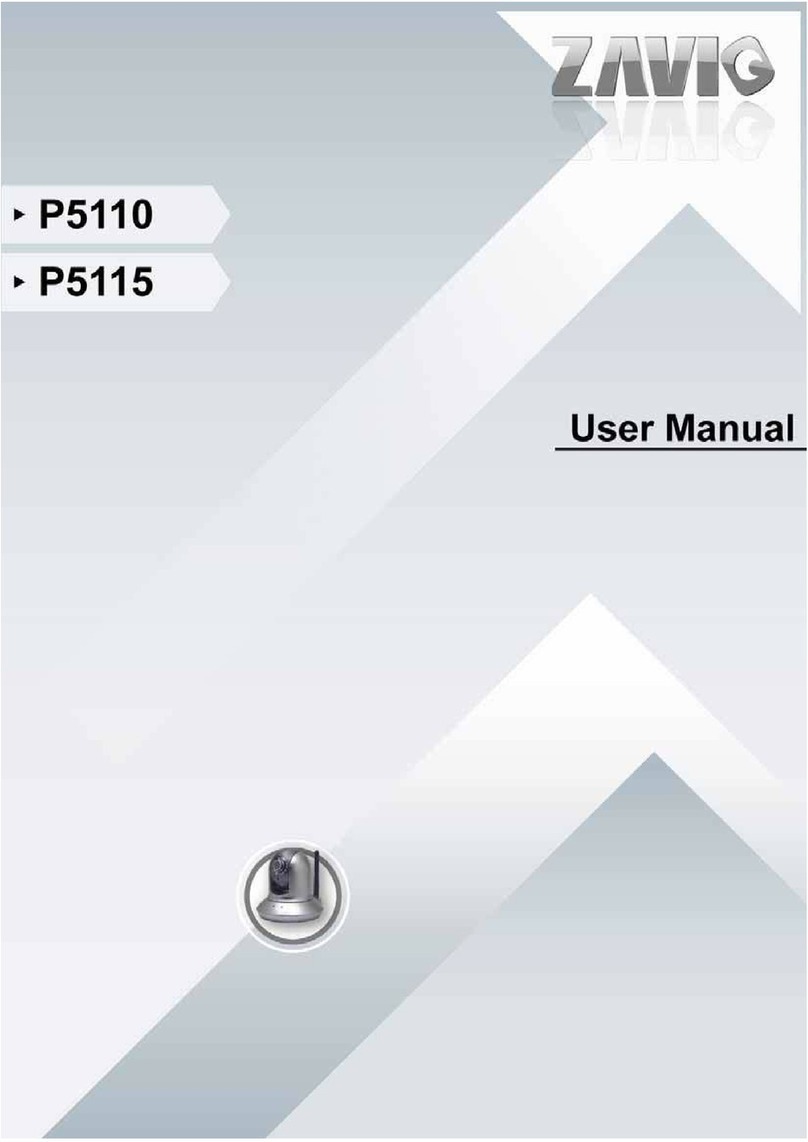UTC Fire and Security interlogix TruVision TVC-N220-1-N-R User manual

TruVision IP Cam Open-
Standards User Manual
P/N 1076513B-EN • REV 1.0 • ISS 20MAR12

Copyright
©
2012 UTC Fire & Security. All rights reserved.
Trademarks and
patents
Interlogix,
TruVision names and logos are trademarks of
UTC
Fire & Security.
Other trade names used in this document may be trademarks or
registered trademarks of the manufacturers or vendors of the
respective product
s.
Manufacturer
UTC Fire & Security Americas Corporation, Inc.
2955 Red Hill Avenue, Costa Mesa, CA 92626
-5923, USA
Authorized EU manufacturing representative:
UTC Fire & Security B.V.
Kelvinstraat 7, 6003 DH Weert, The Netherlands
Certification
N4131
FCC compliance
Class A:
This equipment has been tested and found to comply with
the limits for a Class A digital device, pursuant to part 15 of the FCC
Rules. These limits are designed to provide reasonable protection
against harmful interference whe
n the equipment is operated in a
commercial environment. This equipment generates, uses, and can
radiate radio frequency energy and, if not installed and used in
accordance with the instruction manual, may cause harmful
interference to radio communications
. Operation of this equipment in
a residential area is likely to cause harmful interference in which
case the user will be required to correct the interference at his own
expense.
ACMA compliance
Notice!
This is a Class A product. In a domestic environment this
product may cause radio interference in which case the user may be
required to take adequate measures.
Canada
This Class A digital apparatus complies with Canadian ICES
-003.
Cet appareil numérique de la classe A est conforme à la norme
NMB
-0330 du Canada.
European Union
directives
1
2004/108/EC (EMC directive): Hereby, UTC Fire & Security
declares that this device is in compliance with the essential
requirements and other relevant provisions of Directive
2004/108/EC
.
2002/96/EC (WEEE directi
ve): Products marked with this symbol
cannot be disposed of as unsorted municipal waste in the European
Union. For proper recycling, return this product to your local supplier
upon the purchase of equivalent new equipment, or dispose of it at
designated co
llection points. For more information see:
www.recyclethis.info.
Contact information
For contact information
, see www.interlogix.com or
www.utcfssecurityproducts.eu
.
Customer suppor
t
www.interlogix.com/customer
-support

TruVision IP Cam Open-Standards User Manual i
Content
Chapter 1 Introduction 1
Product overview 1
Features 1
Chapter 2 Installation 3
Installation environment 3
Package contents 4
Cable requirements 4
Camera description 5
Connections 6
Accessing the SDHC card 7
Setting up the camera 7
Mounting the camera on a ceiling 8
Using the camera with TVR 60/ TVN 20/ TVN 40/ LNVR and other
systems 9
Using the camera with TruVision Navigator 9
Chapter 3 Network and streaming configuration 11
Checking your Web browser security level 11
Accessing the camera over the internet 13
Overview of the camera Web browser 14
Configuring the camera’s network settings 16
Information about the camera 19
Network parameters 19
Serial port settings 21
Chapter 4 Camera configuration 23
Camera parameters 23
Defining how information is displayed on screen 24
Defining the system time 25
Alarm parameters 26
Events scheduling 27
Defining recording parameters 28
Motion detection alarms 31
Adding extra on-screen text 34
Configuring the video image 34
Chapter 5 Camera management 37
User management 37
Formatting the SDHC card 39
Restoring default settings 40
Upgrading the firmware 40
Rebooting the camera 41

ii TruVision IP Cam Open-Standards User Manual
Chapter 6 Camera operation 43
Logging on and off 43
Live mode 43
Playing back recorded video 44
Searching event logs 46
Archiving recorded files 48
Using presets 49
Appendix A Specifications 51
Appendix B Pin definitions 53
Index 55

TruVision IP Cam Open-Standards User Manual 1
Chapter 1
Introduction
Product overview
This is the user manual for TruVision IP Cam Open-Standards camera models:
- TVC-N220-1-N(-P) (VGA)
- TVC-N240-1-N(-P) (4CIF WDR)
- TVC-M1220-1-N(-P) (1.3 megapixel)
- TVC-M2220-1-N(-P) (2.0 megapixel)
- TVC-M3220-1-N(-P) (3.0 megapixel)
- TVC-M5220-1-N(-P) (5.0 megapixel)
Features
This section describes the camera features.
Supports TCP/IP, HTTP, DNS, RTP/RTCP and PPPoE protocols
Programming and setup through a browser interface
Live viewing over the network
50/60 Hz selectable flicker control
Mono, bi-directional audio
Digital pan/tilt/zoom (PTZ)
Supports remote upgrades and maintenance
H.264 video compression with dual capability
Supports full HD, HD, 4CIF, 2CIF, CIF and QCIF
SDHC card for local storage

0BChapter 1: Introduction
2 TruVision IP Cam Open-Standards User Manual

TruVision IP Cam Open-Standards User Manual 3
Chapter 2
Installation
This chapter provides information on how to install the cameras.
Installation environment
When installing your product, consider these factors:
• Electrical: Install electrical wiring carefully. It should be done by qualified
service personnel. Always use a proper PoE switch or a 12 VDC UL listed
Class 2 or CE certified power supply to power the camera. Do not overload
the power cord or adapter.
• Ventilation: Ensure that the location planned for the installation of the
camera is well ventilated.
• Temperature: Do not operate the camera beyond the specified temperature,
humidity or power source ratings. The operating temperature of the camera is
between -10 to +60°C (14°F to 140°F). Humidity is below 90%.
• Moisture: Do not expose the camera to rain or moisture, or try to operate it in
wet areas. Turn the power off immediately if the camera is wet and ask a
qualified service person for servicing. Moisture can damage the camera and
also create the danger of electric shock.
• Servicing: Do not attempt to service this camera yourself. Any attempt to
dismantle or remove the covers from this product will invalidate the warranty
and may also result in serious injury. Refer all servicing to qualified service
personnel.
• Cleaning: Do not touch the sensor modules with fingers. If cleaning is
necessary, use a clean cloth with a some ethanol and wipe the camera
gently. If the camera will not be used for an extended period of time, put on
the lens cap to protect the sensors from dirt.

1BChapter 2: Installation
4 TruVision IP Cam Open-Standards User Manual
Package contents
Check the package and contents for visible damage. If any components are
damaged or missing, do not attempt to use the unit; contact the supplier
immediately. If the unit is returned, it must be shipped back in its original
packaging.
Package contents:
•Camera
•Hex wrench
•C-mount adapter
•Multilingual quick start guide
•CD with user manual in several languages
CAUTION: Use direct plug-in UL listed power supplies marked Class 2/CE
certified or LPS (limited power source) of the required output rating as listed on
the unit.
Cable requirements
For proper operation, adhere to the following cable and power requirements for
the cameras. Category 5 cabling or better is recommended. All network cabling
must be installed according to applicable codes and regulations.
Table 1 below lists the requirements for the cables that connect to the camera.
Table 1: Recommended cable requirements
Cable type
Requirements
Data
For RS-485: 22 gauge (0.64 mm) shielded, two-conductor, twisted-pair
(STP) cable
Video
75 ohm RS-59 coaxial cable with BNC ends
Power
12 VDC cable

1BChapter 2: Installation
TruVision IP Cam Open-Standards User Manual 5
Camera description
Figure 1: Camera dimensions
Figure 2: Side elevation of the camera
1.
Bracket mounting holes.
Can be repositioned to the other side of the
camera.
2.
Camera.
3.
C-mount adaptor (for C-mount lenses only).
4.
Lens (auto iris lens shown. A manual iris
has no cable.)Not included.
5. Auto iris lens cable. Not included.
6. Auto iris lens connector.
Video-type auto iris lens connection:
A. Power; B. NC (no connection); C. GND;
D. Video
DC-type auto iris lens connection:
A. Damping coil (-); B. Damping coil (+);
C. Driving coil (+); D. Driving coil (-)

1BChapter 2: Installation
6 TruVision IP Cam Open-Standards User Manual
Connections
A qualified service person, complying with all applicable codes, should perform
all required hardware installation.
Note: Do not attempt to extend the power/data cable connection using RJ45
couplers and Cat5 cable. Only use the data cable connection provided.
Note: Use 12 VDC or PoE.
Figure 3: Wiring the camera
1. Ethernet RJ45 PoE port
Connect to network devices.
2. Video output
Connect to a CCTV monitor.
3. Audio output
Connect to an audio output.
Line level, 600 Ω.
4. Audio input
Connect to an audio input.
2.0 to 2.4 Vp-p, 1 kΩ.
5. Power LED
Illuminated when power is connected.
6. Power supply
Connect +12 VDC power supply.
7. RS-485 D+, D-
Connect to an RS-485 device such as a
PTZ dome camera.
8. Alarm outputs
Connect 1A/1B and 2A/2B to alarm output
devices.
9. Alarm inputs
Connect IN1/GND and IN2/GND to alarm
input devices.
10. Ground
Connect to ground.
Note: The alarm output can be used to turn on and off an external alarm device.
Connect a 12 VDC/30 mA external power supply to the alarm output. See
Figure 4 below.

1BChapter 2: Installation
TruVision IP Cam Open-Standards User Manual 7
Figure 4: External alarm output
Accessing the SDHC card
Insert an SDHC card up to 32GB for local storage as a backup in case the
network fails, for example (see Figure 5 below). The card is not supplied with the
camera.
Video and log files stored on the SDHC card can only be accessed via the Web
browser. You cannot access the card using TruVision Navigator, TVR 60 or
TVR 20.
Figure 5: SDHC card slot location in the cameras
SDHC card slot
Setting up the camera
Note: If the light source where the camera is installed experiences rapid, wide-
variations in lighting, the camera may not operate as intended.
To quickly put the camera into operation:
1. Connect the lens to the camera.
2. Prepare the mounting surface.
3. Mount the camera to the ceiling using the appropriate fasteners. See
“Mounting the camera on a ceiling” on page 8.

1BChapter 2: Installation
8 TruVision IP Cam Open-Standards User Manual
4. Connect the cables to the camera. See “Connections” on page 6.
5. Set up the camera’s network and streaming parameters so that the camera
can be controlled over the network. See Chapter 3
Network and streaming configuration” on page 11.
6. Program the camera to suit its location. See “Chapter 4
Camera configuration” on page 23.
Mounting the camera on a ceiling
Mount the camera on a ceiling. It is not recommended for mounting on a wall.
When installing the camera, please use the optional mounting bracket, which is
sold separately.
To mount the camera on a ceiling:
1. Using the mounting bracket as a template, place it level against the mounting
surface and mark the position of the mounting holes.
2. Following all local codes, drill and prepare the mounting holes.
3. Securely fasten the mount to the mounting surface with the appropriate
fasteners.
4. If needed, seal all mounting holes so that no moisture can leak into the
mounting surface.
5. Screw the camera into the mounting bracket. Ensure that the camera is firmly
attached to the bracket.
6. Connect a 75 ohm coaxial video cable to the video cable, and connect a 12
VDC power supply to the power cable or use a PoE switch.
7. Adjust the camera position and angle as required.

1BChapter 2: Installation
TruVision IP Cam Open-Standards User Manual 9
8. Connect a lens to the camera. For optimal performance, use an autoiris lens.
Using the camera with TVR 60/ TVN 20/
TVN 40/ LNVR and other systems
Please refer to the head-end user manuals for instructions on connecting and
operating the camera with these systems.
Using the camera with TruVision Navigator
A camera must be connected to a TVR 60/ TVN 20/ TVN 40 in order to be
operated by TruVision Navigator. Please refer to the TruVision Navigator user
manual for instructions on operating the camera with the TruVision Navigator.


TruVision IP Cam Open-Standards User Manual 11
Chapter 3
Network and streaming
configuration
This chapter explains how to configure the camera network settings.
The cameras can be configured and controlled using an internet browser such as
Microsoft Internet Explorer (IE). The procedures described use Microsoft Internet
Explorer (IE) web browser. The steps are similar with other browsers.
You must have administrator rights on your PC in order to configure the cameras
over the internet.
Checking your Web browser security level
When using the Web browser interface, you can install ActiveX controls to
connect and view video using Internet Explorer. However, you cannot download
data, such as video and images due to the increased security measure.
Consequently you should check the security level of your PC so that you are able
to interact with the cameras over the Web and, if necessary, modify the Active X
settings.
Configuring IE ActiveX controls
You should confirm the ActiveX settings of your Web browser.
To change the Web browser’s security level:
1. In Internet Explorer click Internet Options on the Tools menu.
2. On the Security tab, click the zone to which you want to assign a Web site
under “Select a Web content zone to specify its security settings”.
3. Click Custom Level.

2BChapter 3: Network and streaming configuring
12 TruVision IP Cam Open-Standards User Manual
4. Change the ActiveX controls and plug-ins options to Enable and click OK.
- or -
Under Reset Custom Settings, click the security level for the whole zone in
the Reset To box, and select Low. Click Reset. Then click OK to the Internet
Options Security tab screen.
5. Click Apply in the Internet Options Security tab screen.

2BChapter 3: Network and streaming configuring
TruVision IP Cam Open-Standards User Manual 13
Windows Vista and 7 users
Internet Explorer for Windows Vista and Windows 7 operating systems have
increased security measures to protect your PC from any malicious software
being installed.
To have complete functionality of the Web browser interface with Windows Vista
and Windows 7, do the following:
• Run the Browser interface and the DVR player application as an administrator
in your workstation
• Add the camera’s IP address to your browser’s list of trusted sites
To add the camera’s IP address to Internet Explorer’s list of trusted sites:
1. Open Internet Explorer.
2. Click Tools, and then Internet Options.
3. Click the Security tab, and then select the Trusted sites icon.
4. Click the Sites button.
5. Clear the “Require server verification (https:) for all sites in this zone box.
6. Enter the IP address in the “Add this website to the zone” field.
7. Click Add, and then click Close.
8. Click OK in the Internet Options dialog screen.
9. Connect to the camera for full browser functionality.
Accessing the camera over the internet
Use the Web browser to access and configure the camera over the internet.
It is recommended that you change the administrator password once the set up
is complete. Only authorized users should be able to modify camera settings.
See “User management” on page 37 for further information.
To access the camera online:
1. In the Web browser enter the camera’s IP address (default is 192.168.1.70).
Use the tool, IP Finder, enclosed on the CD to find the IP address of the
camera.
The Login dialog box appears.
Note: Ensure that the Active X controls are enabled.
2. Enter your user name and password.
User name: admin
Password: 1234
Click OK. The Web browser screen appears in live mode.

2BChapter 3: Network and streaming configuring
14 TruVision IP Cam Open-Standards User Manual
Note: You can stop and start live view by clicking the Start/stop live view
button on the bottom of the screen.
Overview of the camera Web browser
The camera Web browser lets you view, record, and play back recorded videos
as well as manage the camera from any PC with Internet access. The browser’s
easy-to-use controls give you quick access to all camera functions. See Figure 6
on page 15.
Only one camera is accessible from a single Web browser window. If there is
more than one camera connected over the network, open a separate Web
browser window for each individual camera.
Note: Any changes made to the camera’s configuration only apply to this
camera. The configuration of other devices that may be connected to the
camera, such as cameras or DVRs, is not changed.

2BChapter 3: Network and streaming configuring
TruVision IP Cam Open-Standards User Manual 15
Figure 6: Web browser interface
Item Name Description
1. PTZ controls For future use.
2. Live view Click to view live video.
3. Playback Click to play back video.
4. Log Click to search for event logs. There are four main
information types: All, Alarm, Notification and Operation
Note: The Playback and Log functions can only be used
when an SDHC card is inserted in the camera.
5. Configuration Click to display the configuration screen for setting up the
camera. See Figure 7 on page 17.
6. Viewer Click to view live or playback video. Time, date and camera
name are displayed here.
7. Current user Displays current user logged on.
8. Exit Click to log out from the system. This can be done at
anytime.
9. Full screen Click to view as full screen.
The top toolbar is not visible in full-screen mode.
10. Start/stop live view Click to start/stop live view.
11. Capture Click to take a snapshot of the video. The snapshot will be
saved to the default folder in JPEG format. See “Local
configuration” on page 17 for more information.
12. Start/stop recording Click to record live video.

2BChapter 3: Network and streaming configuring
16 TruVision IP Cam Open-Standards User Manual
Item Name Description
13. Video image settings Click the required icon in the pop-up window and then slide
the bar to adjust video image settings such as brightness,
contrast, saturation, hue and exposure time (exposure time
is equivalent to shutter speed). Changes appear immediately
and are also applied to the settings in the menu “Camera
image settings” (see page 34).
Click to return to default
settings.
14. e-PTZ Click to enable/disable e-PTZ.
When enabled, scroll on the mouse wheel to zoom in and out
of an image on-screen.
15. Audio setting Click to start/stop bi-directional audio.
Note: You need to have a microphone attached to your PC
to be able to send out audio.
16. Audio on/off Click to turn the audio function on or off.
Configuring the camera’s network settings
Once the camera hardware has been installed, configure the camera’s network
settings through the Web browser.
The camera Web browser lets you configure the camera remotely using your PC.
The camera is configured using on-screen display (OSD) menus. In the Web
browser screen click the Configuration button on the toolbar to display the
configuration screen. The Local configuration screen appears. See Figure 7 on
page 17.
The camera is shipped with on-screen display (OSD) menus in English only.
This manual suits for next models
2
Table of contents
Other UTC Fire and Security Security Camera manuals
Popular Security Camera manuals by other brands

SECO-LARM
SECO-LARM EV-2166-N3WQ manual

Toshiba
Toshiba IK-WD12A user manual

CYLAN Technology
CYLAN Technology Clever Dog user manual

Sanyo
Sanyo VCC-P7574N - 1/4" Color CCD Indoor Mini Dome... Specifications

dallmeier
dallmeier DDF4820HDV-DN Installation and configuration

Direct IP
Direct IP Idis DC-E4216WRX Operation manual