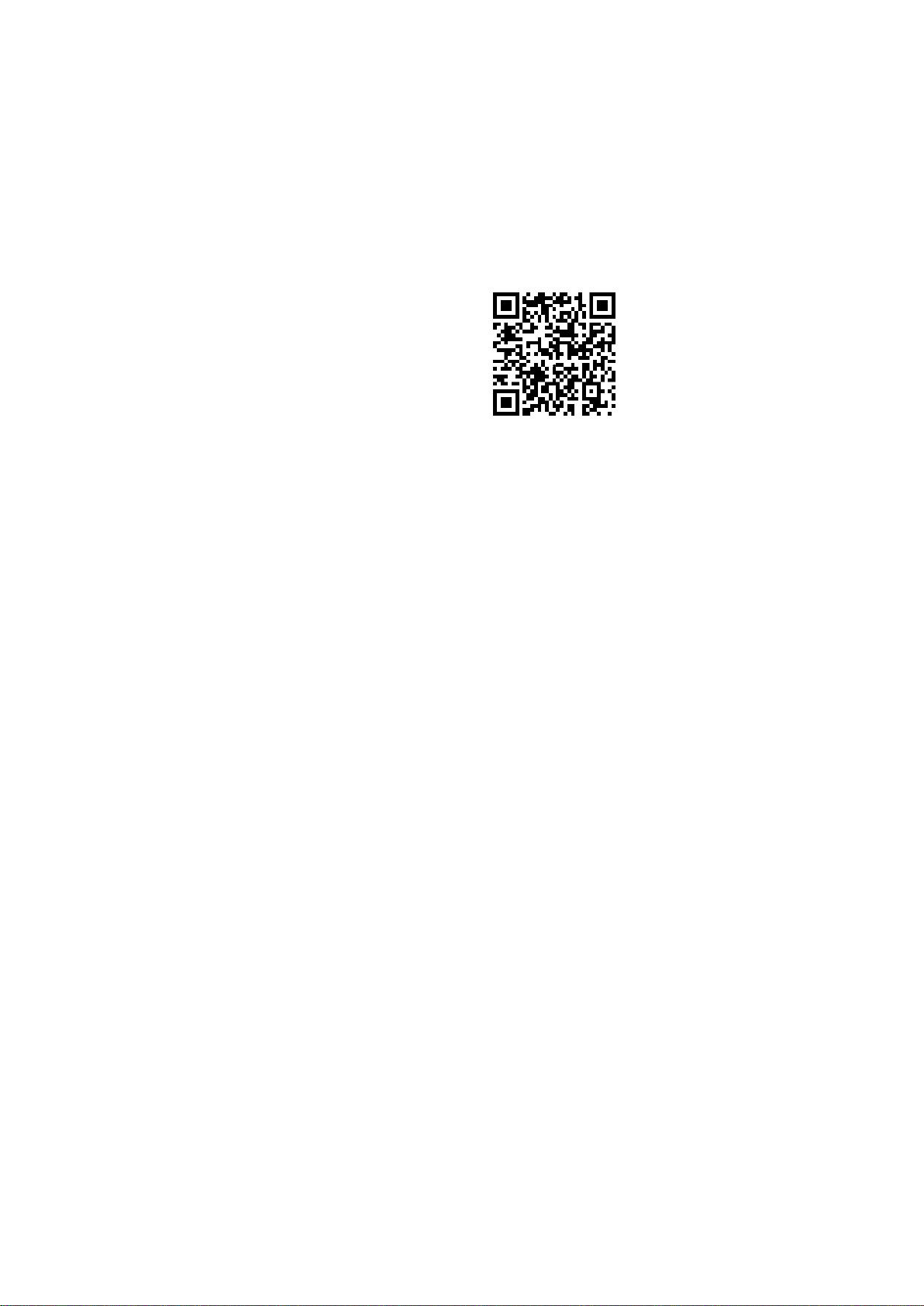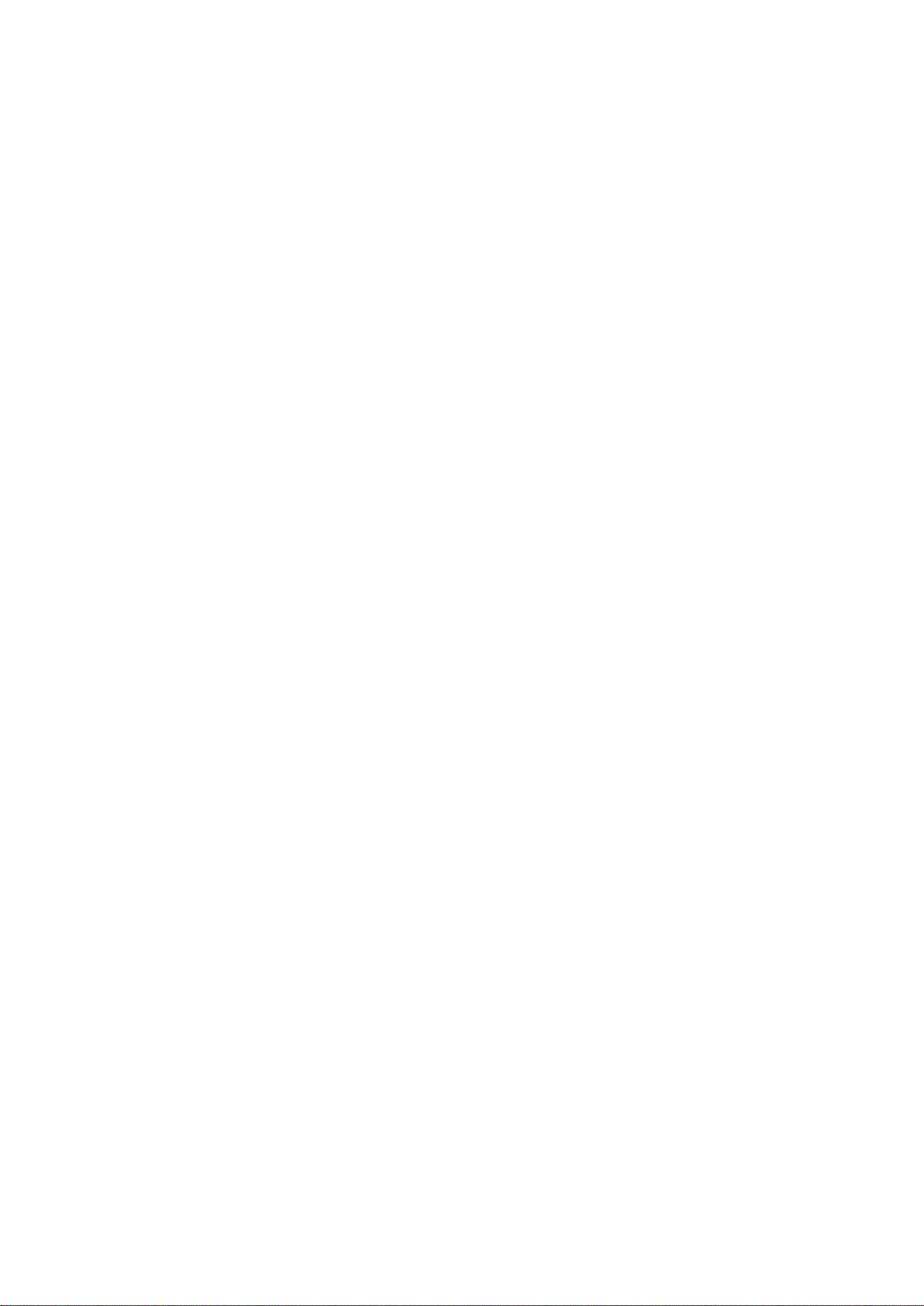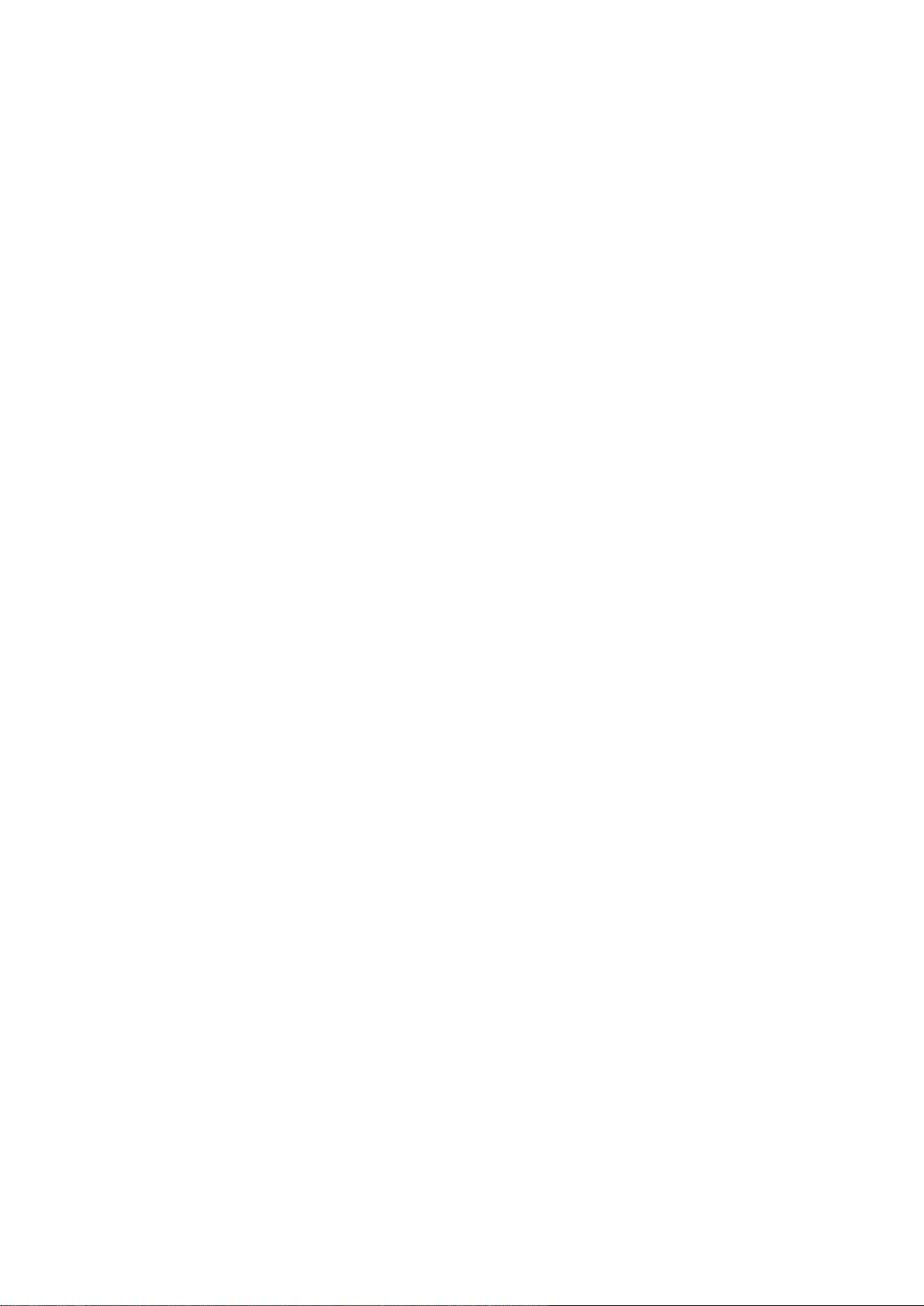2019 United Technologies Corporation.
Interlogix is part of UTC
Climate, Controls & Security, a unit of United
Technologies Corporation.
All rights reserved.
rade names used in this document may be trademarks or registered
trademarks of the manufacturers or vendors of the respective products.
Information in this document is subject to change without
notice. No part of
this document may be reproduced or transmitted in any form or by any
means, electronic or mechanical, for any purpose, without the express
written permission of UTC Fire & Security Americas Corporation, Inc.
2955 Red Hill Avenue, Costa Mesa, CA 92626
-5923, USA
Authorized EU manufacturing representative:
Kelvinstraat 7, 6003 DH Weert, The Netherlands
This equipment has been tested and found to comply with the
limits for a Class B digital device, pursuant to part 15 of the FCC Rules.
These limits are designed to provide reasonable protection against harmful
interference in a residential installation. T
his equipment generates, uses,
and can radiate radio frequency energy and, if not installed and used in
accordance with the instructions, may cause harmful interference to radio
communications.
There is no guarantee that interference will not occur in a pa
rticular
installation. If this equipment does cause harmful interference to radio or
television reception, which can be determined by turning the equipment off
and on, the user is encouraged to try to correct the interference by one or
more of the followin
g measures:
Reorient or relocate the receiving antenna.
Increase the separation between the equipment and receiver.
Connect the equipment into an outlet on a circuit different from that to
which the receiver is connected.
Consult the dealer or an experienced radio/TV technician for help.
This device complies with Part 15 of the FCC Rules. Operation is subject to
the following two conditions:
(1) This device may not cause harmful interference.
(2) This Device must accept any interf
erence received, including
interference that may cause undesired operation.
European Union
directives
12004/108/EC (EMC directive):
Hereby, UTC Fire & Security Americas
., declares that this device is in compliance or with the
essential requirements and other relevant provisions of Directive
2004/108/EC
(WEEE directive): Products marked with this symbol cannot
be disposed of as unsorted municipal waste in
the European Union. For
proper recycling, return this product to your local supplier upon the
purchase of equivalent new equipment, or dispose of it at designated
collection points. For more information see: www.recyclethis.info.