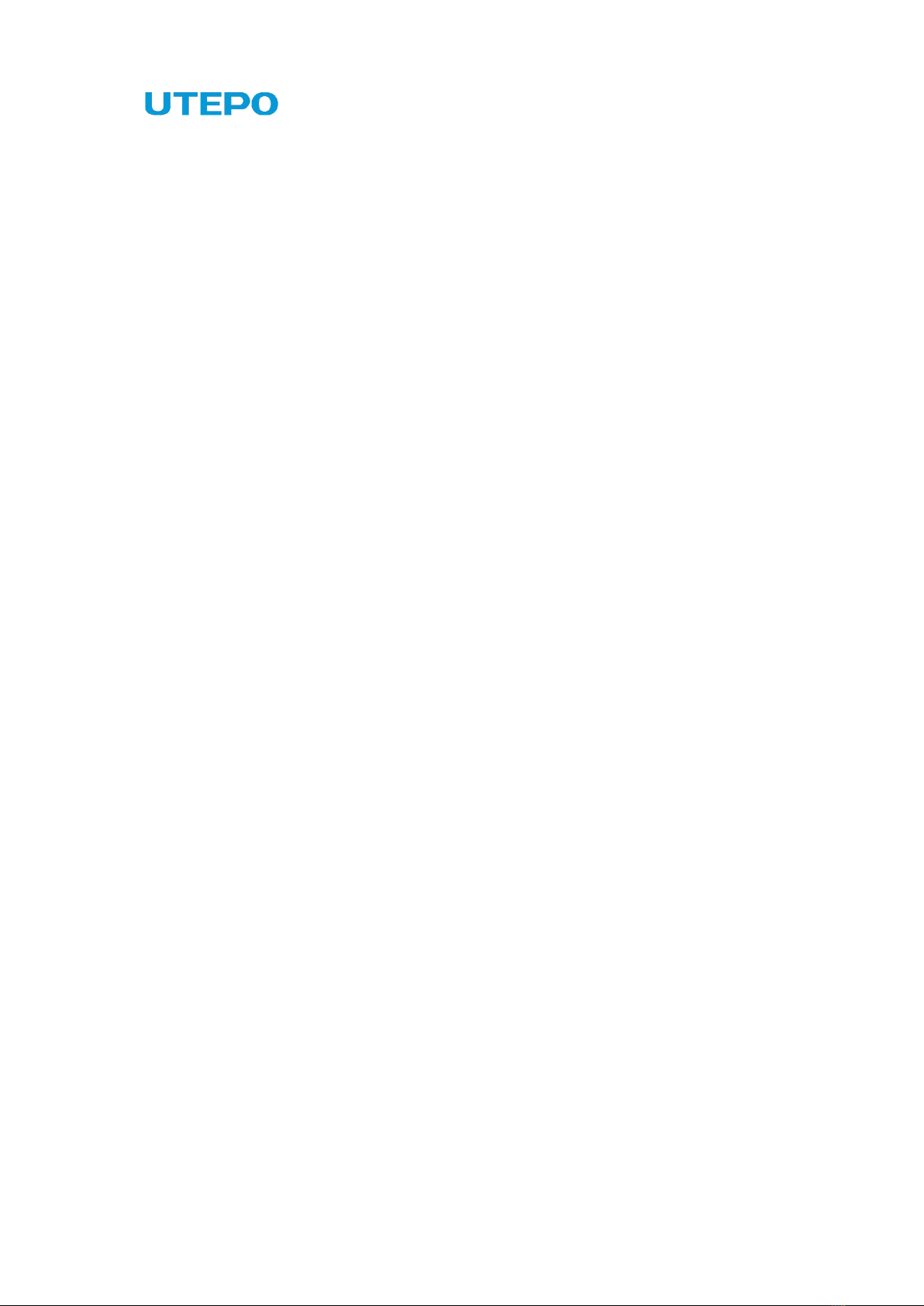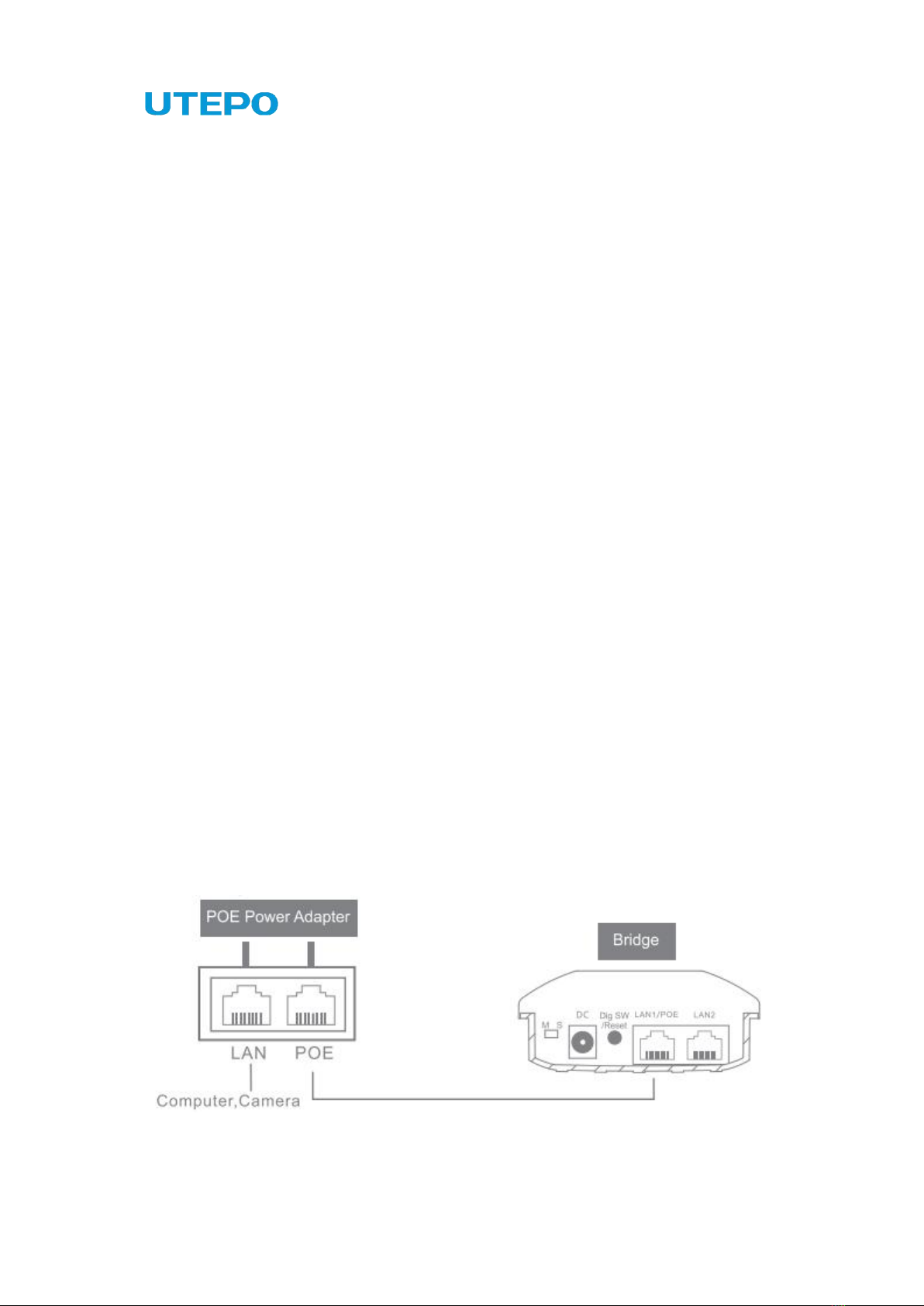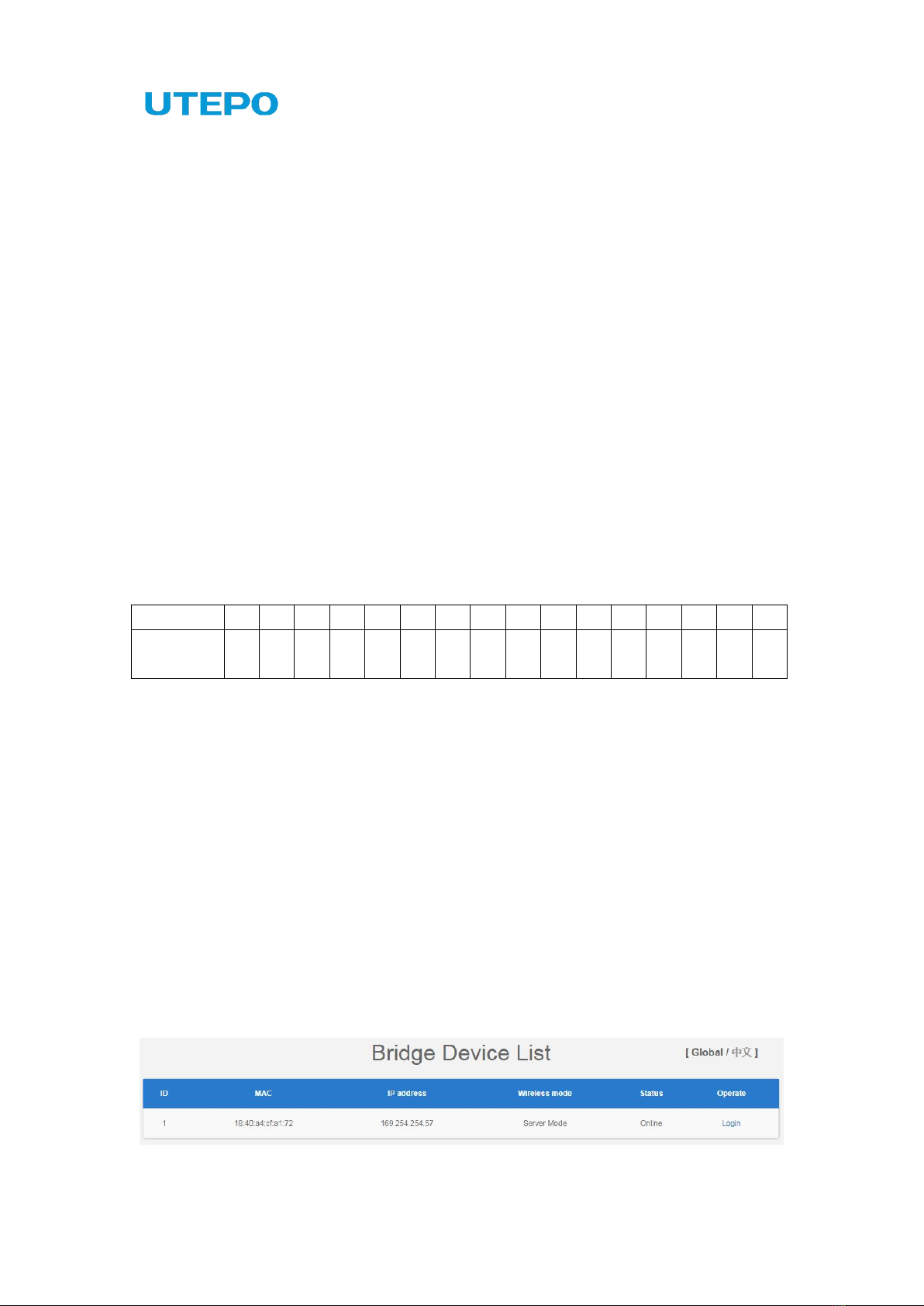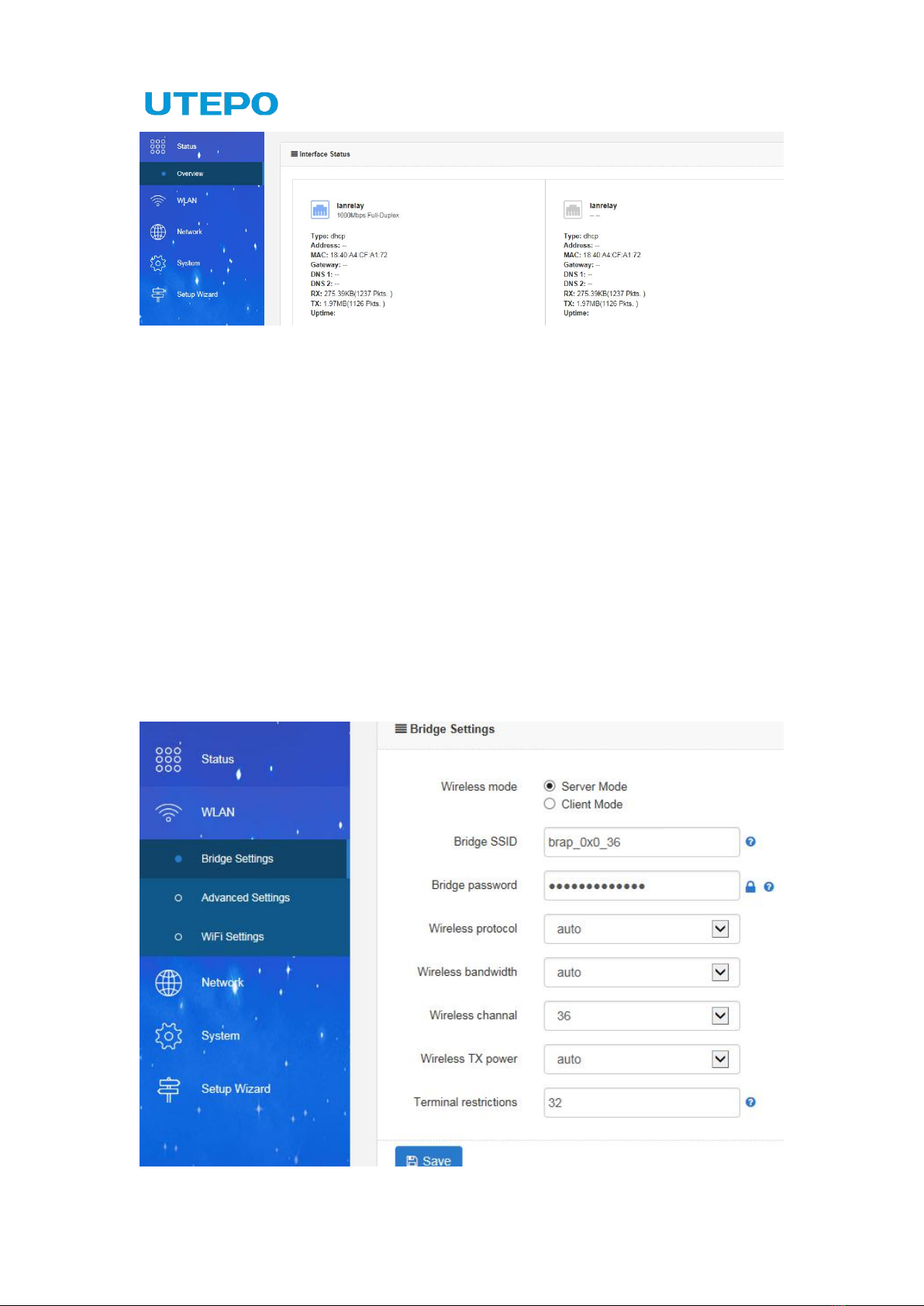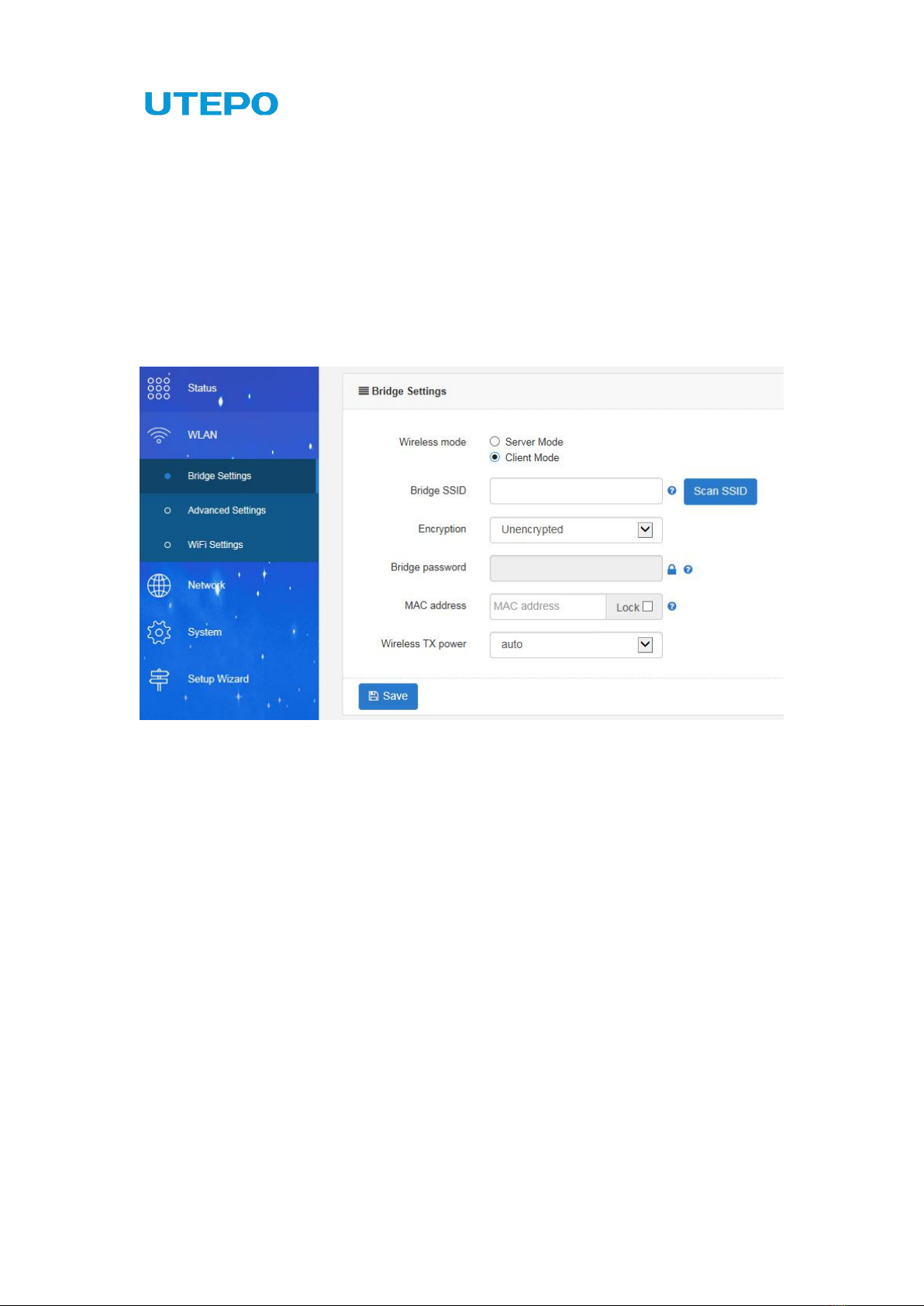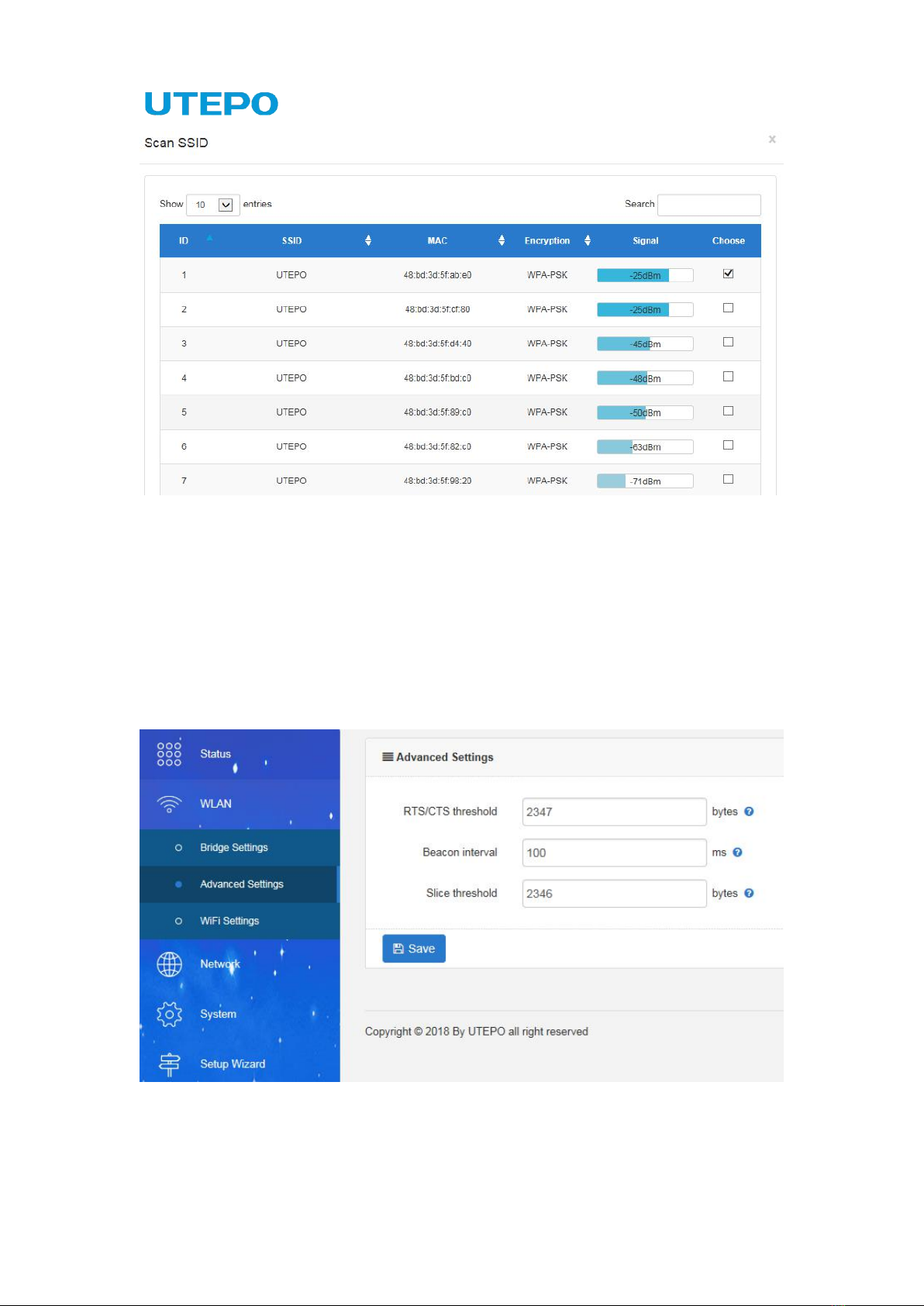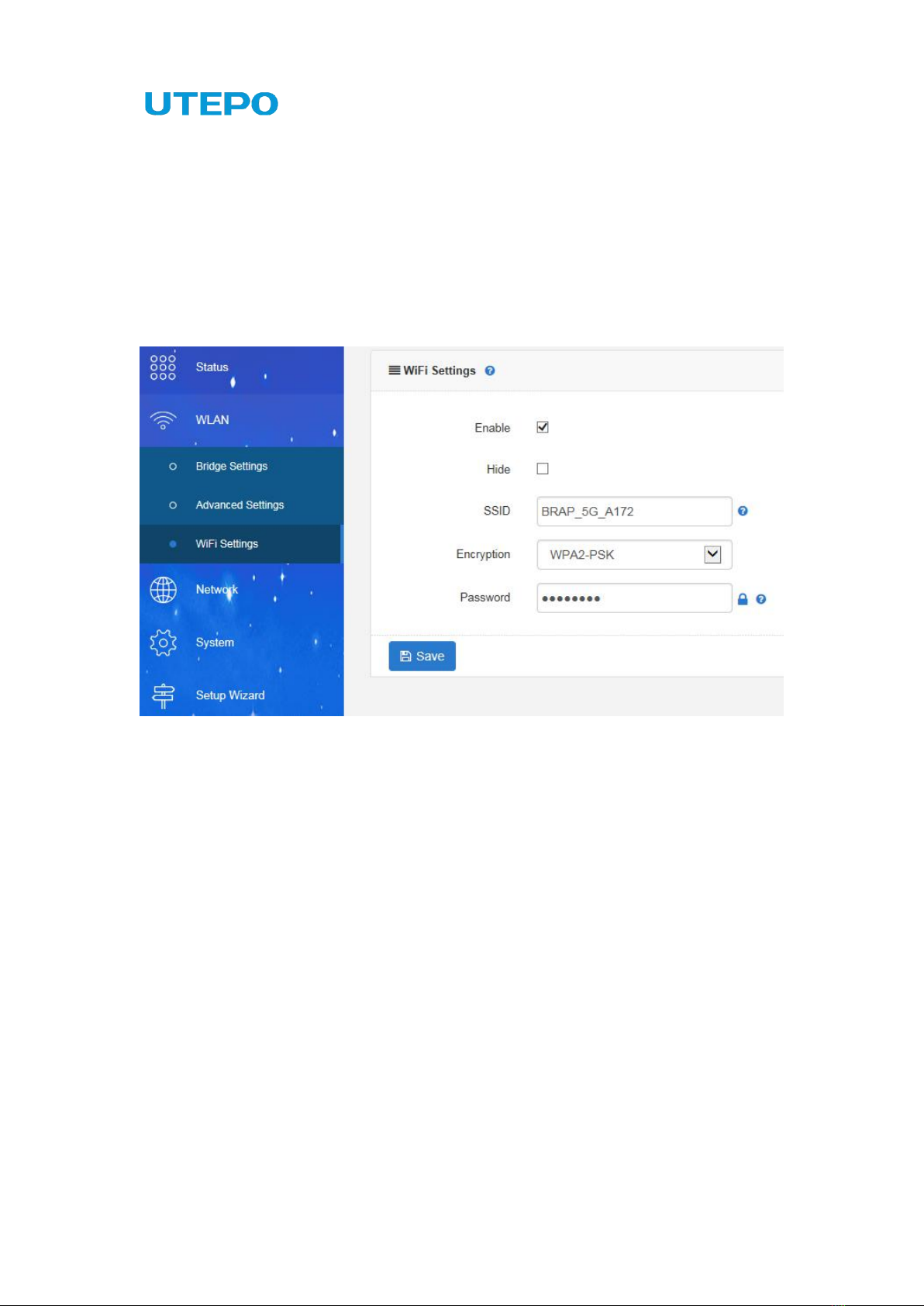CONTENT
Introduction........................................................................................................................................3
1. Terms of Use.........................................................................................................................3
Overview............................................................................................................................................ 3
Device Management........................................................................................................................3
1. Interface Instruction............................................................................................................. 4
2. LED Indicator Instruction.................................................................................................... 4
3. Pairing Configuration...........................................................................................................5
(1) Point-to-point Pairing................................................................................................. 5
(2) Point-to-multipoint Pairing.........................................................................................5
(3) Radio Channel Comparison Table.......................................................................... 5
WEB Management........................................................................................................................... 5
Status..................................................................................................................................................6
1. Overview................................................................................................................................6
WLAN................................................................................................................................................. 7
1. Bridge Settings..................................................................................................................... 7
(1) Bridge Access Point...................................................................................................8
(2) Bridge Client................................................................................................................8
2. Advanced Settings...............................................................................................................9
3. WiFi Settings...................................................................................................................... 10
Network............................................................................................................................................10
1. Network............................................................................................................................... 10
(1) Bridge Mode..............................................................................................................11
(2) Route Mode...............................................................................................................12
2. Cloud Management...........................................................................................................15
System............................................................................................................................................. 16
1. System.................................................................................................................................16
2. Change Password............................................................................................................. 16
3. Backup / Flash Firmware..................................................................................................17
4. Reboot................................................................................................................................. 18
Setup Wizard...................................................................................................................................18