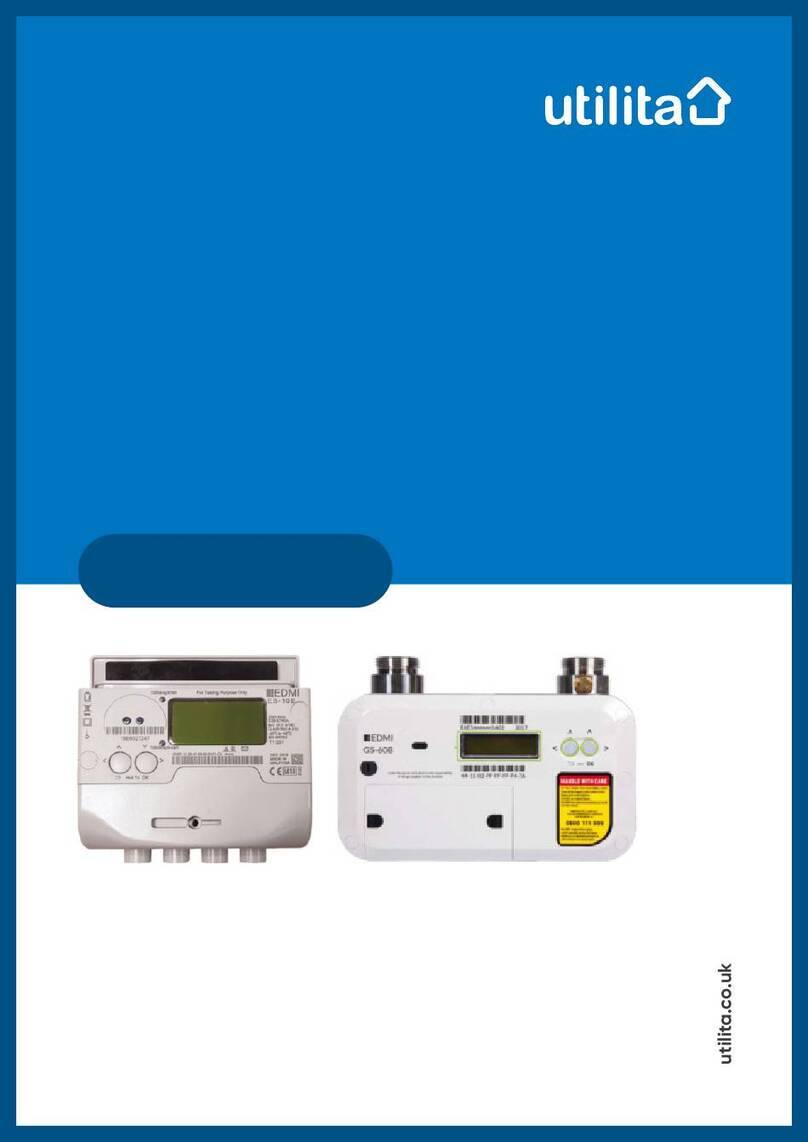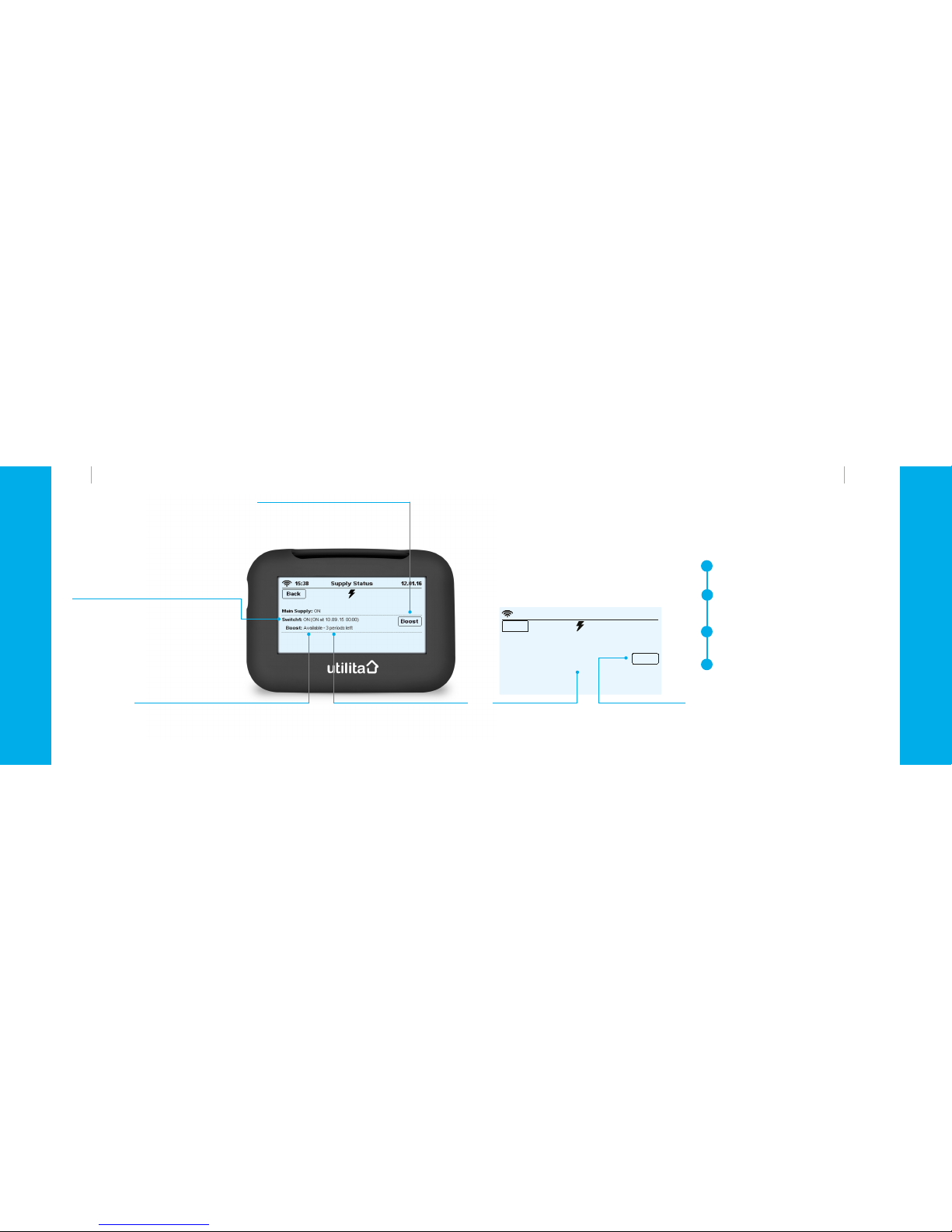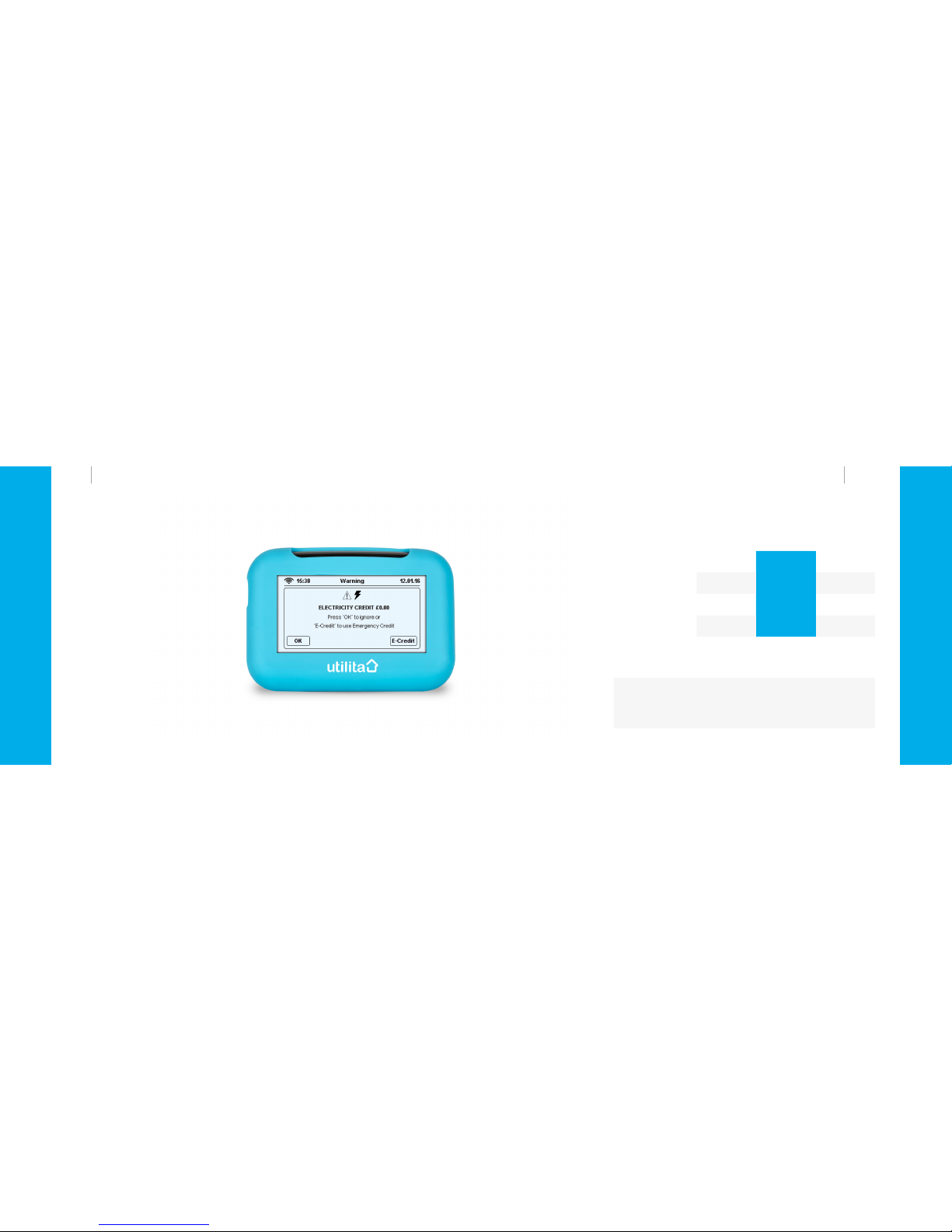User Guide 1312 User Guide
Controlling your energy
Controlling your energy
Boost Periods
With Economy 7 meters there may be times you need
more hot water to boost your heating, so a number
of 'Boost Periods' are available each day. Each 'Boost
Period' provides extra energy for up to 60 minutes. If you
choose to stop the 'Boost Period' before the 60 minutes
have ended, that period will not be available again
- minutes do not roll over!
15:38 Supply Status 12.01.16
Main Supply: ON
Switch1: ON (OFF at 09.09.15 14:59)
Boost: Running - 23 minutes left
.................................................................................................................................................................................................................................................................................
.................................................................................................................................................................................................................................................................................
Back
Stop
Supply Status
Night - 'Switch 1' is the switch that turns on
automatically at night, using electricity at the
'off-peak' tariff rates
Day - 'Switch 1' will be off during the day (unless
you have activated a Boost Period). During this
time 'peak' electricity tariff rates apply
Available - Boost Period(s) are available
Running - Boost Period is in use
Consumed - all daily Boost Periods have been used
Press this button to start a Boost Period,
then select 'Confirm' on the next screen
Number of Boost Periods available today
Note: any Boost Periods used will be
available again from midnight each day
Number of minutes left
of the Boost Period in use
Press this button to 'Stop'
a Boost Period at any time
while it is running
The Supply Status screen allows you to view the
status of your supply and control Boost Periods.
Starting a Boost Period from your electricity meter:
Press 2 on your electricity meter.
The meter will display ‘BOOST’,followed by the
number of Boost Periods remaining.
It will then show ‘A-YES B-NO’.
Press the blue ‘A’ button to activate a Boost
Period or the red ‘B’ button to ignore.
1
2
3
4
If a Boost Period is already running, pressing 2 will
show how many minutes remain. It will then show
‘STOP BOOST’ followed by ‘A-YES B-NO’. Press the
blue ‘A’ button to stop the Boost Period.