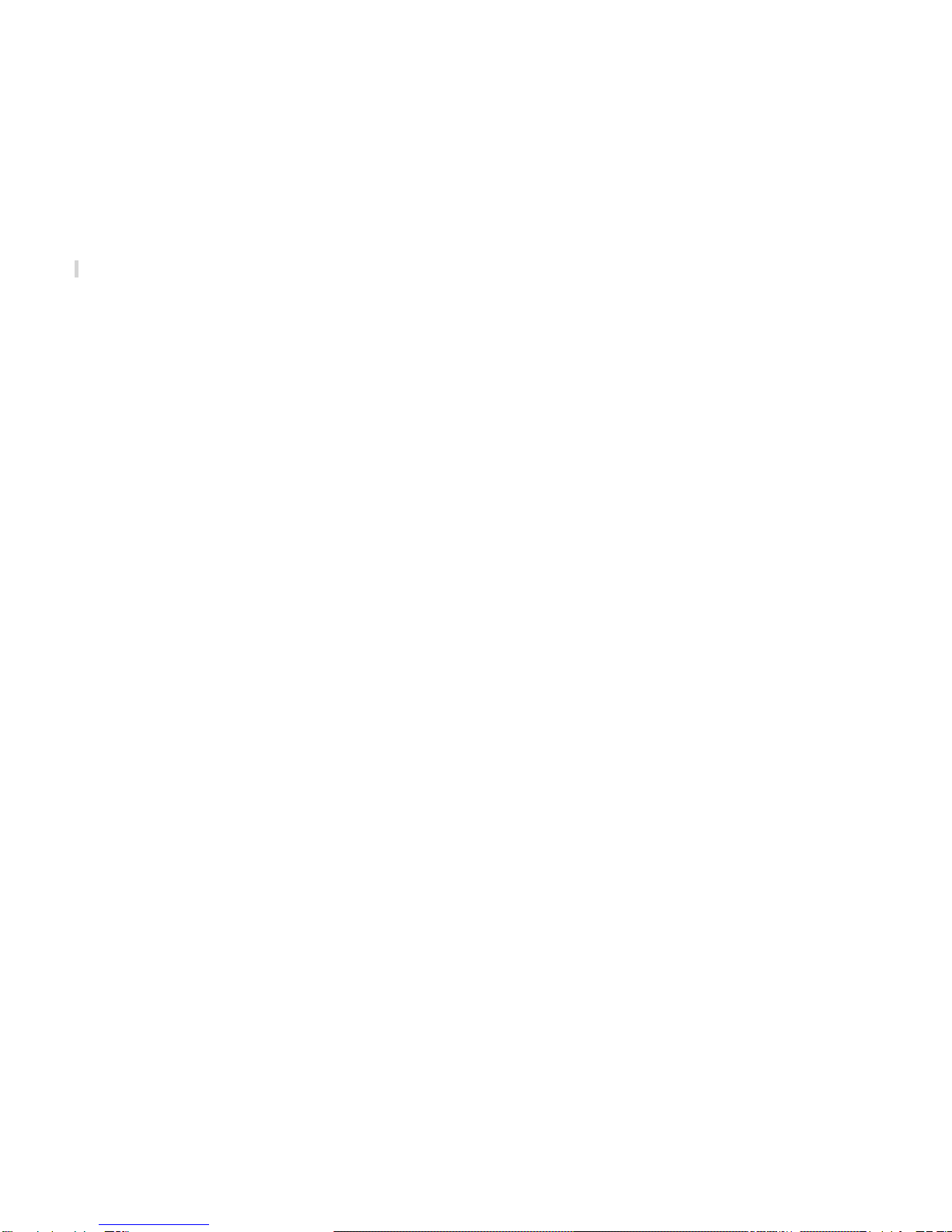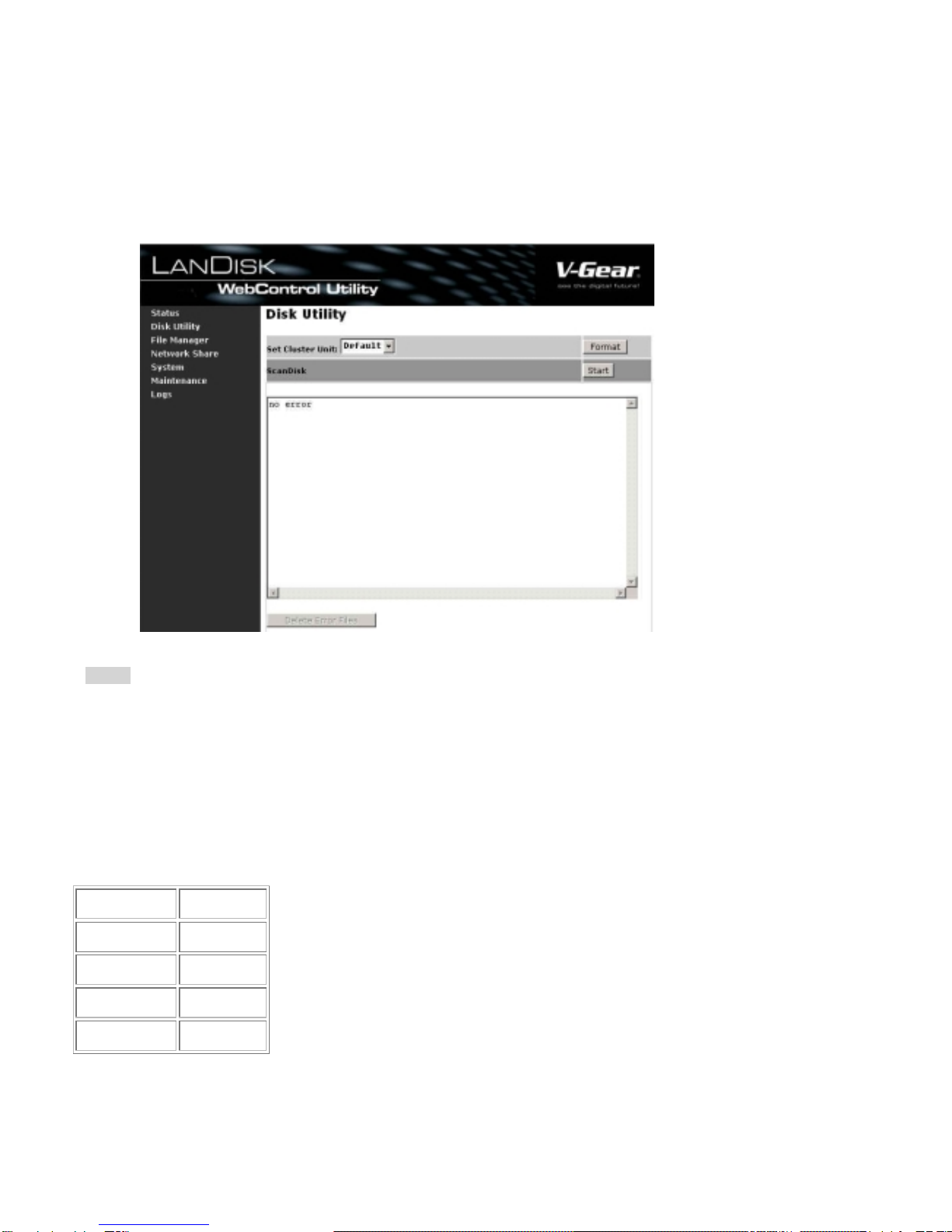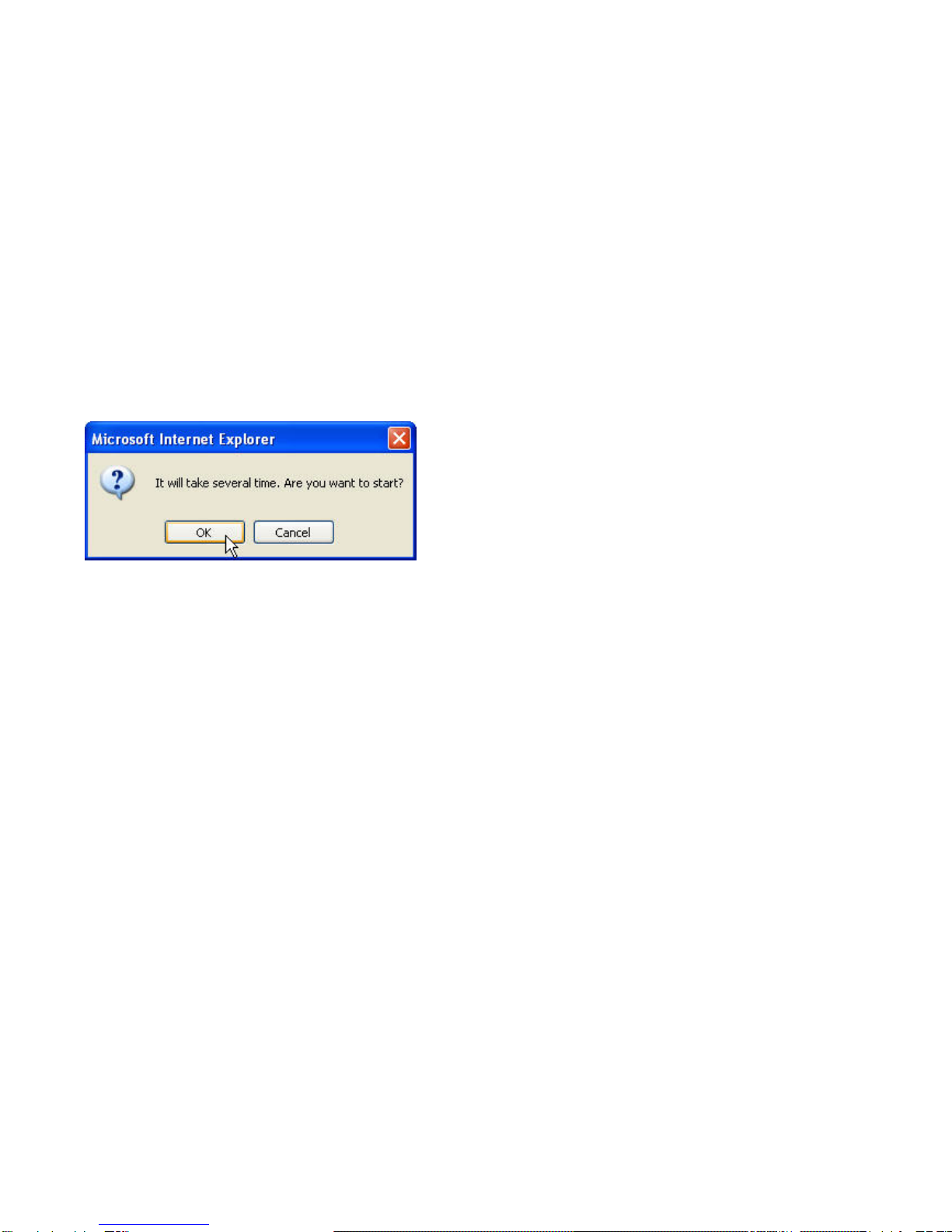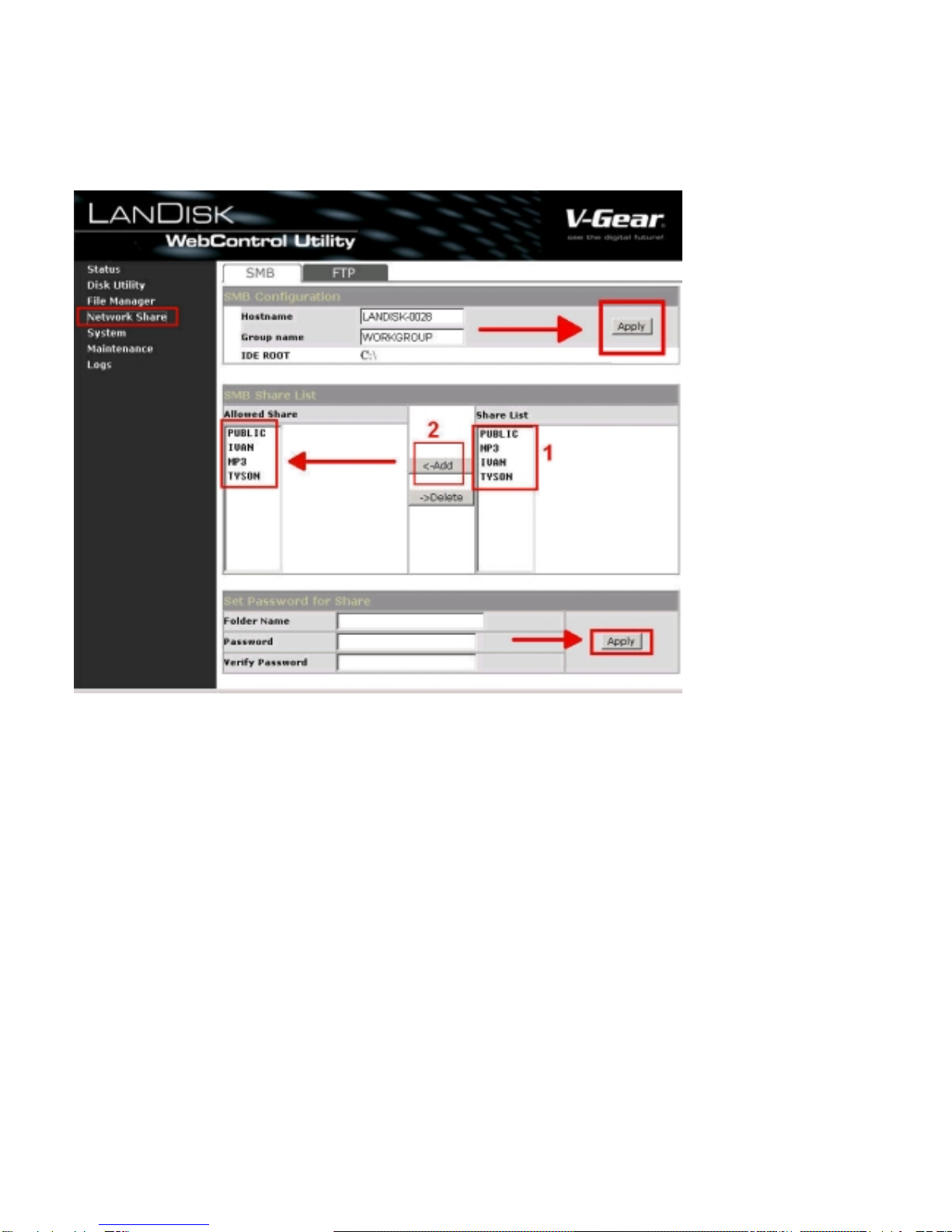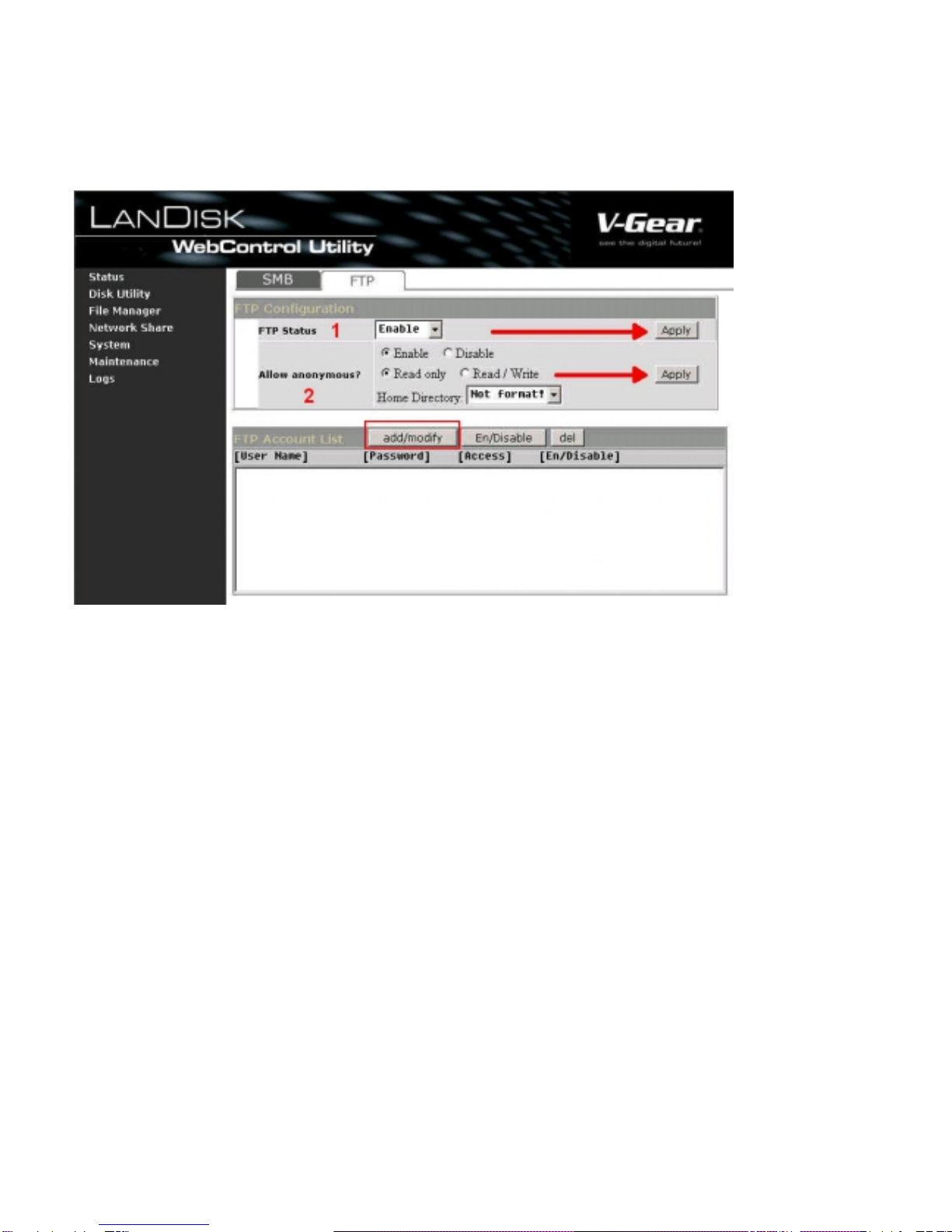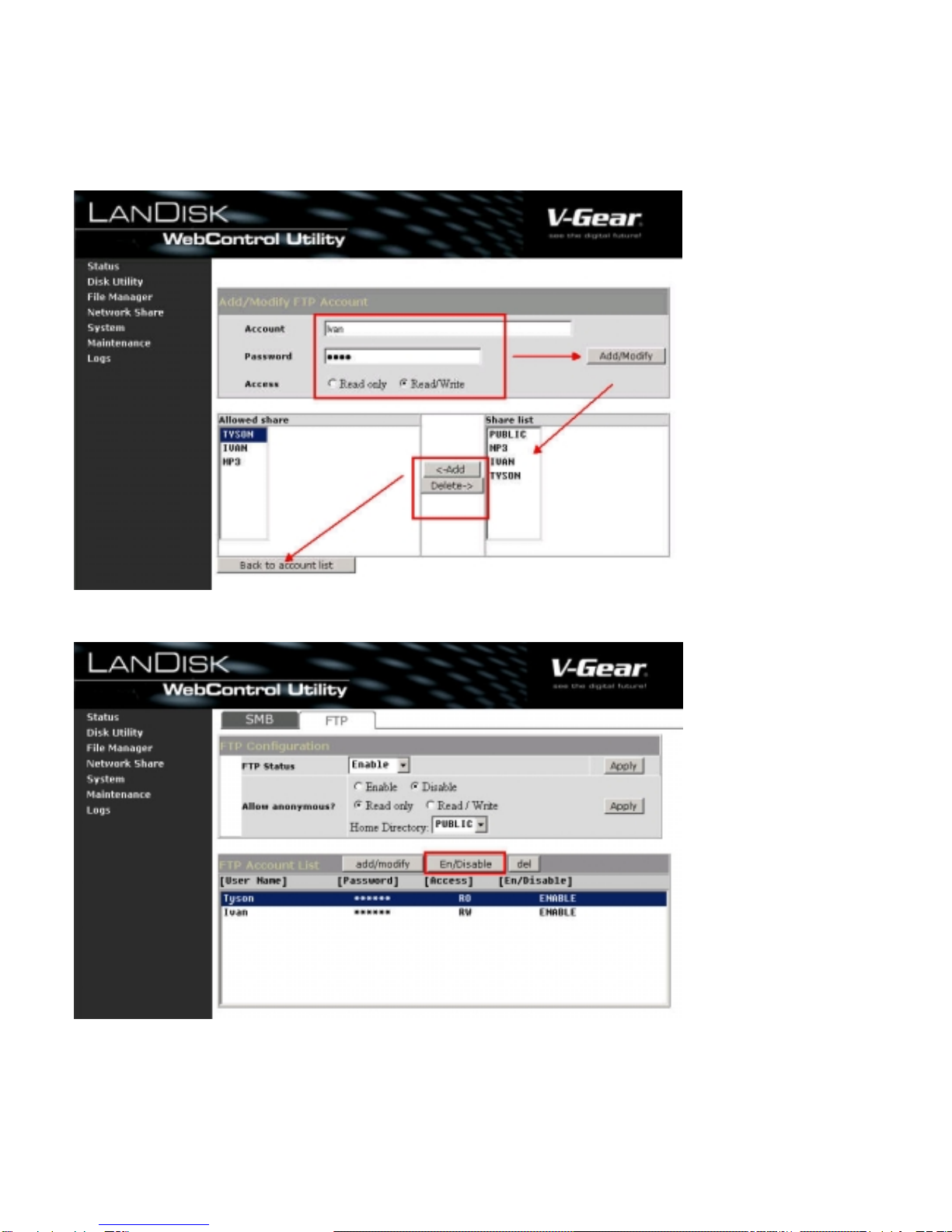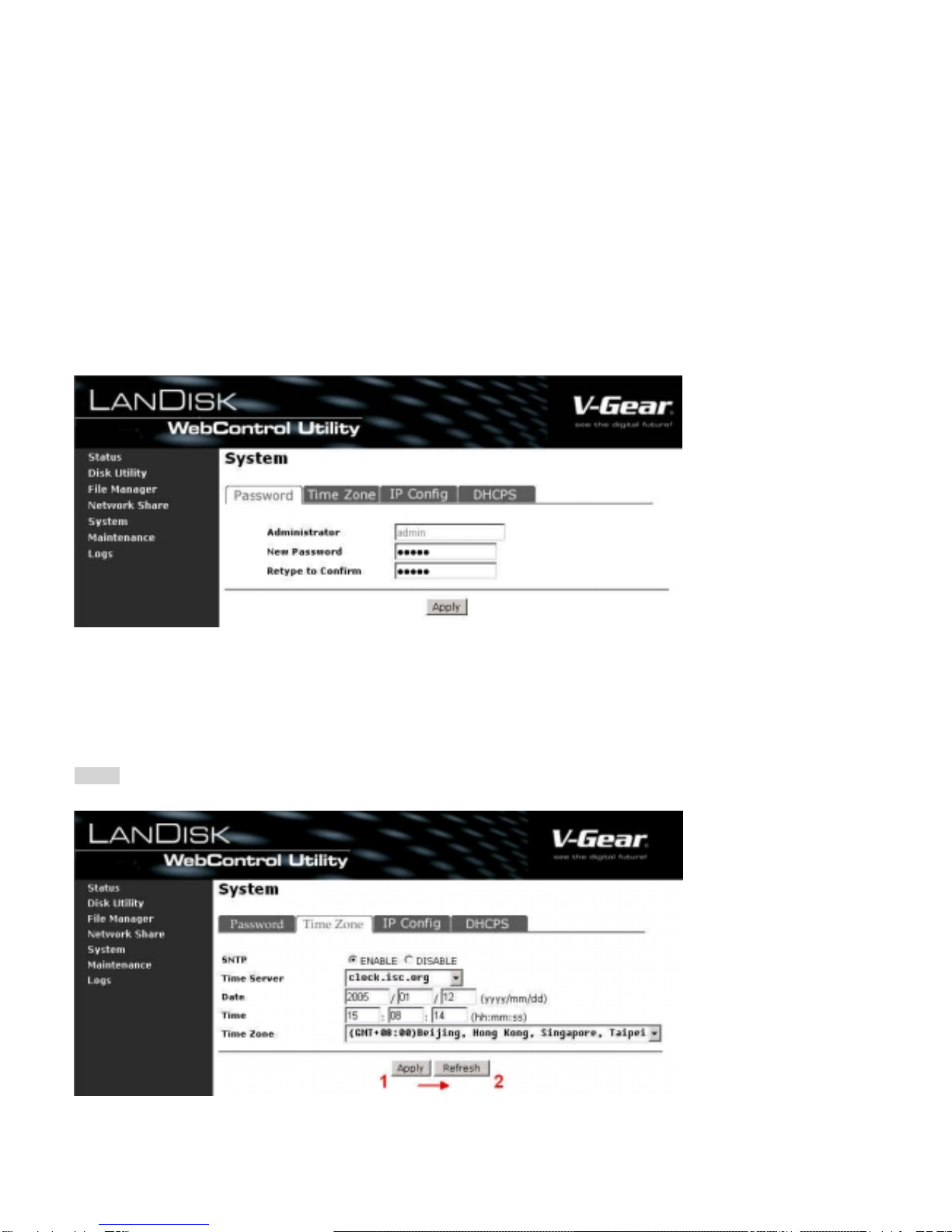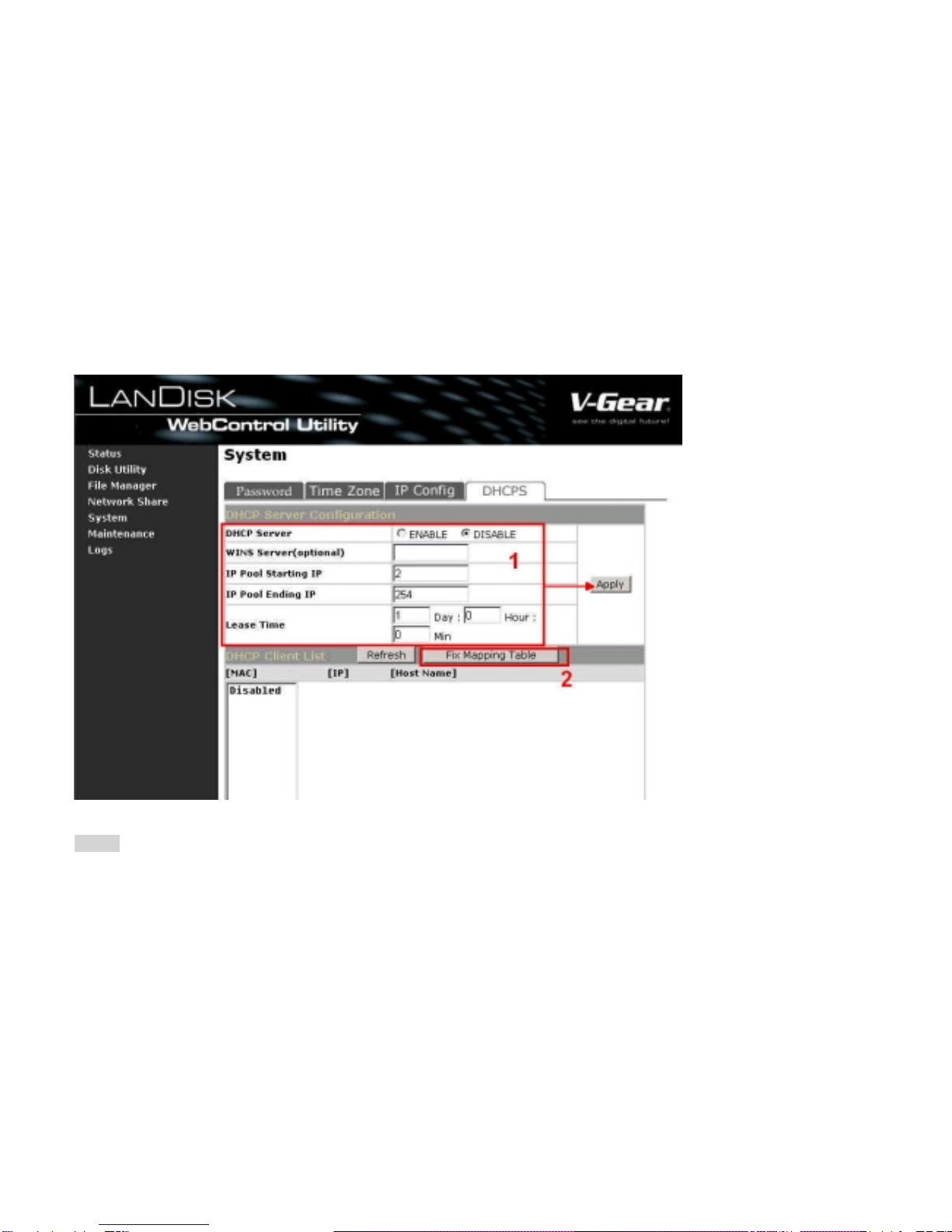2
LANDISK Advanced User Guide
V1.0 (2005/2/18)
I
1.Disk Utility.………………………………………….……………………….3
1-1 Set Cluster Unit…………………………………..…………………………………………..………3
1-2 Scandisk……………………………………………..…………………………………….………….4
2. Network Share.…………………………………………………………….4
2-1 SMB Configuration…………………………….…………………………………………………….4
2-2 FTP Configuration……………………………………………………………………………………5
3.System…………………………….………………………………………....8
3-1 Password…………………………………………………………………………………..………….8
3-2 Time Zone………………………………………………………………………………..……………8
3-3 IP Config…………………………………………………………………………………..…………..9
3-4 DHCPS…………………………………………………………………………………………………9
4.Mantenance……..…………………………………………………………12
4-1 Firmware Upload………………….………………………………………………………………….12
4-2 Factory Defaults………………………………………………………………………………………13
5.FAQ……..………………………………………………………………...…13