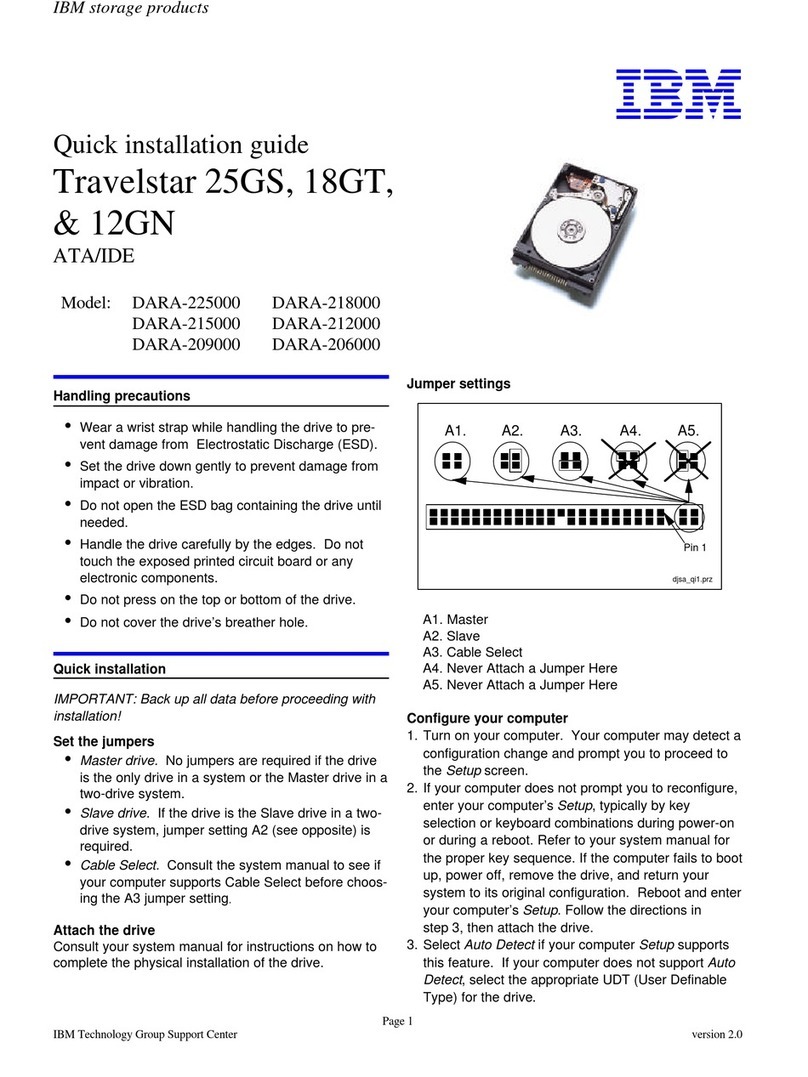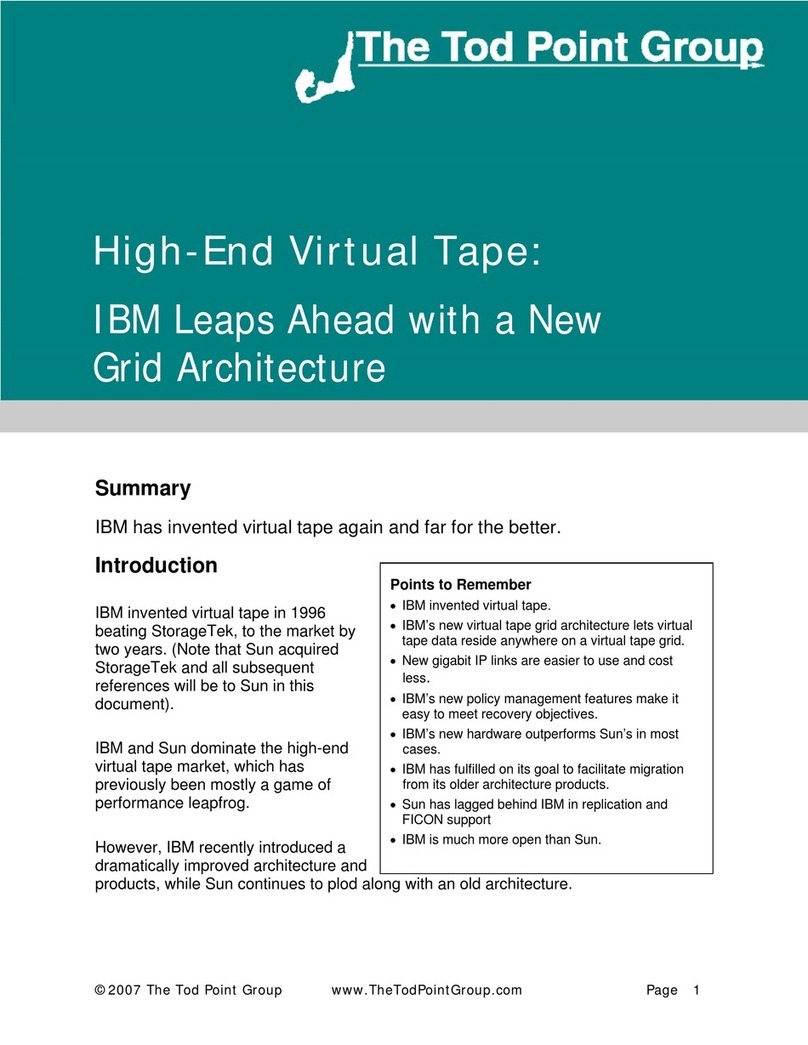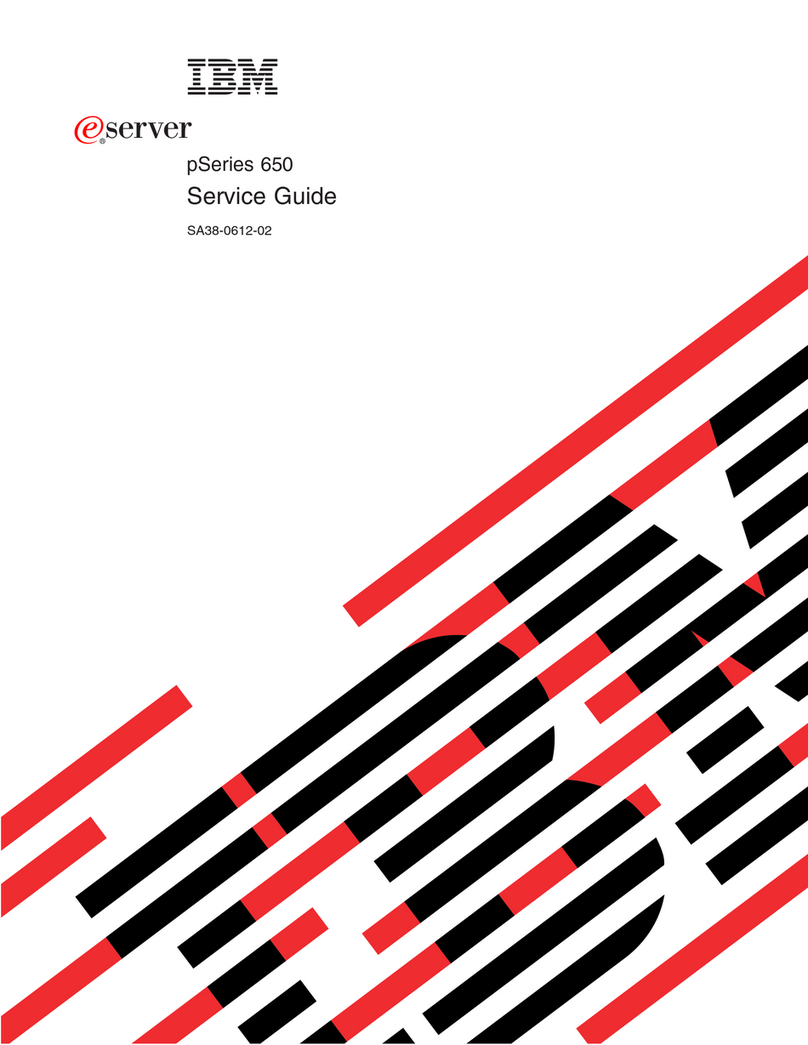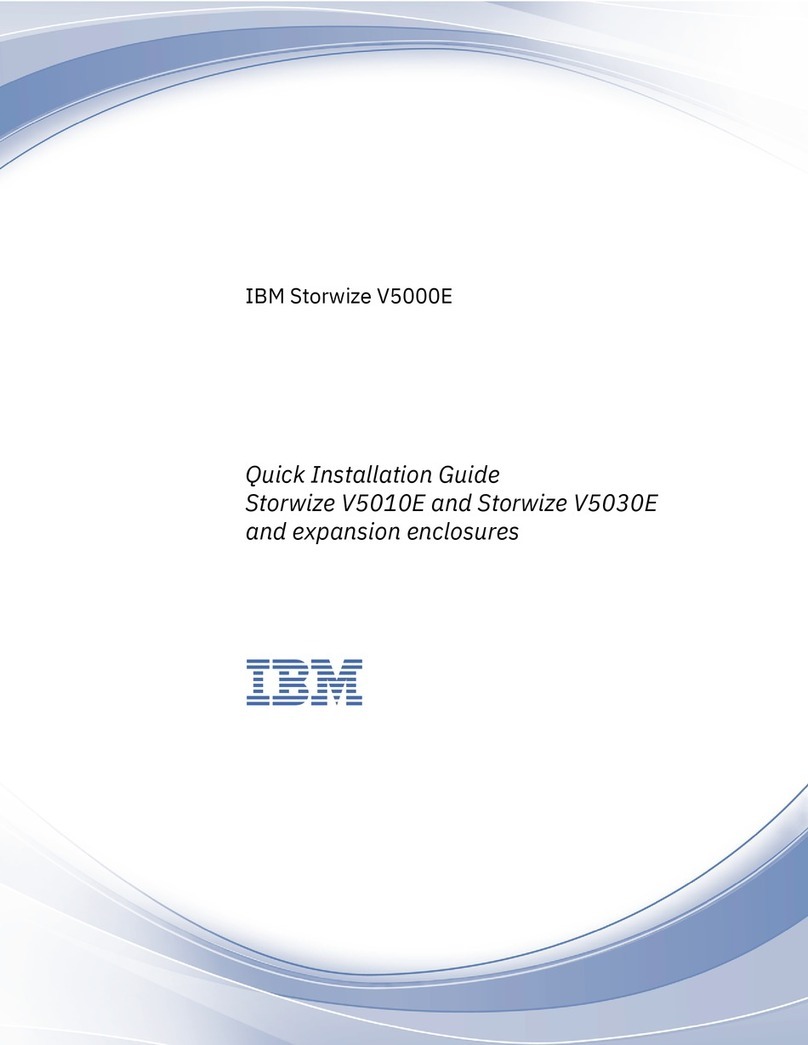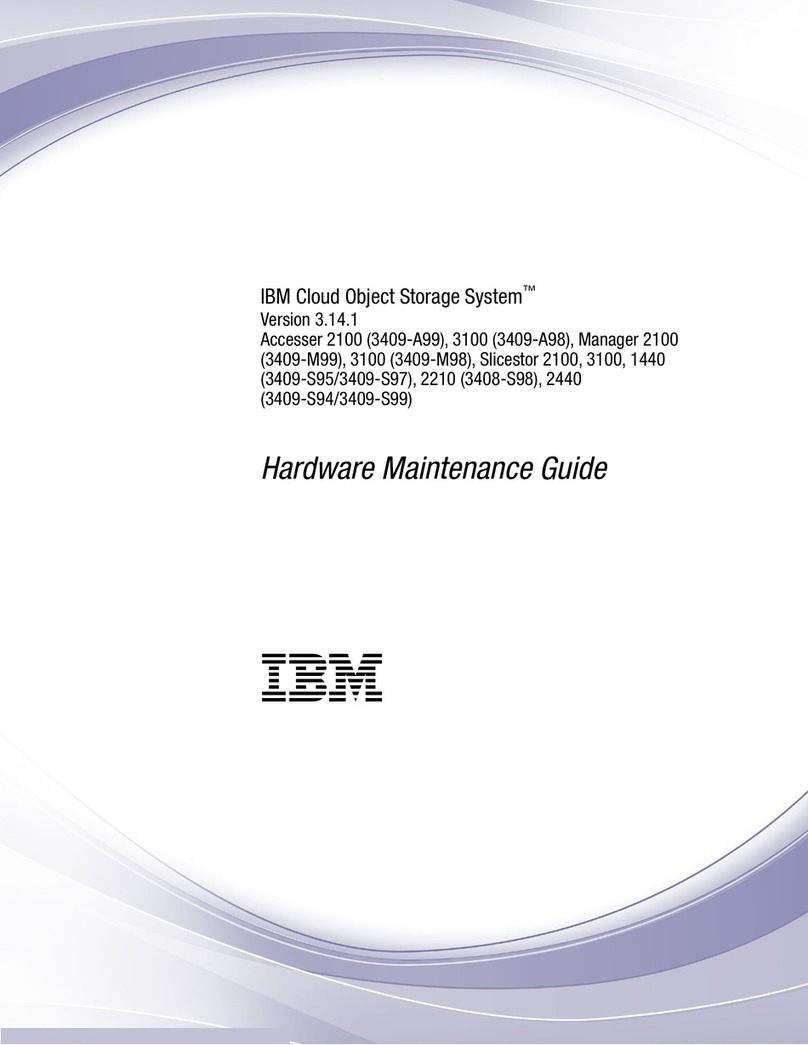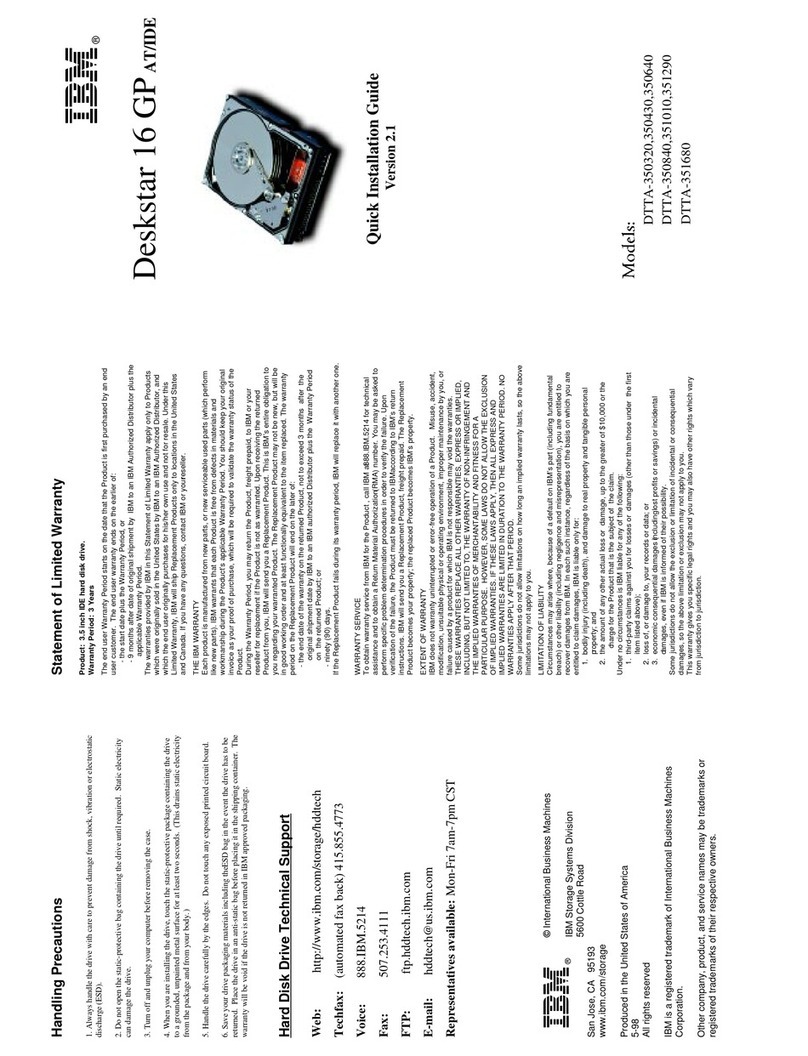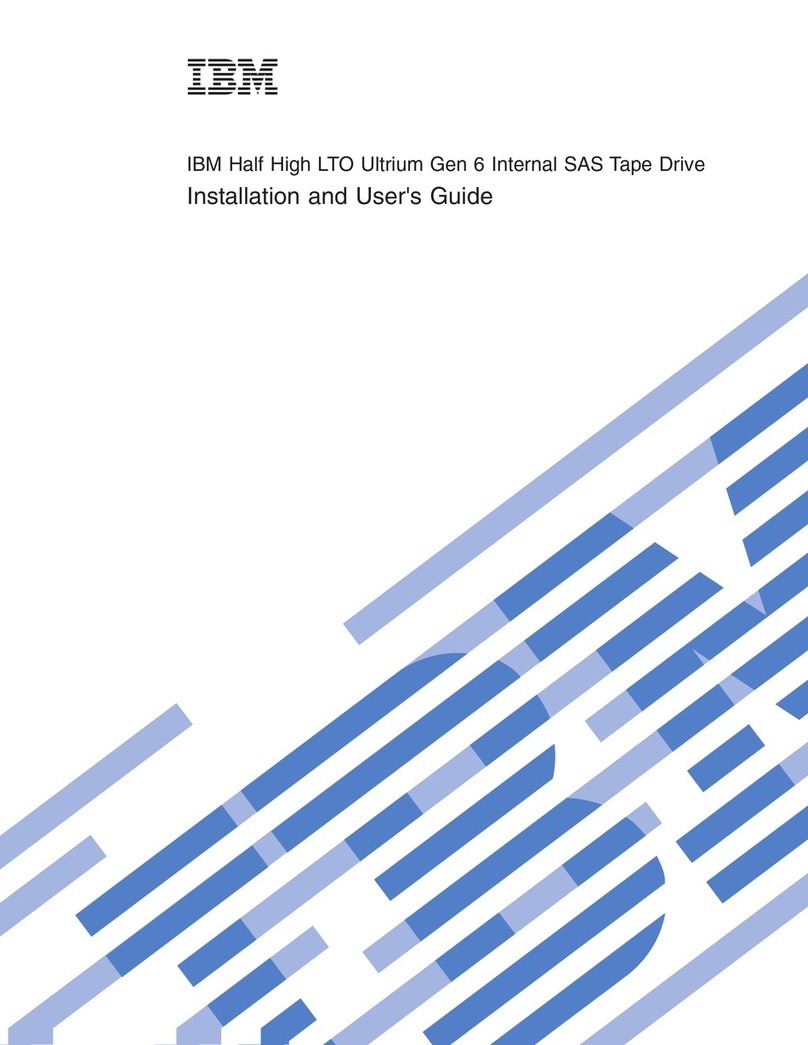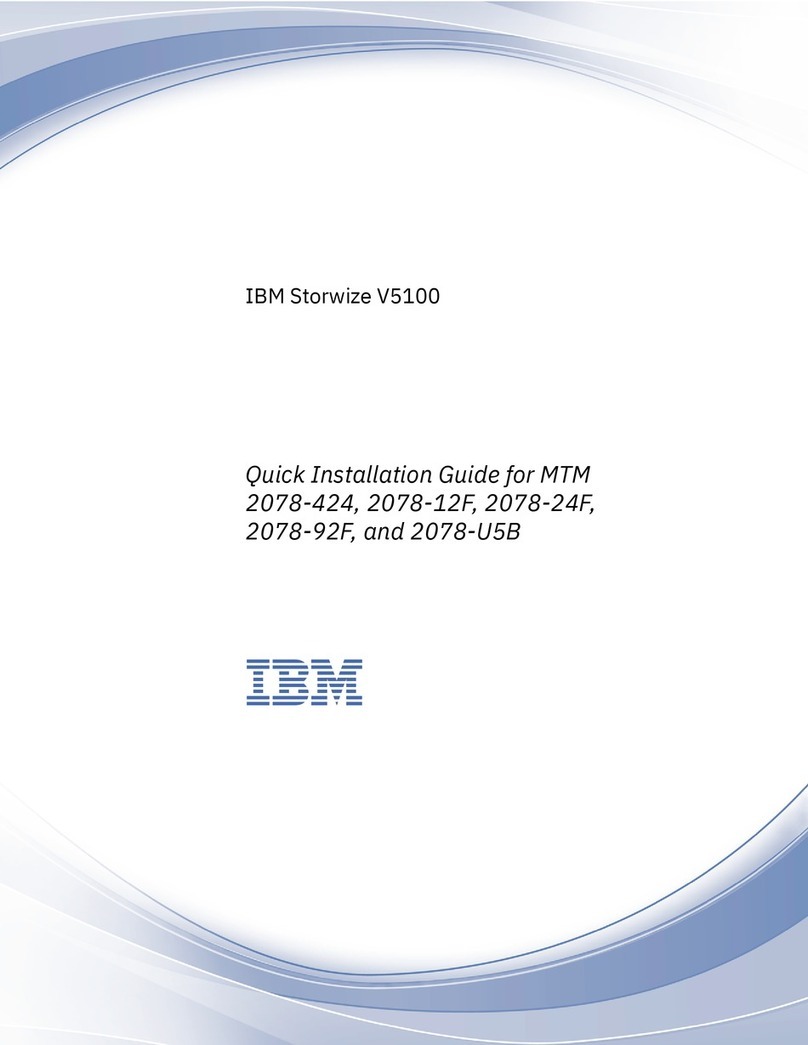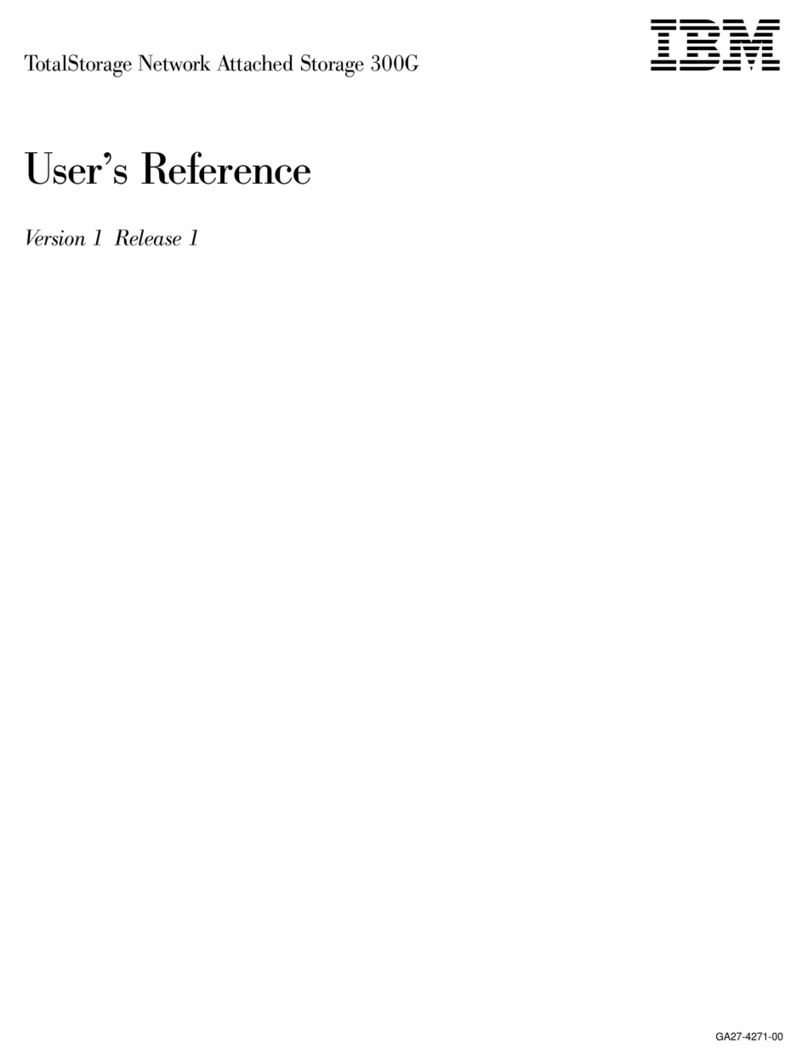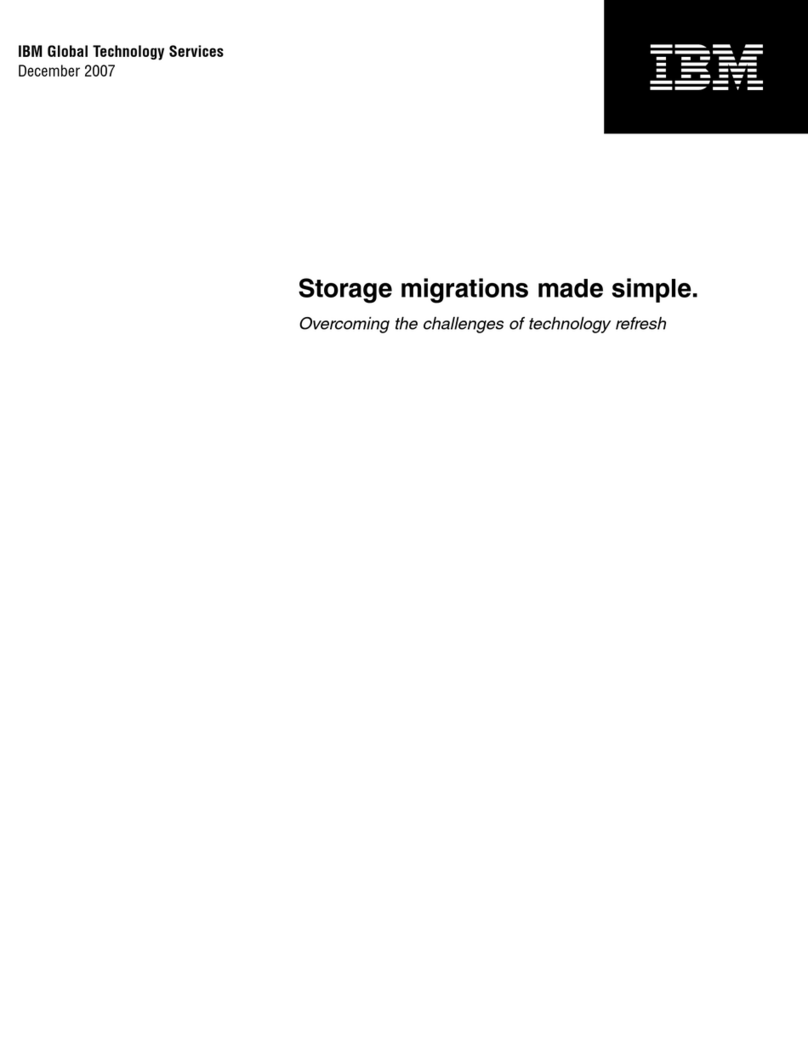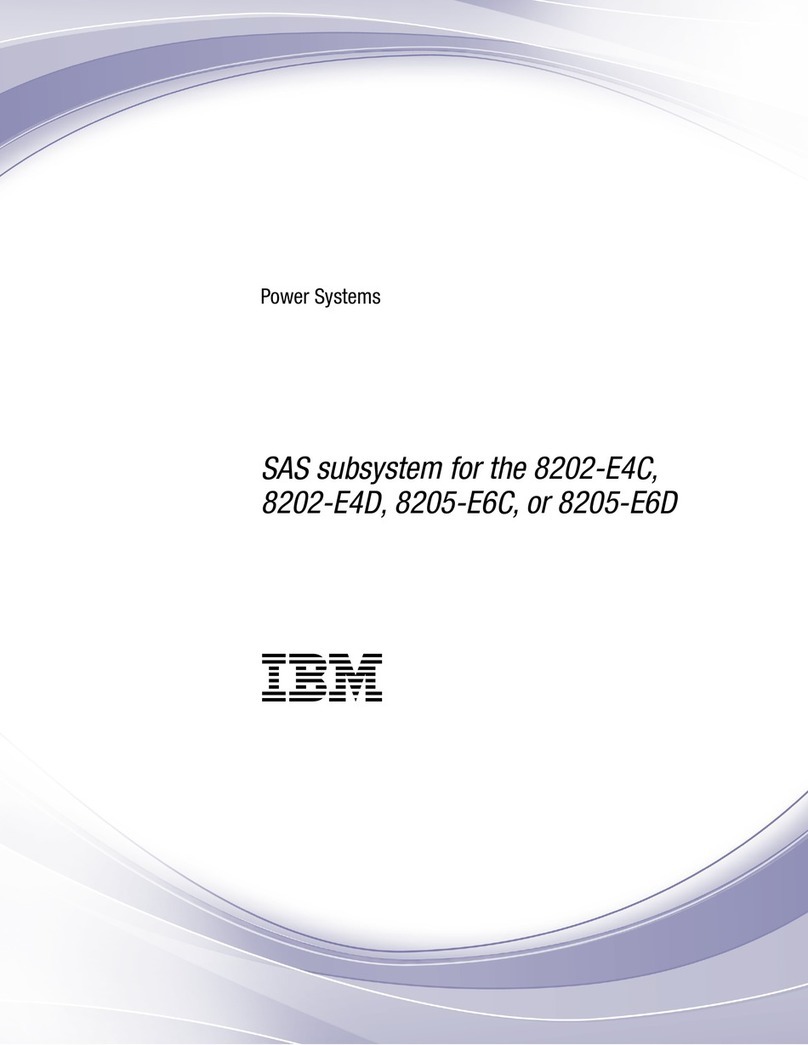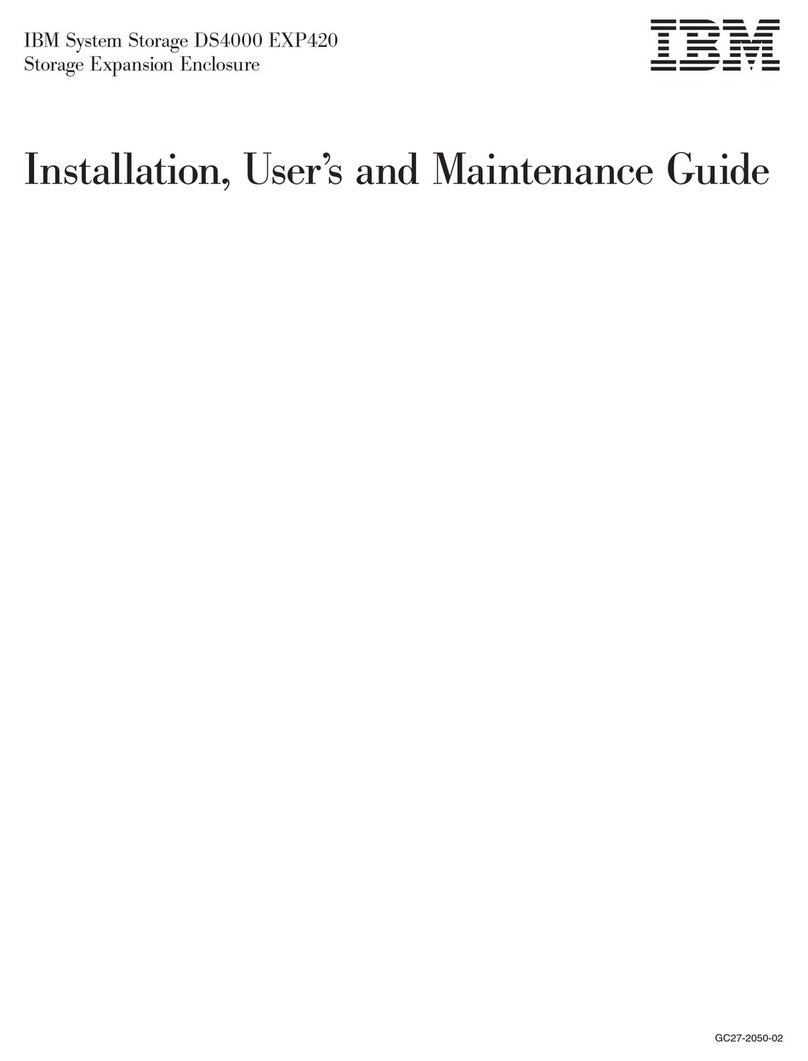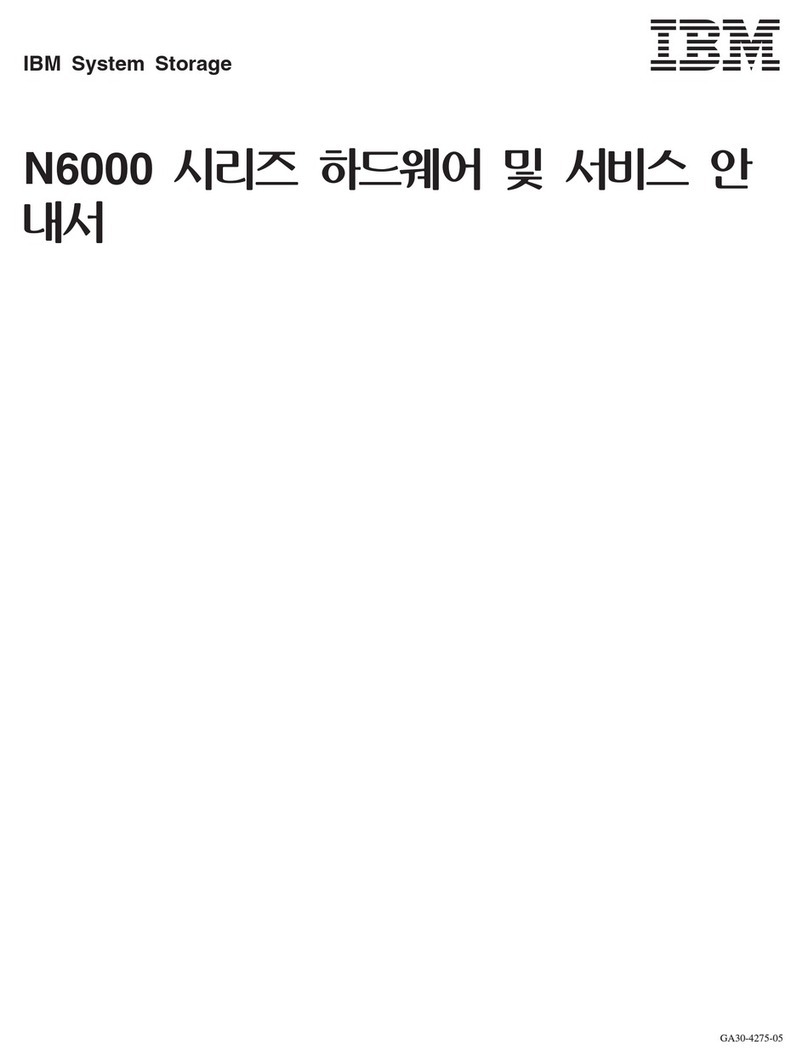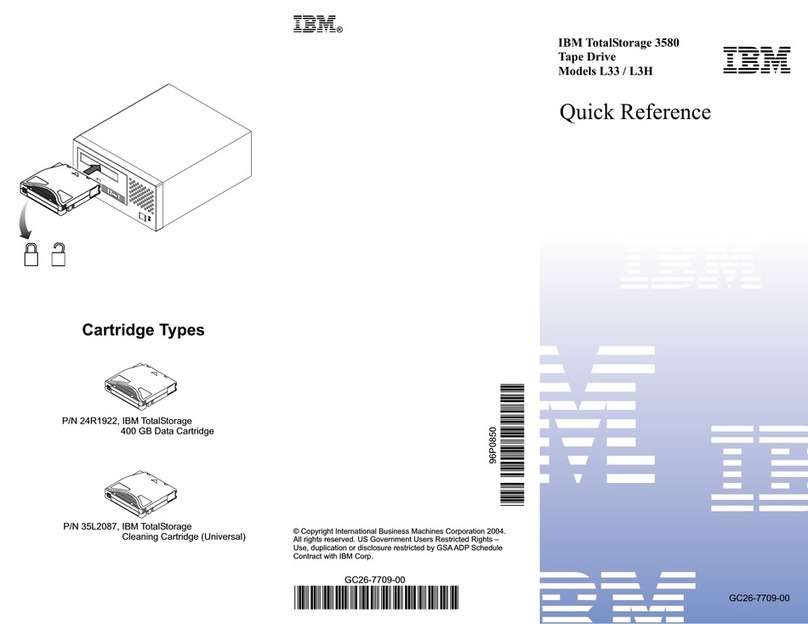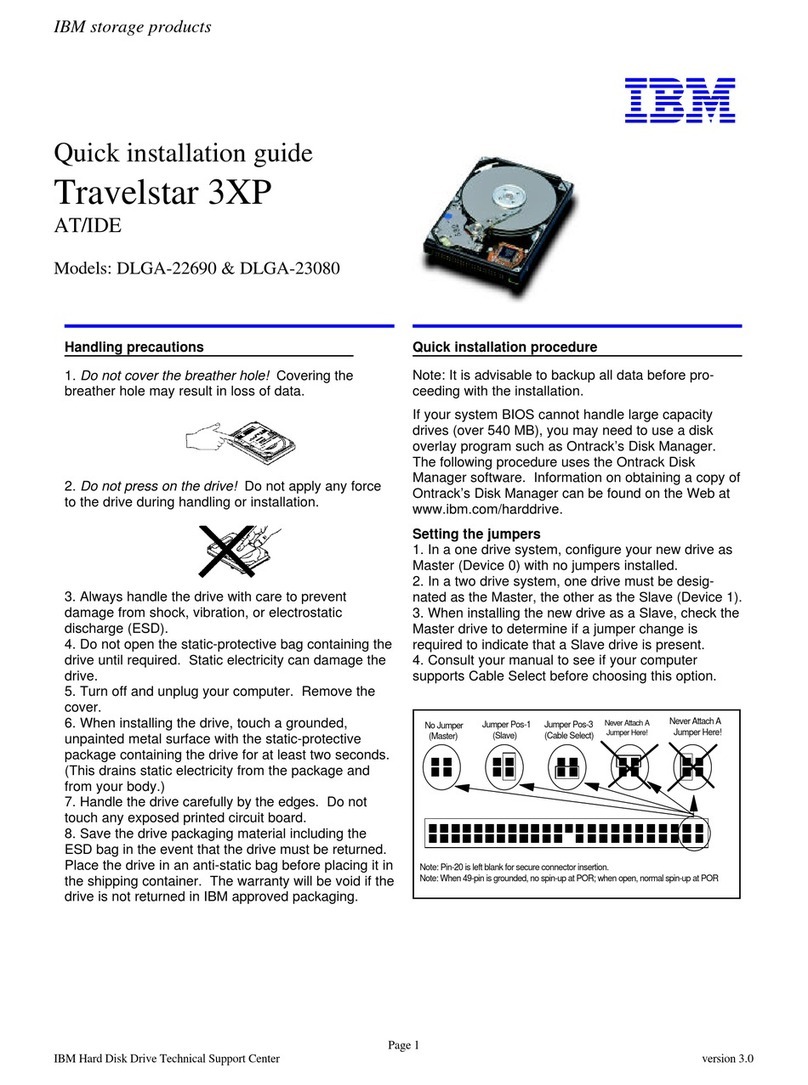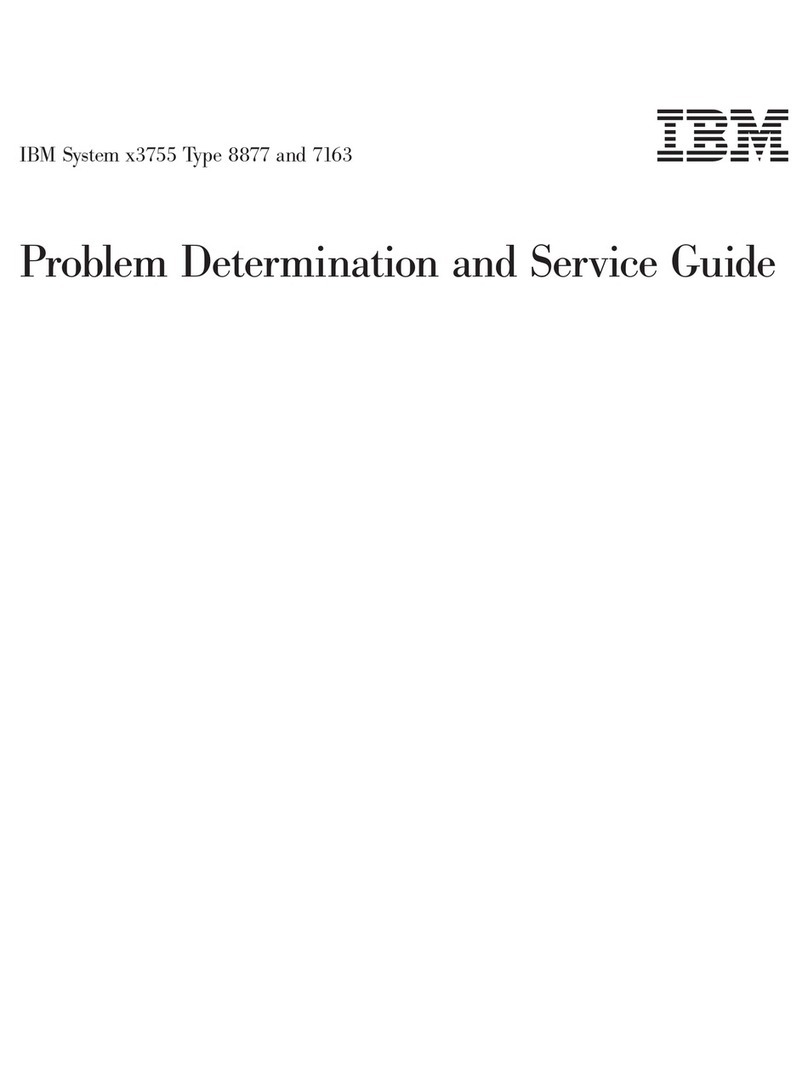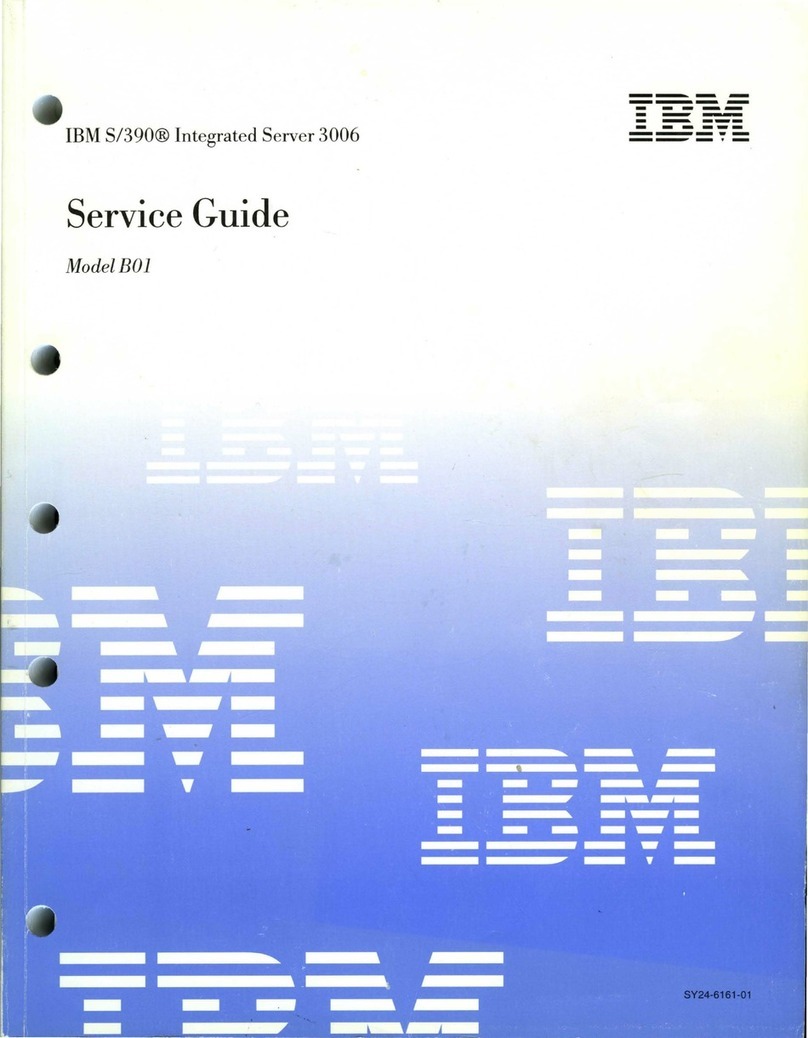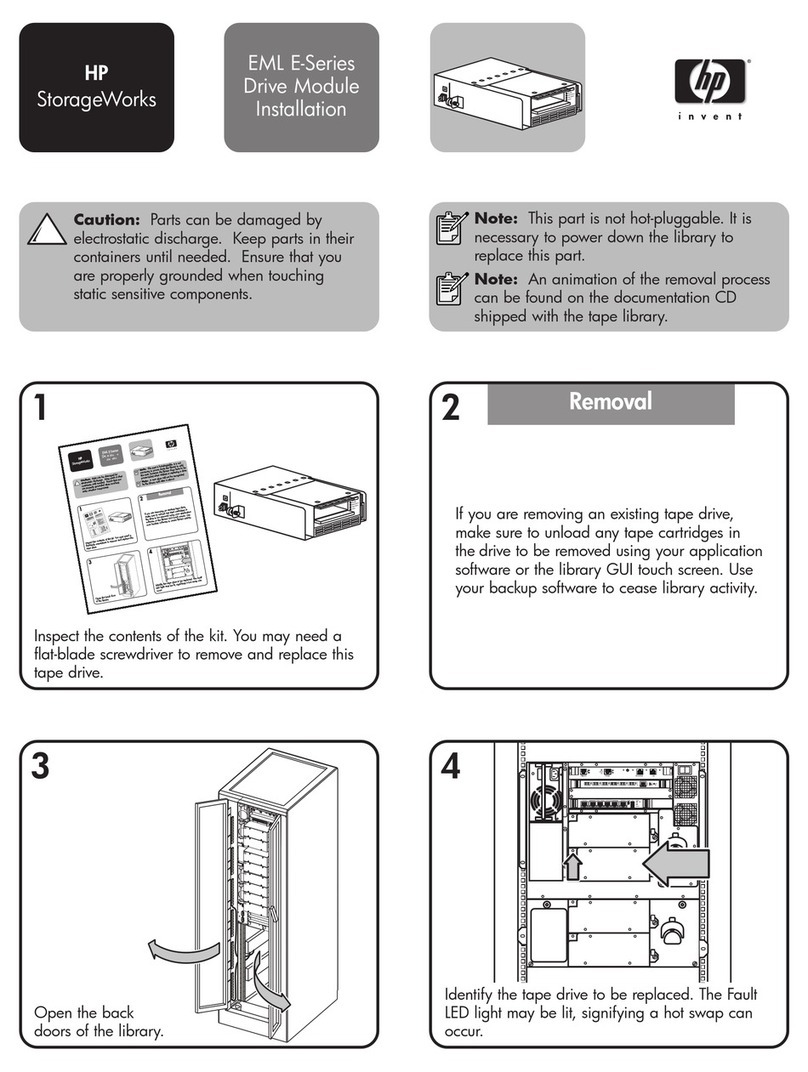9. Attach the IDE cable.
ŸIf you have a 40-pin 40-conductor cable, attach the
system connector of the cable to the IDE port on
the motherboard or controller card. The pin 1 side
of an IDE cable is marked with a stripe. The con-
nectors are keyed to insert one way only.
ŸIf you have a 40-pin 80-conductor cable, attach the
drive to the appropriate color coded connector.
40-pin 80-conductor cables are color coded for
Master, Slave, and system connectors. The
Master connector is black, the Slave connector is
gray, and the system connector is blue.
10. Attach the power supply cable to the hard disk
drive. Match the connector bevels.
11. Mount the drive securely.
12. Verify all attachments.
13. Replace the computer cover.
14. Plug in your computer.
15. Insert the DriveGuide or OS setup diskette in the
floppy drive.
16. Turn on the computer.
17. Set the BIOS options of your computer system to
Auto Detection and LBA mode if available. Key
sequences for accessing your BIOS can be found
in your computer system manual. The following
chart lists true LBA sector counts and drive capa-
cities. Translated schemes are derived from the
LBA count of a drive.
CapacityLBA sector
IBM model
18. Partition and format your drive with one of the
following two utilities:
•DriveGuide
i. Boot the DriveGuide installation utility.
ii. If the DriveGuide configuration matches your
new system configuration,continue. If the
system configuration is not a match or if you
want to proceed manually, select no. Then verify
the BIOS settings, cabling, and jumpers. Run
DriveGuide again.
iii. Drive Guide determines available partition sizes
based on the operating system to be installed.
Select the partition sizes for your installation.
iv.Click “Finish” to complete the partitioning and
formatting of your drive.
ŸFDISK.EXE and FORMAT.EXE (or a similar parti-
tioning software from your operating system)
Follow the instructions provided with your operating
system to partition the drive. If FDISK.EXE does
not recognize more than 8.4 GB of a drive larger
than 8.4 GB, your BIOS may not support Interrupt
13 Extensions.
Format the drive by following the instructions pro-
vided with FORMAT.EXE.Formatting will verify the
hard disk media and create file allocation tables for
the partition.
19. Boot up your system. If your system does not boot
up, check all the settings and try again. If the
system still fails to boot up, remove the new drive to
return the system to its original configuration. Call
the IBM Techology Group Support Center for
assistance.
20. If your system boots up, install an operating
system. Consult the operating system manual for
instructions.
For additional information on the drive and its instal-
lation see the following Web site.
http://www.storage.ibm.com/techsup/hddtech/
hddtech.htm
ibm®
©International Business Machines Corporation 2000
www.ibm.com/harddrive
IBM Technology Group Support Center
Telephone: 888.426.5214 or 507.286.5825
Singapore Technology Group Support Center
Telephone: (65)6418.9595 or 1800.418.9595
UK Technology Group Support Center
Telephone: 44.1475.898.125
Germany Technology Group Support Center
Telephone: 49.7032.153050
IBM Systems Storage Division
5600 Cottle Road
San Jose CA 95193
www.ibm.com/storage
Printed in the United States of America
11-2000
All Rights Reserved
IBM and Deskstar are the registered trademark of International Business Machines
Corporation. Other company, product, and service names may be trademarks or service marks
of others.
Produced by the IBM Technology Group Support Center.
Deskstar 40GV & 75GXP Hard Disk Drive Specifications,revision 2.0
Product Description data represents IBM’s design objectives and is provided for comparative
purposes; actual results may vary based on a variety of factors. This product data does not
constitute a warranty. Questions regarding IBM’s warranty terms or methodology used to
derive this data should be referred to the IBM Technology Group Support Center. Data
subject to change without notice.
Date: 2 November, 2000
IBM storage products
Page 2
IBM Technology Group Support Center version 2.0