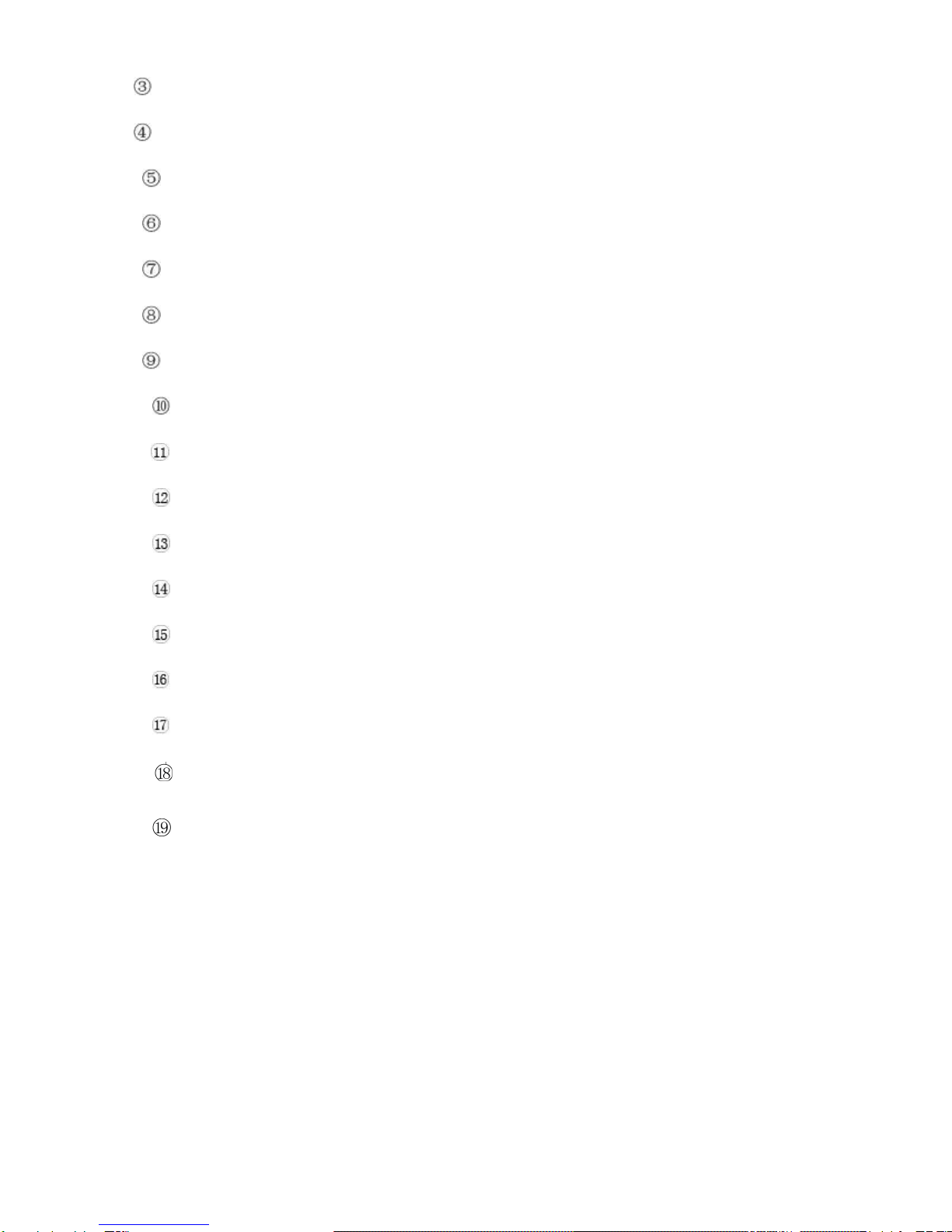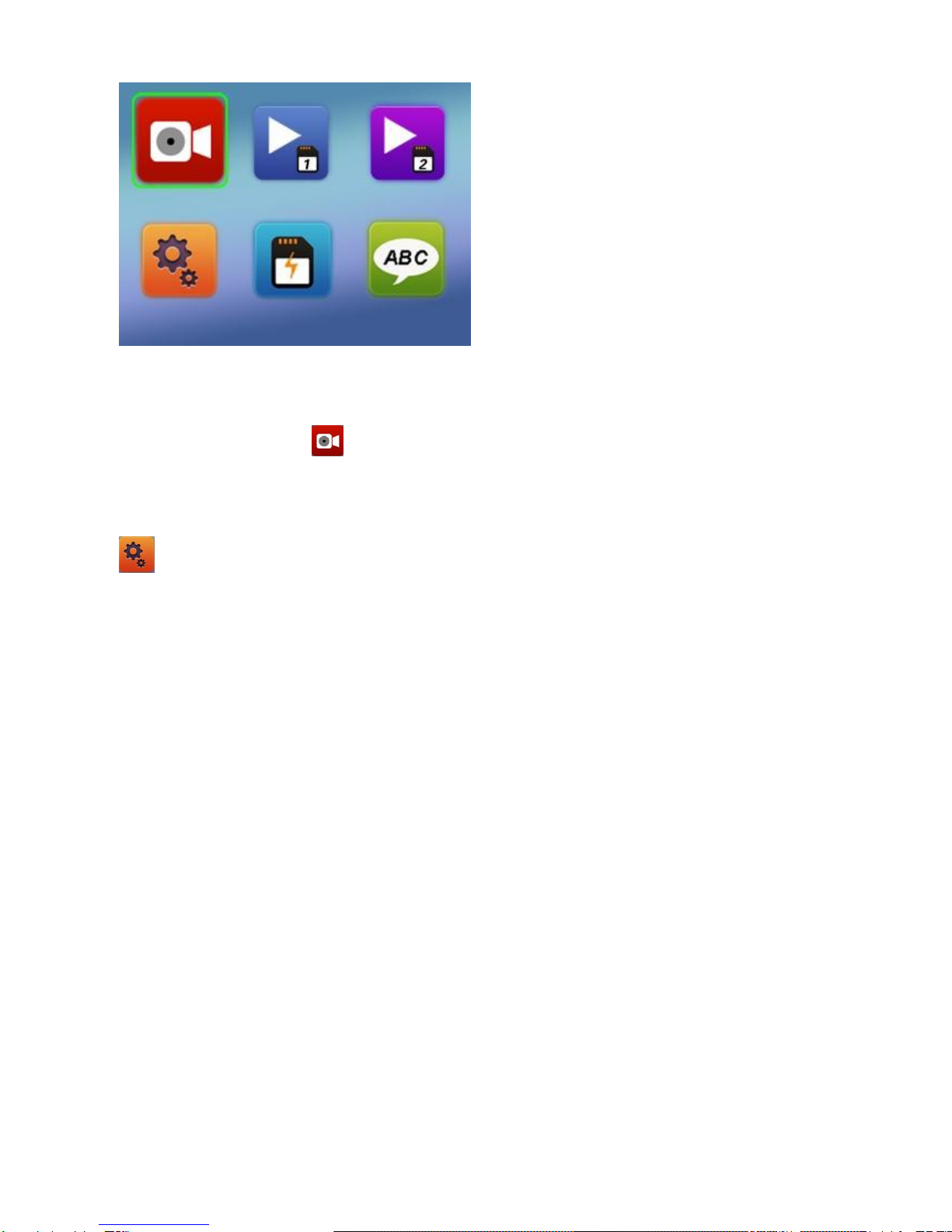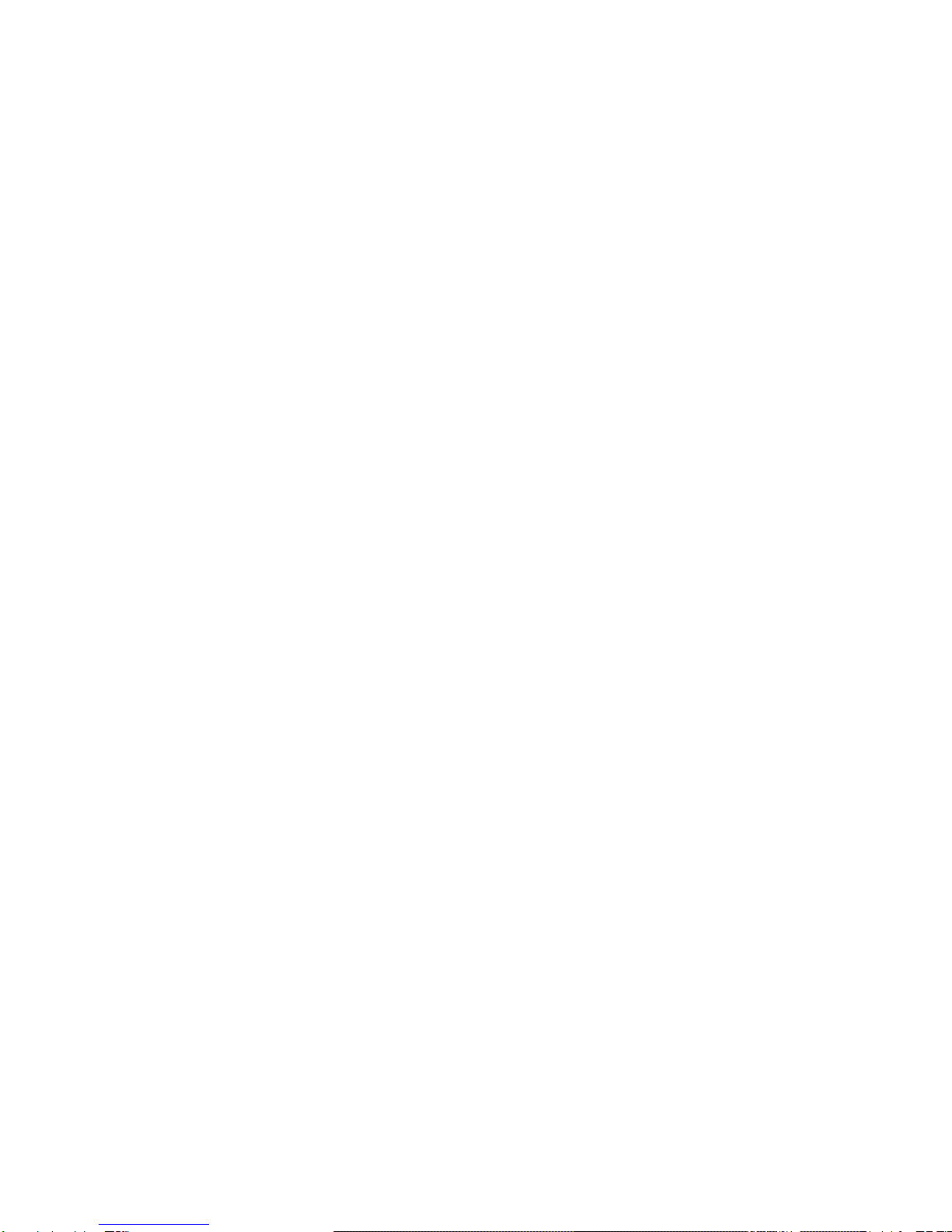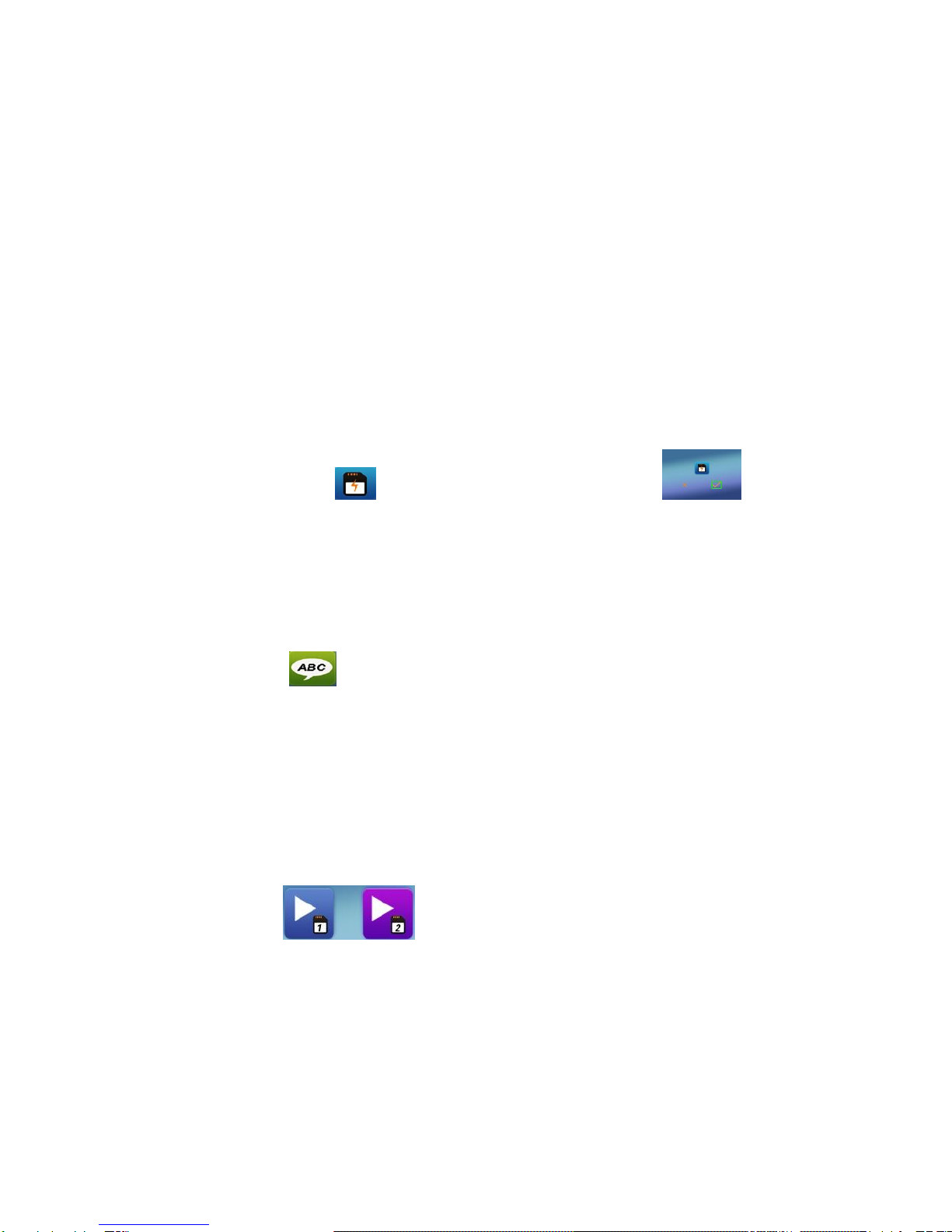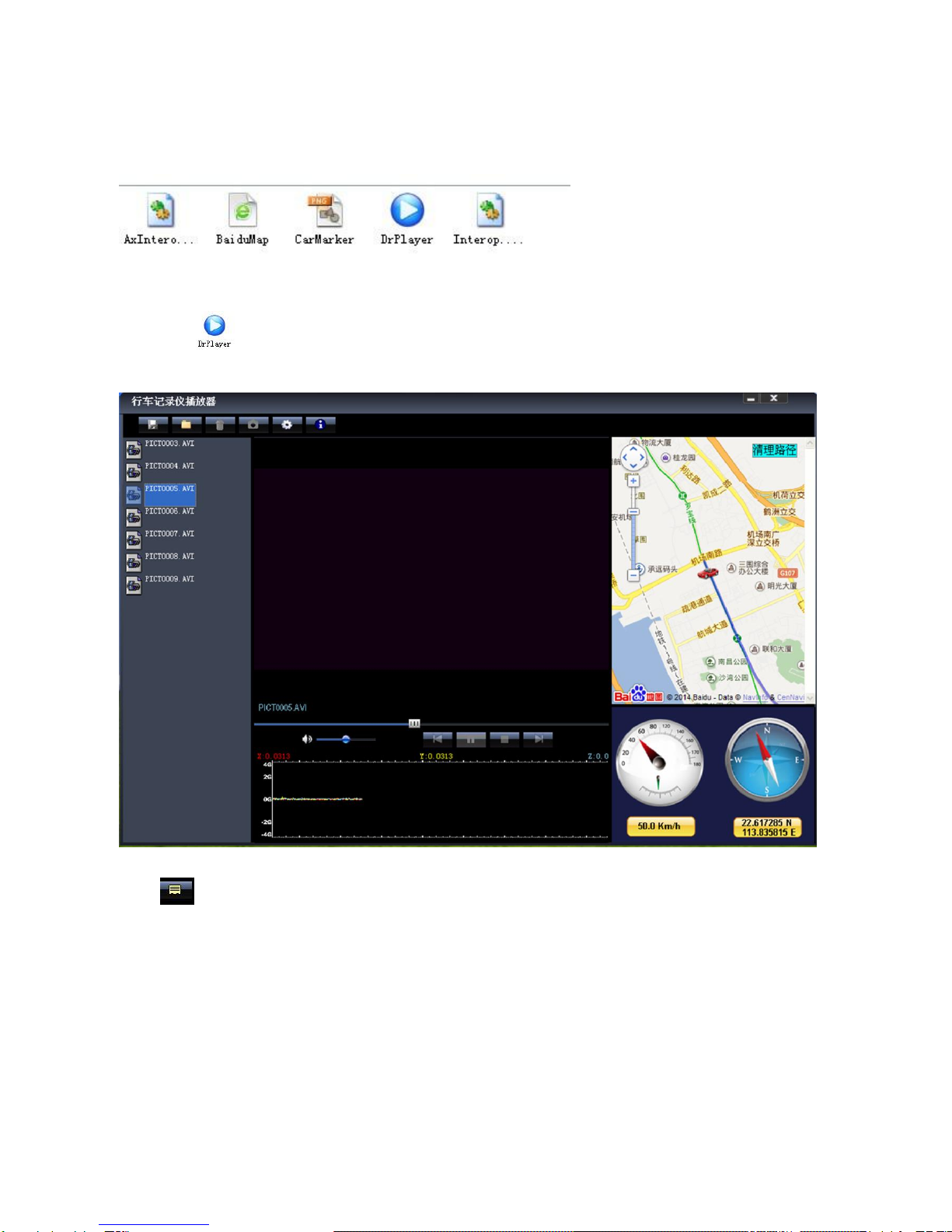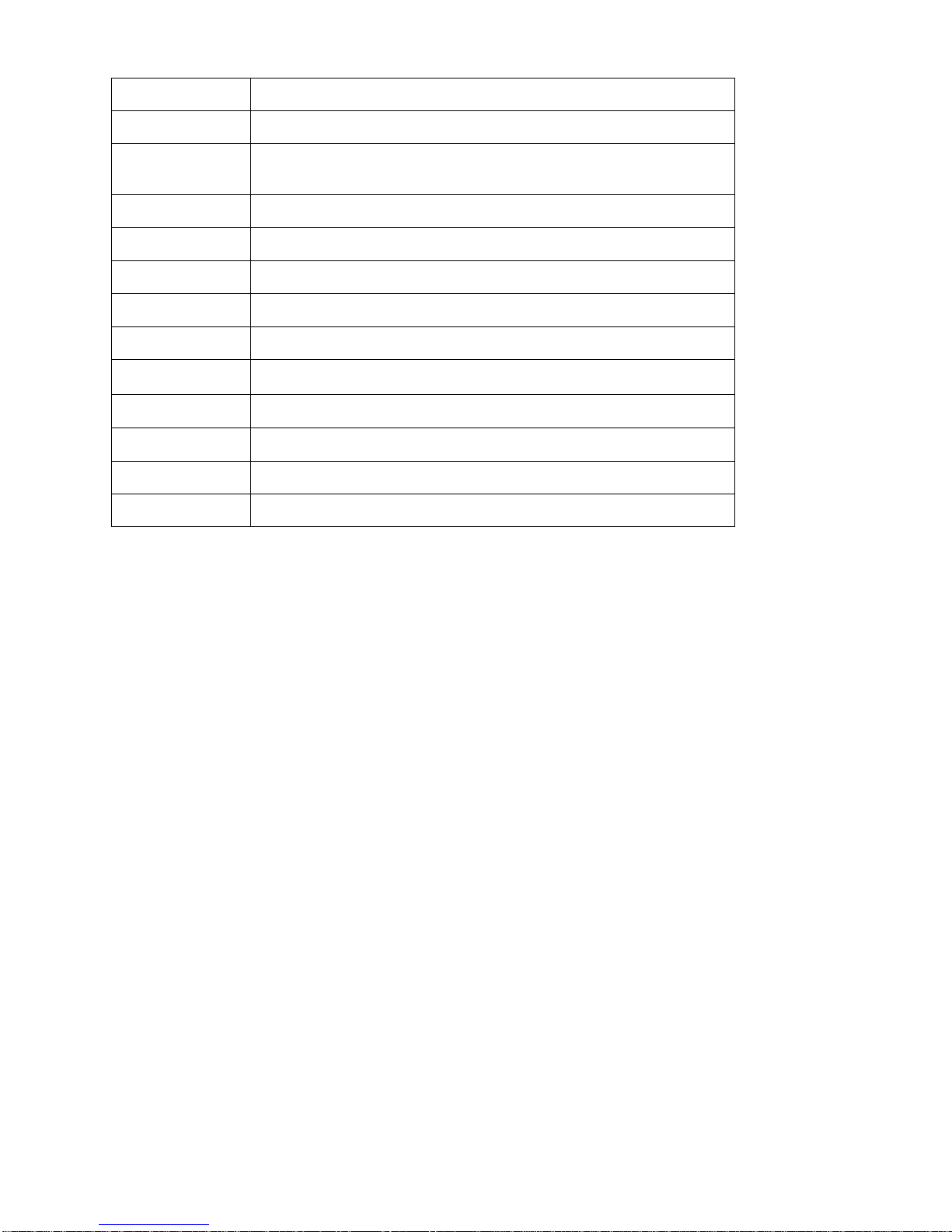Date and Time Display date and time
4. Cam1 Loop Recording Setting
5Min Video recording time is 5 minute When the card is full will delete previous recording file
10Min Video recording time is 10 minute When the card is full will delete previous recording file
15Min Video recording time is 15 minute When the card is full will delete previous recording file
5. Cam2 Loop Recording Setting
10Min Video recording time is 10 minute When the card is full will delete previous recording file
20Min Video recording time is 20 minute When the card is full will delete previous recording file
30Min Video recording time is 30 minute When the card is full will delete previous recording file
6. EV Value
Select EV value to recording, 0/+0.3/+0.7/+1.0/+1.3/+1.7/+2.0/-2.0/-1.7/-1.3/-1.0/-0.7/-0.3
7. GPS
On Turn on the GPS function
Off Turn off the GPS function
8. Parking Mode
When the car in the stop status, after 3 minute will auto change to parking mode, in the parking mode
the video file is 1FPS
Note:
1) According the need of customers, this function is options.
2) In order to avoid the improper operation to install damage the camera , Please to auto service center
to find a professional maintenance technicians to install, and use package accessory special cable
(DC Input:12-24 V Output :5V-1.5A)
9. IR LED
On Turn on IR LED
Off Turn off IR LED
11. Volume
Adjust Volume 0~8
System Setting