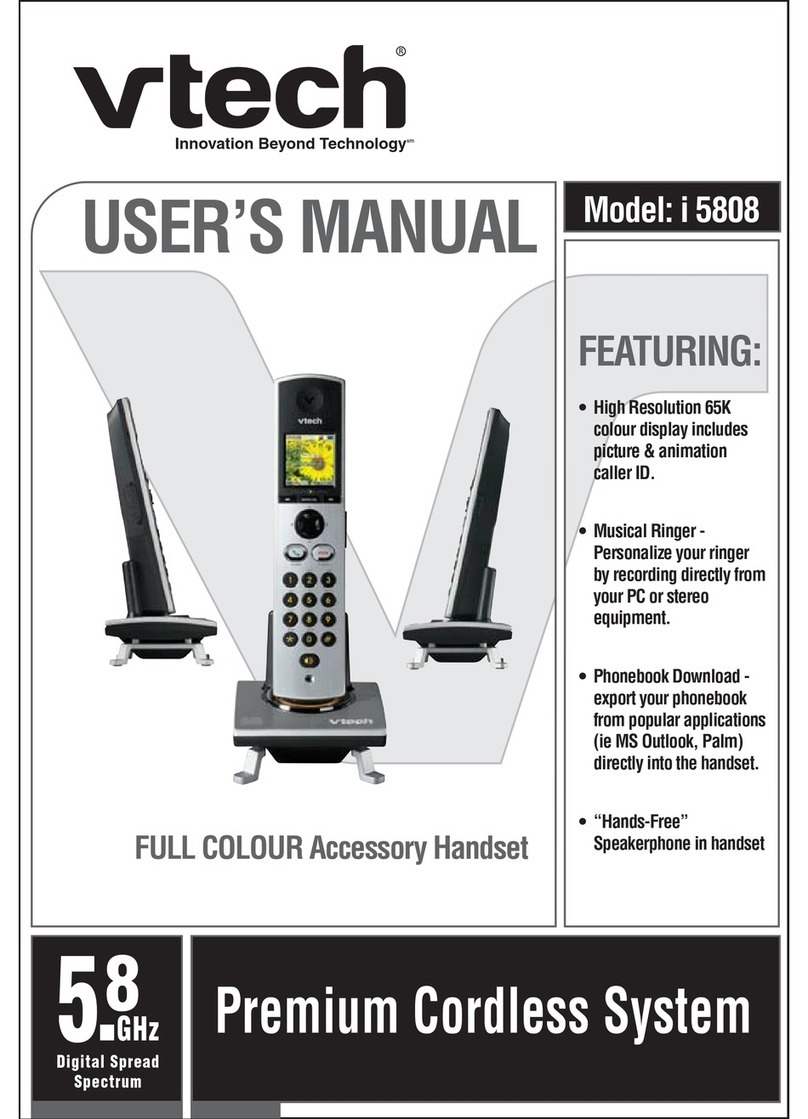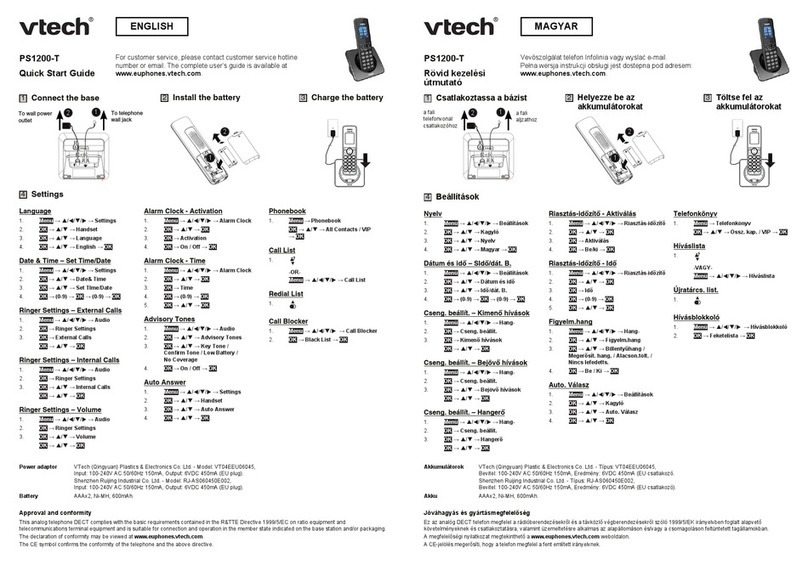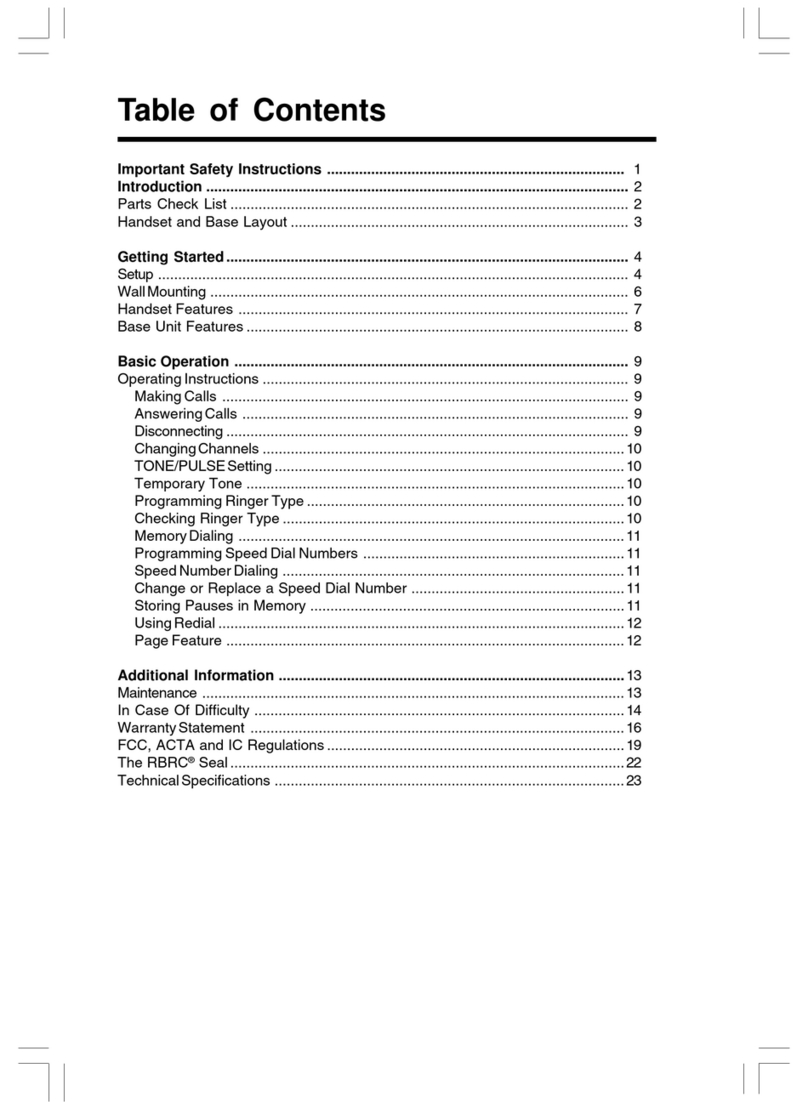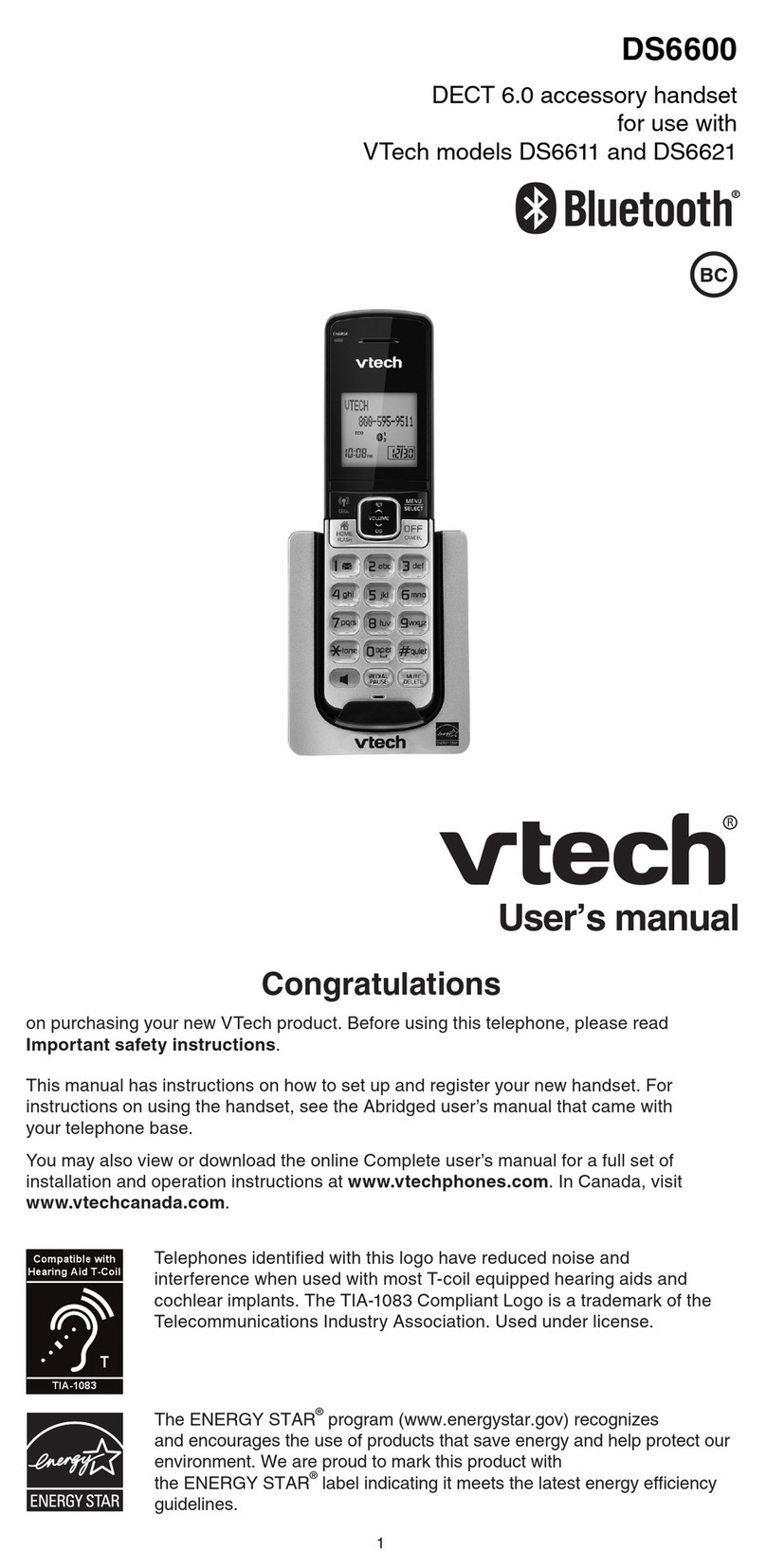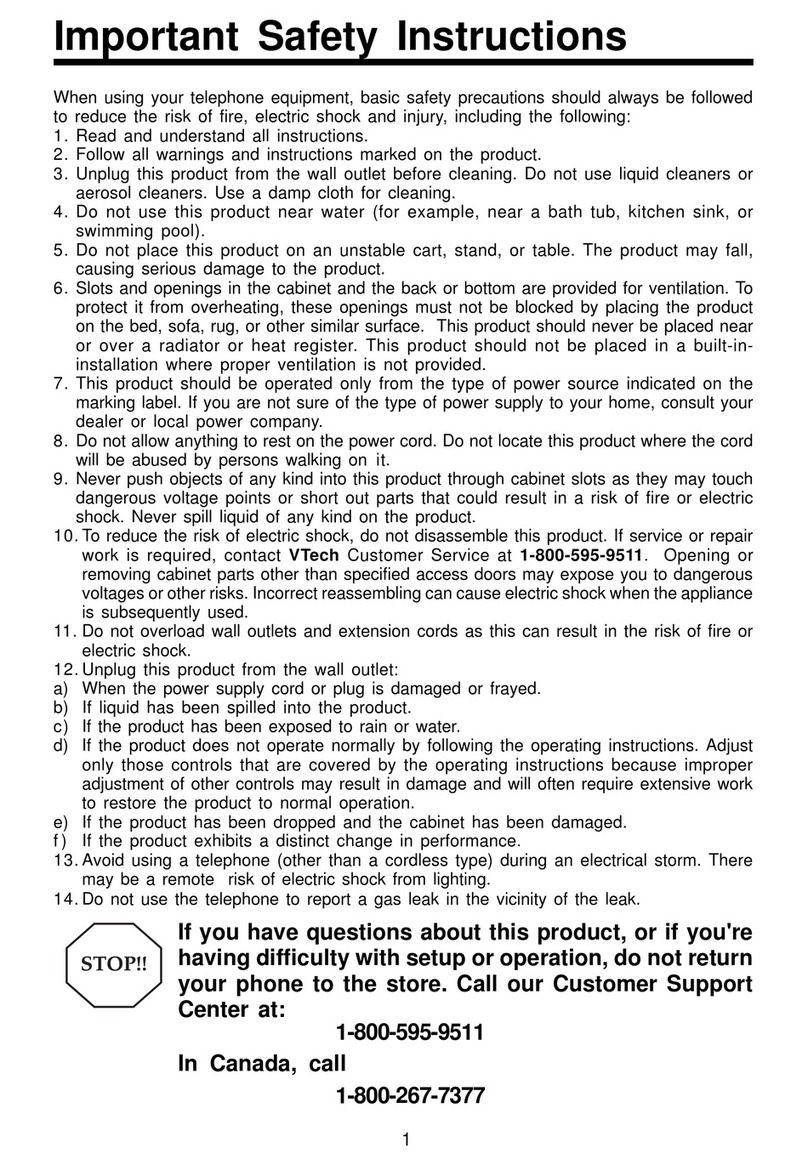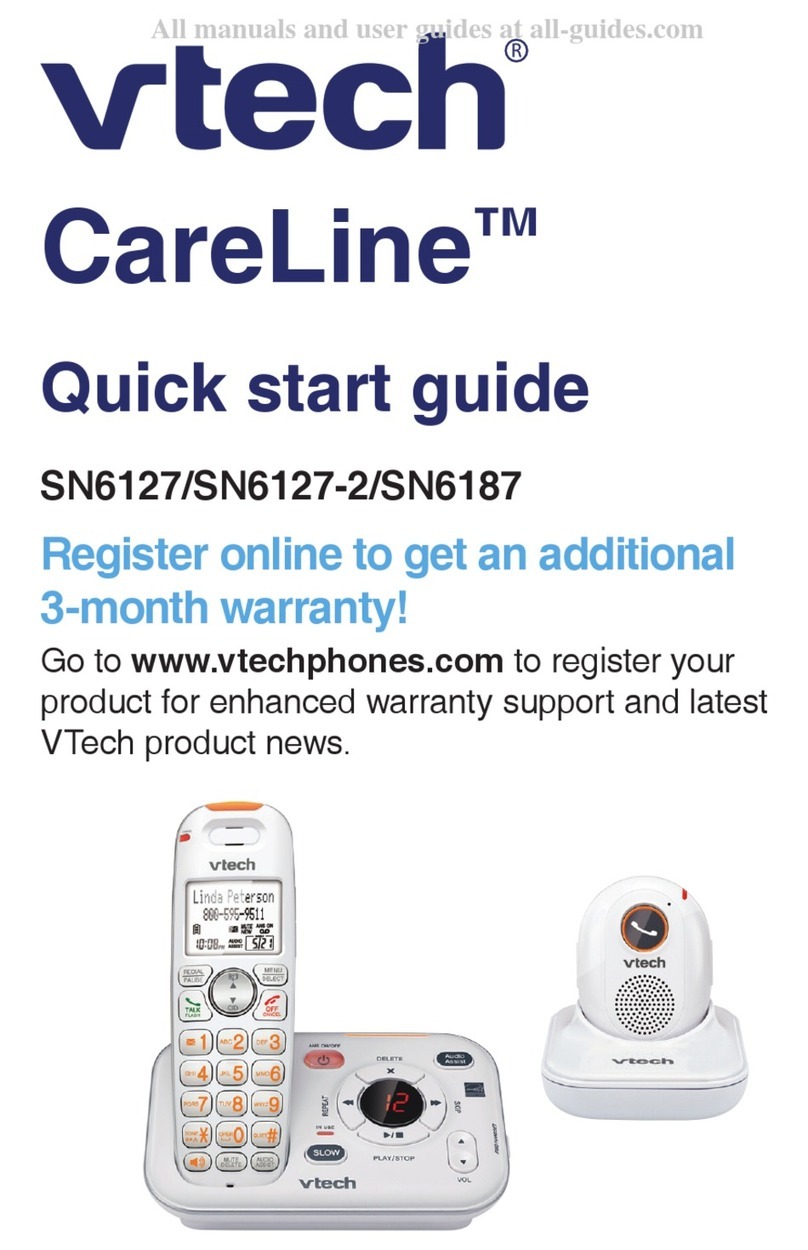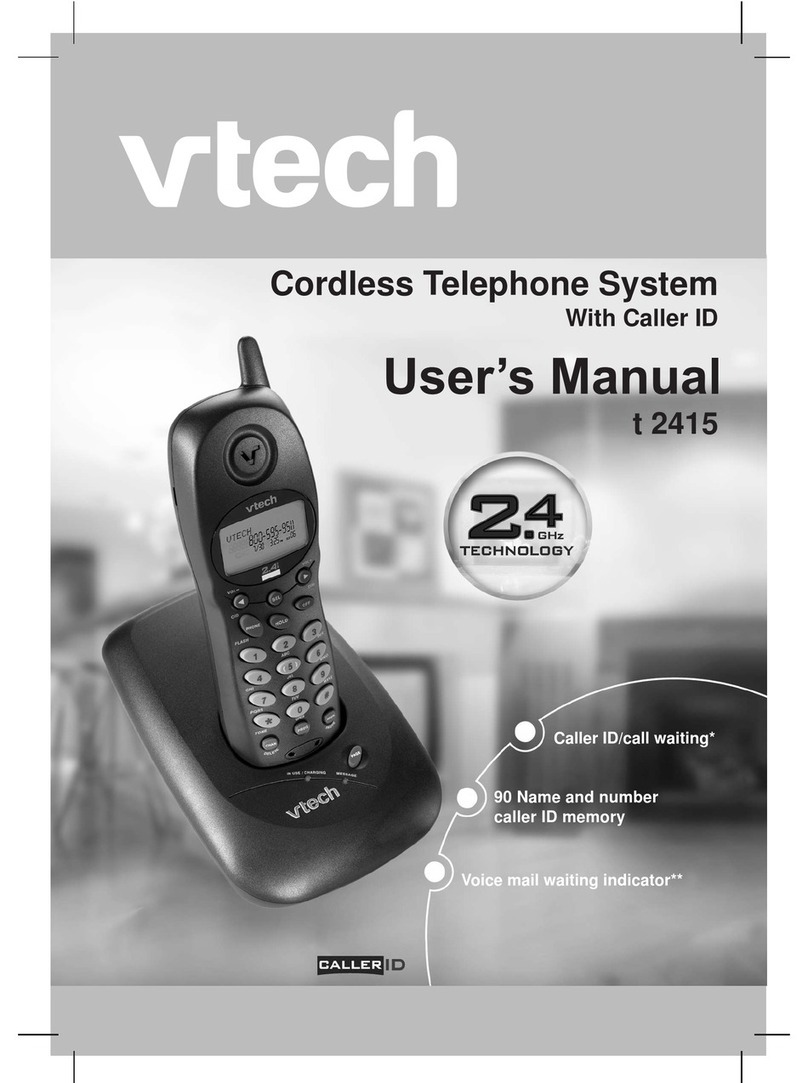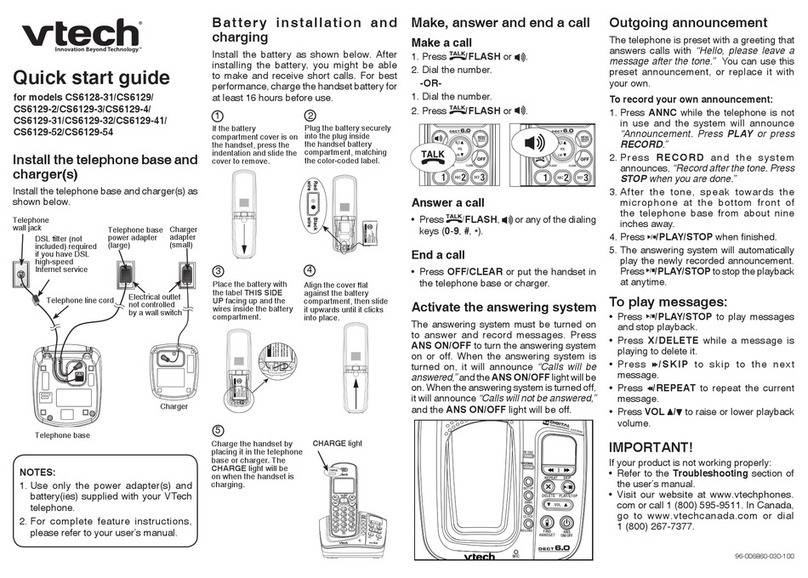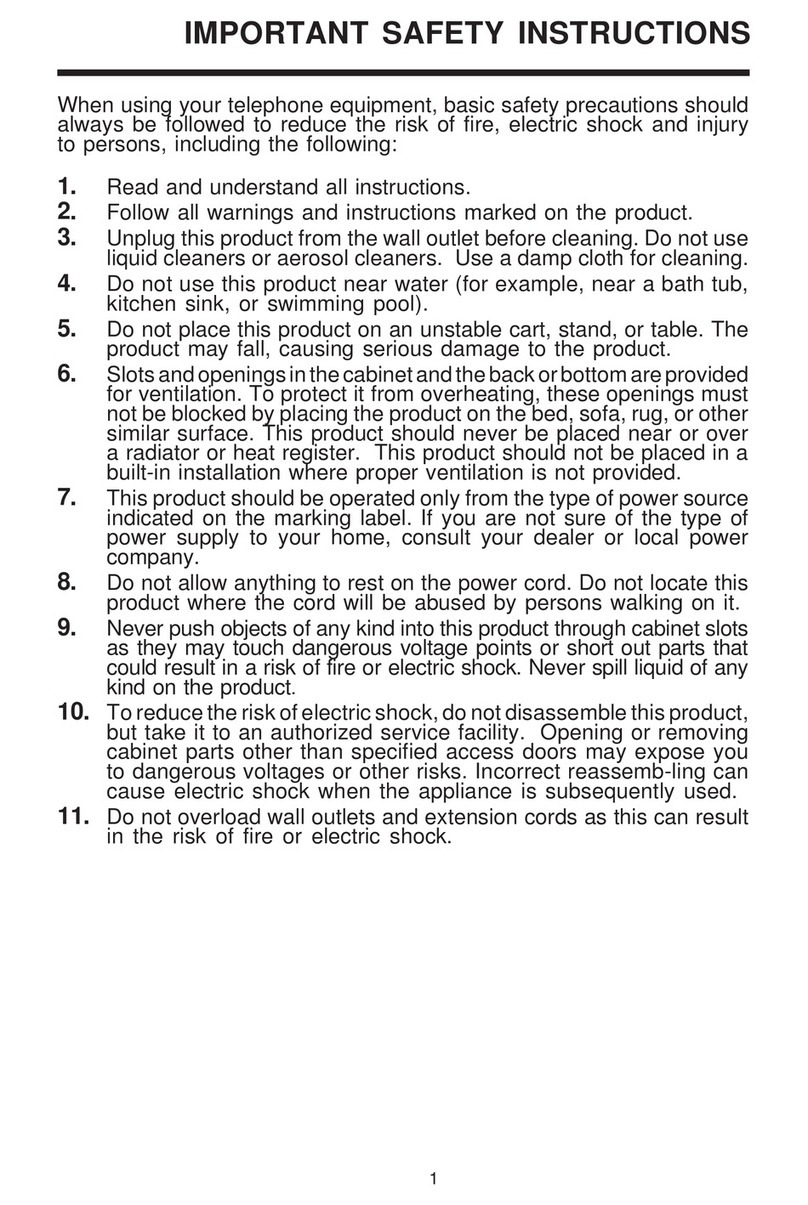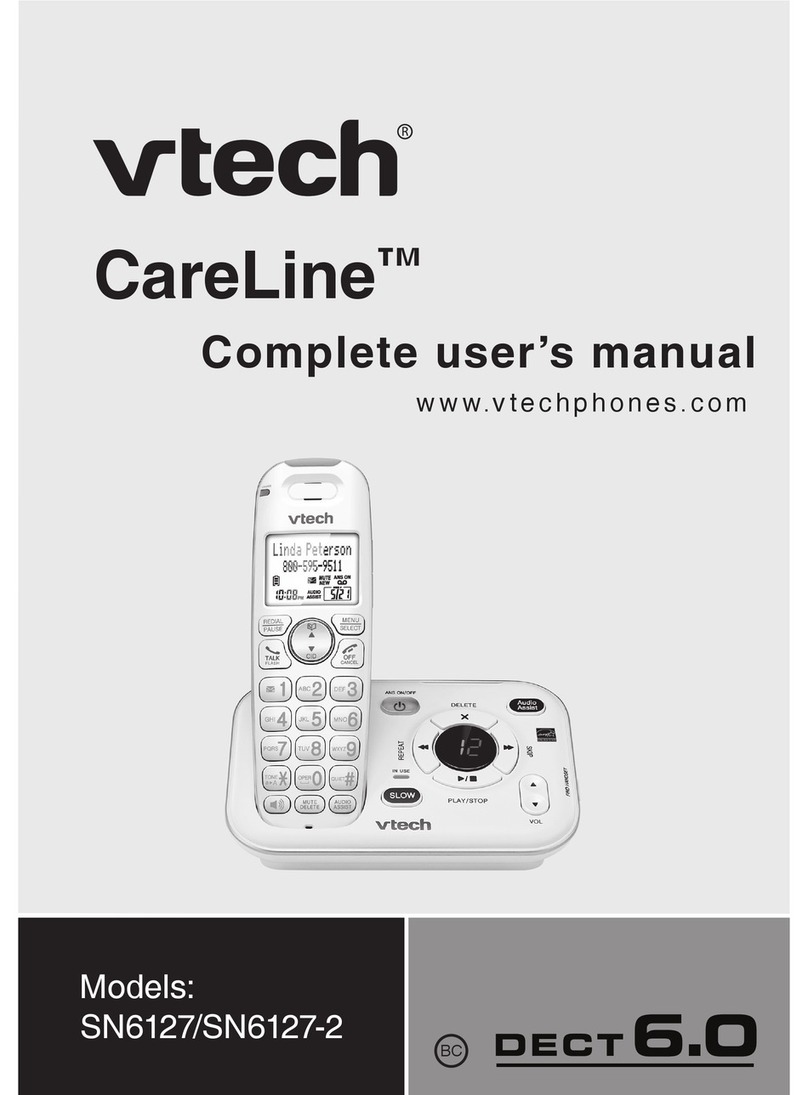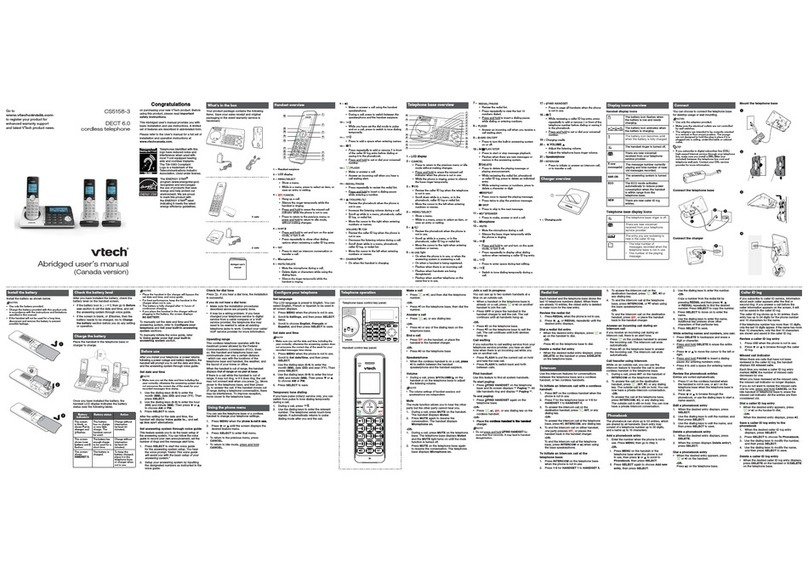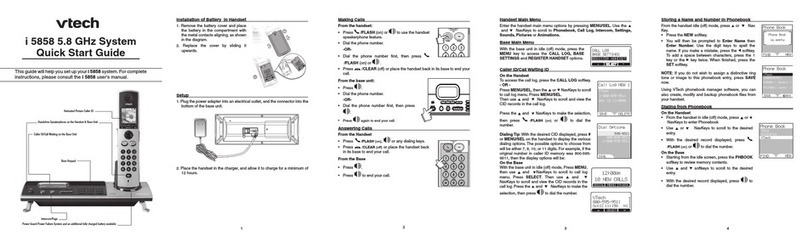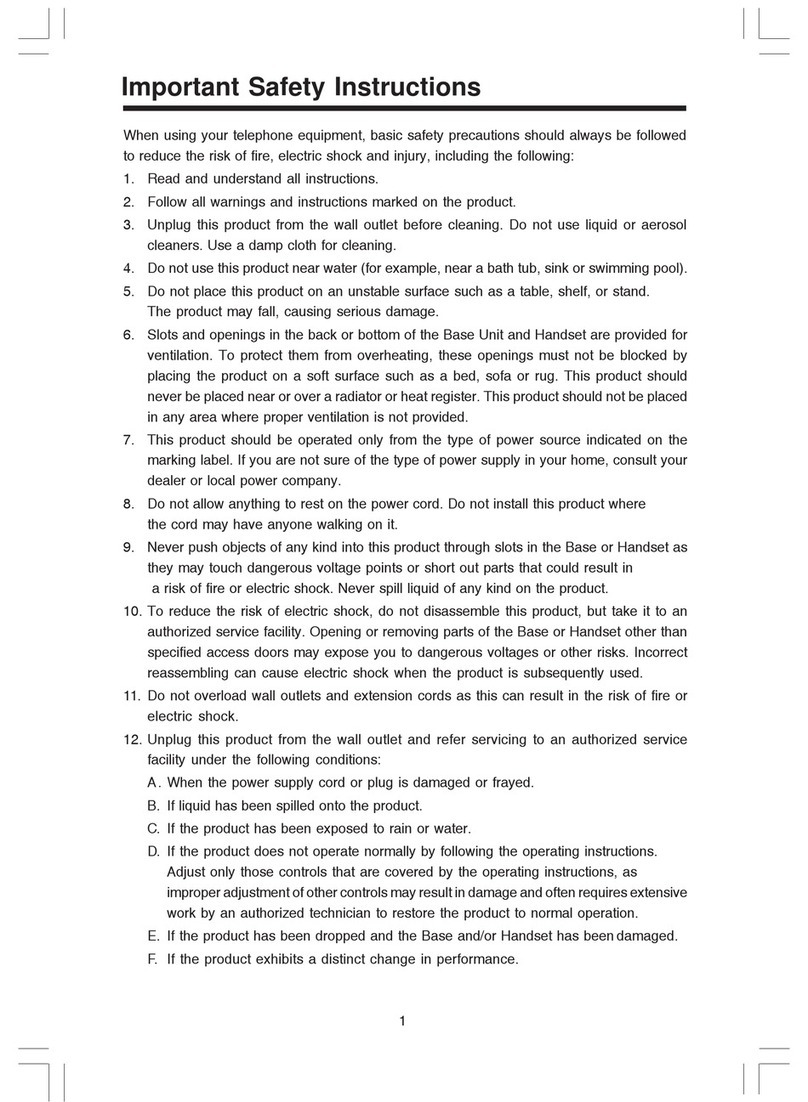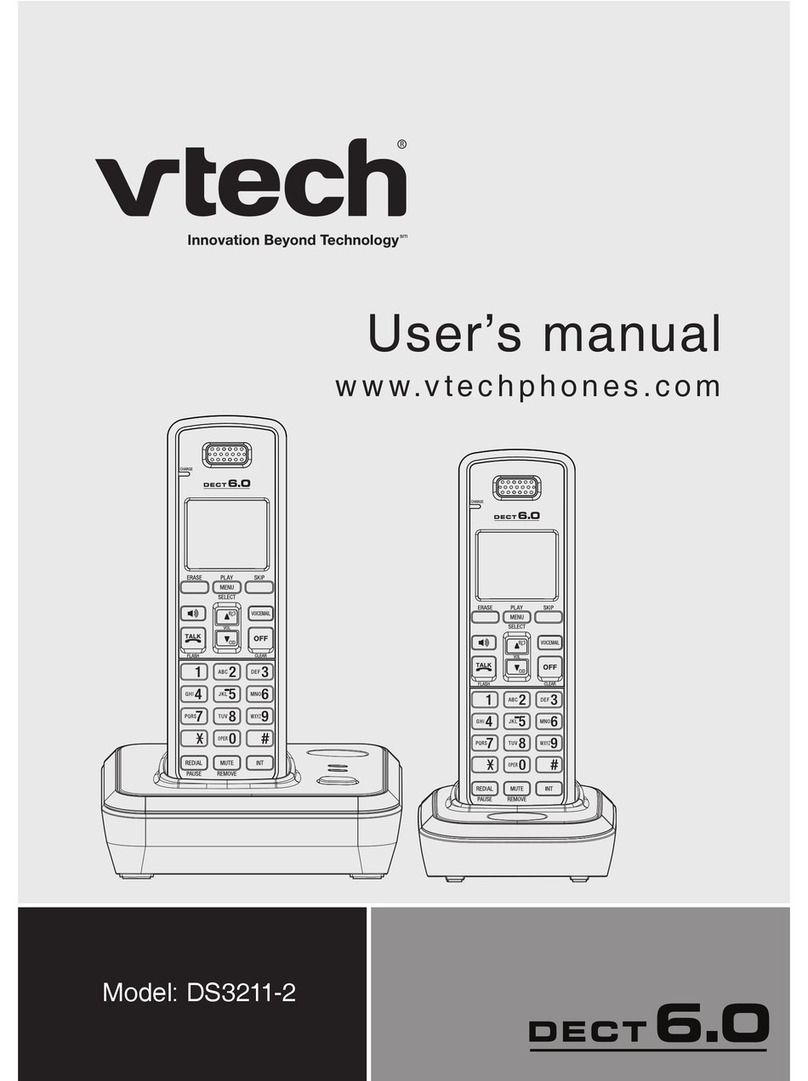www.vtechphones.com
II
Table of contents
Sound album(Ring tones) ..............35
Play ring tones in sound album . . . . . . . . . . . 35
Set ring tone in sound album . . . . . . . . . . . . 36
Wallpapers . . . . . . . . . . . . . . . . . . . . . . 37
Phone settings . . . . . . . . . . . . . . . . . . . . 38
Ringer volume . ...................38
Keypadtone.....................38
Color themes . . . . . . . . . . . . . . . . . . . . . 39
Handsetname....................40
Set contrast . . . . . . . . . . . . . . . . . . . . . 40
Resetsettings....................41
Handset registraion . . . . . . . . . . . . . . . . . 41
Handset settings . . . . . . . . . . . . . . . . . . . 42
Base settings. . . . . . . . . . . . . . . . . . . . . 42
ChangesystemPIN.................42
De-registerhandset.................43
Date and time . . . . . . . . . . . . . . . . . . . . 44
Set the time . . . . . . . . . . . . . . . . . . . . . 45
Hide/Show the time . . . . . . . . . . . . . . . . . 46
Set the date . . . . . . . . . . . . . . . . . . . . . 46
Hide/Show the date . . . . . . . . . . . . . . . . . 47
Set alarm . . . . . . . . . . . . . . . . . . . . . . . 47
Set alarm volume . . . . . . . . . . . . . . . . . . 48
Setalarmtone....................49
Resetalarm .....................50
Disable alarm . . . . . . . . . . . . . . . . . . . . 51
Registration process . . . . . . . . . . . . . . . . . 51
Adding accessory handsets . . . . . . . . . . . . . 53
Swap internal and external calls . . . . . . . . . . 54
Answer an incoming call during an intercom call . . 55
Conference call . . . . . . . . . . . . . . . . . . . 55
Intercom calling . . . . . . . . . . . . . . . . . . . . 55
WebPortal......................56
Info...........................57
'FKVCPGZKVKPIRTQſNG. . . . . . . . . . . . . . . . . 58
Login on handset. . . . . . . . . . . . . . . . . . . 61
Contacts (Online address book) . . . . . . . . . . . 61
View a person contacts . . . . . . . . . . . . . . . 62
Search a person on the contract list . . . . . . . . 62
Edit a person contacts . . . . . . . . . . . . . . . . 63
Add a new entry in the contact list . . . . . . . . . . 64
Addanewuseronthehandset...........65
I2S Explained . . . . . . . . . . . . . . . . . . . . 65
E-mail . . . . . . . . . . . . . . . . . . . . . . . . 66
Viewanewe-mail..................66
Deleteanewe-mail.................66
Reply a new e-mail. . . . . . . . . . . . . . . . . . 67
Info..........................67
Instant message (IM) . . . . . . . . . . . . . . . . 68
Chat . . . . . . . . . . . . . . . . . . . . . . . . . 68
Choose your IM status . . . . . . . . . . . . . . . 68
Send out instant message . . . . . . . . . . . . . 69
Checkforreceivedinstantmessage ........69
Peer-to-Peercalling.................70
Make a peer-to-peer call . . . . . . . . . . . . . . . 70
Receive a peer-to-peer call . . . . . . . . . . . . . 70