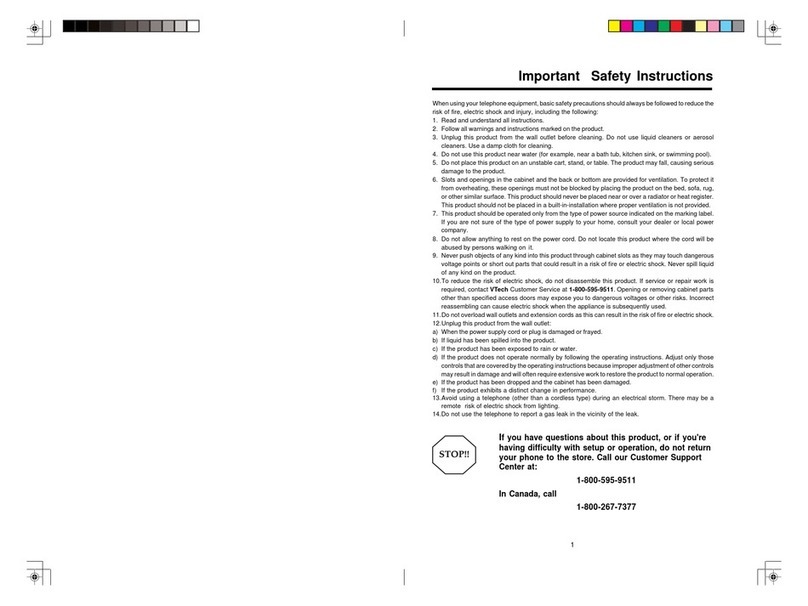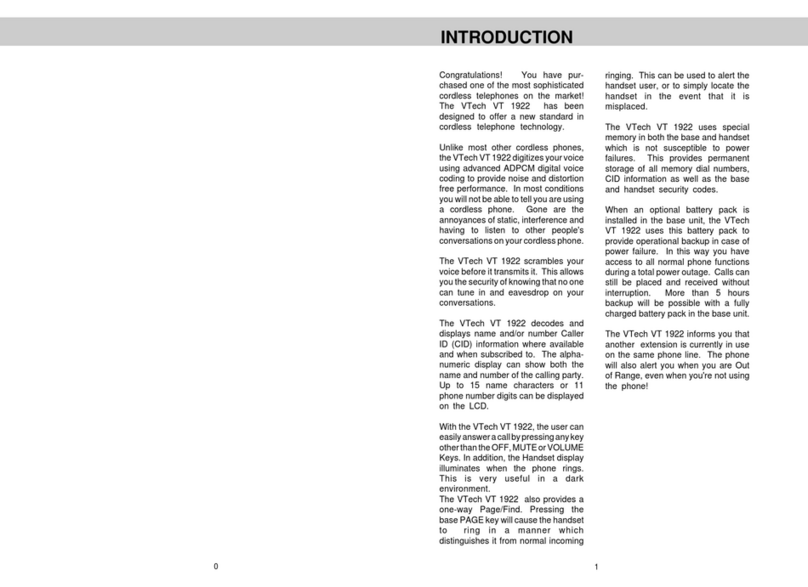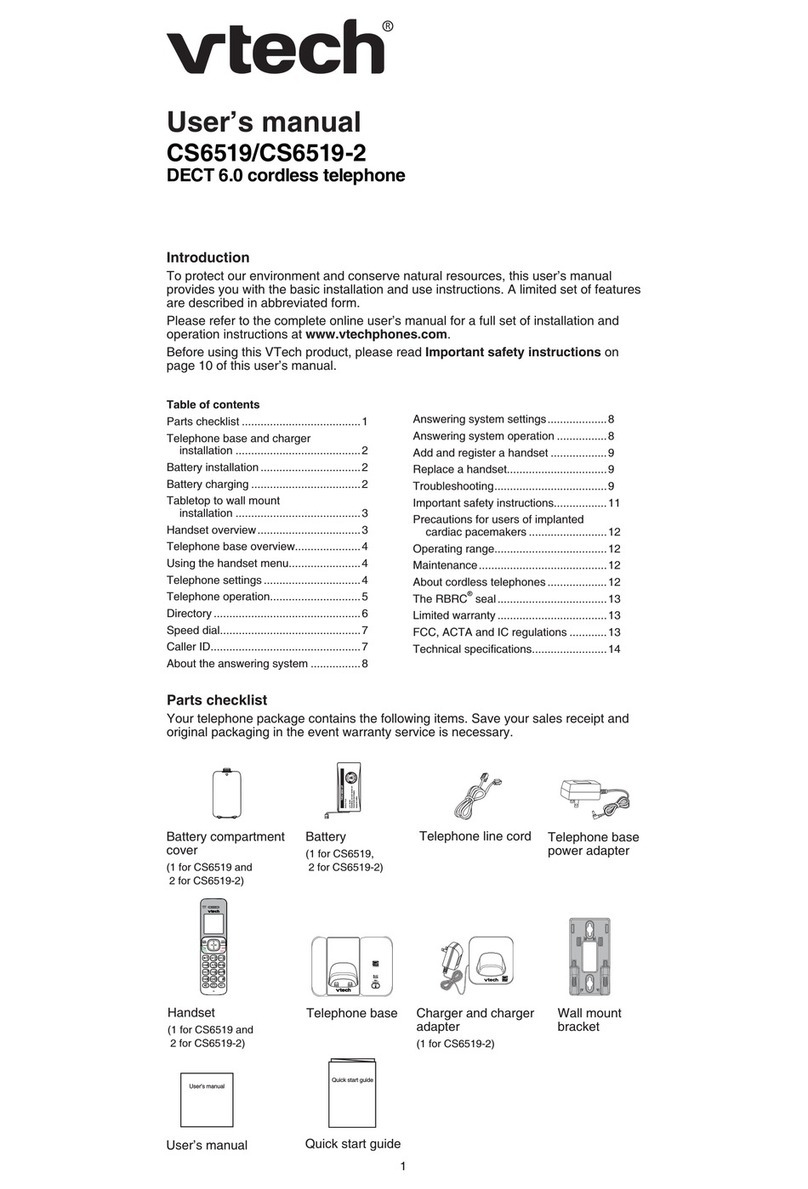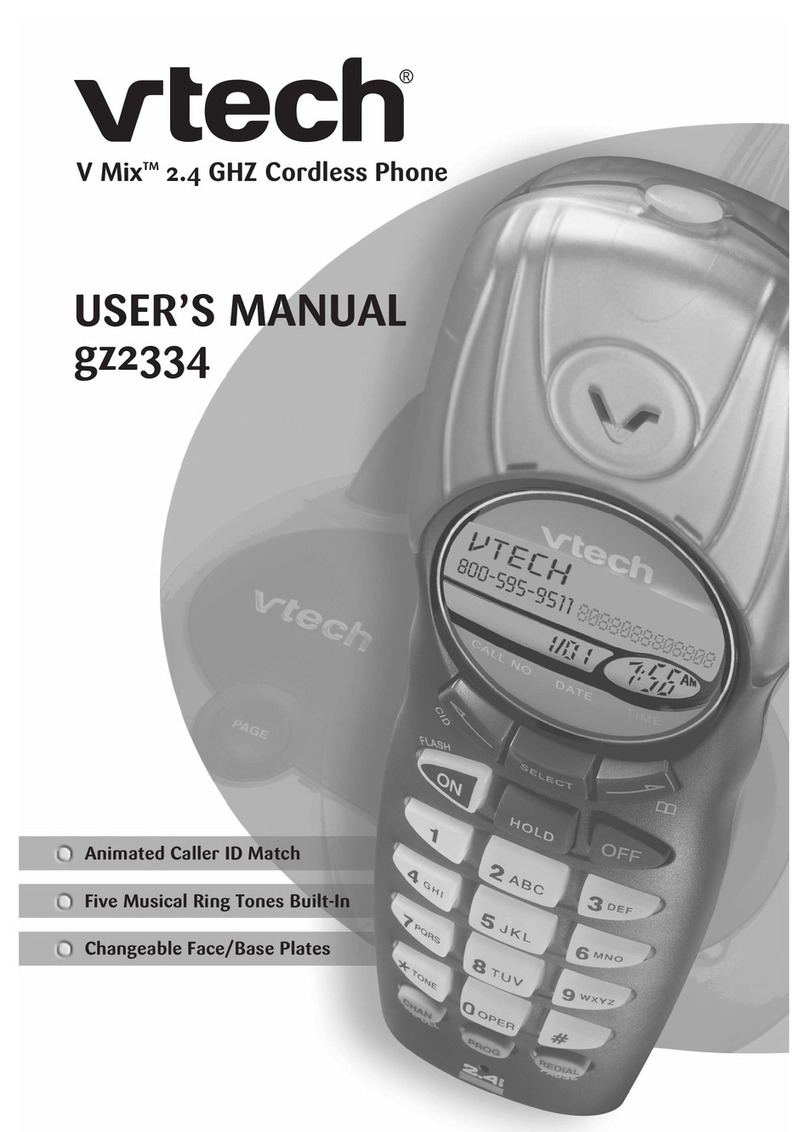V-tech IP8301 User manual
Other V-tech Cordless Telephone manuals

V-tech
V-tech CS6909 User manual
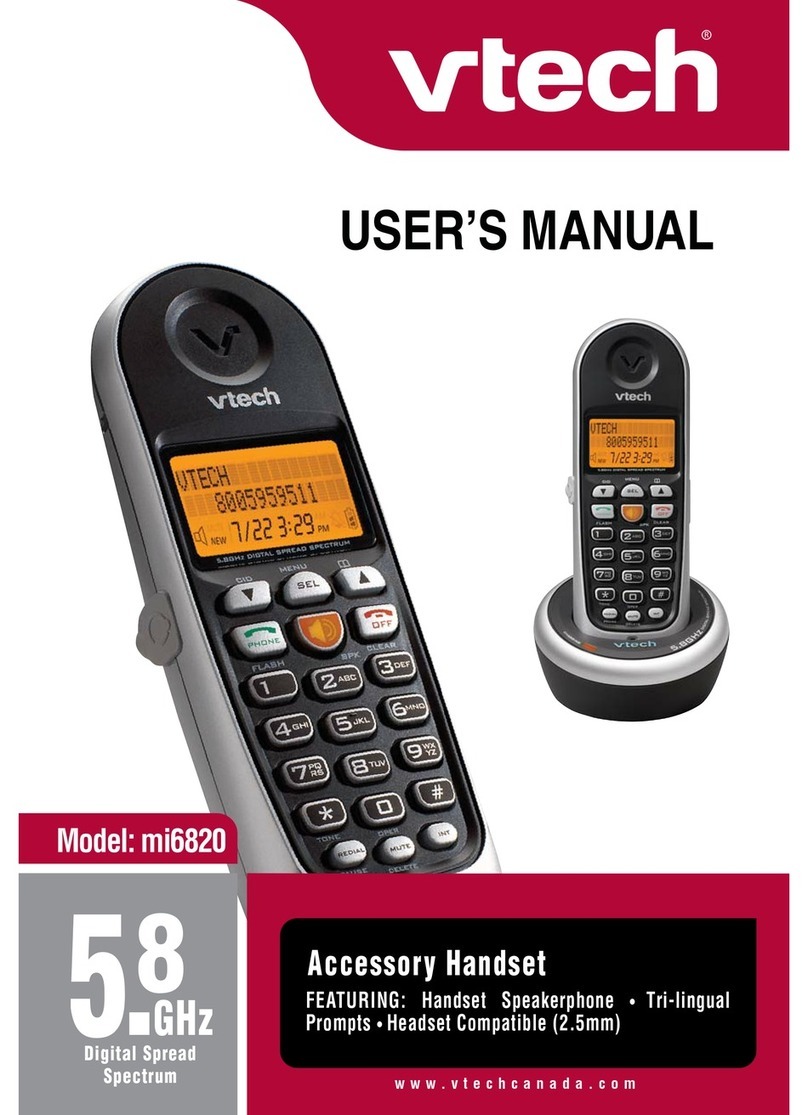
V-tech
V-tech mi6820 - 5.8 GHz Handset User manual

V-tech
V-tech CS6719 User manual
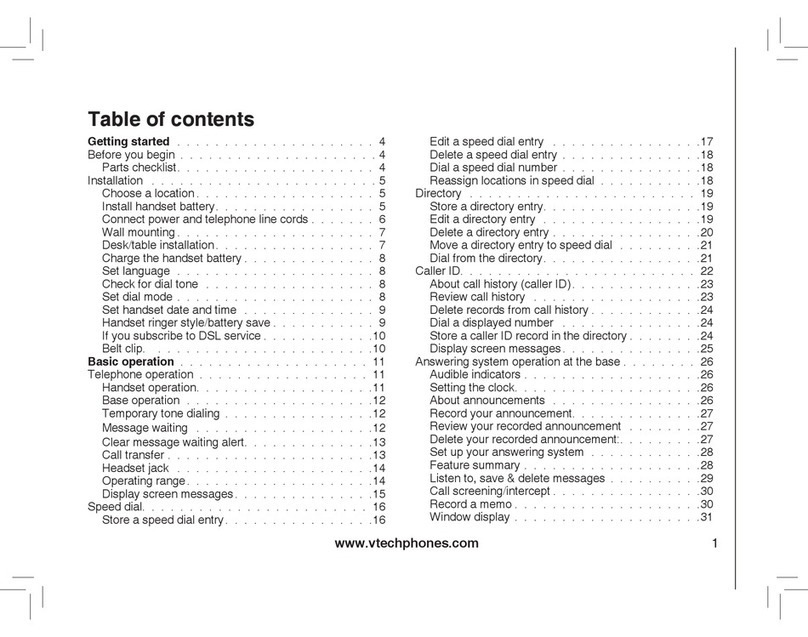
V-tech
V-tech 3864-01 User manual
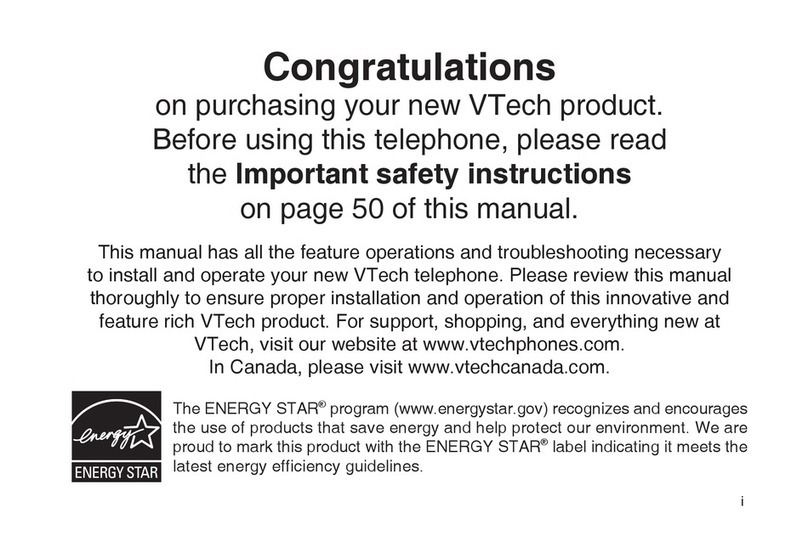
V-tech
V-tech LS6125-2 User manual

V-tech
V-tech CareLine SN1196 User manual
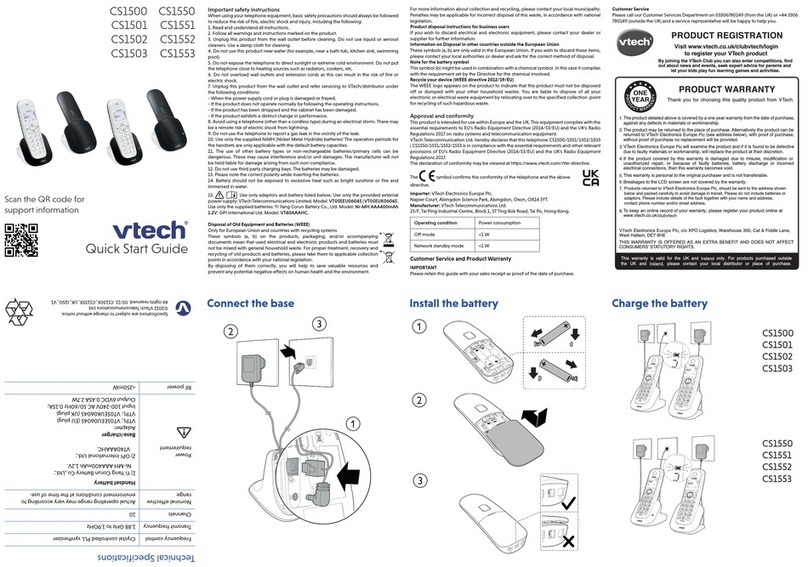
V-tech
V-tech CS1500 User manual
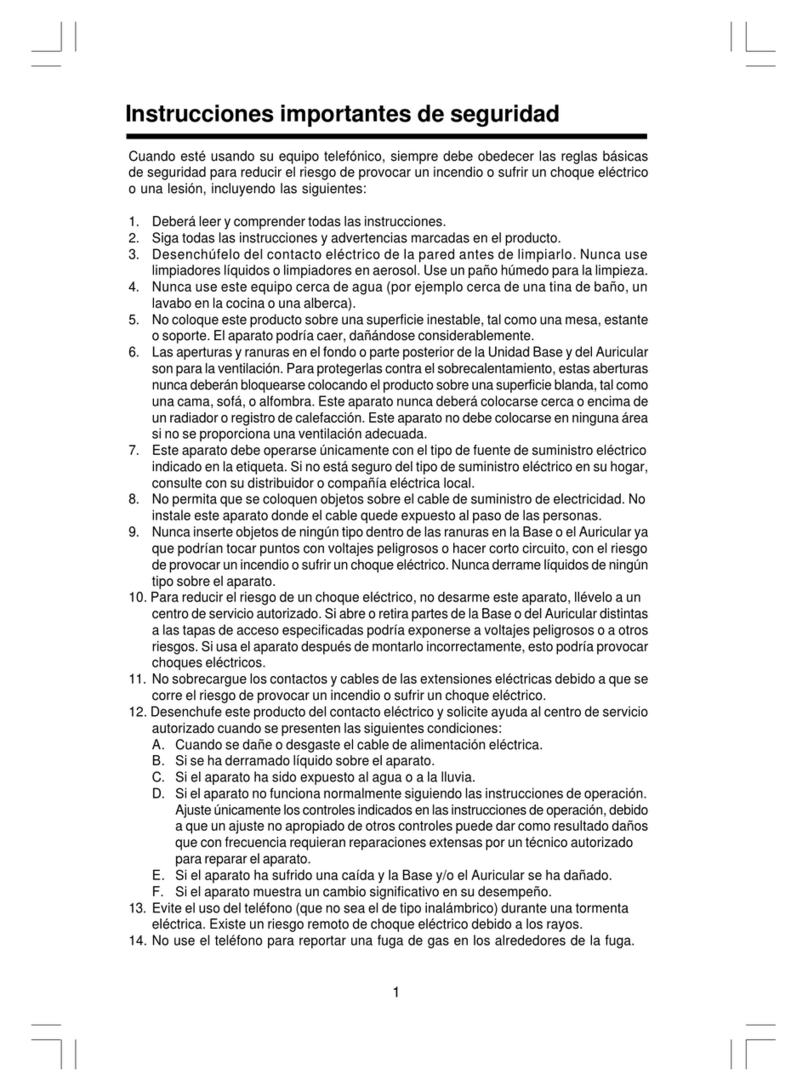
V-tech
V-tech i 5867 User guide
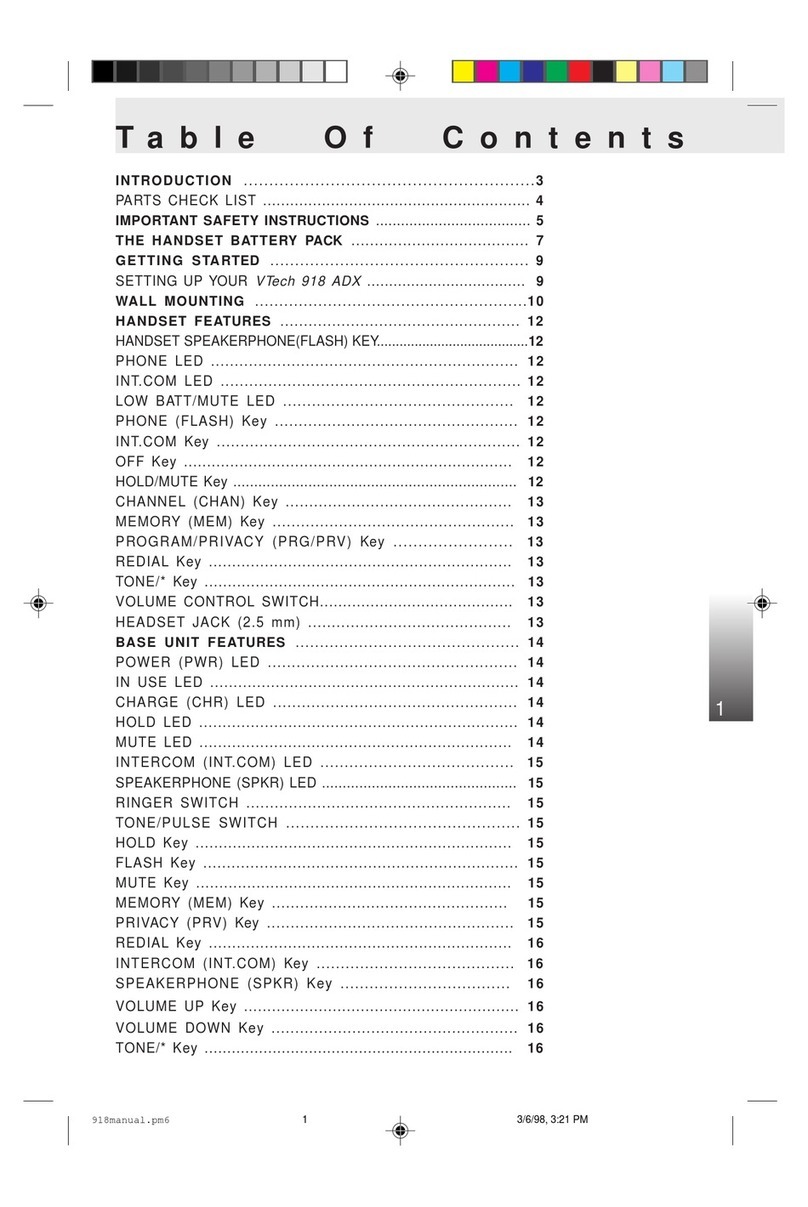
V-tech
V-tech 918 ADX User manual
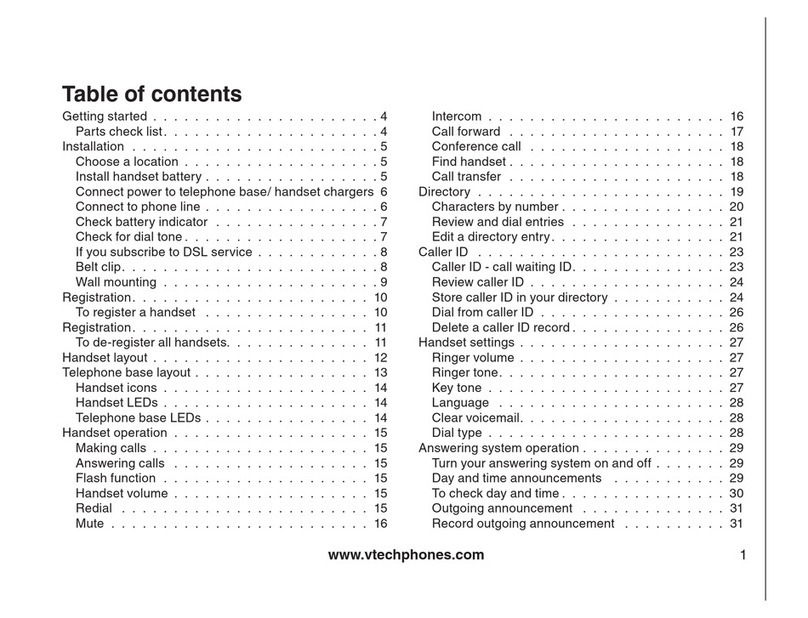
V-tech
V-tech Cordless Telephone User manual

V-tech
V-tech CS6629 User manual

V-tech
V-tech VONAGE IP8100 Series User manual
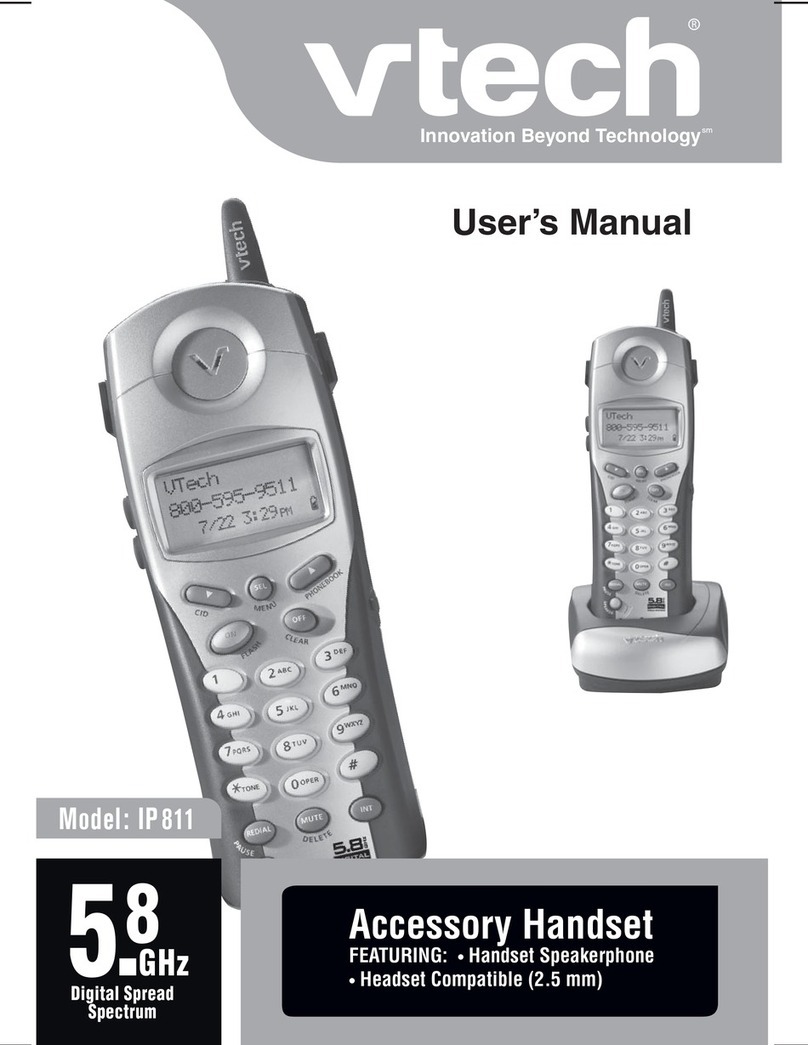
V-tech
V-tech IP 811 User manual

V-tech
V-tech CS6419 User manual

V-tech
V-tech Pendant User manual

V-tech
V-tech 15450 User manual
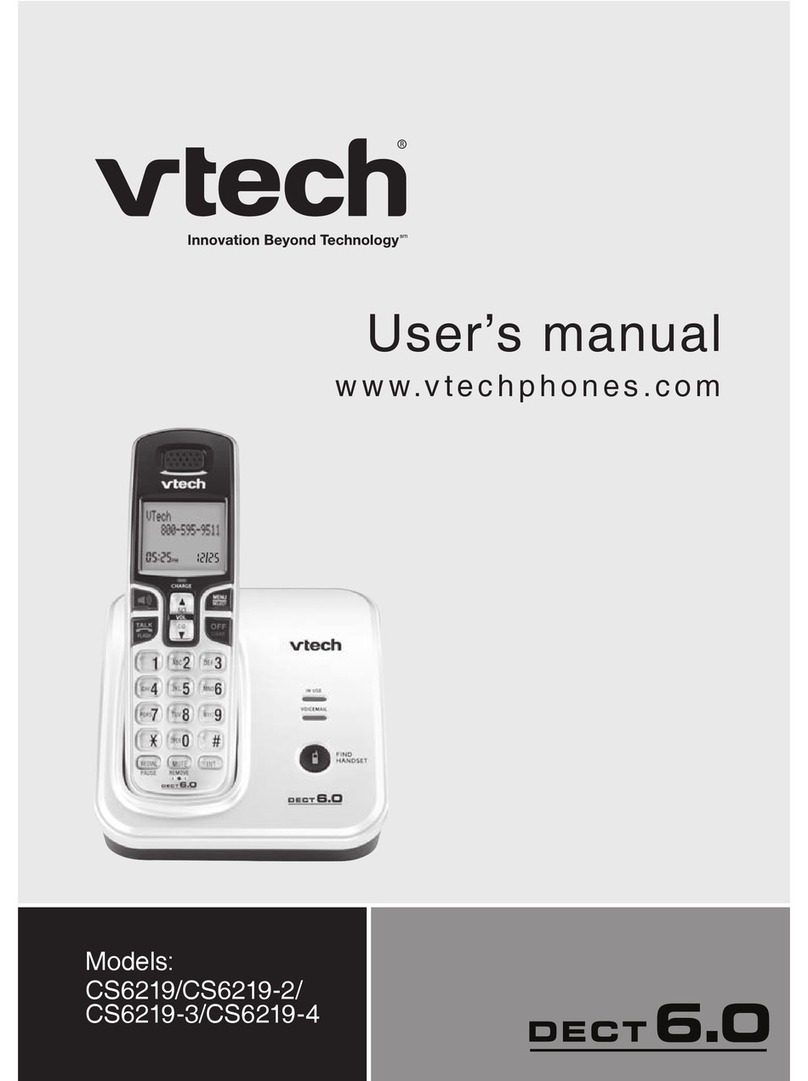
V-tech
V-tech DECT 6.0 CS6219 User manual

V-tech
V-tech S6120-2 User manual

V-tech
V-tech DS6671-2 User manual
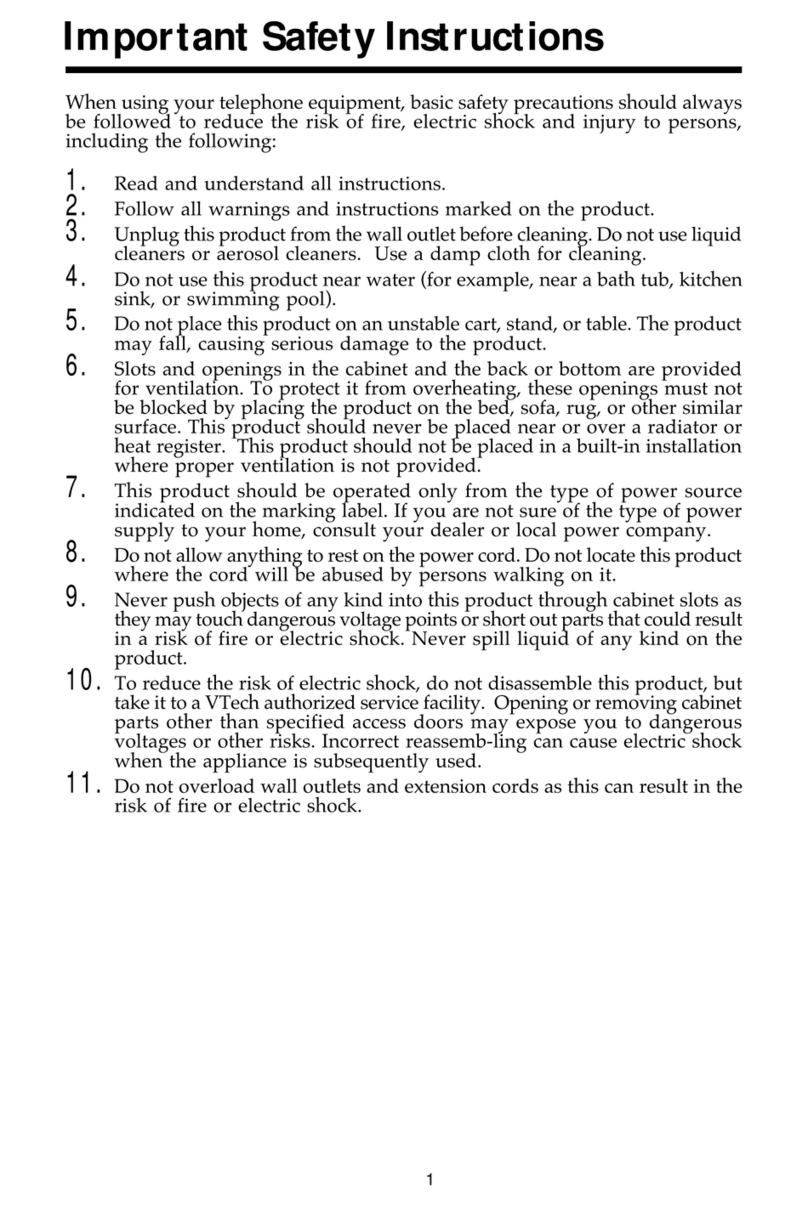
V-tech
V-tech vt2467 User manual