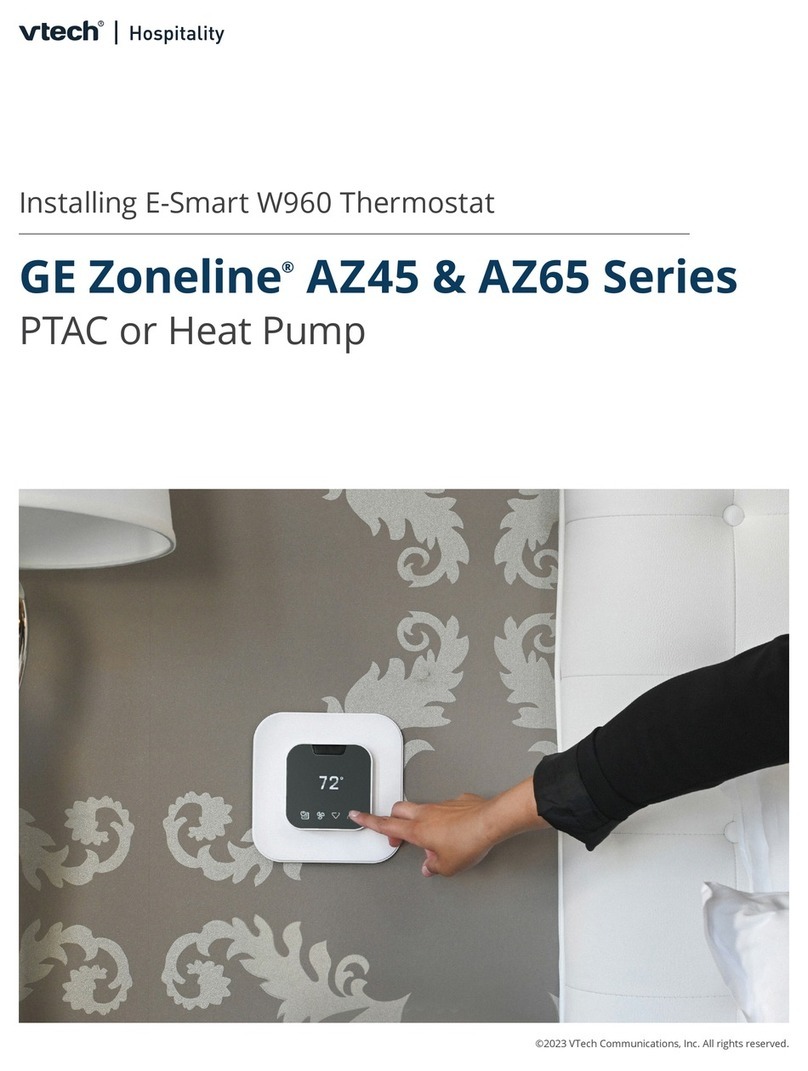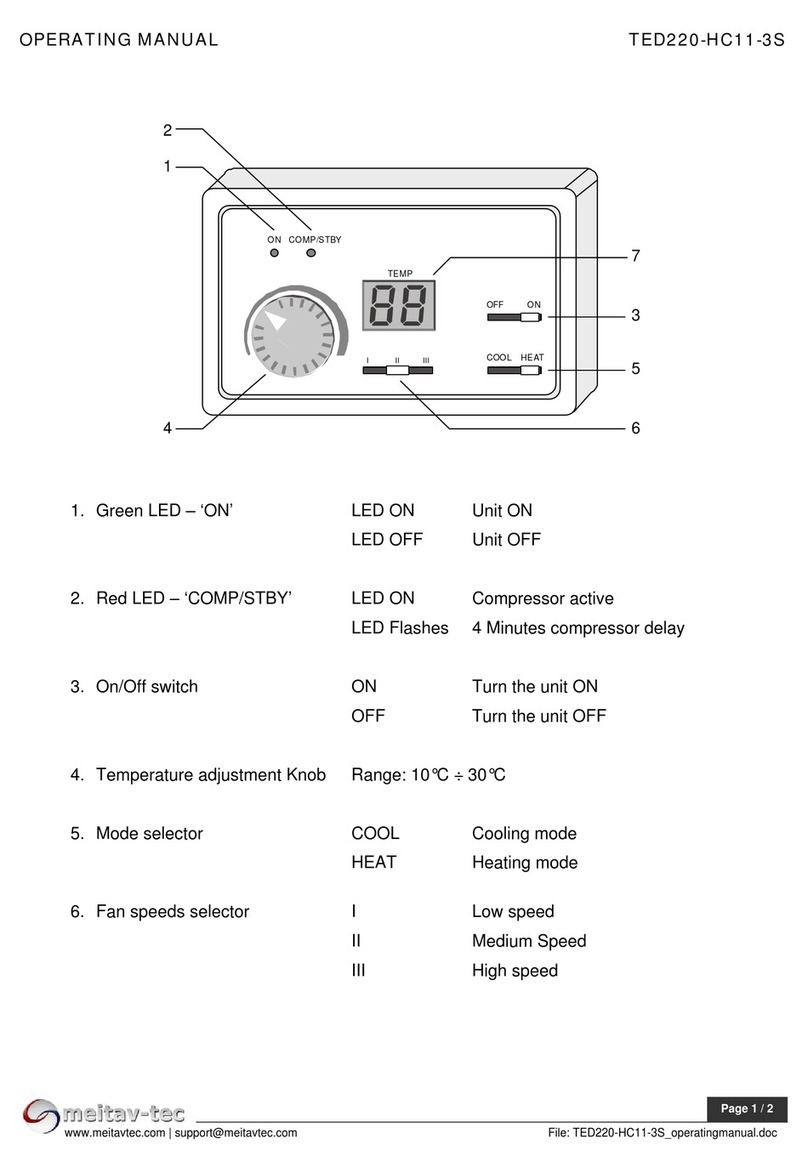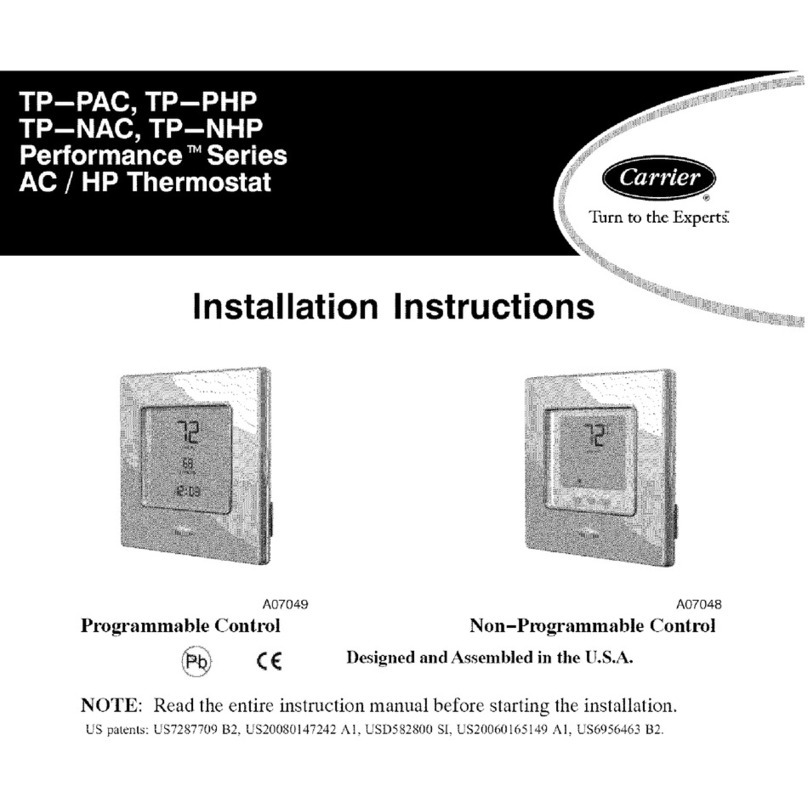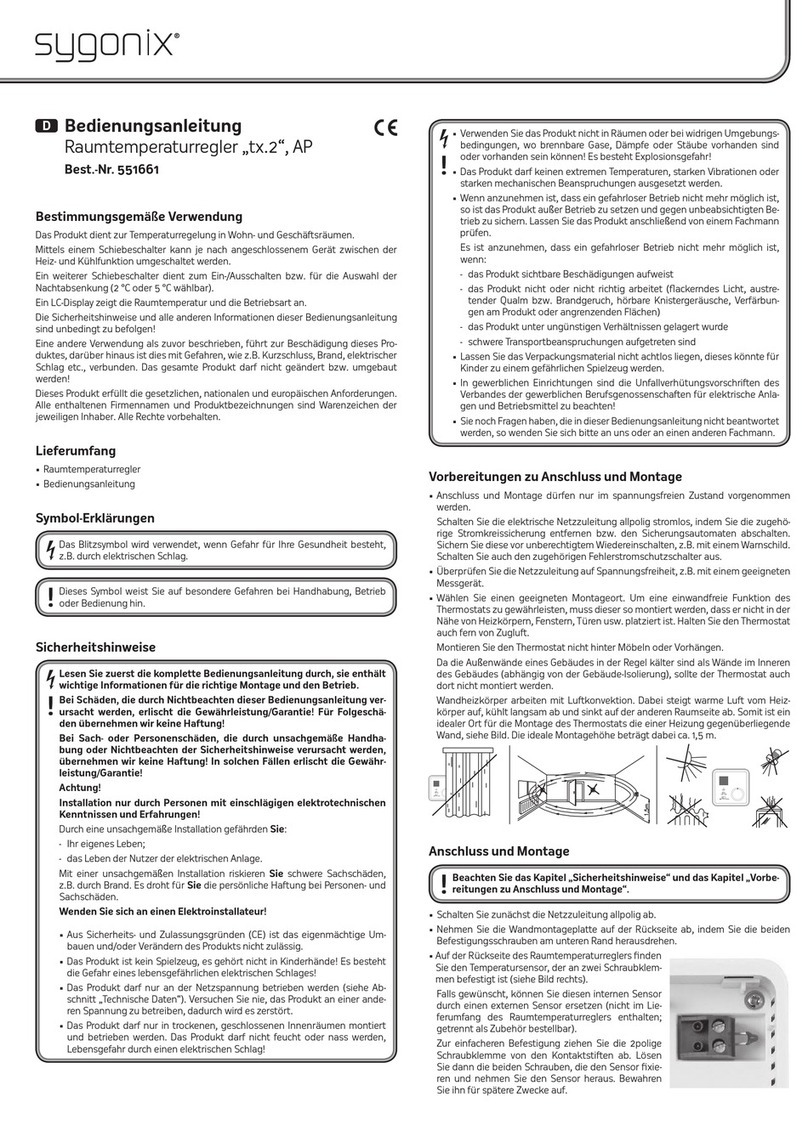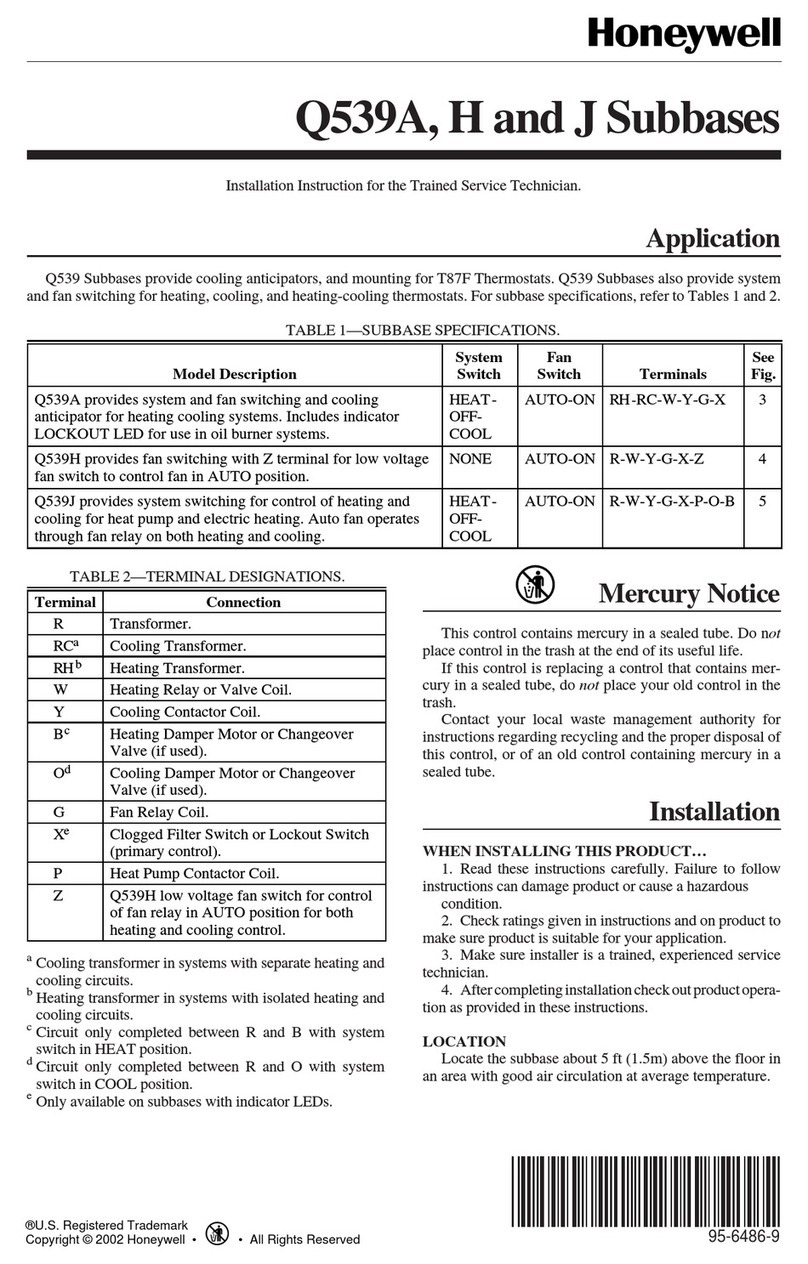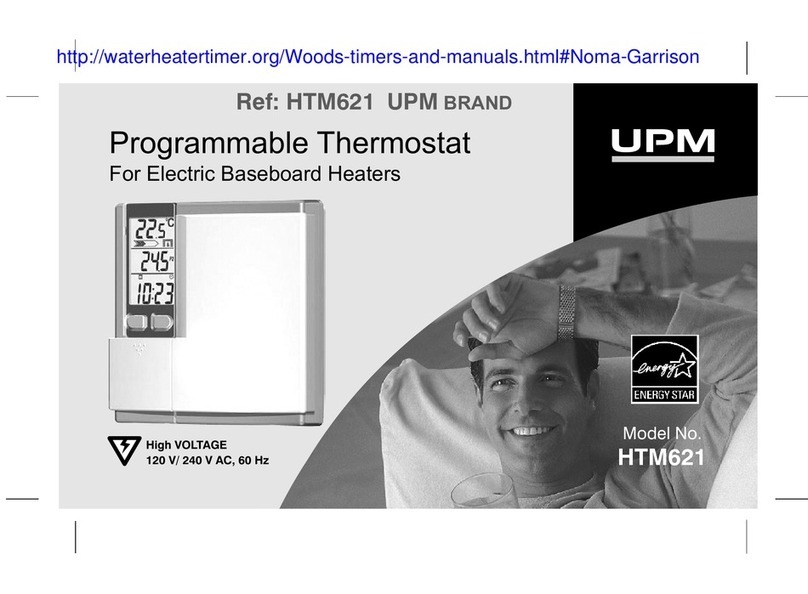V-tech W960 User manual

-SMART Configuration Tool
(Android Required)
-SMART TH RMOSTAT W960

Table of Contents
Installation Guide 01
Setup Guide 09
Ready your thermostat to do conguration... 01
Wire Support Table of Prole Setting 09
Technical Set up Table of Prole Setting 10
Support 17
Start conguration with EC Tool... 02
Download E-Smart Conguration Tool 02
Click the Installation button 02
Pop up "Creat new prole" 03
Choose a prole 04
Review the current PIN code 05
Wire diagram 06
Inserting USB Type-C 07
Review Prole Detail 08

You will see the menu options of thermostat in the Engineering mode:
Enter “System Setting by
pressing button.
Syste
Setting
Then select System
Configuration by
pressing button.
Syste
Conguration
Then select Adv.
Config via App by
pressing button.
Adv. Con
via App
You can always access the
engineering mode by pressing
and holding , , , for
10s.
Ready your thermostat
to do configuration...
NOTE:
You should plug
cable to connect
both thermostat
and your phone
when you this app
page to do the
configuration.
Thermostat will displa
“Plug cable for setup .
Plug cable
for setup
01

1. Download E-Smart
Configuration Tool to
your Android.
2. Click the Installation button
after open the app
2. Start configuration with EC Tool...
NOTE:
Make sure your phone
setting is set to the right
location that
synchronized with atomic
clock time before you do
configuration.
02

3.Pop up "Creat new profile"
in first page when 1st launch
to EC tool
03

4. Choose a profile to be
installed for the room
Input the room name is optional
Optional: You can click “Profile
settings” to edit or review the
profile before installation.
Prole Settings
About The App
04

5. Review the current PIN code of the
profile you have chosen and make
sure it matches your thermostat's
PIN code.
If you want to reset PIN code, o to
“Profile settin ”. Then select the
profile you want to edit.
Prole Settings
About The App
NOTE:
You should chan e the default PIN
code to avoid unwanted users
from accessin your thermostat
mana ement system.
05

6. Follow the wire diagram
of the chosen profile to do
wire configuration with
the controller.
06

8. Connect your smart phone
and your thermostat b
inserting USB Type-C
7. Click
on the page of showing “The
room thermostat you select”
9. Wait until you see “Ready to setup” on the display of
thermostat
10. Setting up system. Please wait
07

11. Pres
to review details of the profile
you have chosen to install.
Review role Detail
12. When you see“Set up
Completed”, you can
pull out Type C cable.
08

Wire Support Table of Profile Setting
Wire Colour Conventional S stem Heat Pump S stem
Black C 24VAC Common wire / 24V(N) C 24VAC Common wire / 24V(N)
Red R 24VAC Power / 24V(L) R 24VAC Power / 24V(L)
Yellow Y1 or
W3
First stage of compressor relay/
Third stage of heat relay Y1 First stage of compressor relay
White W1 First stage of heat relay/Aux heat
relay
W1 or
Y2
Aux heat/First stage of heat/
Second stage of compressor
relay
Orange O/B
or W2
Not used / Second stage of heat
relay O/B Changeover valve relay
Green GH Fan relay, high GH Fan relay, high
Purple GL Fan relay, low Gl Fan relay, low
Brown AUX Occupancy out AUX
or E
Occupancy out / Emergency
heat
09

Technical Set up Table of Profile Setting
Option .efault
Wire Diagram
The system are “conventional system” and
“heatpump system”
For different wire conbination, refer to the
manual “Controller Wiring Set Up”.
/
Conventional / Heat
pump system / /
Changeover valve
Will show it when O/B Changeover valve relay
has been used
O = Energized in cooling
B = Energized in heating
B
Compressor short
cycle
ON = Turns 3 minute delay on
OF (OFF) = Removes the delay ON
Scale F = Fahrenheit
C = Celsius F
Room temp.
calibration
This feature allows the installer to change the
calibration of the ambient room temperature
display.
For example, if the thermostat reads 72 degrees
and you would like it to read 74 then select +2 ˚F
(options: 4 ˚F to -4 ˚F)
0 ˚F
10

Technical Set up Table of Profile Setting
Option .efault
1st Stage Differential
(Heat)
Select the difference between temperature
setpointand room temperature before 1st STAGE
heatingis initiated
(options: 0.5˚F, 1˚F, 1.5˚F)
0.5 ˚F
2nd Stage Differential
(Heat)
Select the difference between 1st STAGE heating
and 2nd STAGE heating initiation
(options: 1˚F, 2˚F)
2 ˚F
3rd Stage Differential
(Heat)
Select the difference between 2nd STAGE
heating, and 3rd STAGE heating initiation
(options: 1˚F, 2˚F)
2 ˚F
1st Stage Differential
(Cool)
Select the difference between temperature
setpointand room temperature before 1st STAGE
cooling isinitiated
(options: 0.5˚F, 1˚F, 1.5˚F)
0.5 ˚F
2nd Stage Differential
(Cool)
Select the difference between 1st STAGE cooling,
and 2nd STAGE cooling initiation
(options: 1˚F, 2˚F)
2 ˚F
Comfort setpoint
Comfort setpoint is the comfortable
temperature that you want to set for the roo
(options: 55˚F to 82˚F)
74˚F
11

Technical Set up Table of Profile Setting
Option .efault
Auto mode deadband
A thermostat deadband is a temperature range
in which neither heating nor cooling system
turns on.
(options: 4˚F, 6˚F, 8˚F, 10˚F)
6 ˚F
Auto mode setpoint
(Max)
Select the maximum setpoint that a guest
can adjust on thermostat during auto mode
(options: 75˚F to 89˚F)
80 ˚F
Auto mode setpoint
(Min)
Select the minimum setpoint that a guest
can adjust on thermostat during auto mode
(options: 49˚F to 73˚F)
65 ˚F
Heating mode setpoint
(Max)
Select the maximum heaing setpoint that a
guestcan adjust on thermostat.
(options: 75˚F to 89˚F)
80 ˚F
Heating mode setpoin
(Min)
Select the minimum heaing setpoint that a
guest can adjust on thermostat.
( options: 49˚F to 73˚F)
65 ˚F
12

Technical Set up Table of Profile Setting
Option .efault
Cooling mode setpoint
(Max)
Select the maximum cooling setpoint that a
guest can adjust on thermostat.
(options: 75˚F to 89 ˚F)
77 ˚F
Cooling mode setpoint
(Min)
Select the minimum cooling setpoint that a uest
can adjust on thermostat.
(options: 49˚F to 73 ˚F)
64 ˚F
Override mode
The default setting of override mode is ON, it
allows the guest to override the temperature
setpoint if they do not satisfied with the
maximum/minimum setpoint you have set.
ON
Override time out
Once your hotel guest press the special key
controls on the thermostat to override the room
temperature setpoint, the override mode will be
time out base on this selection
In mins (options: 30mins, 45mins, 60mins,
75mins, 90mins, 105 mins, 120 mins.)
30min(s)
13

Technical Set up Table of Profile Setting
Option .efault
Protection setpoint
The protection setpoint can help to protect your
property during extreme hot or cold weather.
Setting to ON, will allow you to set a minimum or
maximum temperature limit preventing the
room from freezing or overheating even if the
thermostat is set to OFF.
(Option: ON, OFF)
OFF
Protection heating
setpoint Range: 41-48˚F 45˚F
Protection cooling
setpoint Range: 90-95˚F 90˚F
Operation Electric = Electric for thermostat control
Gas = Gas for system control Electric
Speed 1 speed: On, Auto
2 speed: Auto, Low, High /
Key tone ON, OFF ON
Confirmation tone ON, OFF OFF
Error tone ON, OFF ON
Reset tone ON, OFF ON
14

Option .Default
Local occupancy
sensor(PIR)
You can choose to utilizethe occupancy sensor
to set backthe room temperature while it isnot
being occupied
(Option: ON, OFF)
ON
Incidental occupancy
threshold
Thermostat will enter occupied mode for a
duration of this threshold selected here once
the occupancy is detected. It allows ignoring
incidental room visits
In mins (options: 0 mins to 30 mins)
0 min(s)
Occupancythreshold
Thermostat will enter unoccupied mode from
occupied mode with this threshold selected.
In mins (options: 30mins, 45mins, 60mins,
75mins, 90mins, 105 mins, 120 mins.)
60 min(s)
Technical Set up Table of Profile Setting
15

Option .Default
Night occupancy
threshold In mins (options: 0 mins to 30 mins 0 min(s
Night occupancy
begin In hours - 24-hour clock 21:00
Night occupancy end In hours - 24-hour clock 9:00
Cycle minimizer ON, OFF ON
Unoccupied heating
setpoint / 62 ˚F
Unoccupied cooling
setpoint / 83 ˚F
Current PIN code on
thermostat / 0000
Reset PIN code to
thermostat / /
Technical Set up Table of Profile Setting
16

support@vtechhotelphones.com
17

Spec f cat ons are subject to change w thout not ce.
Copyr ght © 202
VTech Commun cat ons, Inc.
All r ghts reserved. 05/08.
W960_ECtool_QSG_V3_2023.05.08
18
Other manuals for W960
3
Other V-tech Thermostat manuals