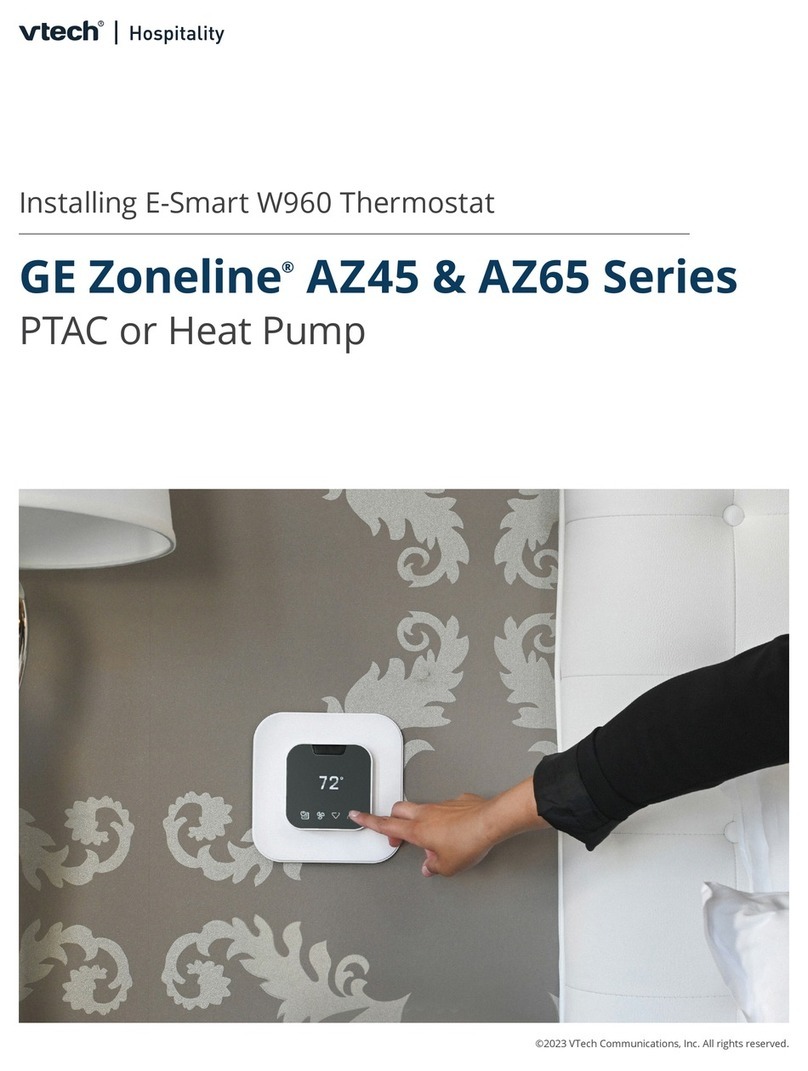FCC Caution:
Avertissement de la FCC :
IM ORTANT NOTE:
Changes or modifications not expressly approved by the party responsible for compliance could void
the user's authority to operate the equipment.
This device complies with part 15 of the FCC Rules. Operation is subject to the following two
conditions: (1) This device may not cause harmful interference, and (2) this device must accept any
interference received, including interference that may cause undesired operation.
Les changements ou modifications non expressément approuvés par la partie responsable de la
conformité peuvent annuler le droit à l’utilisateur d’utiliser l’équipement
Cet appareil est conforme à l'article 15 des réglements de la FCC. Son fonctionnement est soumis aux
deux conditions suivantes : (1) Cet appareil ne doit pas causer d'interférences nuisibles, et (2) cet
appareil doit accepter toute interférence reçue, y compris les interférences pouvant causer un
fonctionnement indésirable.
Note: This equipment has been tested and found to comply with the limits for a Class B digital device,
pursuant to part 15 of the FCC Rules. These limits are designed to provide reasonable protection
against harmful interference in a residential installation. This equipment generates, uses and can
radiate radio frequency energy and, if not installed and used in accordance with the instructions,
may cause harmful interference to radio communications. However, there is no guarantee that
interference will not occur in a particular installation. If this equipment does cause harmful
interference to radio or television reception, which can be determined by turning the equipment off
and on, the user is encouraged to try to correct the interference by one or more of the following
measures:
Reorient or relocate the receiving antenna.
Increase the separation between the equipment and receiver.
Connect the equipment into an outlet on a circuit different from that to which the receiver is
connected.
Consult the dealer or an experienced radio/TV technician for help.
FCC Radiation Exposure Statement:
This equipment complies with FCC radiation exposure limits set forth for an uncontrolled
environment.This equipment should be installed and operated with minimum distance 20cm
between the radiator& your body.
01