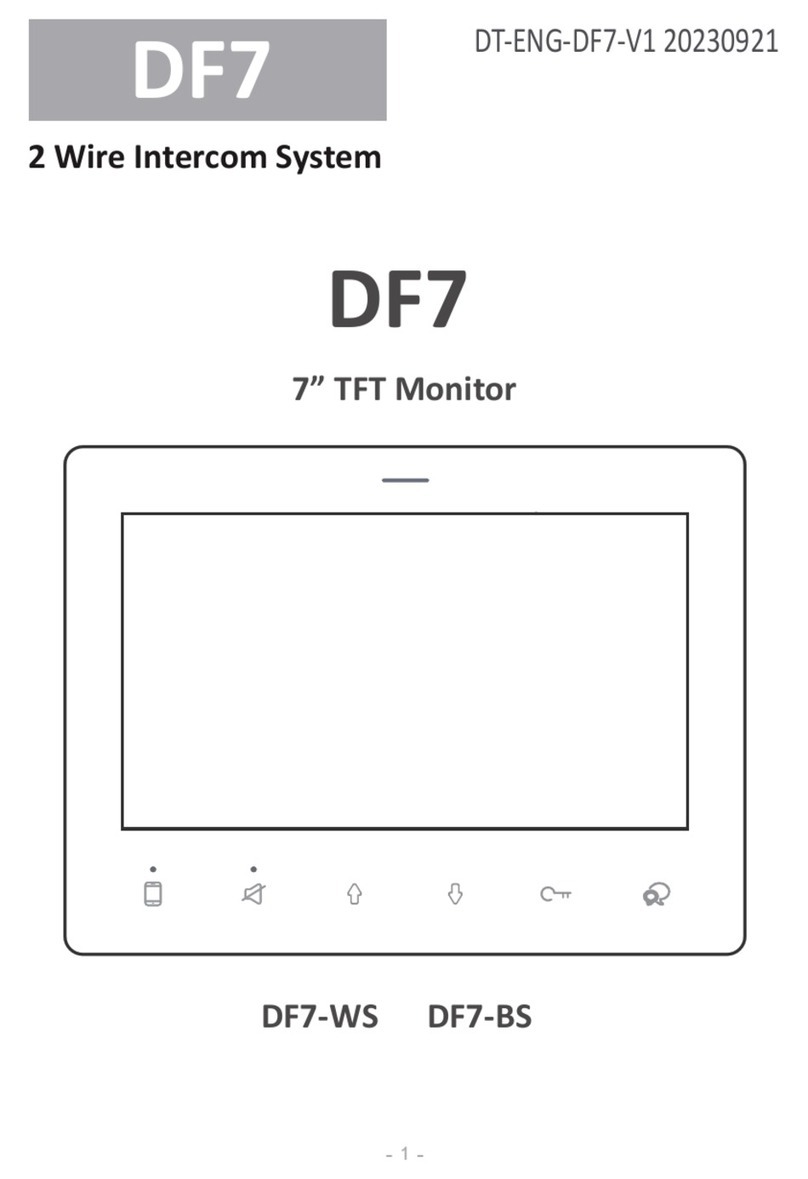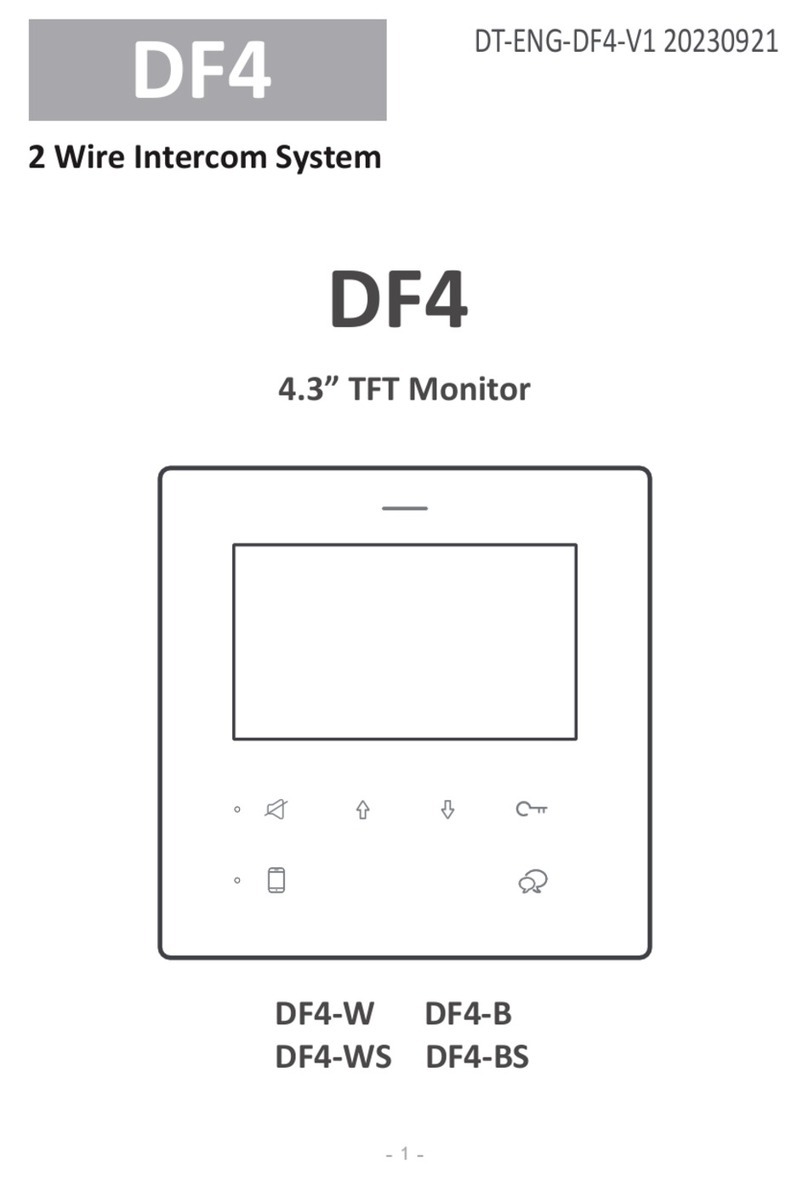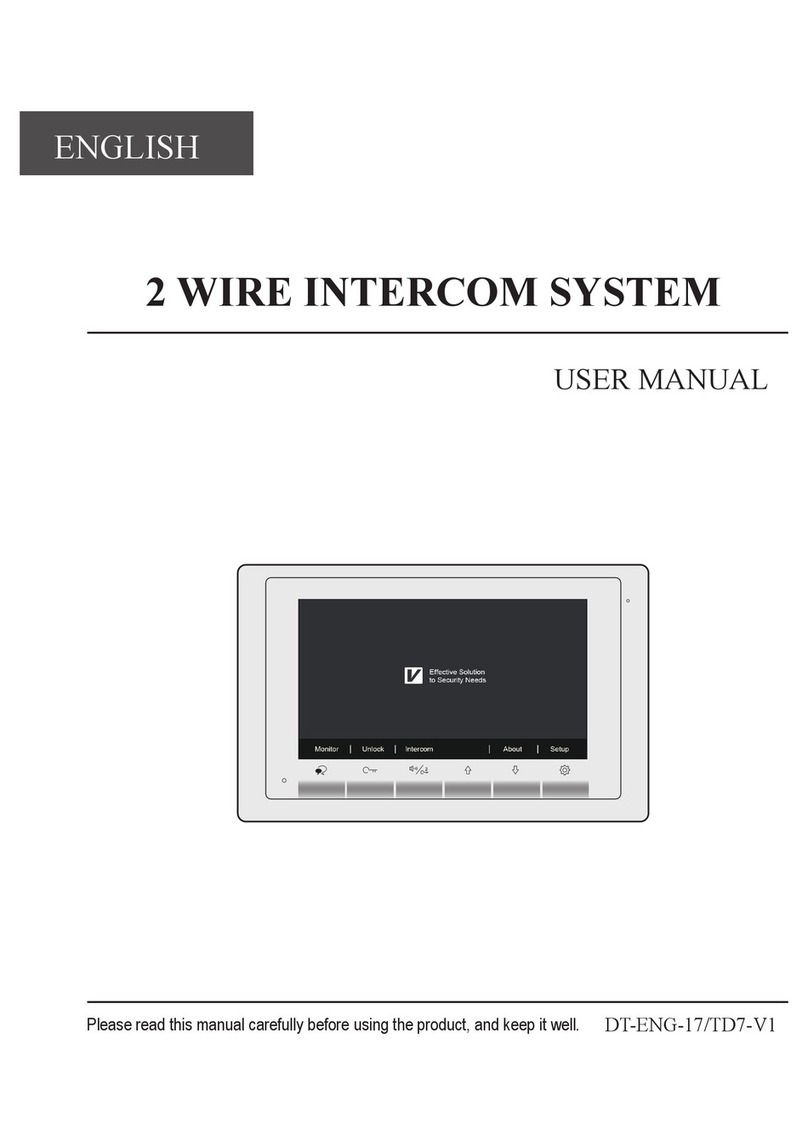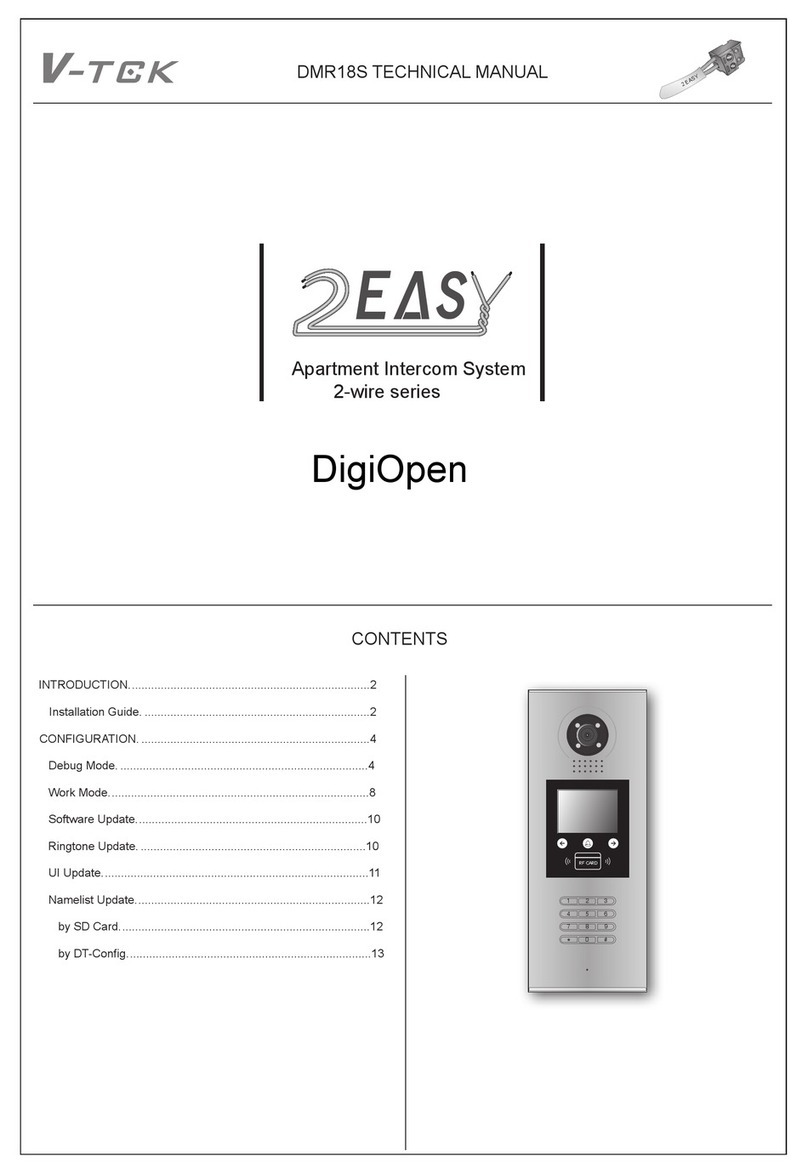2 EASY
Note: Key A and key B can not be seen on the panel,they are cryptic.
Normally,key A and key B are not activated. To activate the buttons,
just set the DIP6 to ON.
Settings via touch button
Please know that the DIP6 switch must be set to ON while the others
are set to OFF to carry on the following settings.
When the door station with Camera Module is in standby.
(1)Press Key A, the Unlock indicator turns on with the warning sound
of BP+, BP;
(2)Press Key A again to set the Unlocking Mode to Normally On or
Normally Closed. (Normally On: the Status indicator blinks for one
time with the warning sound of BP+; Normally Closed:the Status in-
dicator blinks for twice with the warning sound of BP+, BP).
If TFT Module is connected, the info will be displayed on screen.
When the door station with Camera Module is in standby.
(1)Press Key A, the Unlock indicator turns on with the warning sound
of BP+, BP;
(2)Press Key B and hold on to enter the Unlocking Time Delay Set-
ting, a warning sound of BP will be heard and the Status indicator
blinks one time per second.
The counting of Unlocking Time is the times that Status indicator
blinks(the units is second). For example,the Status indicator blinks
for four times,that means the unlocking time is 4 seconds.
• Unlocking Mode Setting
• Unlocking Time Delay Setting
Attention: All settings will be canceled if the Restore Factory Setting
is activated. Include the modules setting,such as ID module, Touch
Keypad module…etc. Even if the modules are not connected to the
Camera Module.
When in standby mode. Short out the Exit Button Port(EB+,EB-),
then continuously toggle the DIP6 switch for 4 times with a warning
sound of BP+, and the three Indicators will blink at the same time,
that means the Restore Factory Setting is in progress; If the three
Indicators turn off with a warning sound of BP+,it means the Restore
Factory Setting is nished.
When the door station with Camera Module is in standby.
(1)Press Key A and hold on for 3 seconds to enter the Warning Tune
Option Mode, the Status indicator turns on and the current tune is
playing;
(2)Press Key A again to play next tune;
(3)Press Key B to quit.
When the door station with Camera Module is in standby.
(1)Press Key B to enter Tune Volume Setting, the Talk indicator
turns on,at the same time, play the tune at current volume;
(2)Press Key A to increase/decrease the volume;
(3)Press B to exit.
If TFT Module is connected, the current Volume will be displayed on
screen.
(1)During conversation, press Key B and hold on for 3 seconds to
enter the Talk Volume Setting, The Talk indicator turns on with the
warning sound of BP+,BP;
(2)Press Key A to increase/decrease the volume.
(3)Press Key B to exit.
• Warning Tune Setting
• Tune Volume Setting
• Talk Volume Setting
Restore factory setting
DT System Test Manual-4-