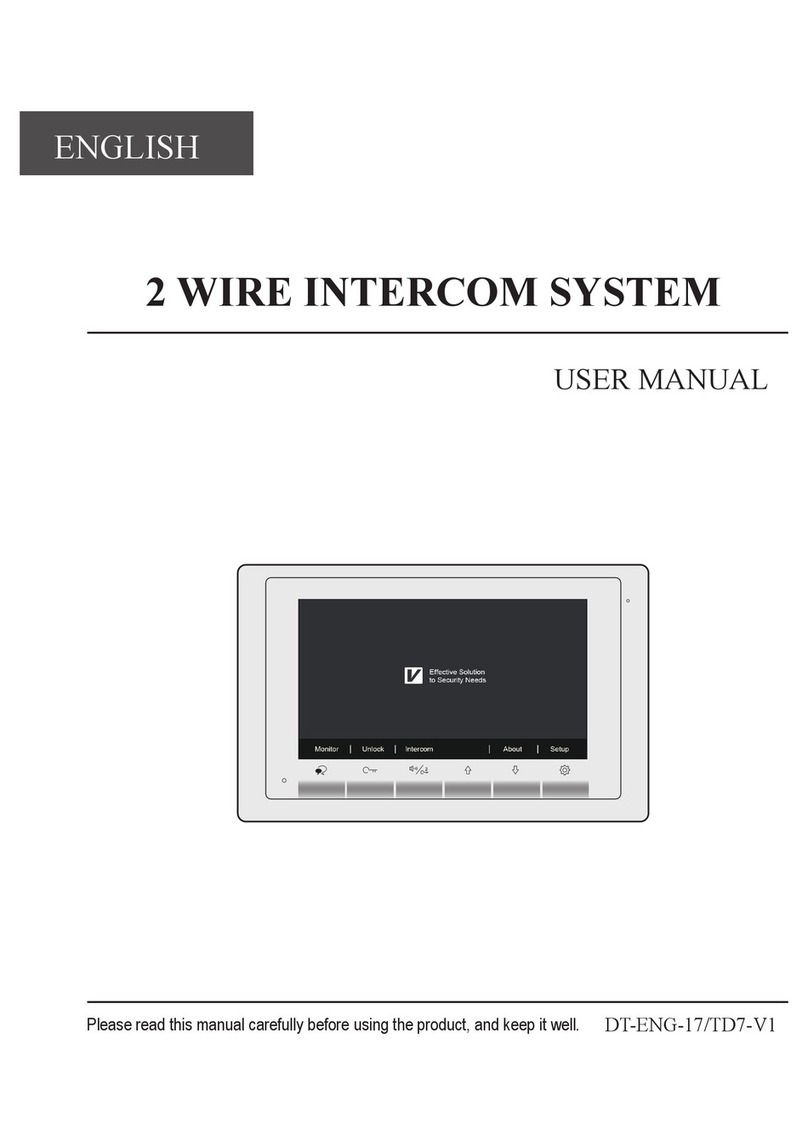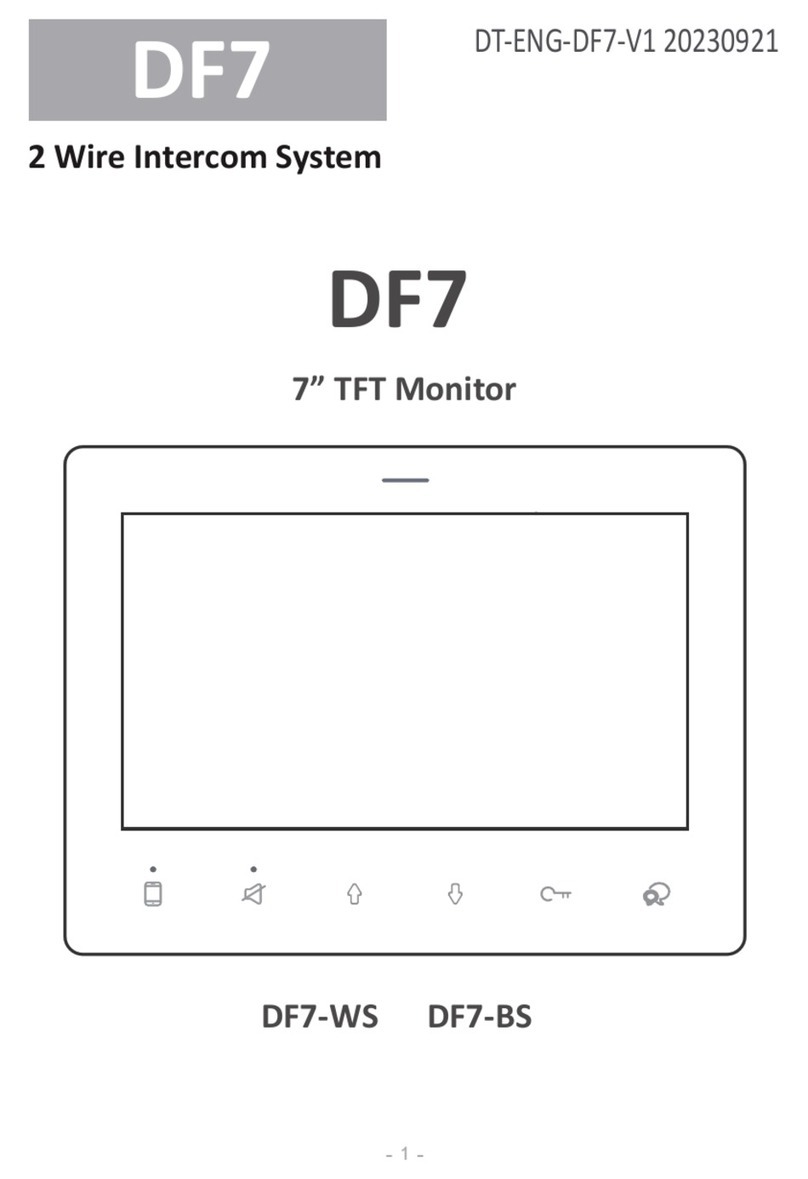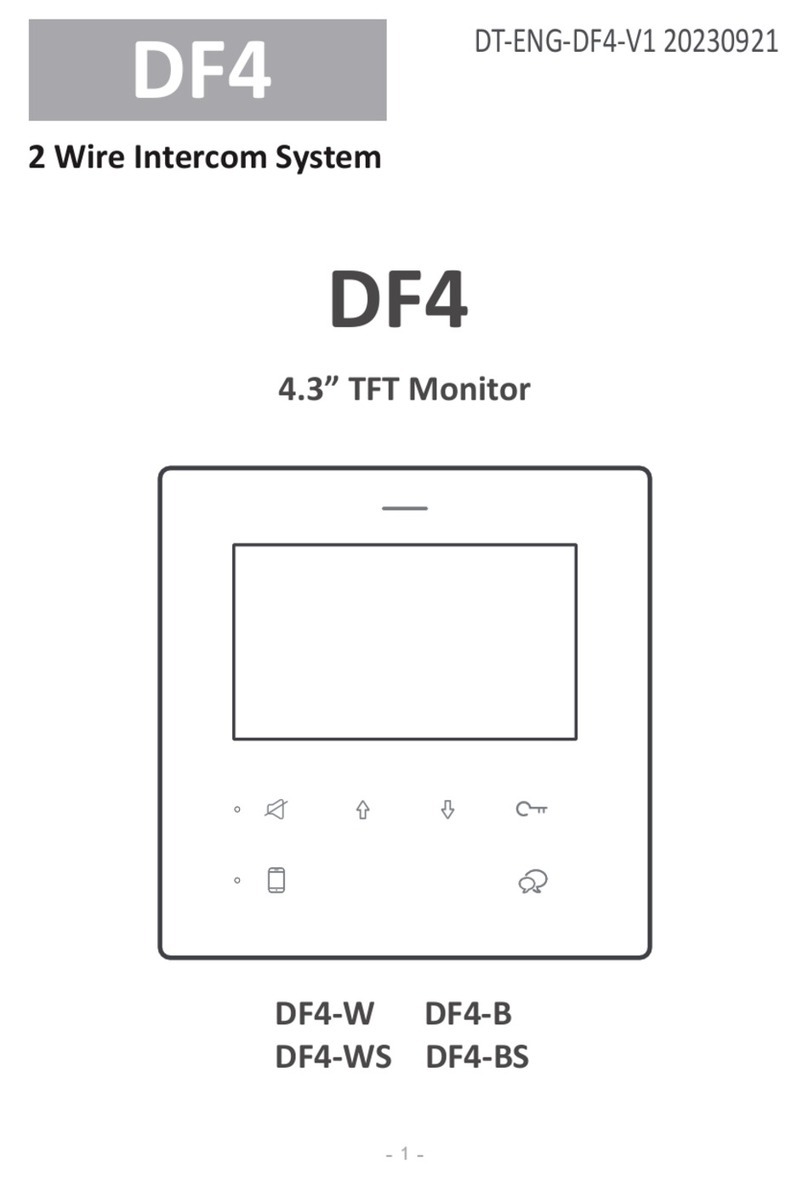2 EASY
Input Mode: In standby mode. Input #8001+ Code ( 66666666 by
default), then select “ 5 ” item to set the Doorplate Mode, for exam-
ple input 13-02 to call the monitor. As the following picture shows: 13
means the 13th oor, and 02 means the second room numbe.
The Router Mode is used for system up to 256 apartments connected
with up to 8 x BDUs. The namelist can be updated by SD Card or
DT-Cong (More details refer to Update Namelist Section).
Work Mode Set to 2, and ID code set to 0~3.
The Gateway Mode is used for the community network system, the
common door station is connected in the system which can call all the
monitors. Besides, if the door station is connected in each block,it can
call the monitors in the block.
Work Mode set to 3, and ID code set to 0~3.
DT-BDU ROUTER MODE DT-BDU GATEWAY MODE
* Cancel # Save
(0~3)
[ 2 ]
5. Work Mode [0]
* Cancel # Save
[ * * * 1 1 - 1 1 ]
5. Doorplate Mode [11]
0: *
1: 123
2: ABC
3: -
* Cancel # Save
(0~3)
[ 0 ]
1. ID Code [0]
Input Mode: In standby mode. Input #8001+ Code ( 66666666 by
default), then select “ 5 ” item to set the Doorplate Mode, for example
input 3-06 to call the monitor. As the following picture shows: 3 means
the third BDU, and 06 means the ID code of monitor is 06.
* Cancel # Save
(0~3)
[ 3 ]
5. Work Mode [0]
* Cancel # Save
[ * * * * 1 - 1 1 ]
5. Doorplate Mode [11]
0: *
1: 123
2: ABC
3: -
* Cancel # Save
(0~3)
[ 0 ]
1. ID Code [0]
CONFIGURATION
Work Mode
DMR18S Technical Manual -9-