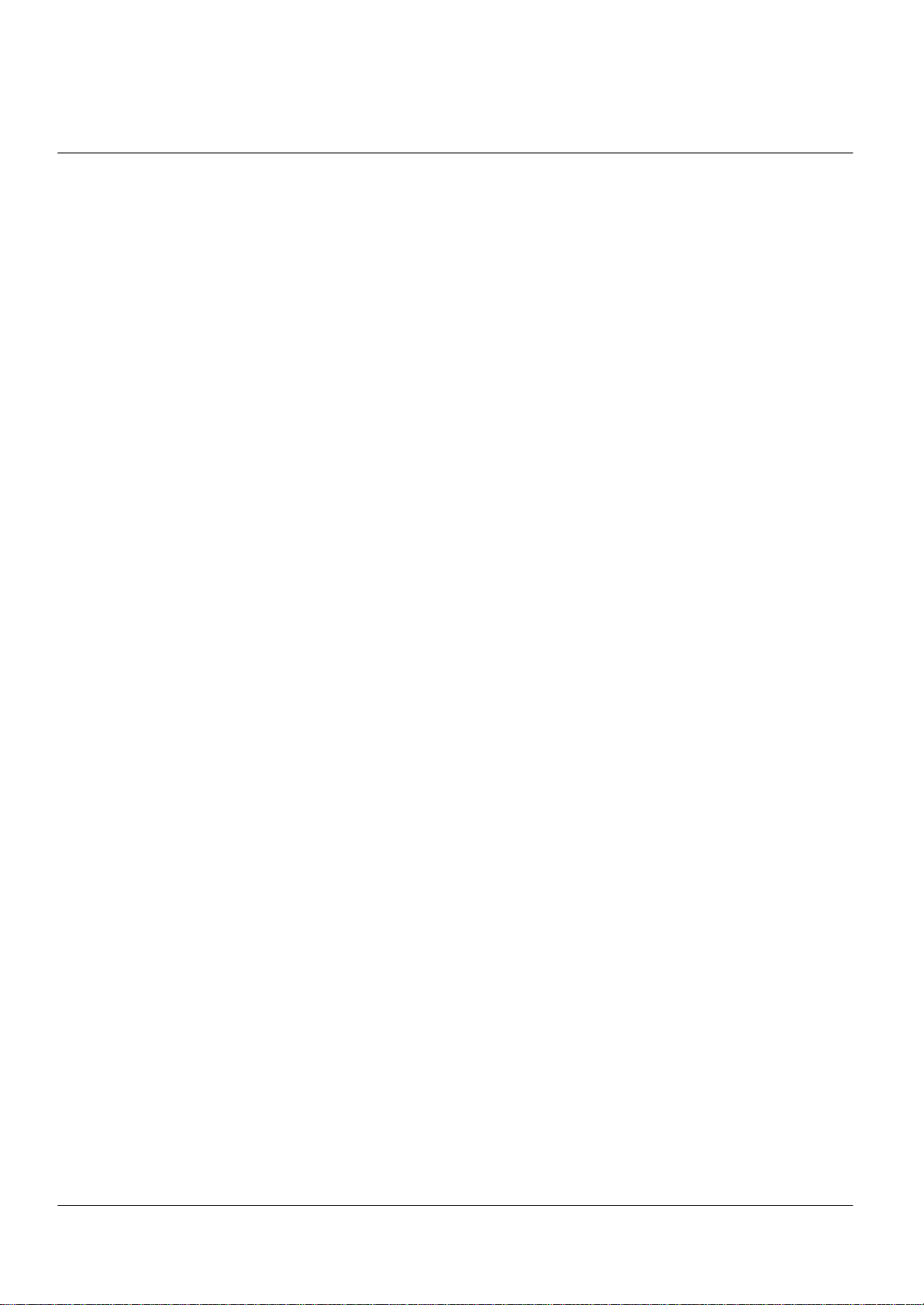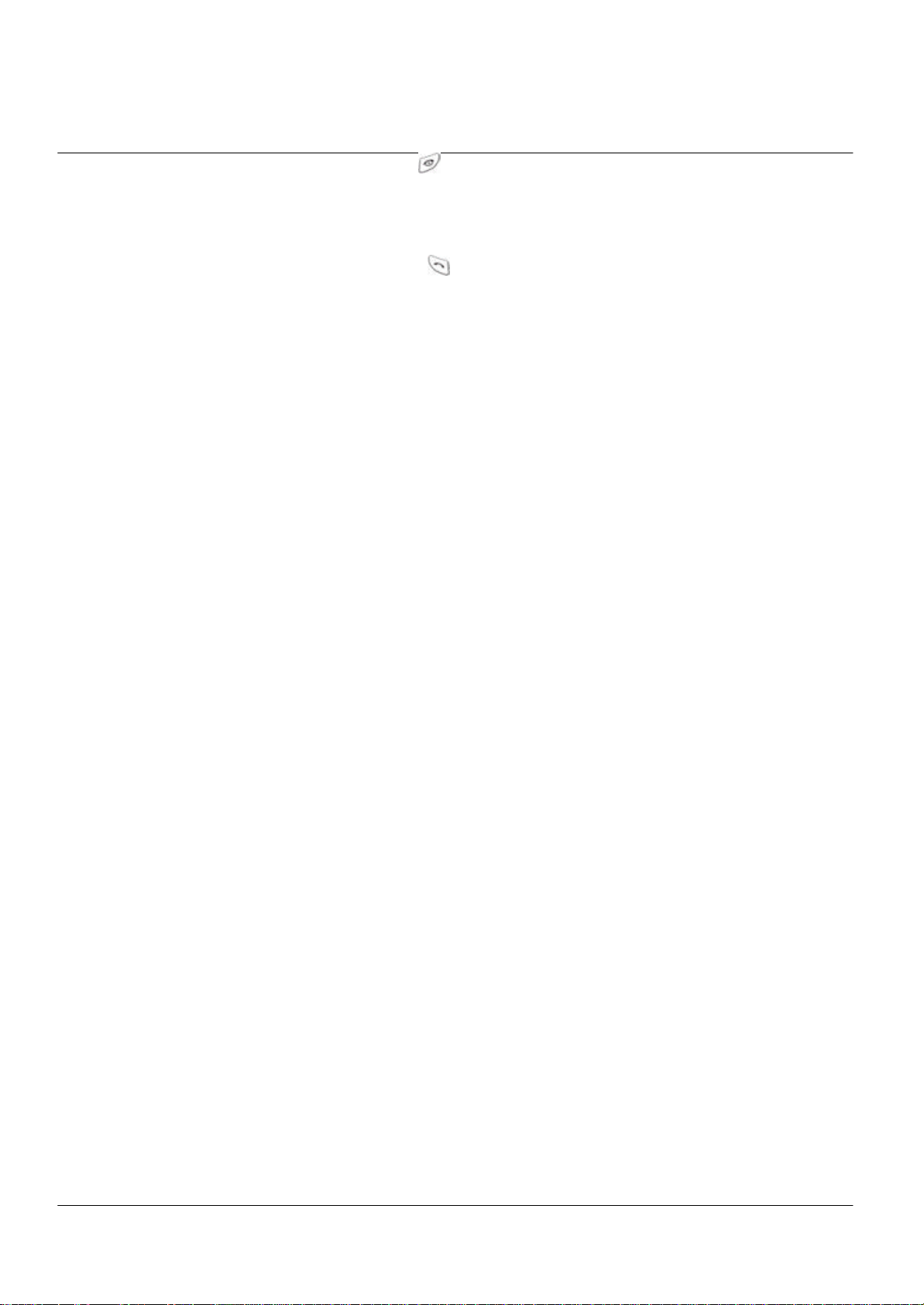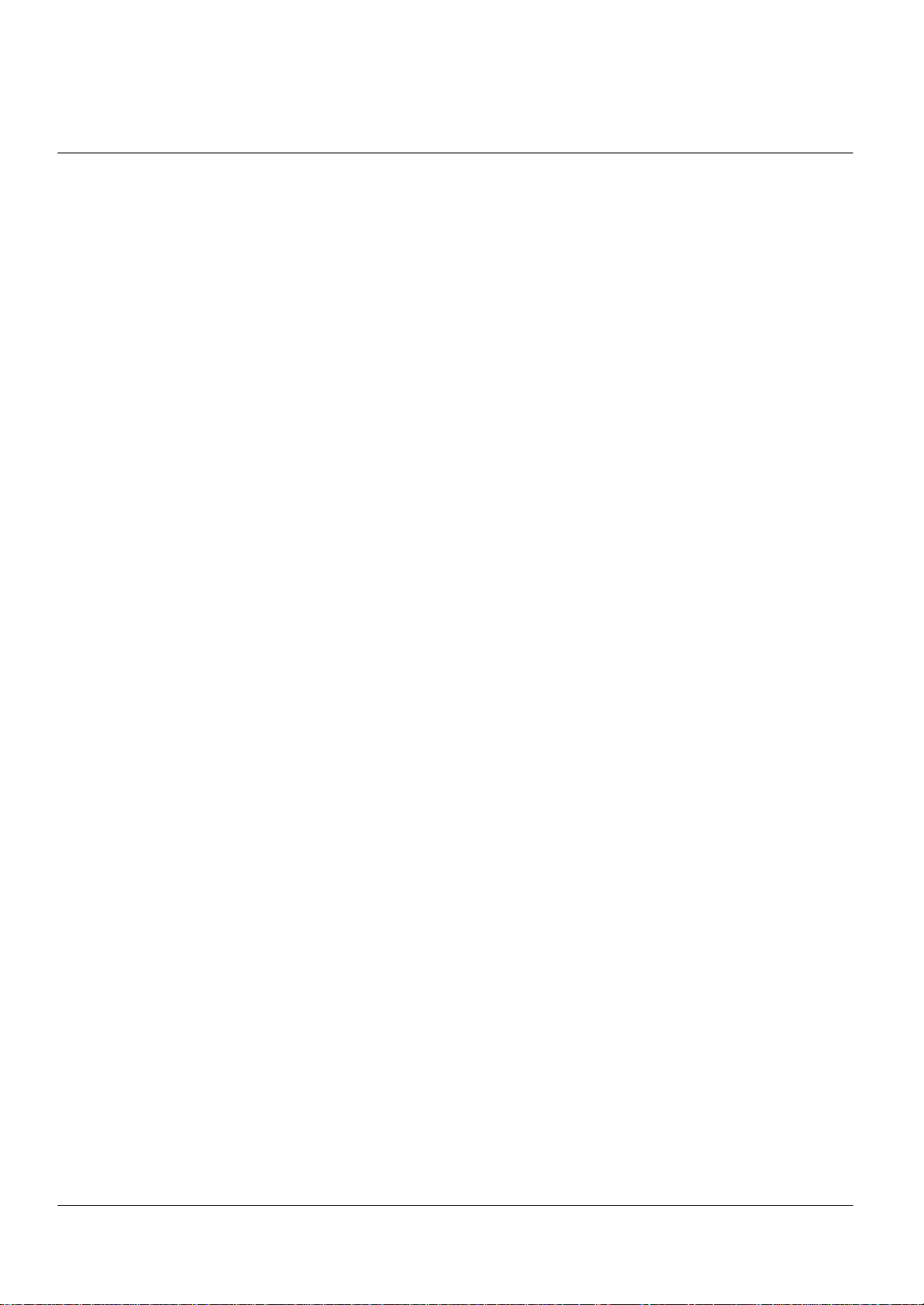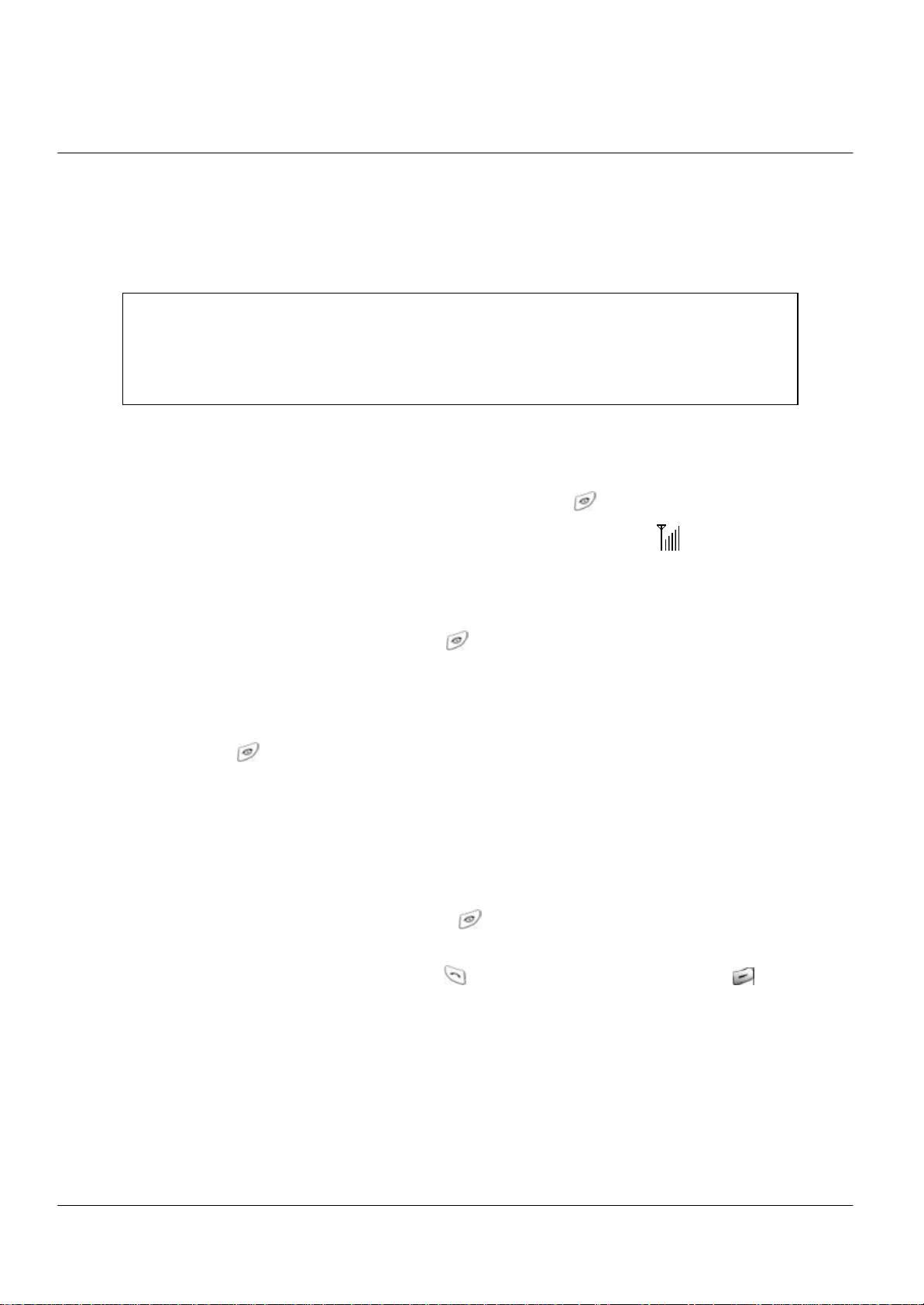5
IMPORTANT SAFETY INFORMATION
Some of the following information may not apply specifically to your phone. However, as with
any electronic product, these safety precautions should be observed when using this product.
?Please keep this manual in a safe place, for it contains important safety information and
operating instructions.
?Please follow and adhere to all warning, safety, and operating instructions indicated on both
the phone and in this manual before use.
?Do Not expose the phone to water or moisture.
?Do Not expose the phone to extreme heat or cold.
?Do Not expose the phone to open flame.
?Do Not allow objects to fall or liquids to spill on the product.
?Use Original Accessories only. Any damage incurred from the use of non-approved
accessories will void the warranty.
?Use approved chargers only and connect to a power source designated on the product.
?To reduce the risk of injury, remove the electrical cord from an outlet by pulling on the
charger, rather than the cord.
?Ensure that the electrical cord is positioned accordingly so that it will not be vulnerable to
damage.
?To reduce the risk of electrical shock, unplug the phone from the power source before
cleaning. Once unplugged, use a soft cloth dampened with water to clean.
?DANGER: Do Not modify the cord or the plug. If the plug does not fit into an outlet,
have a proper outlet installed by a qualified electrician. Improper connection can result in
electrical shock.
?Do Not attempt to disassemble the product –doing so will void the warranty. This product
does not contain consumer-serviceable components. Service should be performed only by
authorized service centers.
?Do Not remove the antenna. A detached antenna can be a choking hazard for children.
?Do Not place the battery inside the mouth. The battery contains toxic electrolytes that are
harmful for your health.