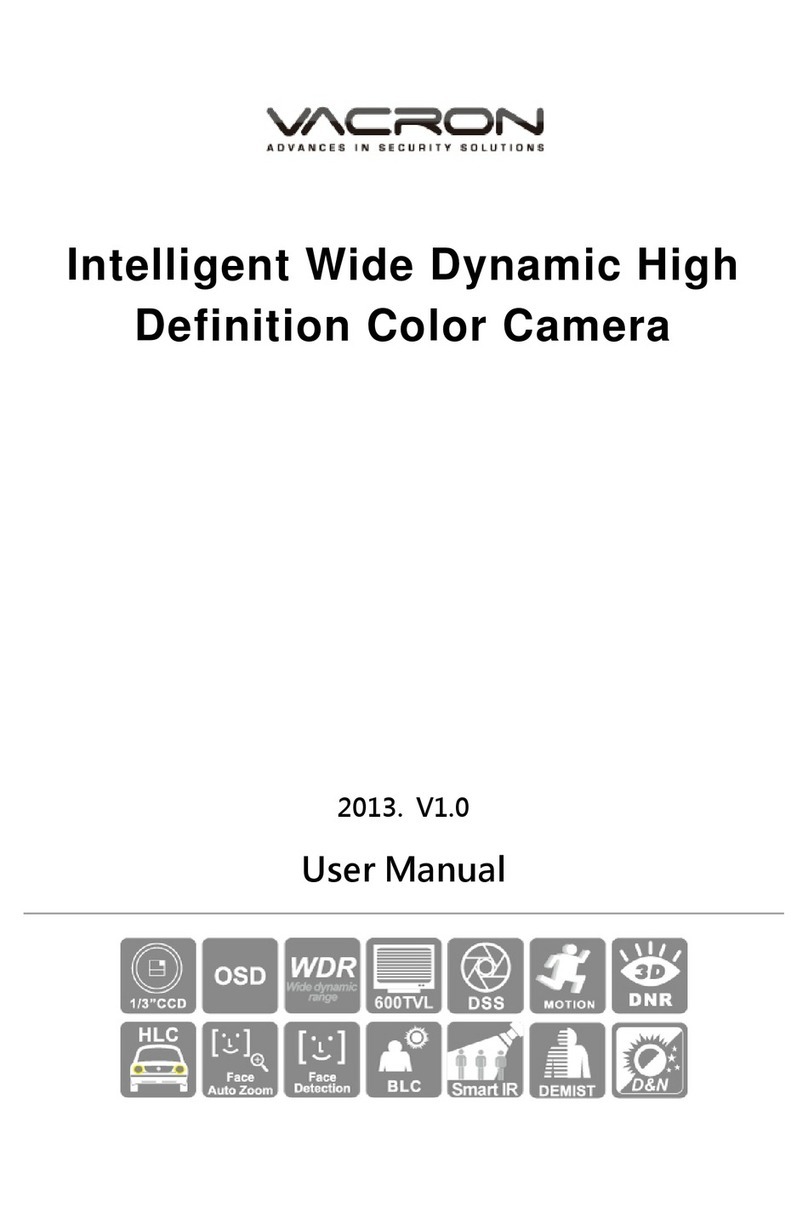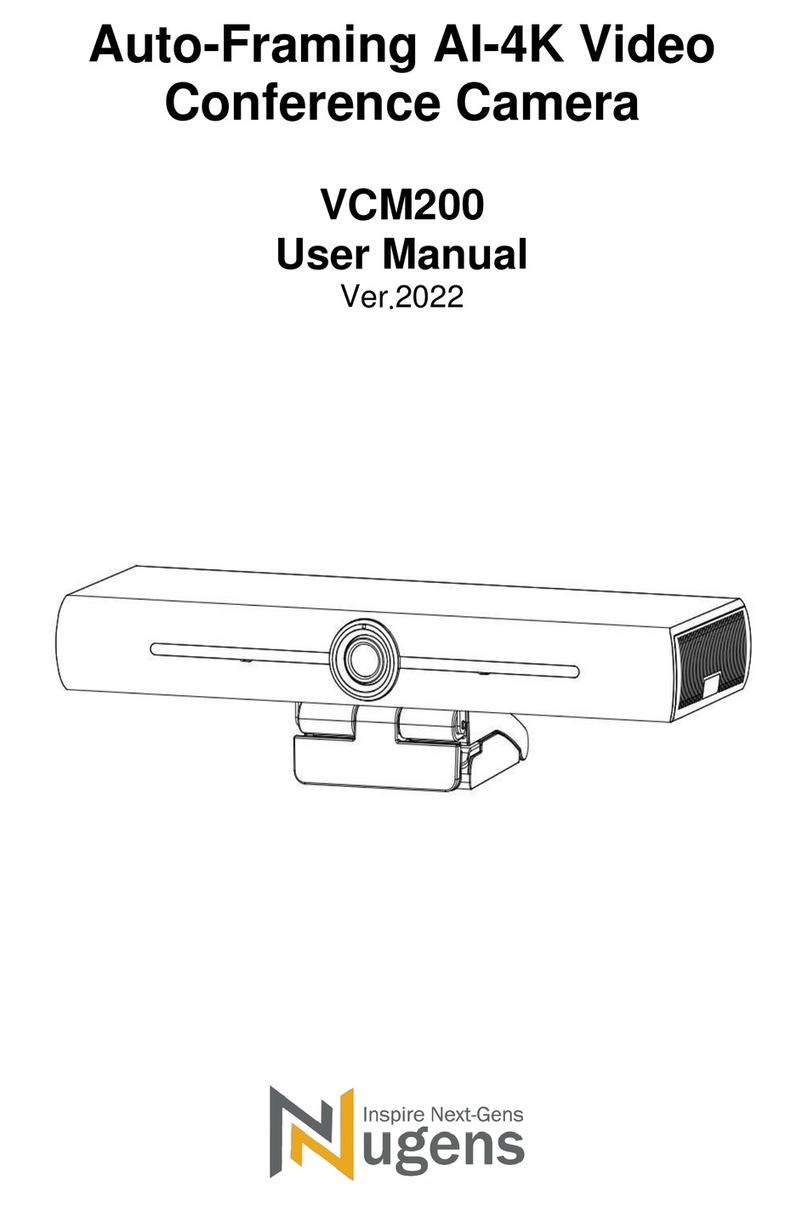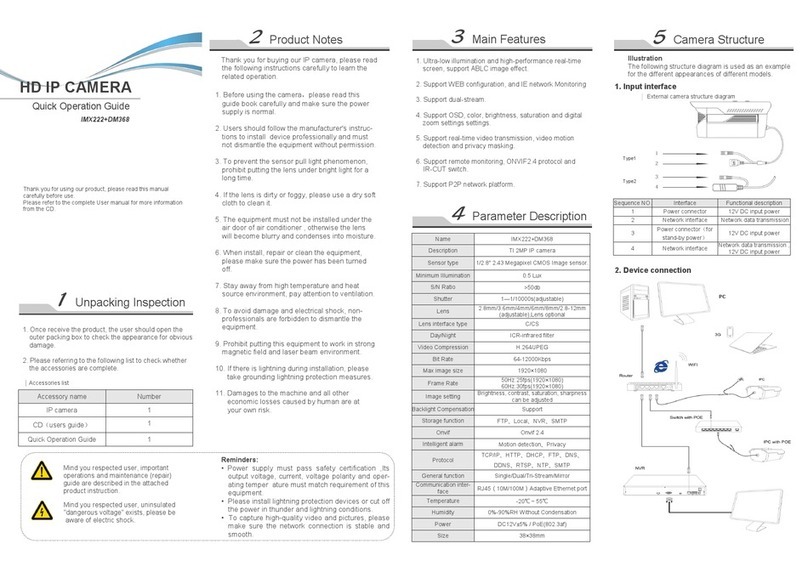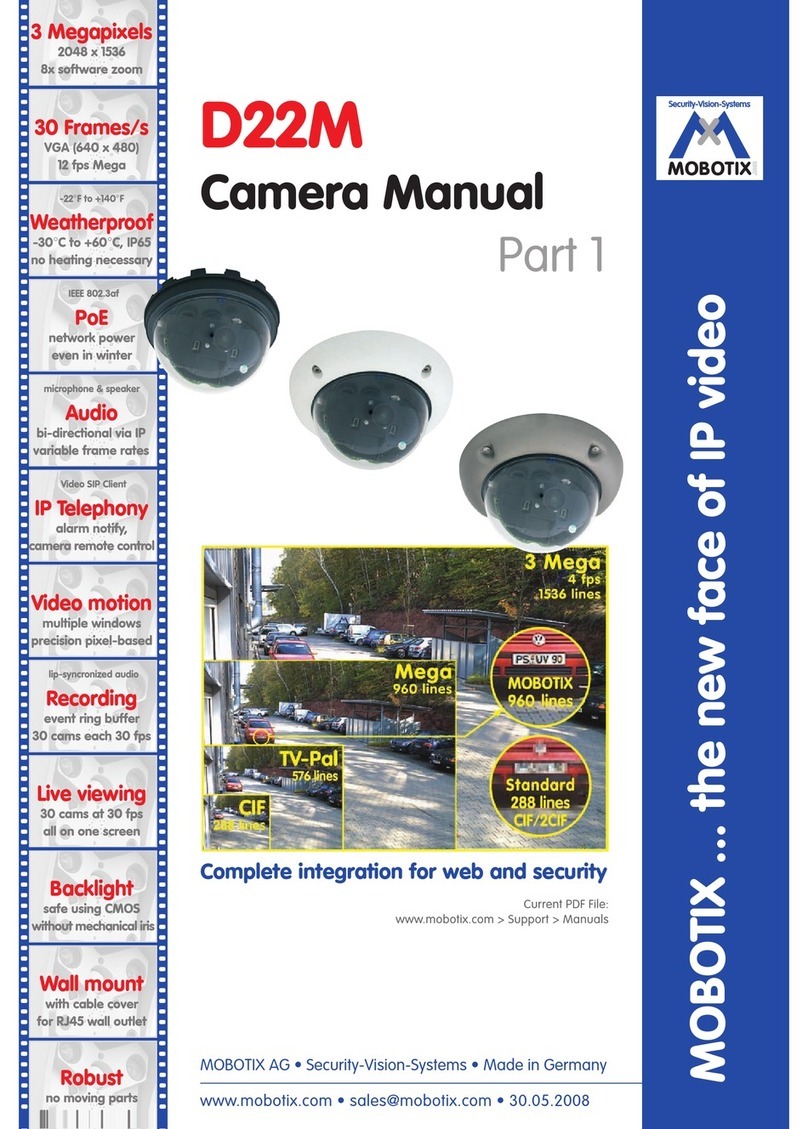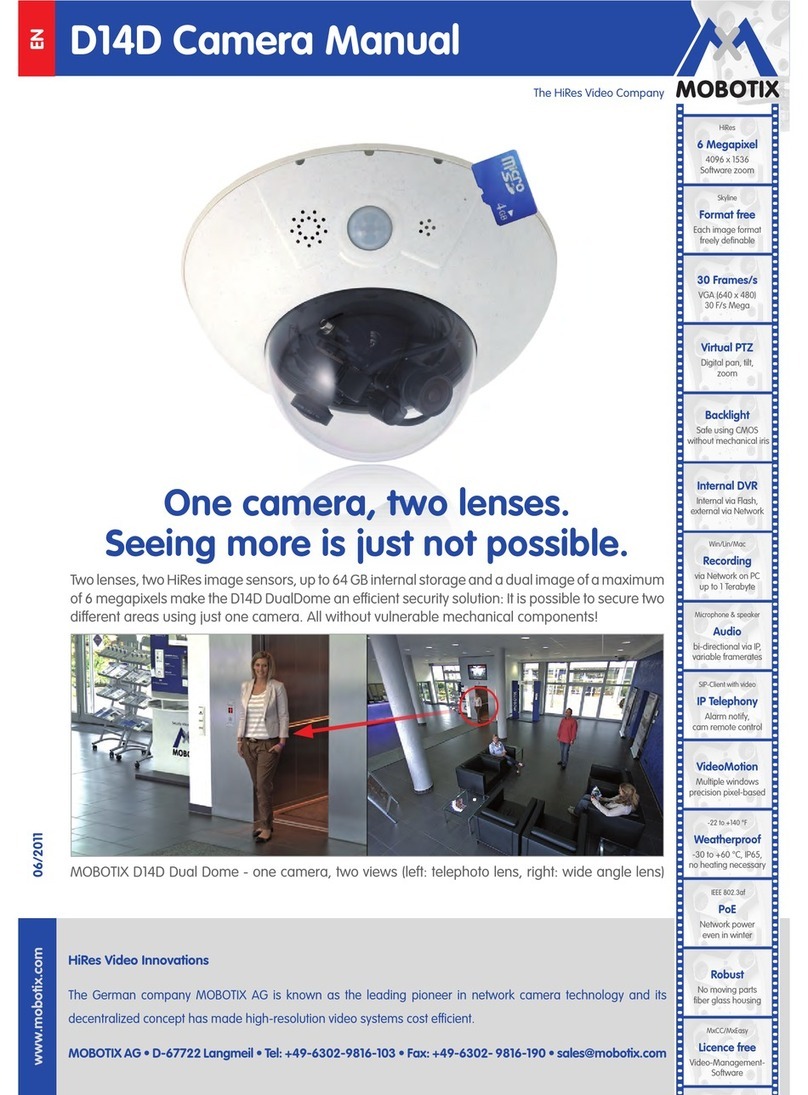Vacron IP Survlliance User manual
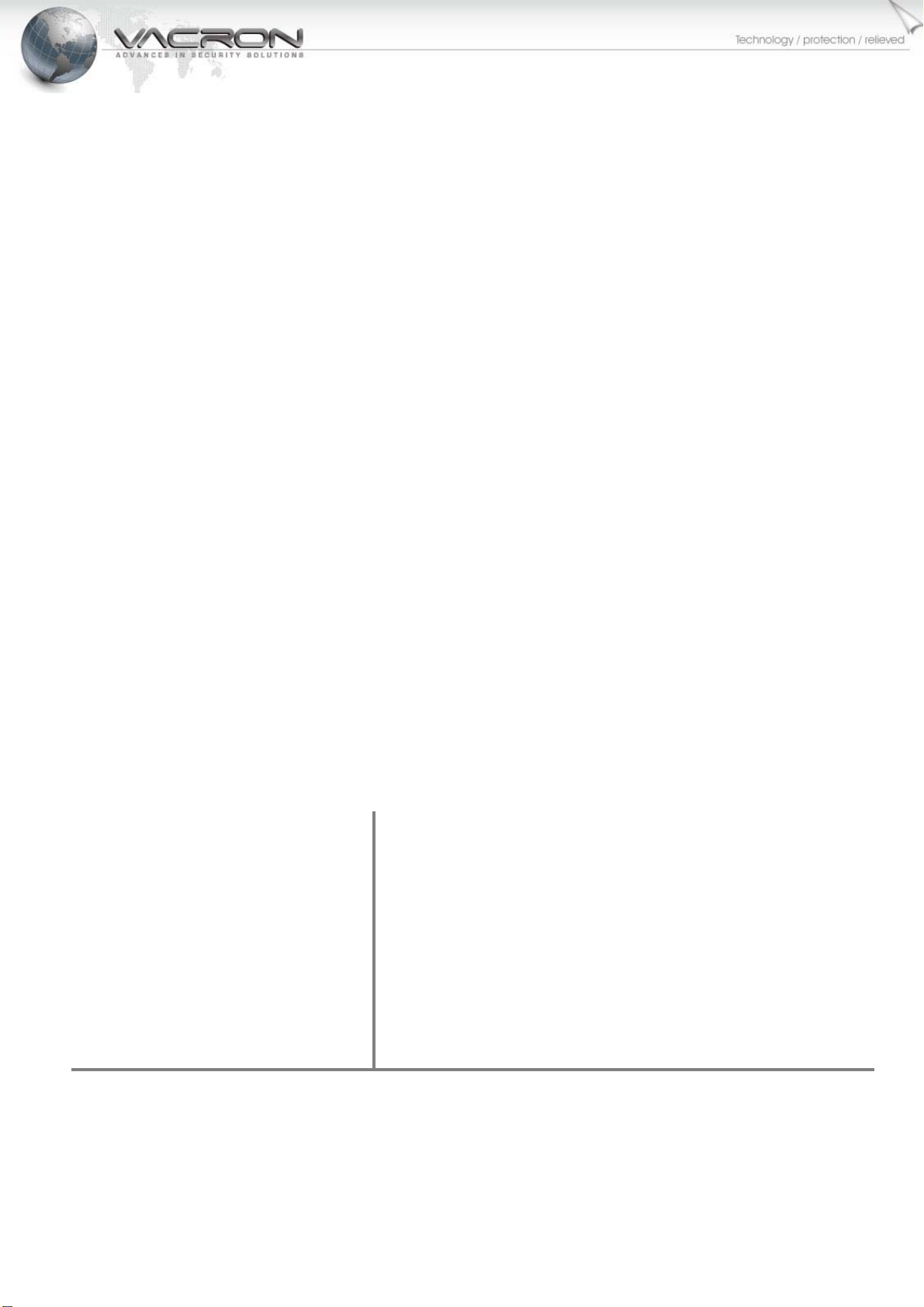
- 1 -
1.3Mega Pixel
IP Camera
User’s Manual V_1.5
IP Survlliance
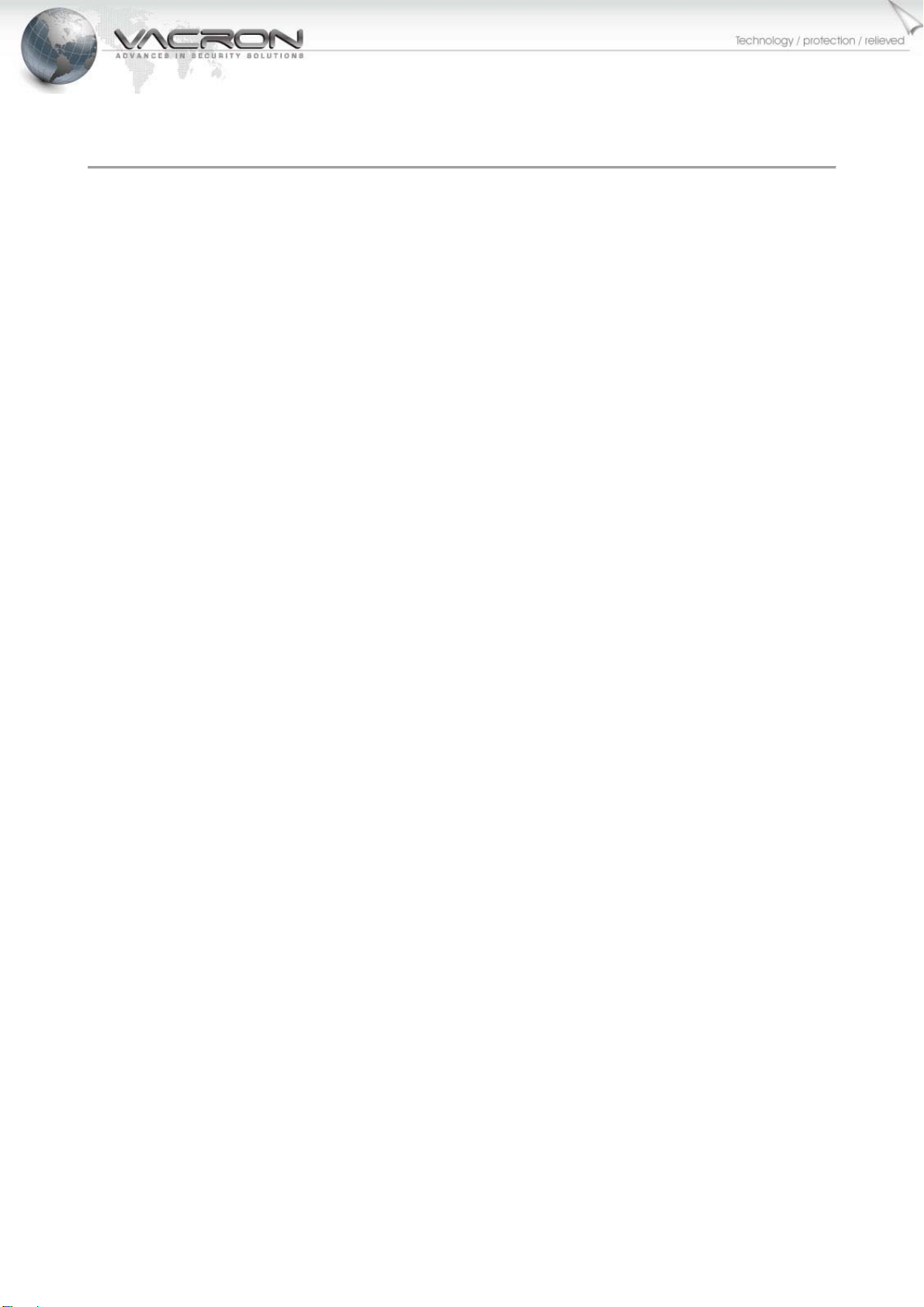
- 2 -
ContentsTable
Over View............................................................................................................................1
1.1 Features......................................................................................................................1
1.2 CMS Camera Management Software..........................................................................1
Installation............................................................................................................................2
2.1 Minimum PC Requirement..........................................................................................2
2.2 Live View.....................................................................................................................6
2.3 Status..........................................................................................................................9
2.3.1 Information ............................................................................................................9
2.3.2 PING......................................................................................................................9
2.4 Settings.....................................................................................................................10
2.4.1 Video ...................................................................................................................10
2.4.2 Camera................................................................................................................11
2.4.3 Audio ...................................................................................................................12
2.4.4 Date Time............................................................................................................13
2.4.5 Network...............................................................................................................13
2.5 Maintenance..............................................................................................................14
2.5.1 User Account.......................................................................................................14
2.5.2 Profile..................................................................................................................15
2.5.3 Firmware Update.................................................................................................15
2.5.4 Restart.................................................................................................................16
2.5.5 Language ............................................................................................................16
Appendix A – IPSearcher for searching IP Camera on LAN..............................................17
Appendix B – HTTP/RTSP Streaming URL.......................................................................20
Appendix C –Waterproof tape working process.................................................................21

- 1 -
OverView
1.1Features
1.3 megapixel CMOS Sensor
Real-time H.264
Built-in high sensitive microphone (Optional)
Supports ONVIF Standard to Simplify Integration and Enhance Interoperability
Supports H/W Watchdog
1.2CMSCameraManagementSoftware
YoucaninstallCMSonaPCtomanagementyourIPCamera,pleasereferto“CMSUser's
Manual‐V1.0.pdf”.

- 2 -
Installation
2.1MinimumPCRequirement
Hardware:
Intel○
RPentium○
RDUALCoreTM
2GBsystemmemoryorabove
SoundCard:DirectX○
R9.0ccompatiblesoundcard
VideoCard:3Dhardwareacceleratorcardrequired–100%DirectX○
R9.0ccompatible
Ethernetnetworkport/card
10/100Ethernetswitch/hub
Software:
Windows○
RXPServicePack2orabove
Resolutionofscreensetting:1280x960orhigherforthedisplayof720P/1080P
Changecomputer’sIPaddress–PleasesetIPaddresstobe“192.168.1.3”.
(YoucanalsosearchingIPCamerainLANwiththetool–IPSearcher,pleasereferto
appendixA)
Click[Start‐>ControlPanel]
Click[Viewnetworkstatusandtasks]
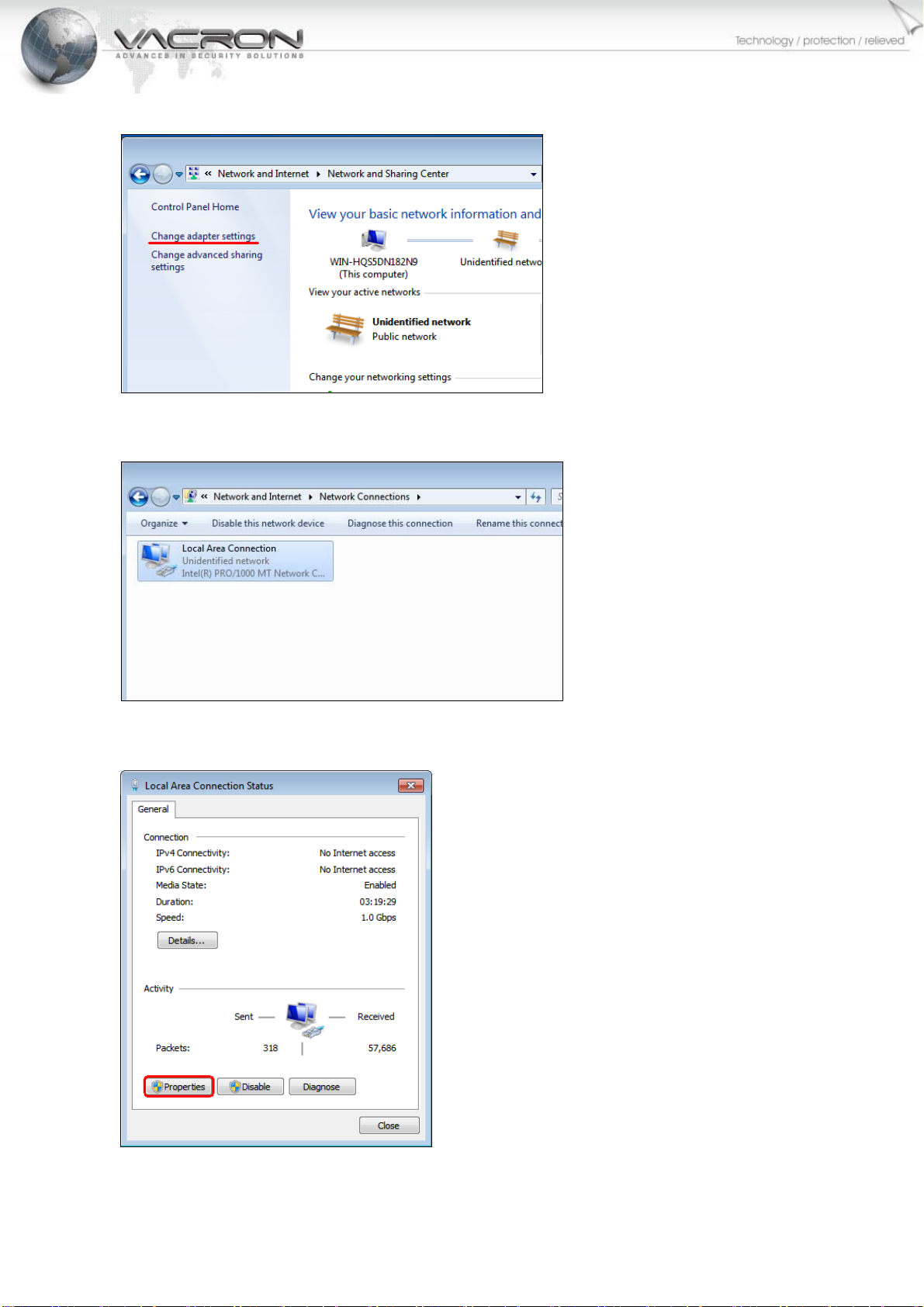
- 3 -
Click[Changeadaptersettings]
DoubleClick[LocalAreaConnection]
Click[Properties]

- 4 -
Doubleclick[InternetProtocolVersion4(TCP/IPv4)]
Select[UsethefollowingIPaddress]andenterIPAddress,SubnetmaskandDefaultgateway
thenpress[OK].
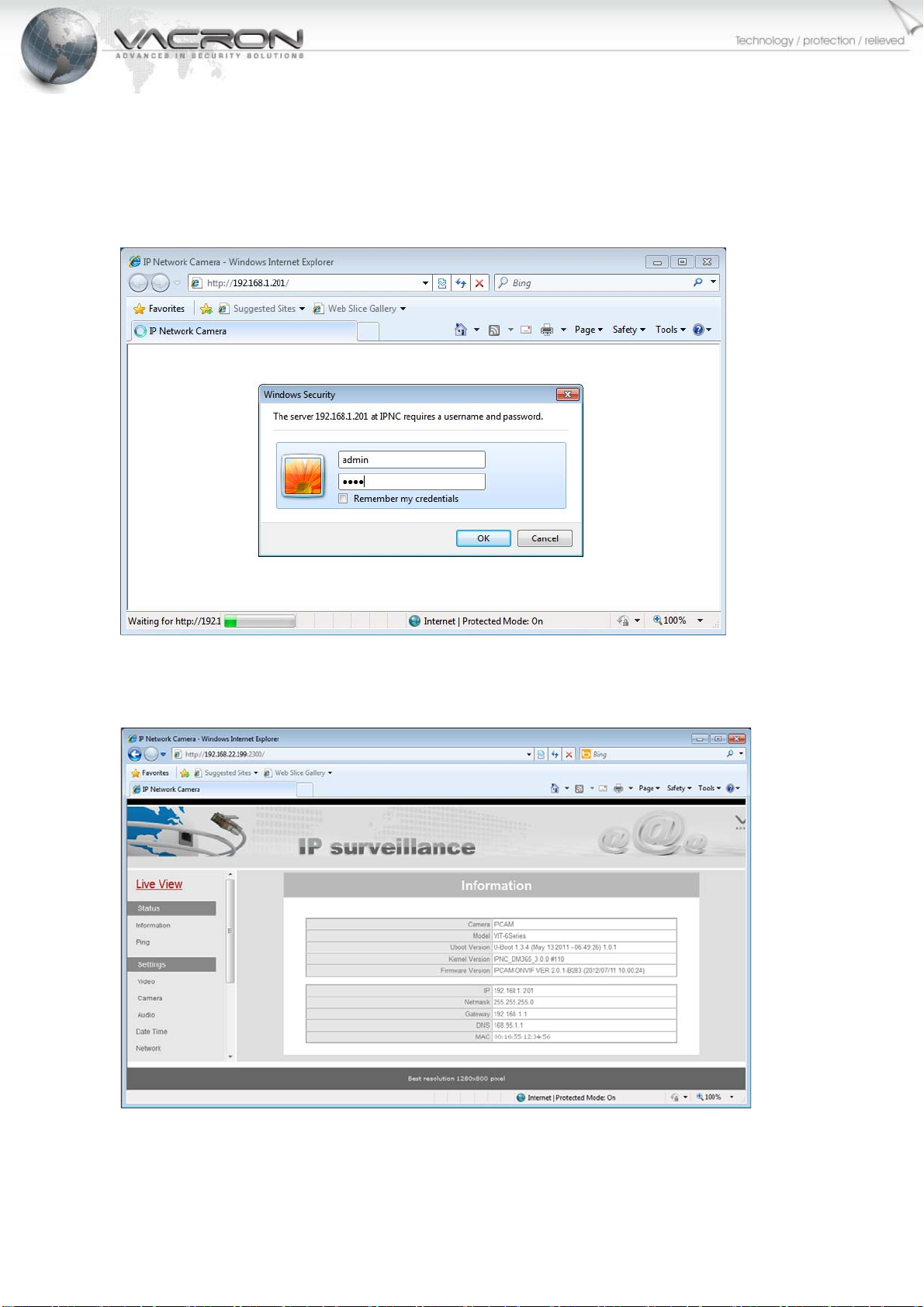
- 5 -
LoginIPCamerawithaWEBbrowser
YoumayvisitIPCamera’shomepagebyIEorothercompatiblewebbrowsers.
RunningabrowserandenterIPCamera’sIP‐192.168.1.221inURI.
Defaultaccount:admin
Defaultpassword:admin
ItdisplayssysteminformationafteryouloginIPCamera.
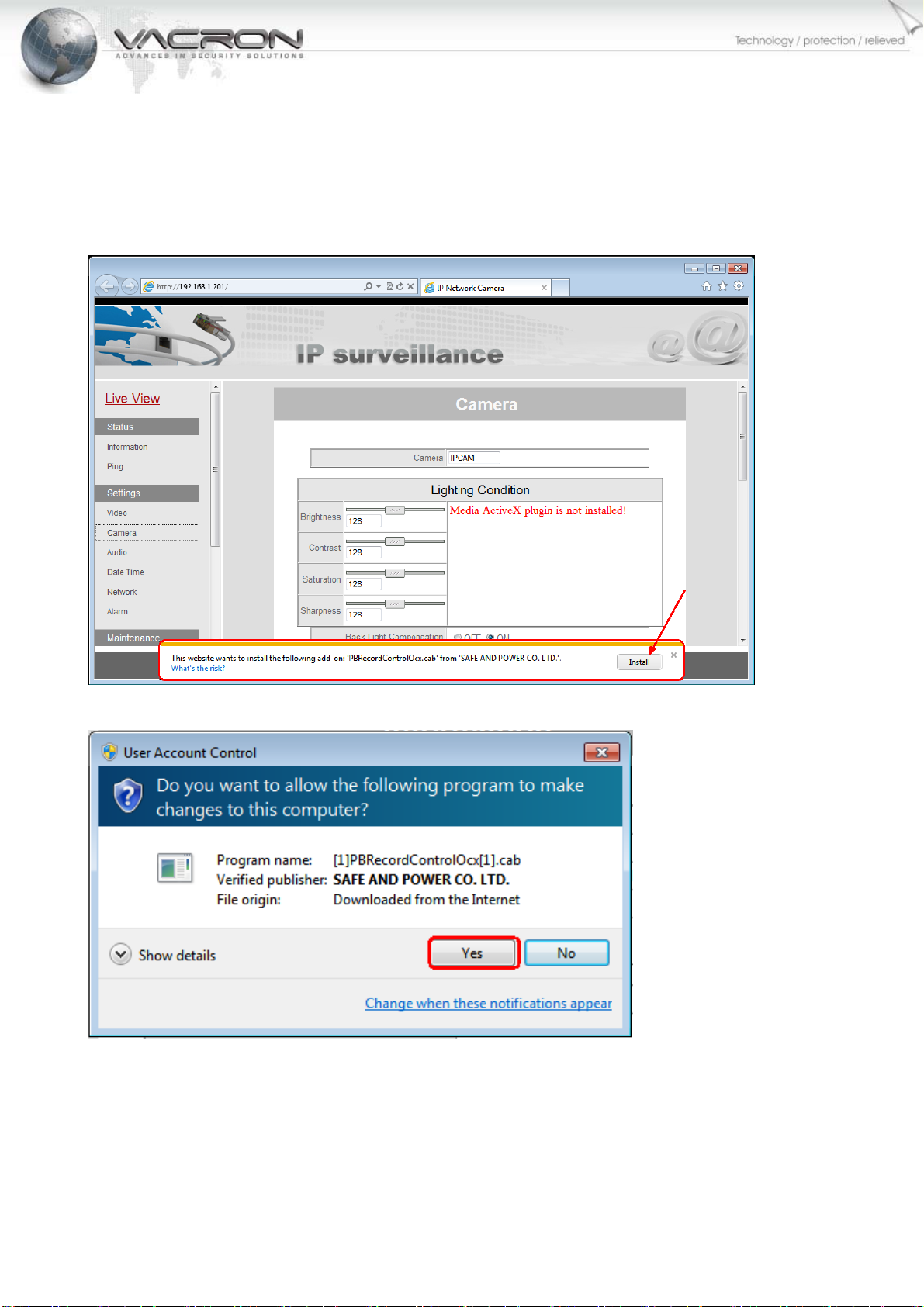
- 6 -
2.2LiveView
IfyoupreferusingSafari○
R,Chrome○
RorFirefox○
R,youhavetoinstallQuickTime○
RPlayerorthe
browserscan’tdisplayvideo.IfyouuseWindowsInternetExploreitwillaskyouinstallActiveX
programwhenyoufirstlogin.

- 7 -
YoumayneedtochangesecurityparameterforLiveViewPlayerplayingvideowell.
Enter[ControlPanel]thenclick[Viewnetworkstatusandtasks].
Click[InternetOptions].

- 8 -
Enter[Security]pagethenclick[Customlevel].
Set[DownloadunsignedActiveXcontrols]tobe[Prompt].

- 9 -
2.3Status
2.3.1Information
ItdisplayshardwareandfirmwareversionofIPCamera.
2.3.2PING
Use“Ping”toverifyifaremotepeerisreachable.EnteraremoteIPaddressandclick“Test”to
pingtheremotehost.TheresultwouldbeshownonResultTable.
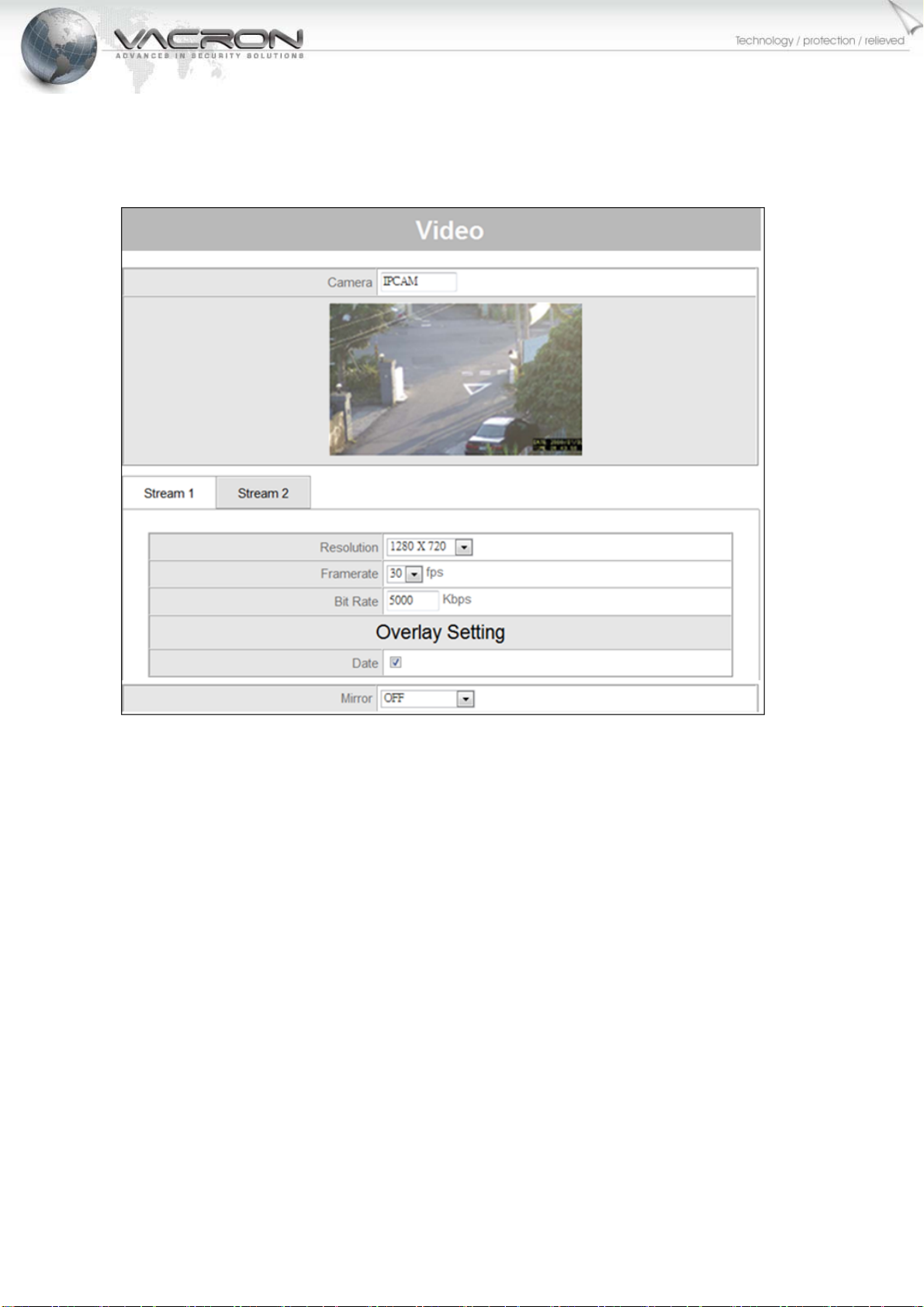
- 10 -
2.4Settings
2.4.1Video
InthispageyoucansetparametersforVideoStream.
Camera:Typethecameratitle.
Resolution:Selecttherequiredimageresolutionforthestreams.
TABforStream1‐Stream2:Forsettingindividualparametersforeachstream.
FrameRate:Selecttherequiredframerateforvideostream.
BitRate:Bit‐ratevaluesrangesbetween512and6144.
OverlaySetting:
SelectEnableDateandTimecheckboxtoactivatethefunction.
◎Date:Thiswillenable/disableinsertionofDataandTimeasperthepositionspecified
cornerofthecapturedimage.
Mirror:Selecttherequiredoption
◎OFF
◎VERTICAL:Flipsthedatainverticaldirection
◎HORIZONTAL:Flipsthedatainhorizontaldirection
◎BOTH:Flipsthedatainbothdirections,equivalentto180rotation
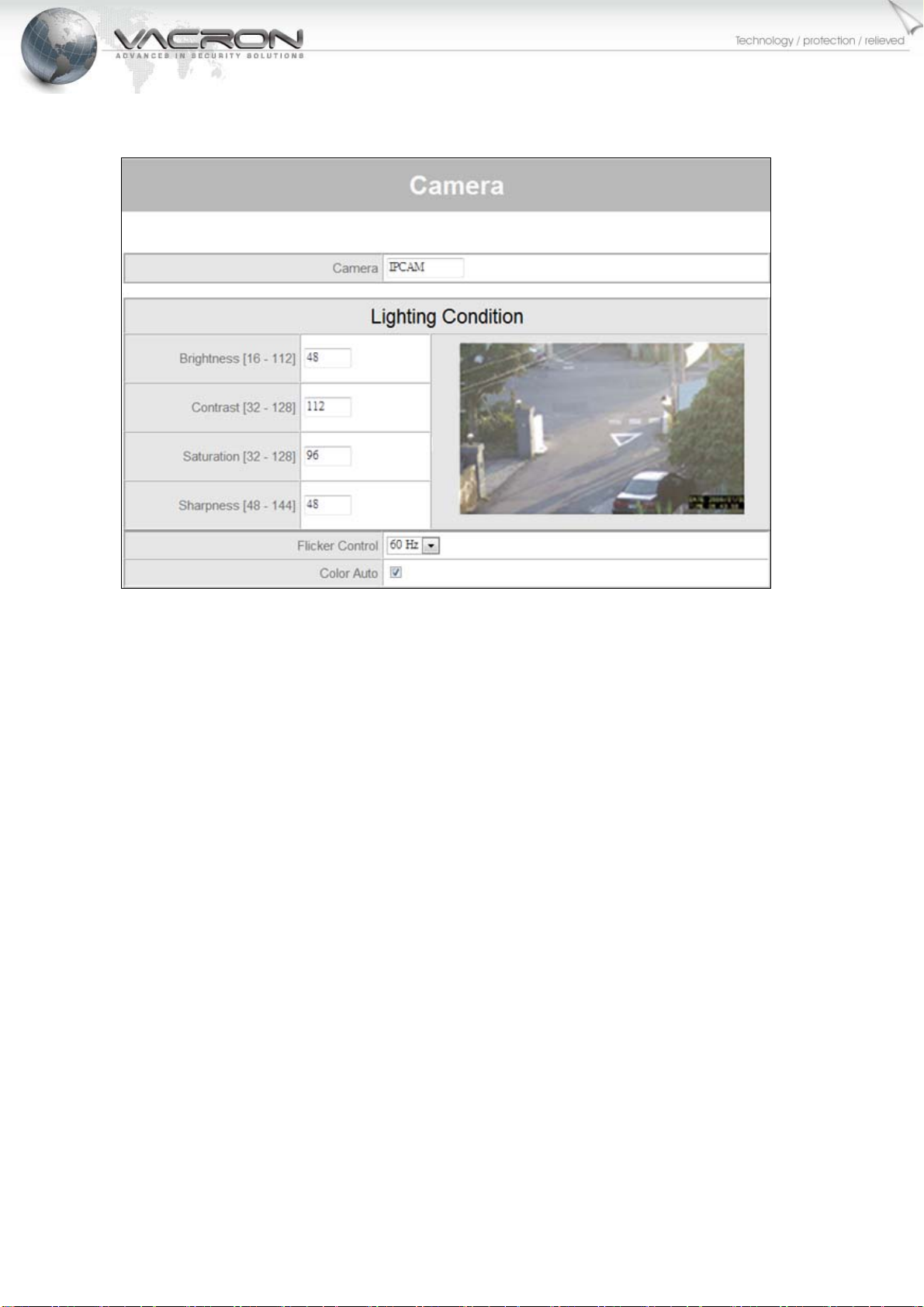
- 11 -
2.4.2Camera
Brightness:Selecttherequiredbrightnesslevelthatrangesfrom1to255.Abrighterscene
appears,ifyouchoosehigherlevelofbrightness.
Contrast:Selecttherequiredrange.Therangeavailableisbetween1to255.
Saturation:Selecttherequiredsaturationlevelthatrangesfrom1to255.Avividsceneappears,if
youchooseahigherlevelofsaturation.
Sharpness:Selecttherequiredrangeofsharpness.Therangeavailableisbetween1to255.
FlickerControl:SelectoneofthefollowingoptionsoftheFlickerdevice:
◎NTSC/60Hz:Thiswillcompensatefor60Hzflickerandwillputthedisplayifselectedto
NTSCmode
◎PAL/50Hz:Thiswillcompensatefor50HzflickerandwillputthedisplayifselectedtoPAL
mode
ColorAuto:DisablethisoptiontokeepIPcameradisplaysvideoalwaysincolormode.
PTZ:(Optional)
◎Protocol:SelectaprotocolforIPCameraandPan‐TiltSystem.
◎DeviceID/BaudRate:SelectdeviceID(oraddress)andbaudrateassignedonPan‐Tilt
System.
◎Speed:ThePan‐TiltSystemismovingquickerifyousetittobehigher..
◎Min.MoveTime:SomecontroldevicesendsPTZmoveandstopcommandatthesame
time.EnablethisoptionforIPCameratotransitPTZmovingcommandinafixedperiodof
time.
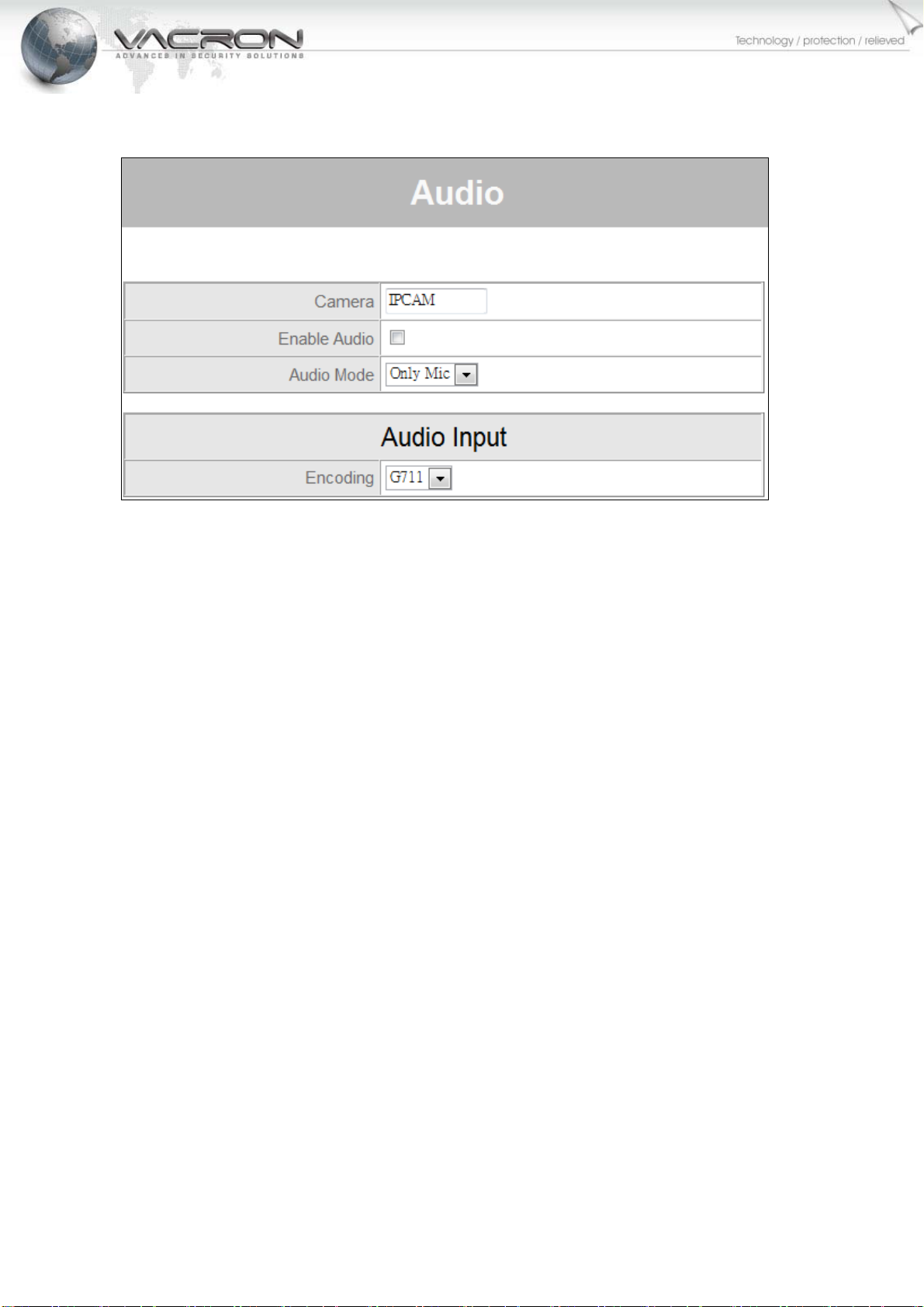
- 12 -
2.4.3Audio
EnableAudio:ThiswillswitchON/OFFtheaudioincamera.
AudioMode:YoucanchangetheaudiomodeintheNetworkcamerainoneofthefollowingways:
◎OnlyMic:Enablesonlyaudiocaptureincamera.
Encoding:Setwhichcodecisusedforencoding.G711andPCM.
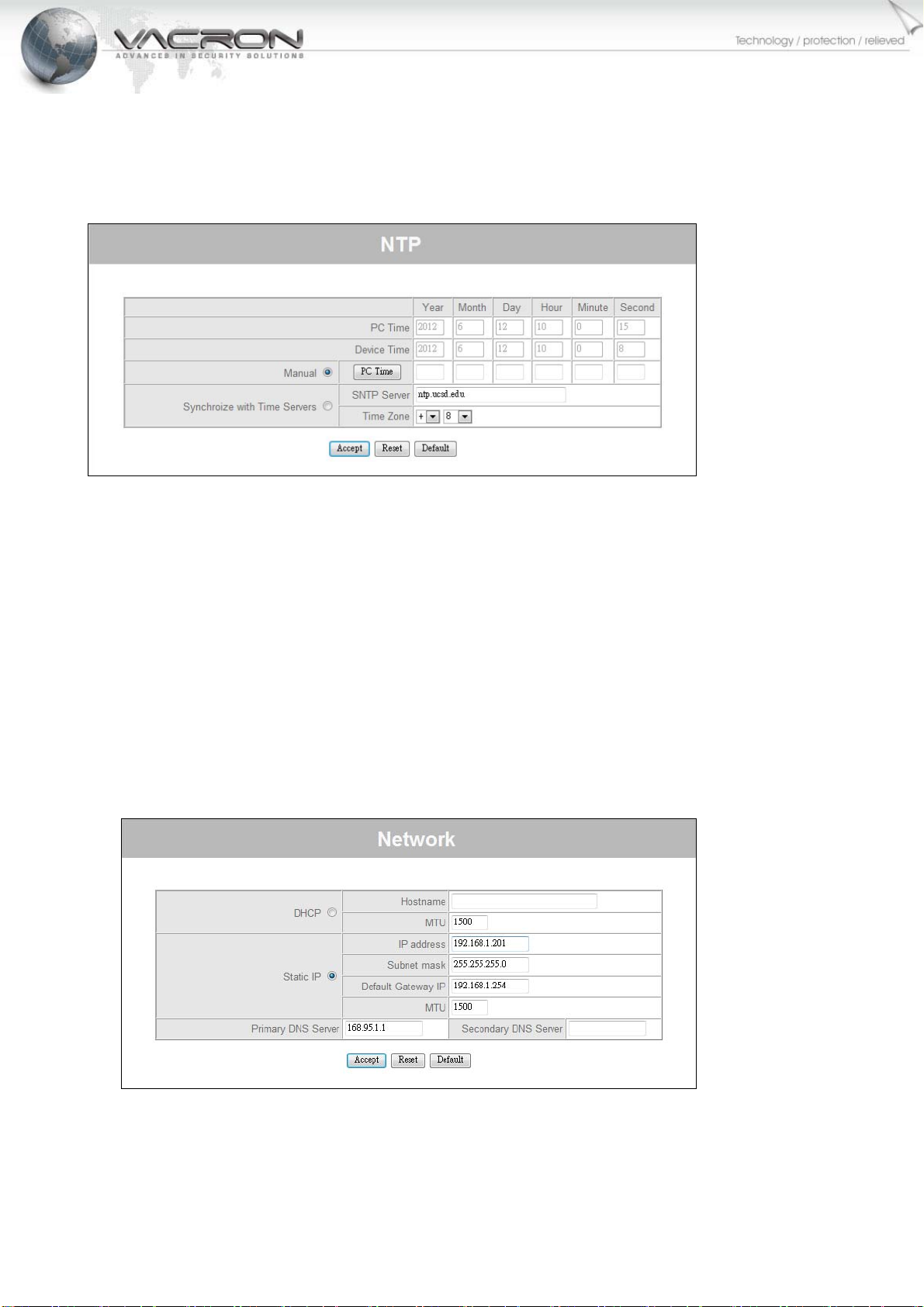
- 13 -
2.4.4DateTime
The NTP configuration allows IP Camera obtain time from an NTP server or sync with your
computer.
PCTime:Itdisplayscurrenttimeonyourcomputer.
DeviceTime:ItdisplayscurrenttimeonIPCamera.
Manual:Click[PCTime]then[Accept]buttontosyncIPCamera’stimewithyourcomputer.
SynchronizewithTimeServer:
◎SNTPServer:EnterIPorFQDNofanSNTPserver.
◎TimeZone:Selecttherequiredtimezonefromthedrop‐downlist.Ifthisisnotdone,the
timegivenbytheunitmaybeincorrect.
2.4.5Network
TherearetwotypesofIPnetworksettings,ifthereisaDHCPserverorbroadbandroutersetupin
yourIPnetwork,youmaysetittobeDHCP.IfyousetupaNVR(NetworkVideoRecorder)to
recordingIPCamera’svideo,itisbettersetIPtypetobe“StaticIP”.
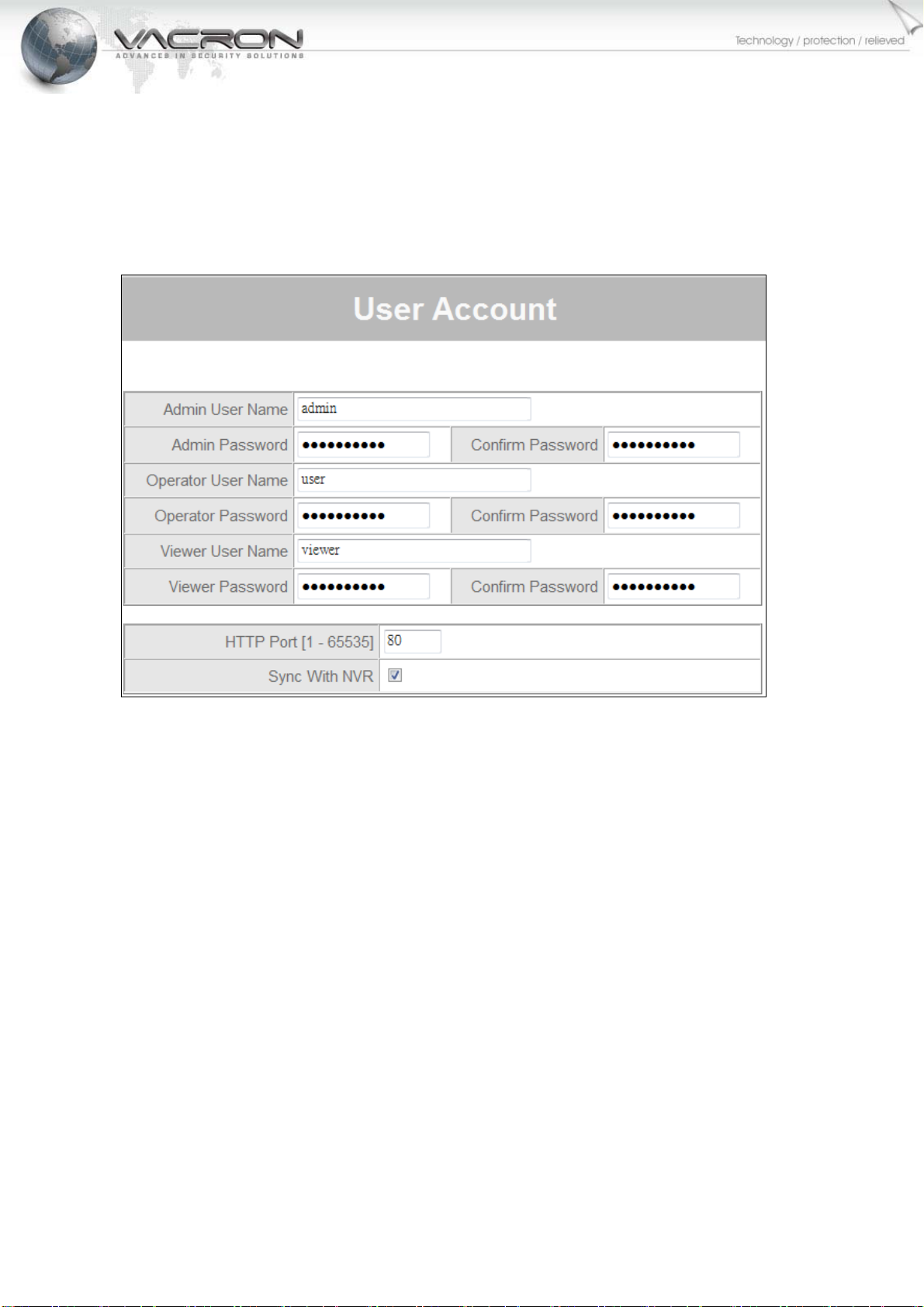
- 14 -
2.5Maintenance
2.5.1UserAccount
TherearethreeoperatinglevelswhenenteringtheWebUI.Logging‐inastheadminallowsyouto
changeallsettings.
Admin:YoucanoperateallfunctionsinWebinterface.
Operator:YoucanoperateallfunctionsinWebinterfaceexceptUserAccount.
Viewer:YoucanonlymonitortheWebinterface,butcannotoperateallfunctionandset
parameters.
HTTPPort:YoucanchangelistenportofWEBGUI.
SyncWithNVR:Whenthisoptionisdisabled,itdoesn’tallowsmodifycommandsentfromNVRor
viaHTTPAPI.
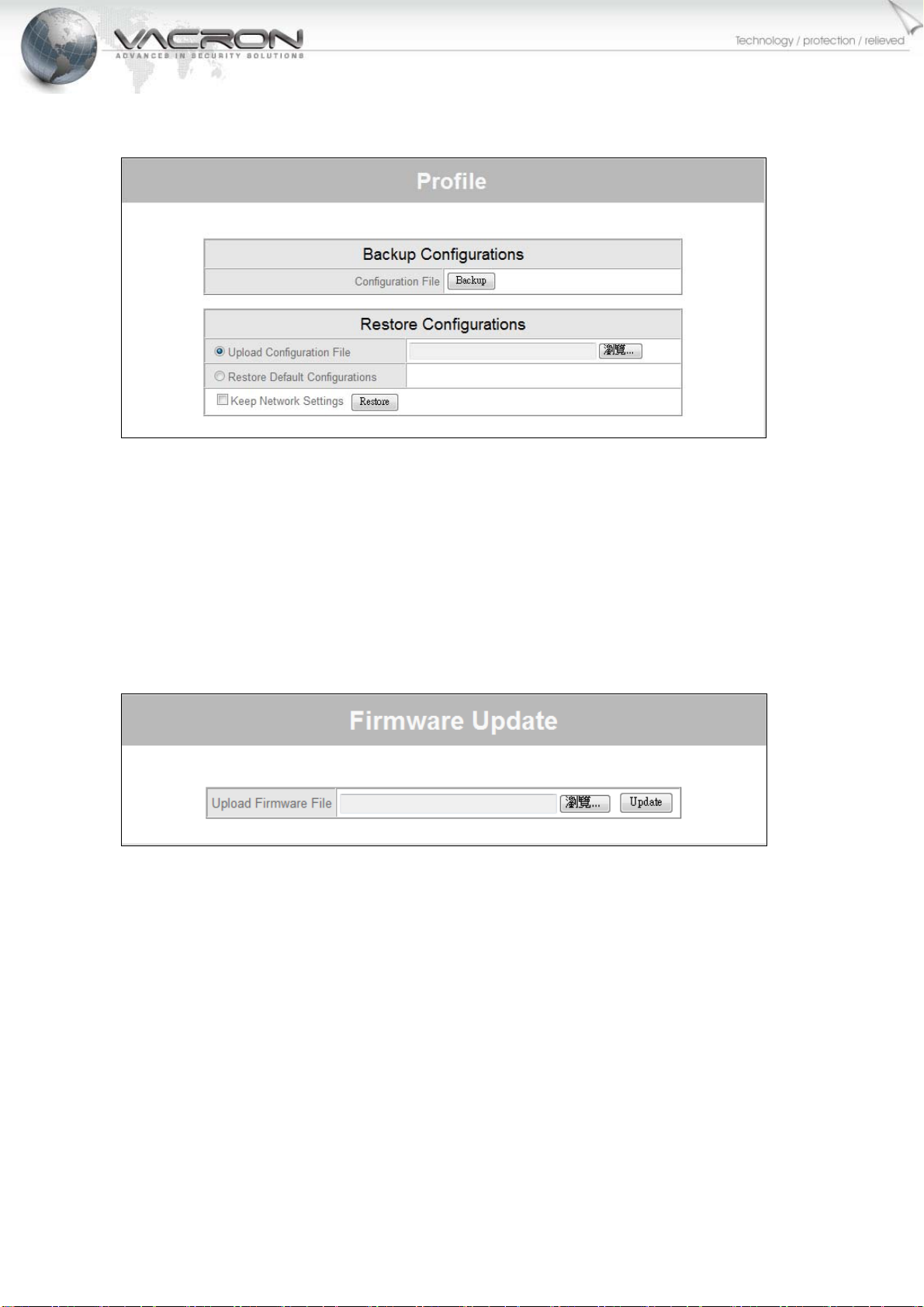
- 15 -
2.5.2Profile
BackupConfigurations:ClicktheBackupSettingsbuttontosaveyourcurrentsettingstoafile.
RestoreConfigurations:Youcanbackupsettingstoafileandrestoresettingsfromthatfile.You
alsocanrestoreallsettingsbacktodefaultbyselectingRestoreDefaultConfigurationsandclick
Restore.
2.5.3FirmwareUpdate
Pleaseselectthenclick[Update]buttontouploadfirmware.During the upgrade process please don’t
click on any other button or don’t try changing camera setting, this may lead camera to abort upgrade process
and subsequent reboot will result in undesired behavior.

- 16 -
2.5.4Restart
Tick[Restart]thenclick[Accept]buttontorestartIPCamera.
2.5.5Language
SelectalanguageforWEBGUI.
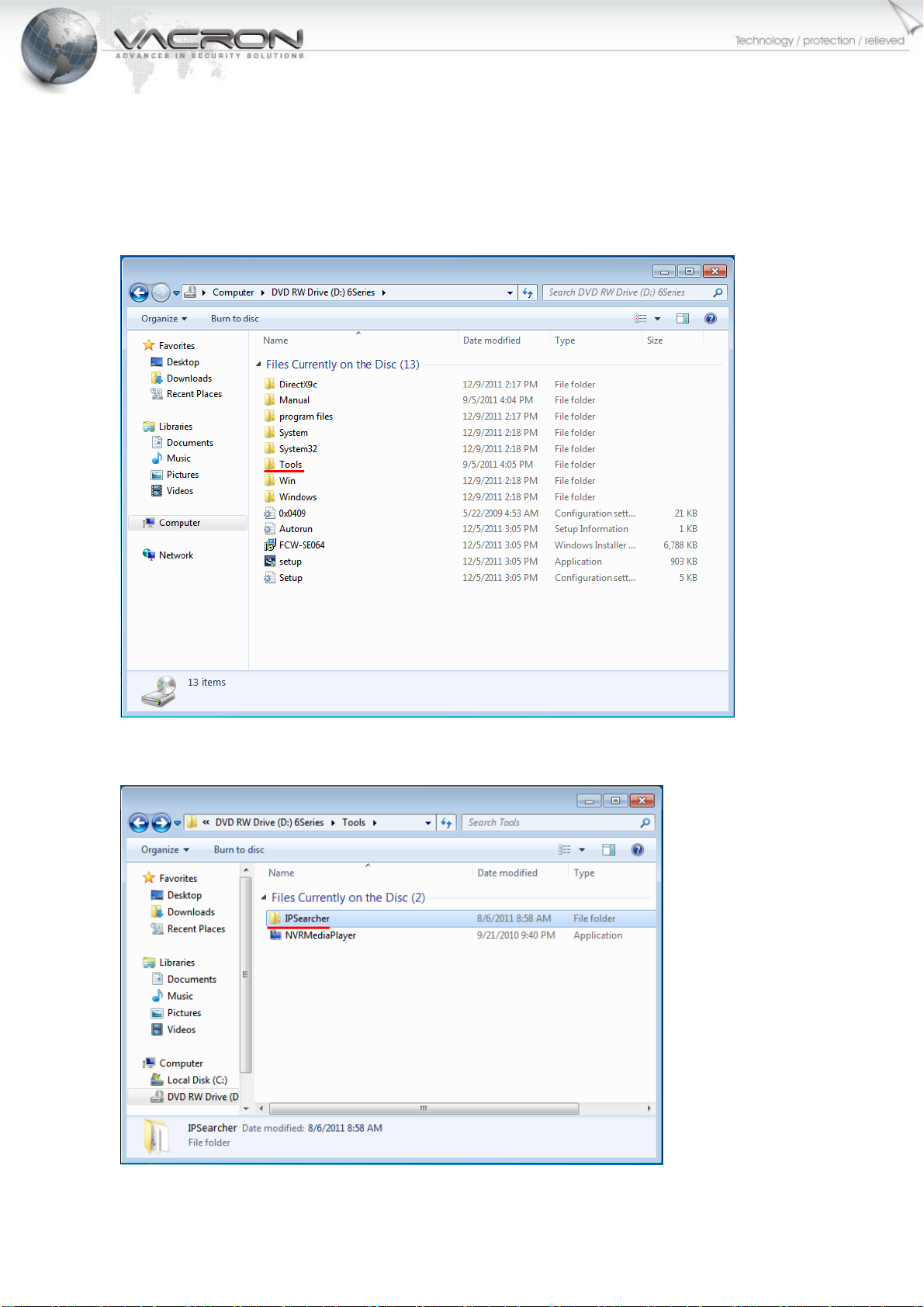
- 17 -
AppendixA–IPSearcherforsearchingIPCameraonLAN
ThereisatoolwhichcanrunningonacomputertosearchIPCamerainlocalareanetwork.It
allowsyoutochangeIPCamera’sIPaddressmucheasier.
Enterthefolder[Tools]intheCD.
Doubleclick[IPSearcher].
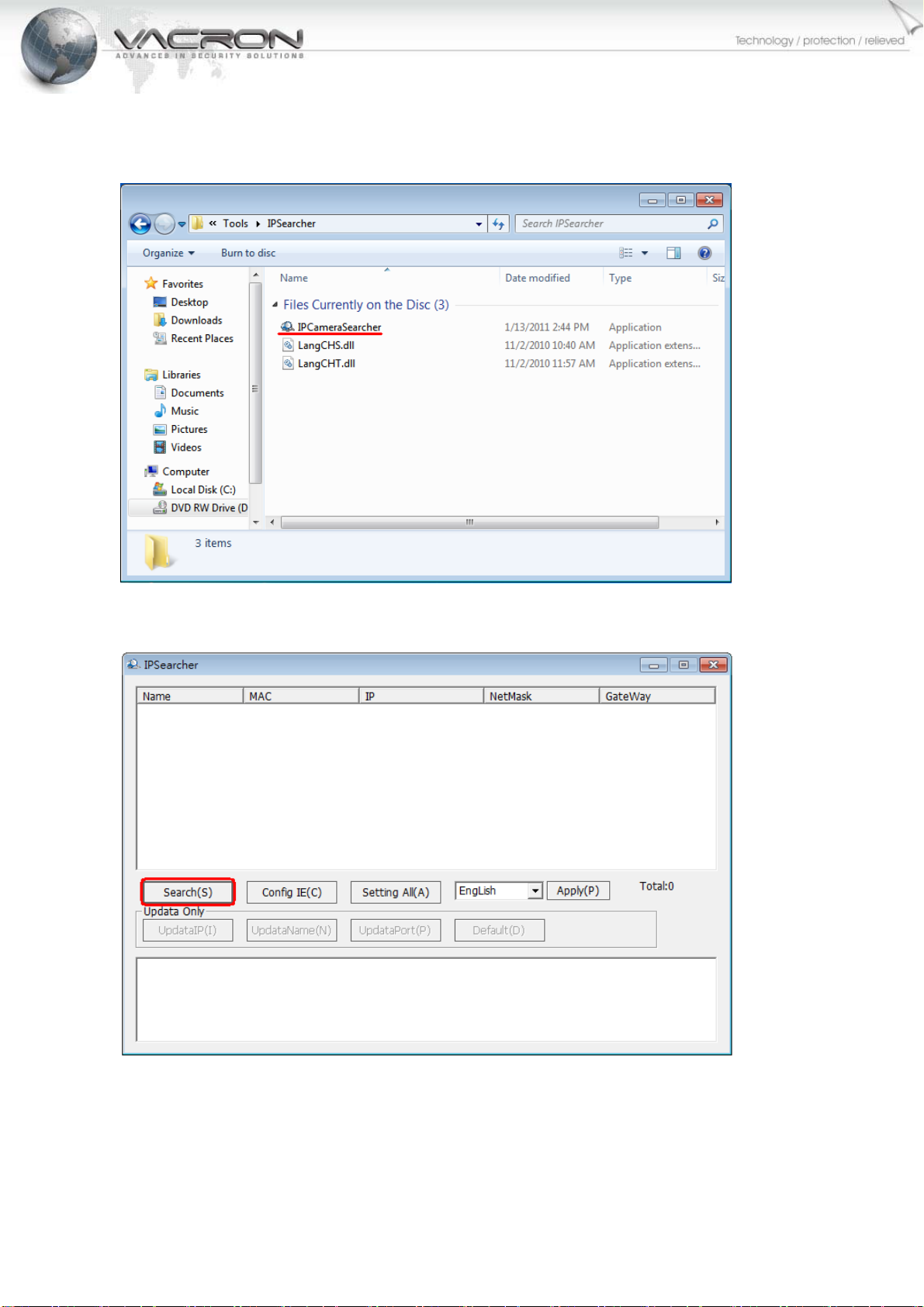
- 18 -
Running[IPCameraSearcher](Itmayshow“IPCameraSearcher.exe”ifyourWindows○
R
displaysfullfilename.)
Click[Search(s)]
Table of contents
Other Vacron IP Camera manuals
Popular IP Camera manuals by other brands
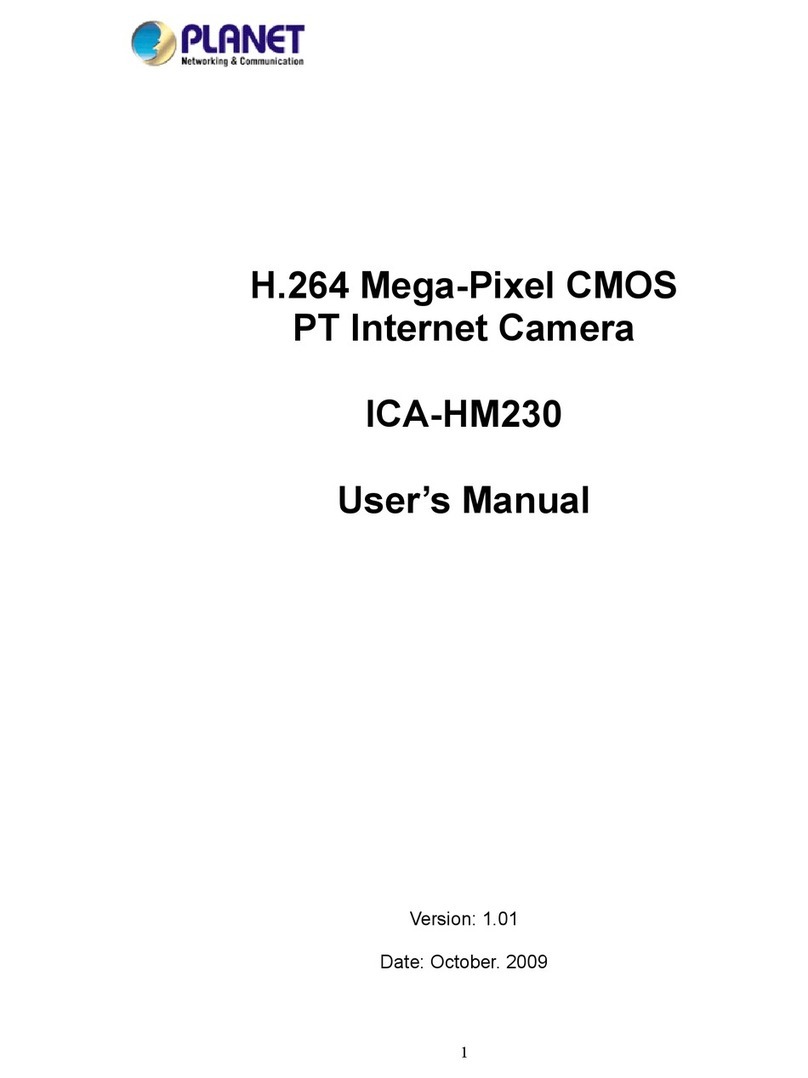
Planet Networking & Communication
Planet Networking & Communication ICA-HM230 user manual

Bresser
Bresser 4959010 instruction manual

imenco
imenco Goblin Shark user manual

Digiguard
Digiguard C-DG-PD2421POE quick start guide

TCH group
TCH group BC840-MC series user manual

SprintSc
SprintSc IP Cam w user manual