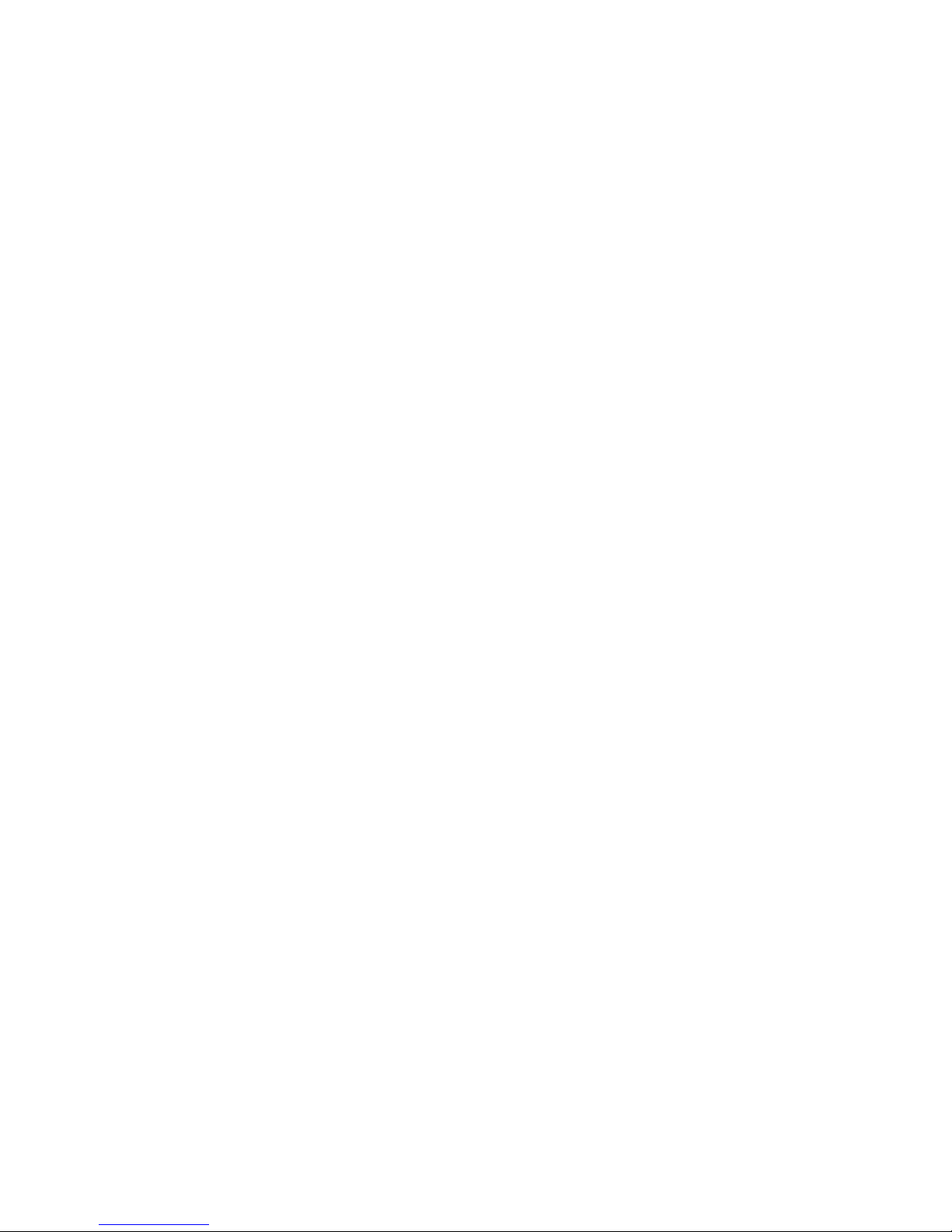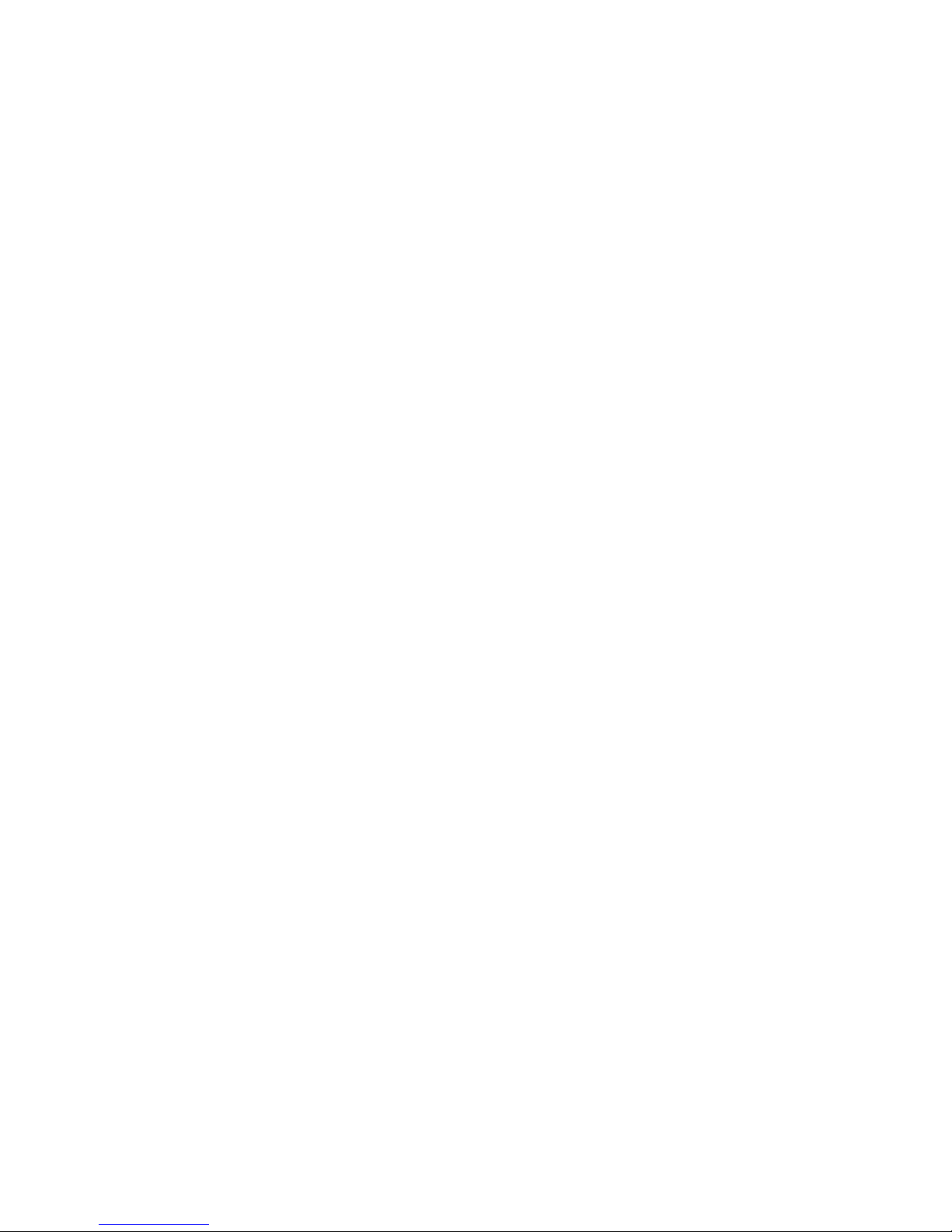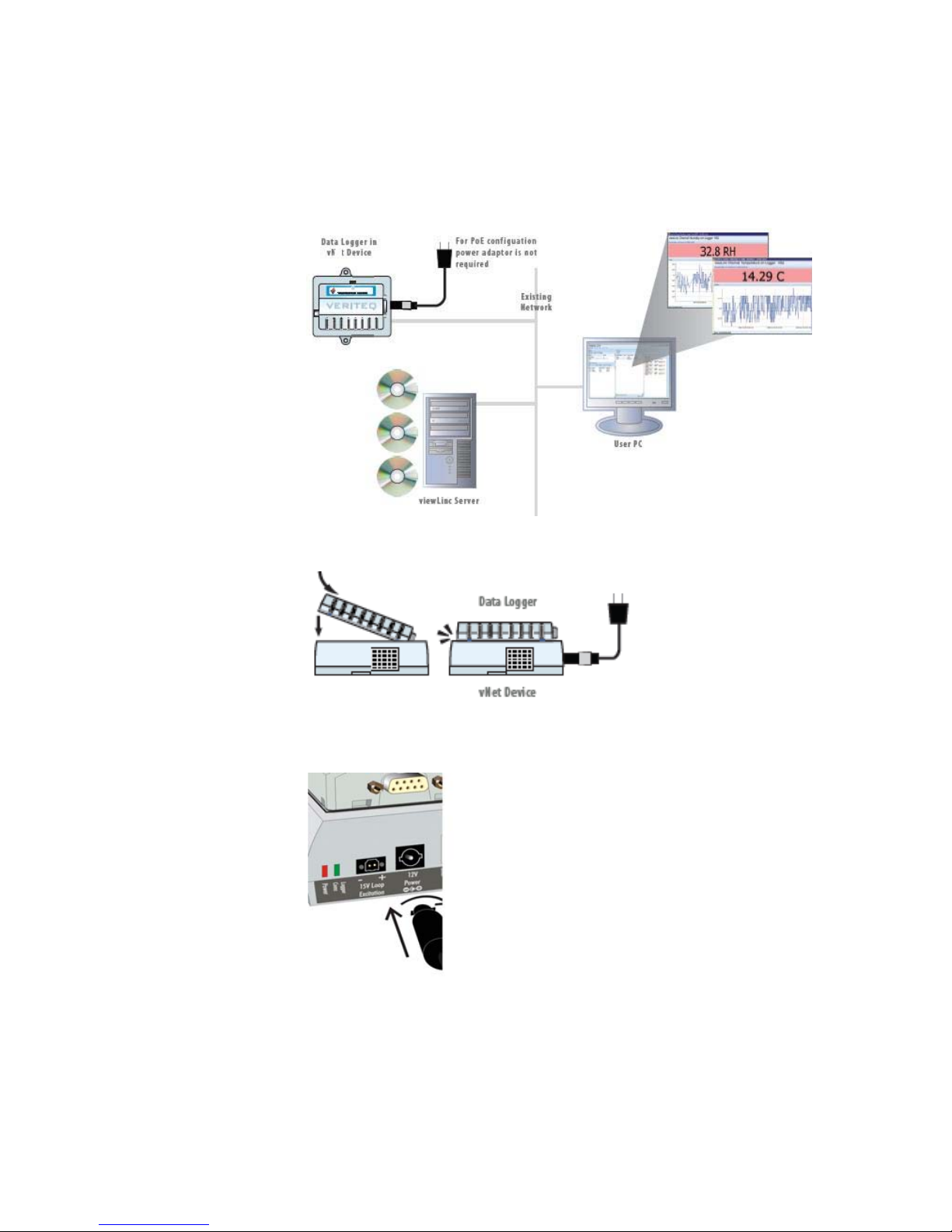4 © 2010 Veriteq Instruments Inc.
Attaching Main Hardware
1Remove the protective label on the bottom of the data
logger.
2Connect the data logger to the vNet device.
3Connect the vNet device to the power supply and
Ethernet outlet. When power is supplied to the vNet
device, the red power LED will blink for 7-8 seconds,
then stay on. When a network connection is made, the
LNK LED will light up and stay on, and the ACT LED will
blink intermittently.
Note: To ensure a secure connection, insert the power
supply barrel-end connector into the device and
turn 1/4 to the right (see Figure 3 on page 3).
However, if your network supports Power over
Ethernet, you do not need to connect to an exter-
nal power supply .
Installing Drivers Using Device Setup
Device drivers must be installed in Windows®for each of the
vNet or Digi devices that are connected to the network. This
allows the Veriteq software to access the data loggers.
Use the instructions in this section if the drivers will be
installed on a PC that is on the same subnet as the vNet or
Digi devices. If the PC is on a different subnet, use the
Installing Drivers Using RealPort Setup section instead.
1Obtain an IP address for each of the vNet or Digi devices
from your IT department. They should either be reserved
IP addresses supplied by DHCP or static IP addresses. If
the IP addresses are being reserved, the DHCP server
must be updated before you proceed with the installation.
2Insert the Veriteq vNet Device Drivers CD into the PC. If
the Software Installation menu does not display
automatically, click Start on the Taskbar, then select
Run. Type D:\setup.exe (replace ‘D’ with the drive letter
of your CD-ROM drive), then click OK.
3Additional information can be found on the CD by clicking
on Documentation Index on the Software Installation
menu. Click on vNet PoE Readme to see if there areany
updates to the information in the User Guide, especially
to the installation instructions. For information on Digi