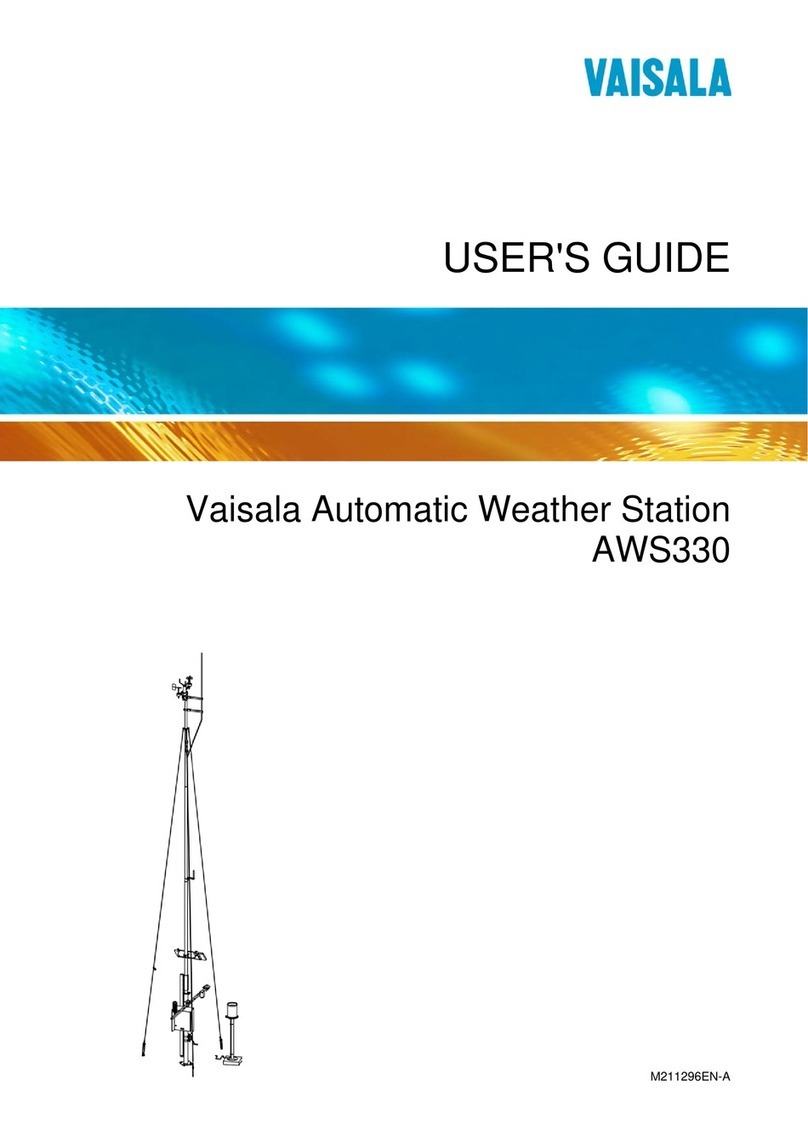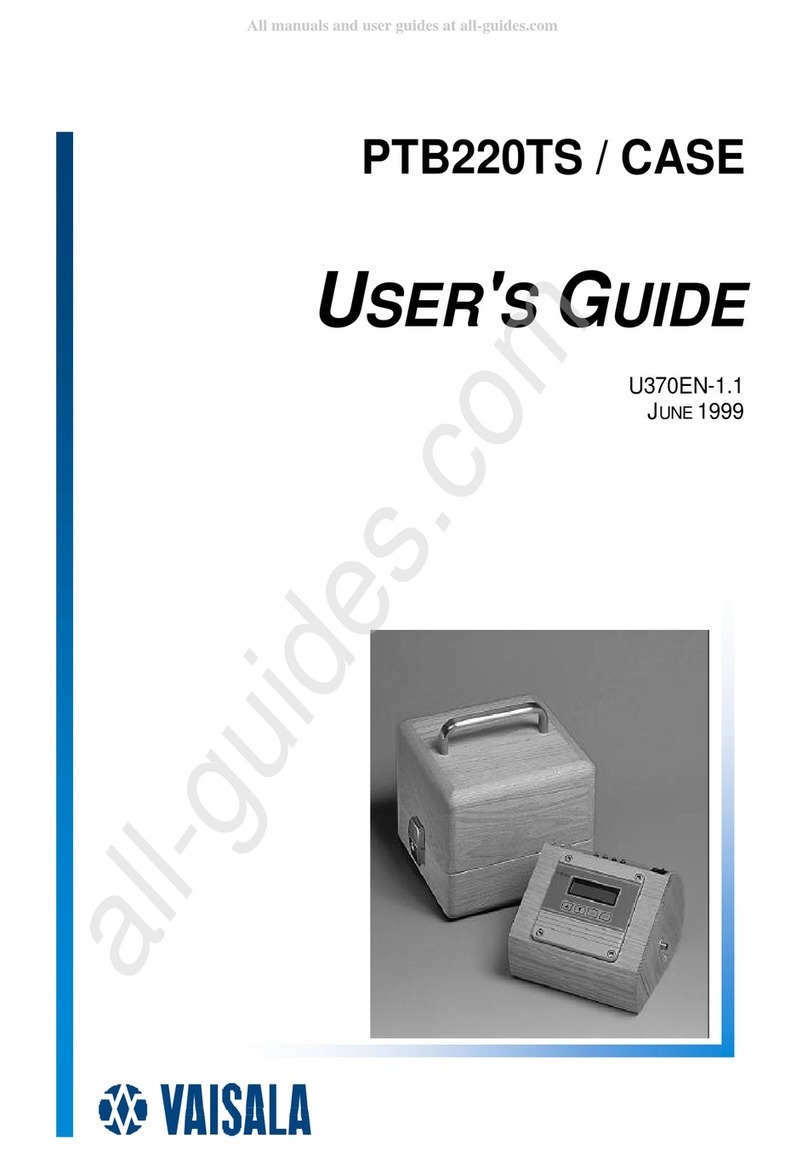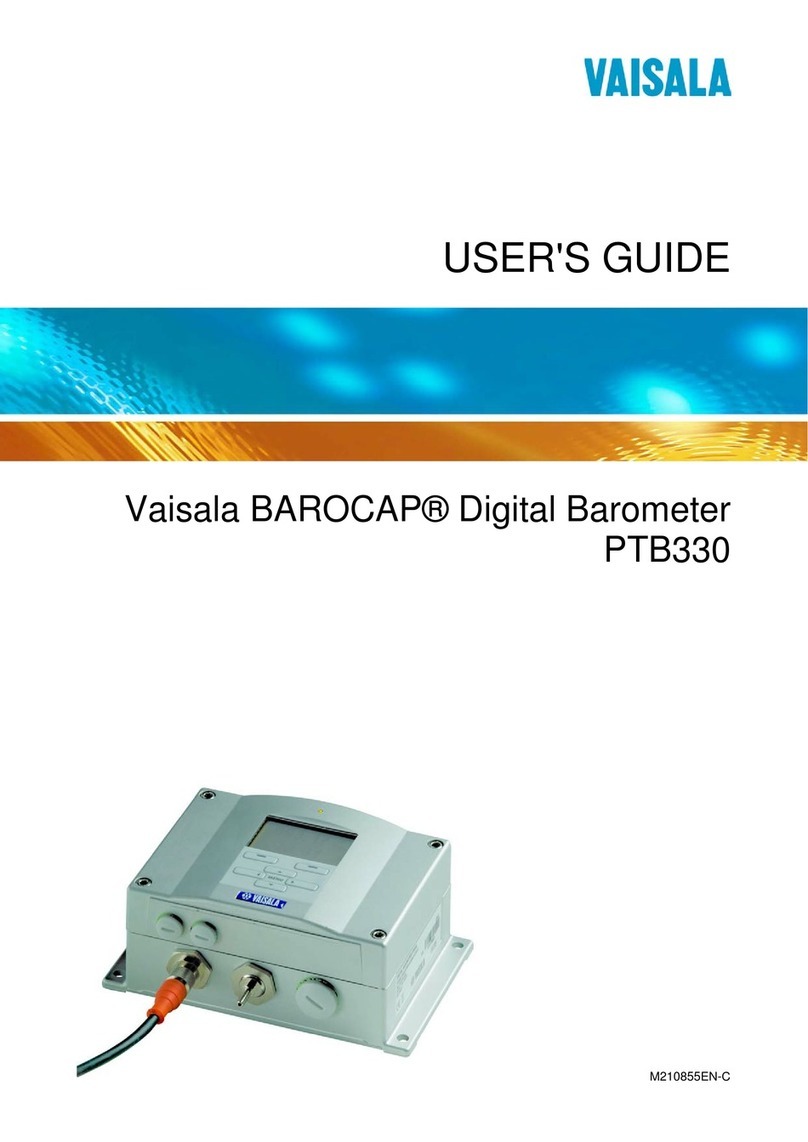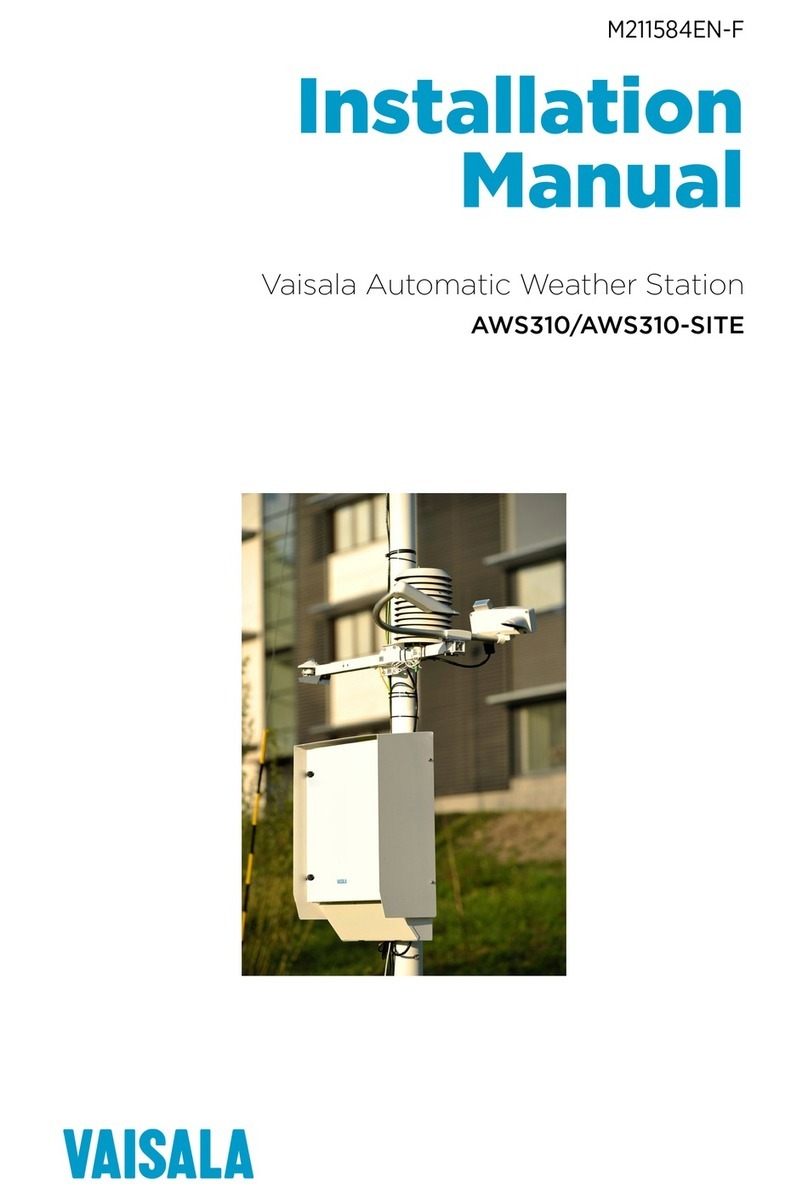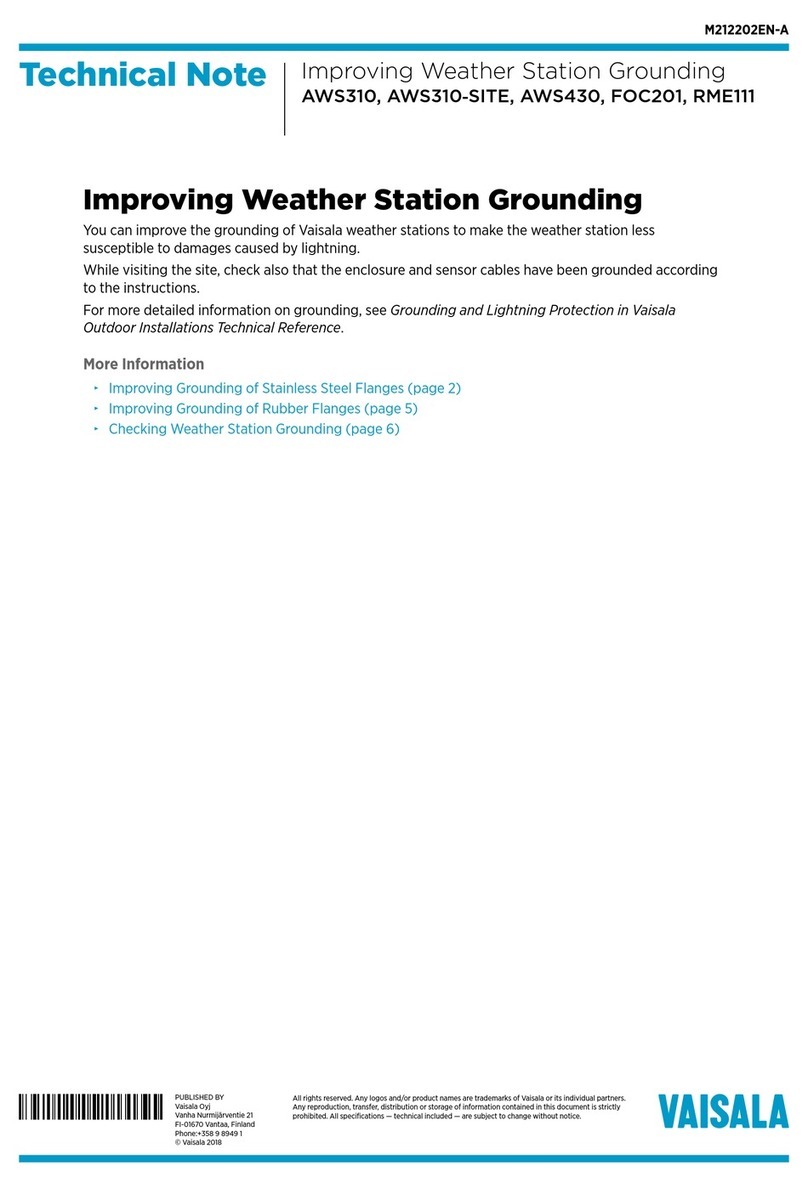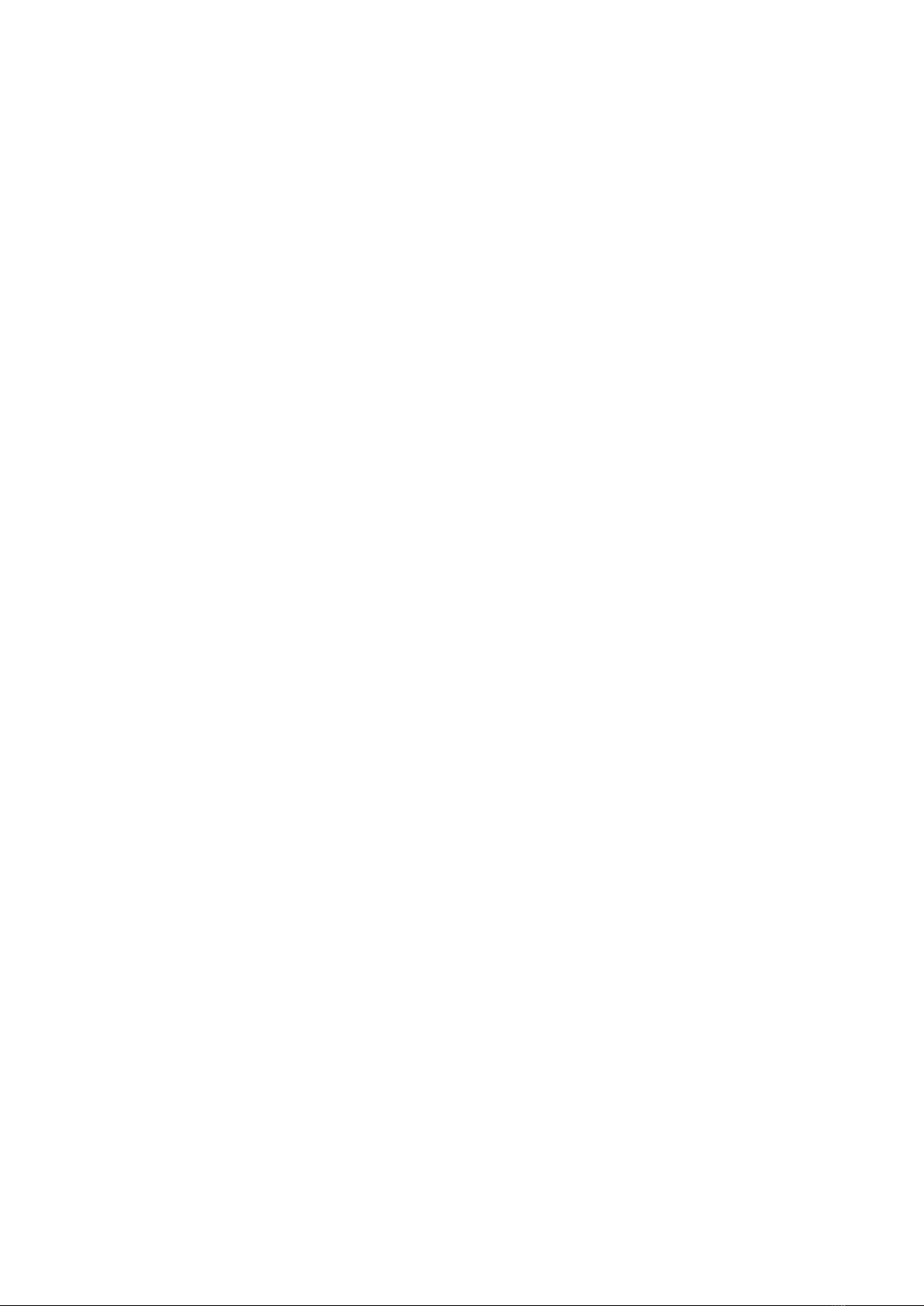6. Basic settings in Maintenance mode...................................................... 43
6.1 Entering Maintenance mode (basic settings)............................................... 43
6.2 Exiting Maintenance mode (basic settings)..................................................44
6.3 Adjusting volume..............................................................................................44
6.4 Adjusting brightness using touch screen.......................................................45
6.5 Adjusting brightness using front panel keys................................................. 47
6.6 Cleaning screen.................................................................................................48
6.7 Calibrating touch screen.................................................................................. 48
6.8 Changing units.................................................................................................. 49
6.9 Setting wind speed alert limits....................................................................... 50
6.10 Viewing software and license information.....................................................52
7. Advanced settings in Maintenance mode.............................................53
7.1 Introduction to advanced settings..................................................................53
7.2 Entering Maintenance mode (advanced settings)........................................53
7.3 Exiting Maintenance mode (advanced settings).......................................... 55
7.4 Buttons on Advanced settings page.............................................................. 55
7.5 Using typing pad...............................................................................................56
7.6 Editing configuration files................................................................................56
7.7 Exporting configuration files to USB Flash memory.................................... 57
7.8 Importing configuration files from USB Flash memory...............................60
7.9 Viewing network information..........................................................................63
7.10 Changing network address..............................................................................64
7.11 Switching between DHCP and static addressing..........................................66
7.12 Viewing network status....................................................................................66
7.13 Selecting displayed data pages...................................................................... 66
7.14 Selecting messages in use............................................................................... 67
7.15 Configuring message and communication settings.....................................68
7.16 Configuring COM port settings.........................................................................71
7.17 Viewing incoming data in COM port...............................................................74
7.18 Configuring NET connection settings.............................................................75
7.19 Viewing incoming data in NET port................................................................78
7.20 Configuring station settings............................................................................ 79
7.21 Selecting data display setting (ATC)..............................................................80
7.22 Setting time........................................................................................................ 81
8. Troubleshooting.............................................................................................. 83
8.1 Opening and closing display panels............................................................... 83
8.2 Possible problem situations.............................................................................83
8.3 LED indicators................................................................................................... 86
8.4 Error messages..................................................................................................87
9. Technical data.................................................................................................. 88
9.1 Specifications.................................................................................................... 88
Appendix A: Message formats.....................................................................90
A.1 Wind message formats....................................................................................90
A.1.1 MWV message format............................................................................... 90
A.1.2 WMT700 data message 24........................................................................ 91
A.1.3 WAT11 message........................................................................................... 92
Appendix B: Sensor Wiring.......................................................................... 94
B.1 Connecting sensor to display..........................................................................94
B.2 Connecting WMT700....................................................................................... 95
Warranty.............................................................................................................97
WID511 User Guide M211109EN-L
2