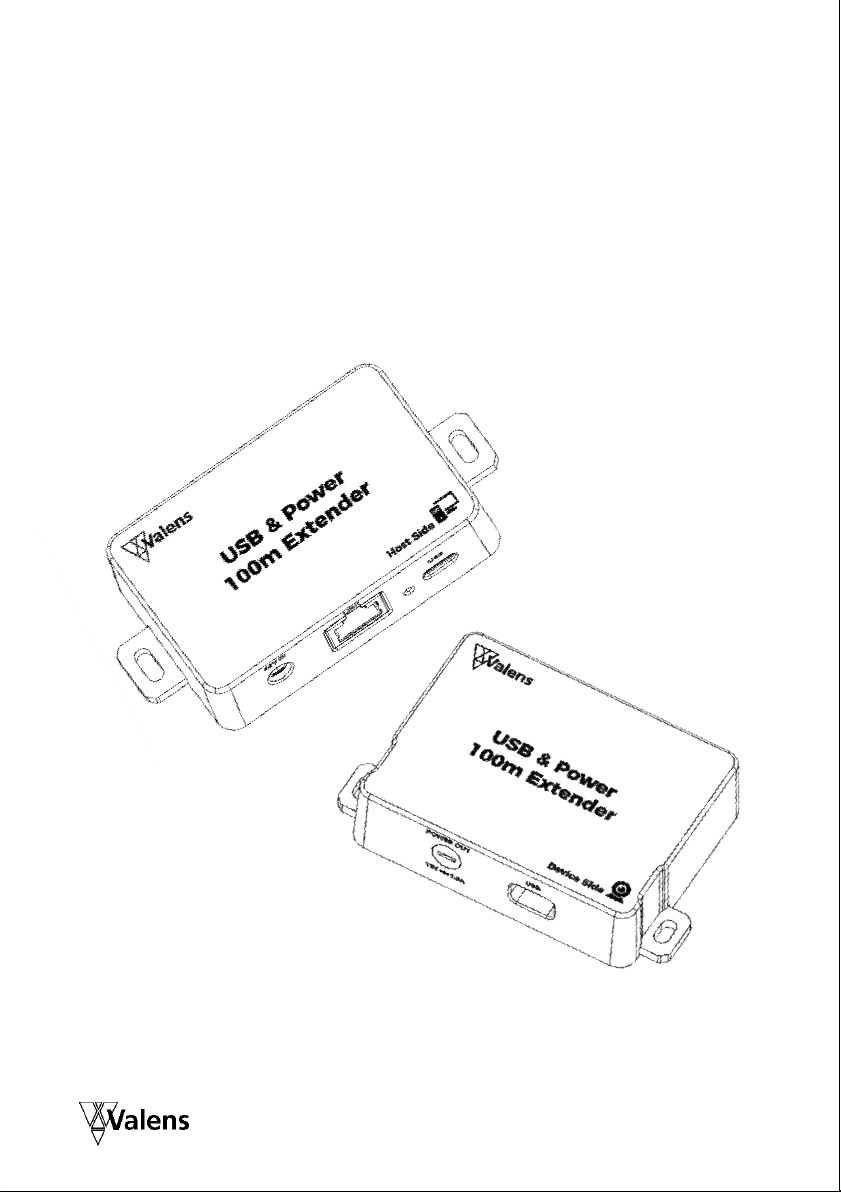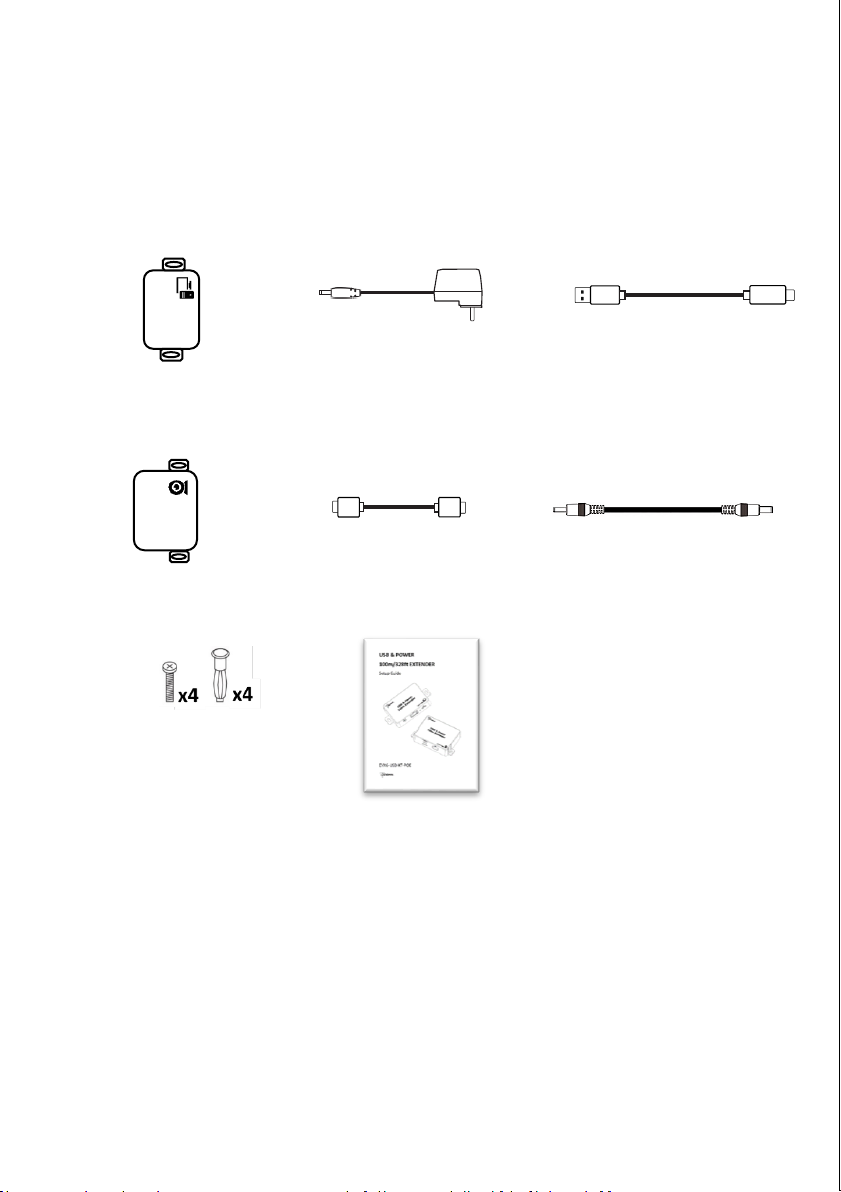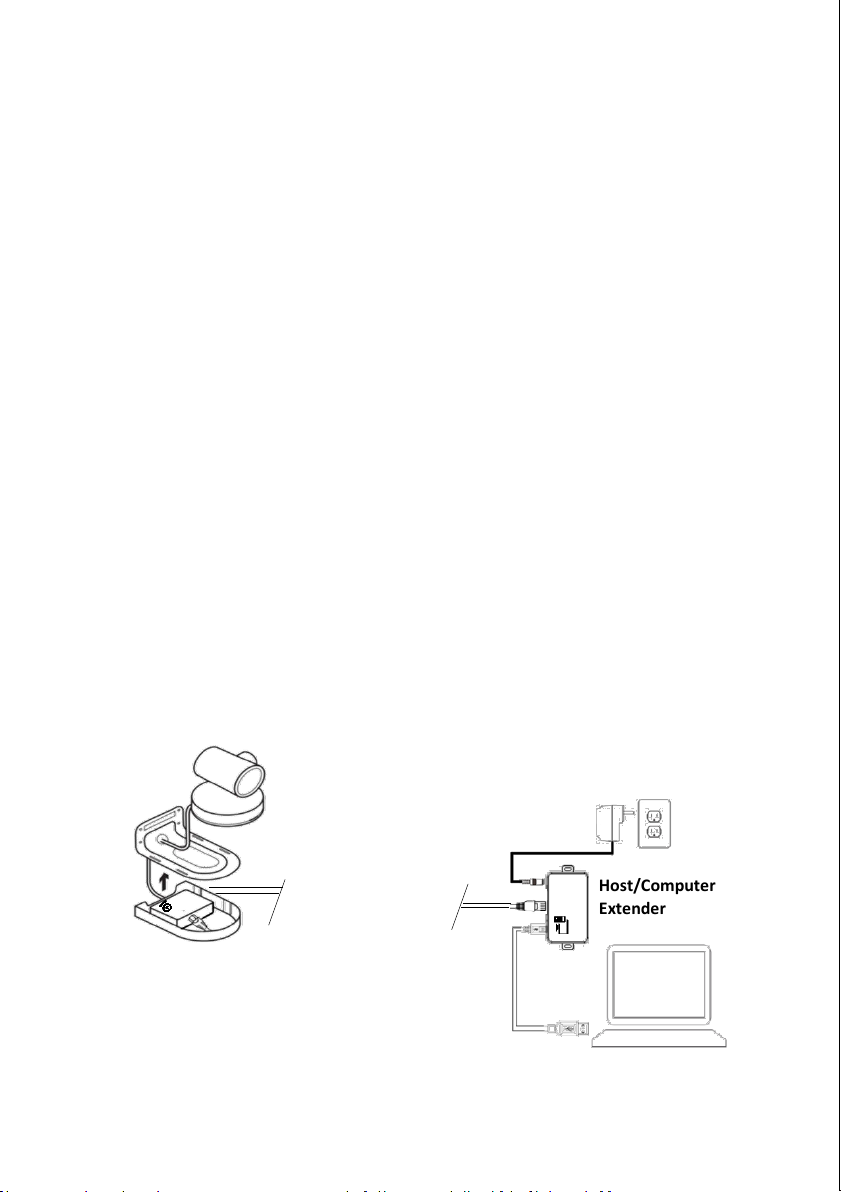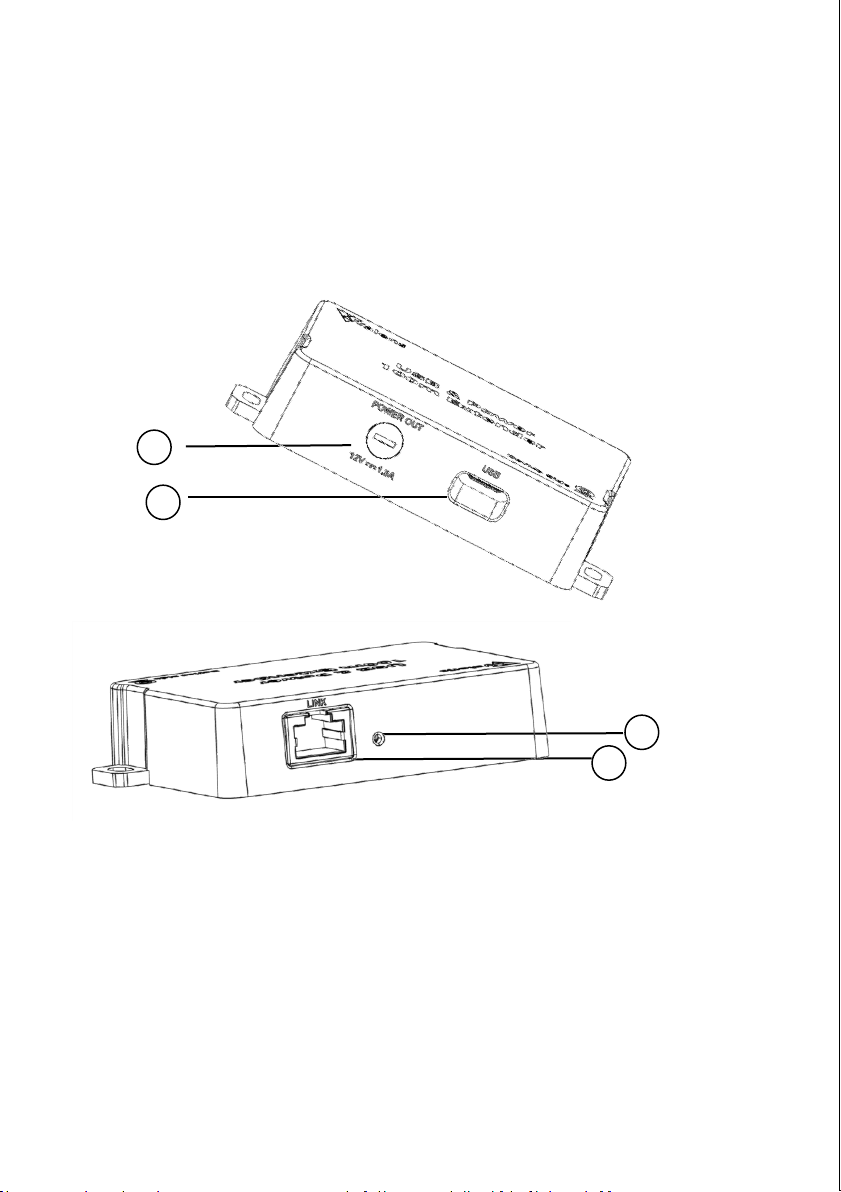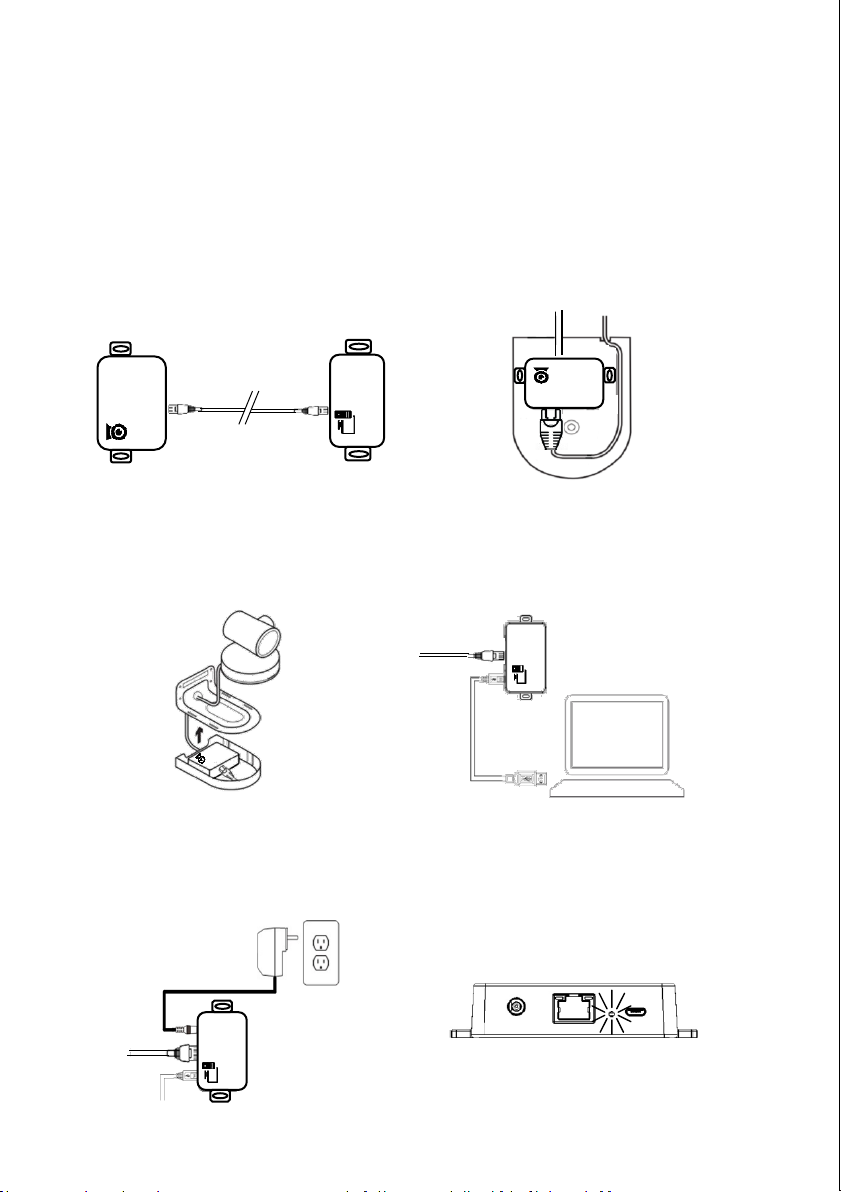Page | 6
ELECTRICAL SPECIFICATION
Extender Host Side:
Power input via DC Jack: 48V Typical, 0.75A Max
USB Power Consumption < 2.5W
Operating Temperature: 0-40° Celsius ambient
Extender Device Side:
Power input via RJ45: 48V Typical, 0.75A Max
Power output via DC Jack: 12V +/-0.5V at 1.5A Max
Output Ripple < 300mV
USB-C Power Delivery Voltages support:
•5V @ 2A
•12V @ 1.5A
Operating Temperature: 0-40° Celsius ambient
NOTE
•Link ports (RJ45) on both the Extender Host Side and the Extender
Device Side are considered circuits intended for interconnection
with building wiring installed wholly within the same building
structure (transients are not taken into account).
•The Extender Host Side should be powered with the external
safety approved AC/DC adaptor which is considered Low Power
Supply (LPS).