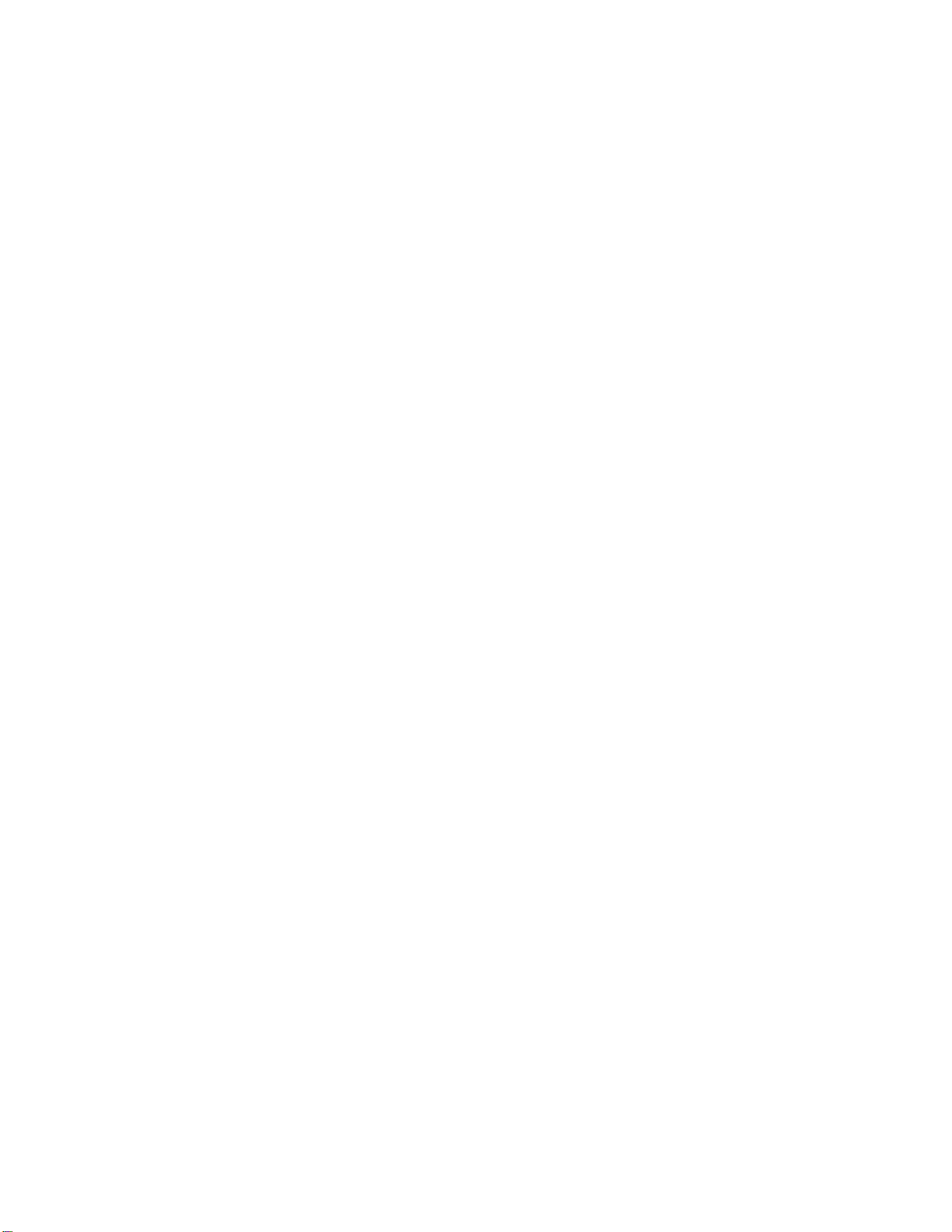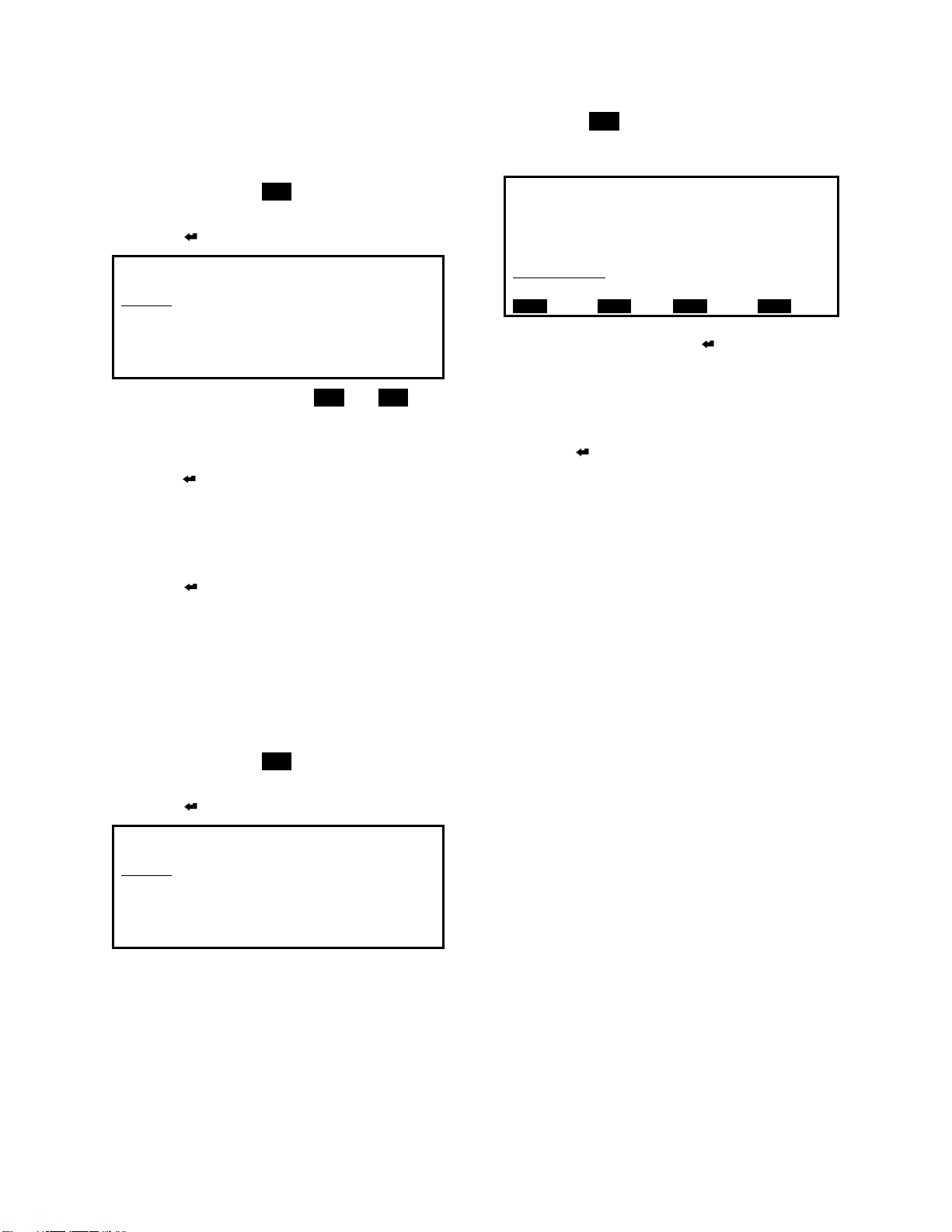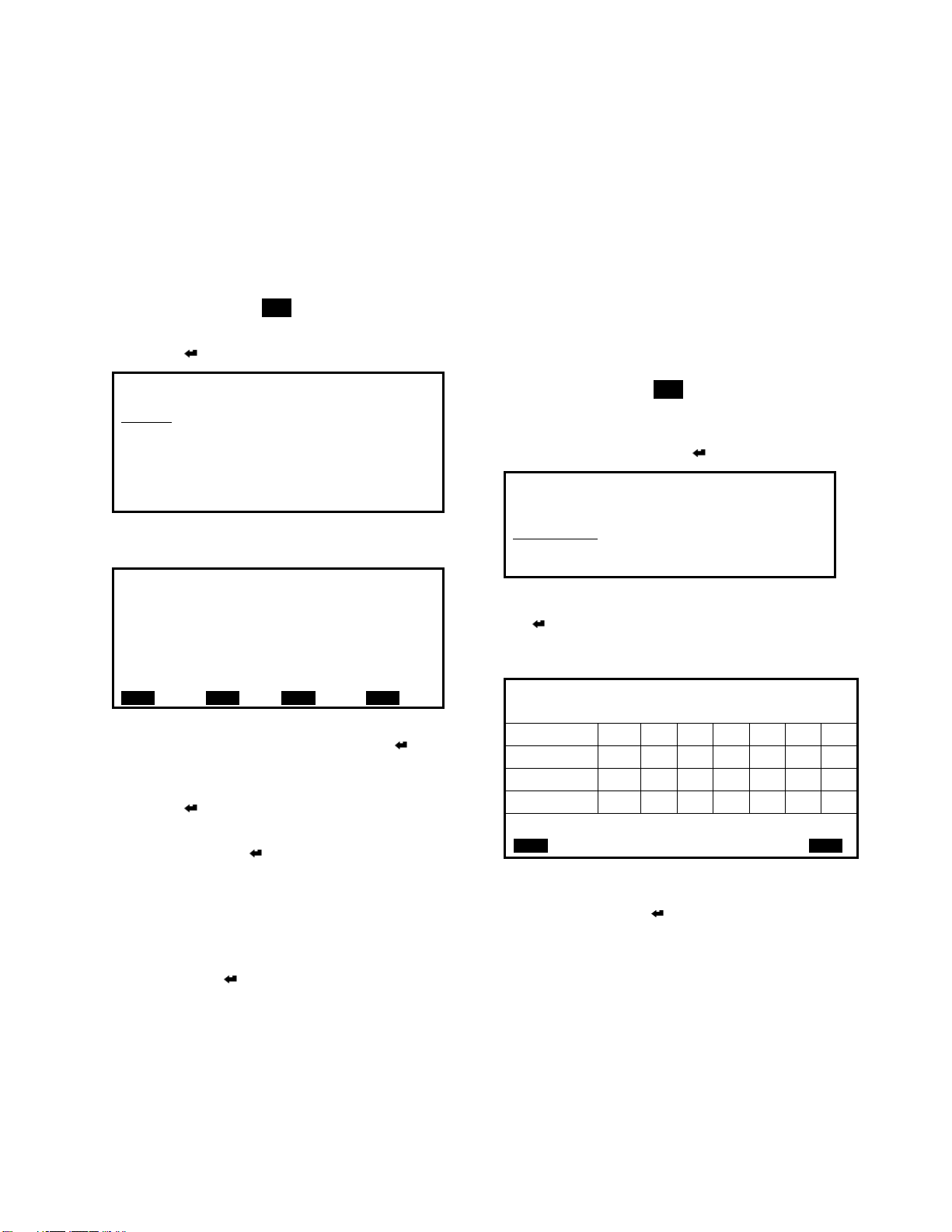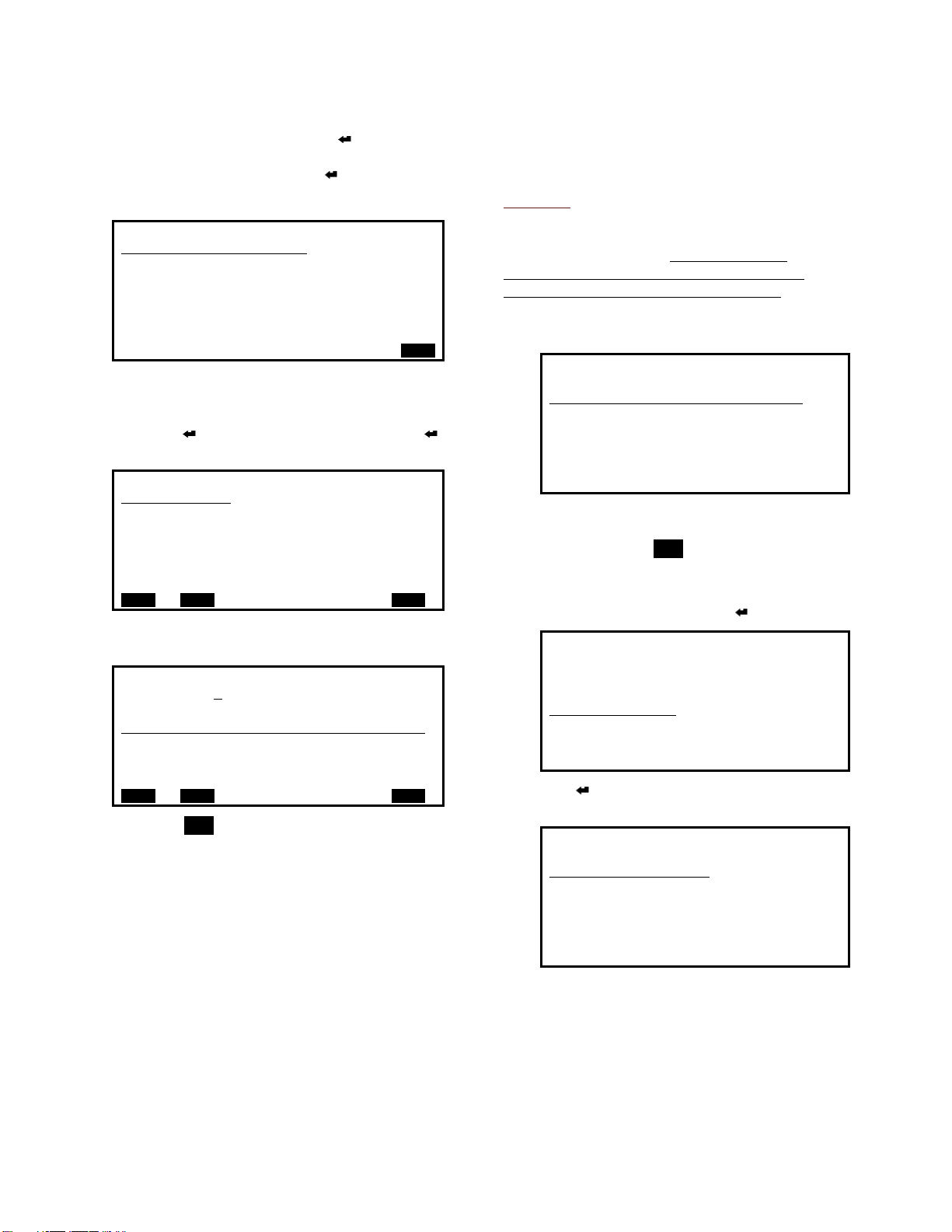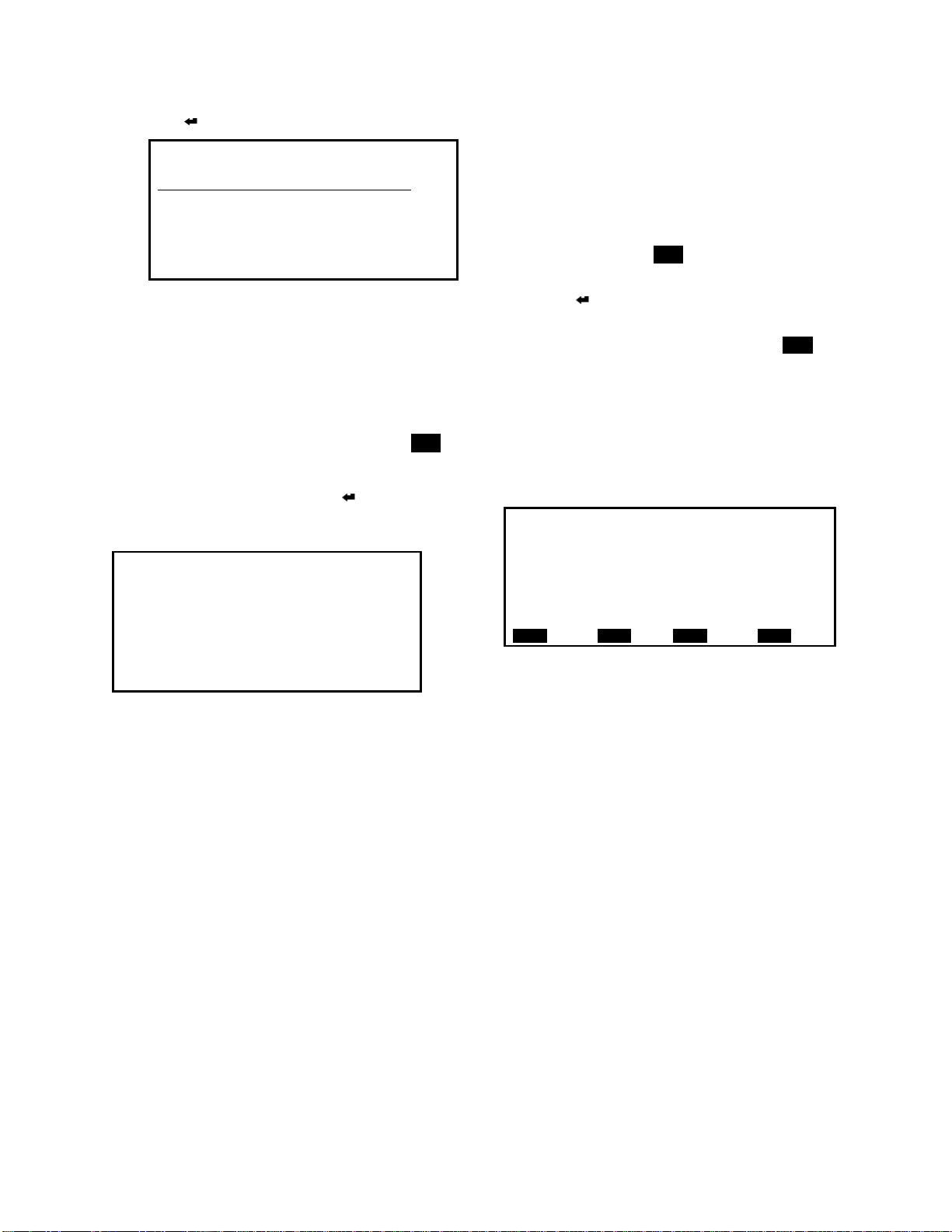Valent Controls IOM 4 IOM-C1-0616
Part Number 474626
Safety
The customer must provide proper equipment
and fully-trained installers to follow local safety
requirements when receiving, installing, or
servicing equipment. Consult all local building,
electrical, occupational safety, and gas codes.
Lock out all power supplies before servicing the
unit to prevent accidental startup. All fan blades
should be secured to prevent wind rotation.
Remove any restrictive device before restoring
power.
The Clean Air Act of 1990 bans the intentional
venting of refrigerant (CFC and HCFC) as of
July 1, 1992. Approved methods of recovery,
recycling, or reclaiming refrigerant must be
followed. Fines and/or incarceration may be
levied for non-compliance.
WARNING:
Improper installation, adjustment, service,
maintenance, or alteration can cause property
damage, personal injury, or loss of life.
Installation, startup and service must be
performed by a qualified installer, service
agency, or gas supplier.
Control Interfaces
JENEsys Controller
All VPR, VPRE, VPRC/P, and VPRX series units
are equipped with a fully-programmed,
microprocessor-based controller with the
following standard features:
Liquid crystal display (LCD) interface
Internal schedule (may be disabled)
Unit-specific controls sequence
Component safeties and alarms
Ethernet RJ-45 network port
JENEsys Controller
Points, scheduling, and system settings can be
manipulated through an LCD interface or
through a computer running the UMT or Web UI
software.
For 110, 210, 310, and 350 model units, the
control panel is accessible from the service end
of the unit (opposite the outdoor air intake hood).
The LCD interface hangs on the outside of the
electrical panel door.
Universal Maintenance Tool (UMT)
The UMT is a software package that can be
downloaded and installed on any Windows-
based PC. All LCD functions are accessible via
the UMT. The PC is connected via CAT5
Ethernet cable to the LAN1 port on the unit
controller.
Web User Interface (Web UI)
The Web User Interface is an optional, web-
based communication utility for remote
monitoring and setpoint adjustment. Using a
standard web browser, all of the functions
available through the controller’s LCD are
available via the Web UI, but are displayed in a
more advanced graphical interface.