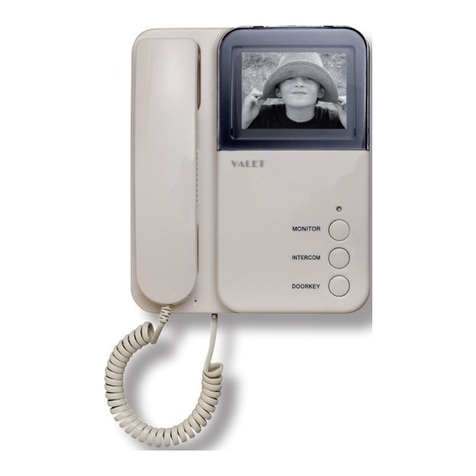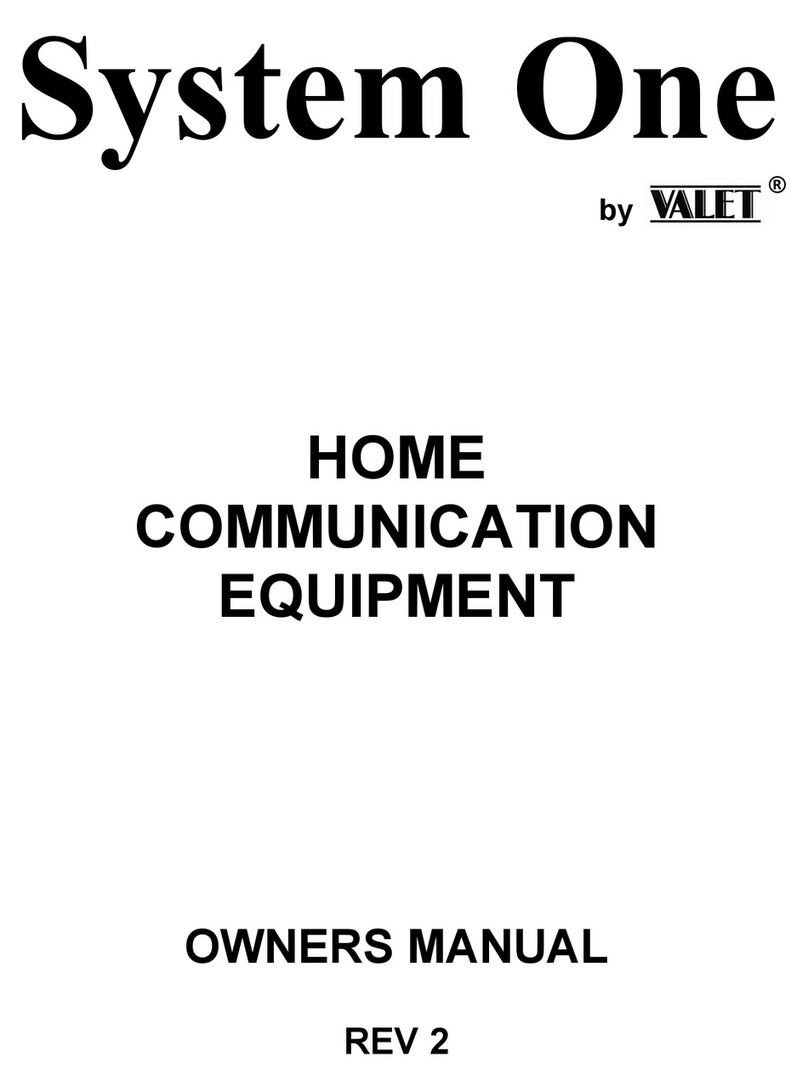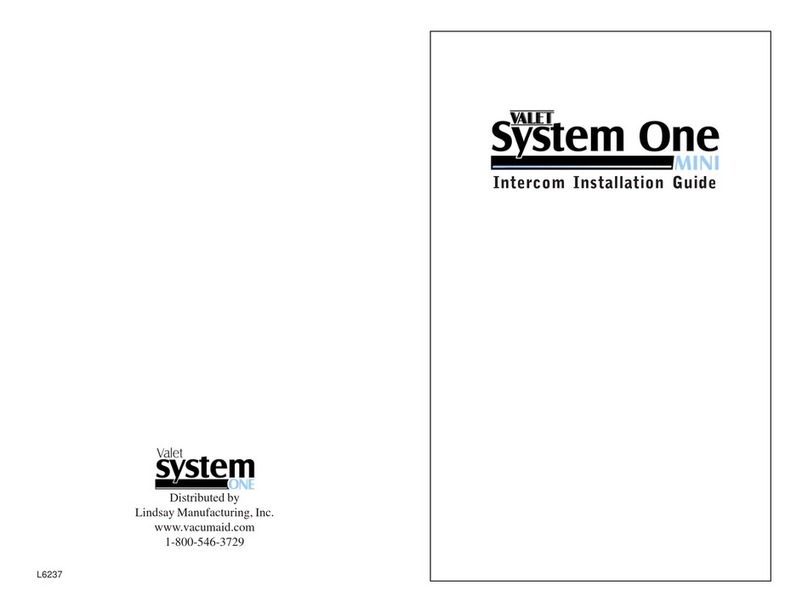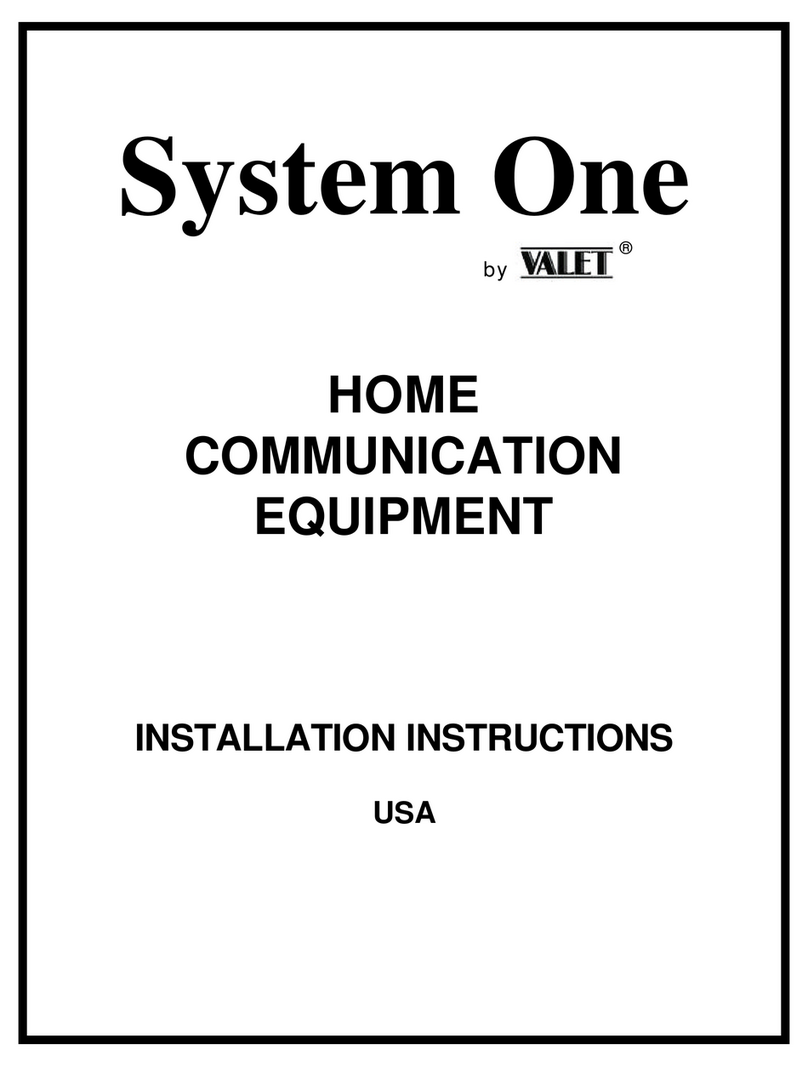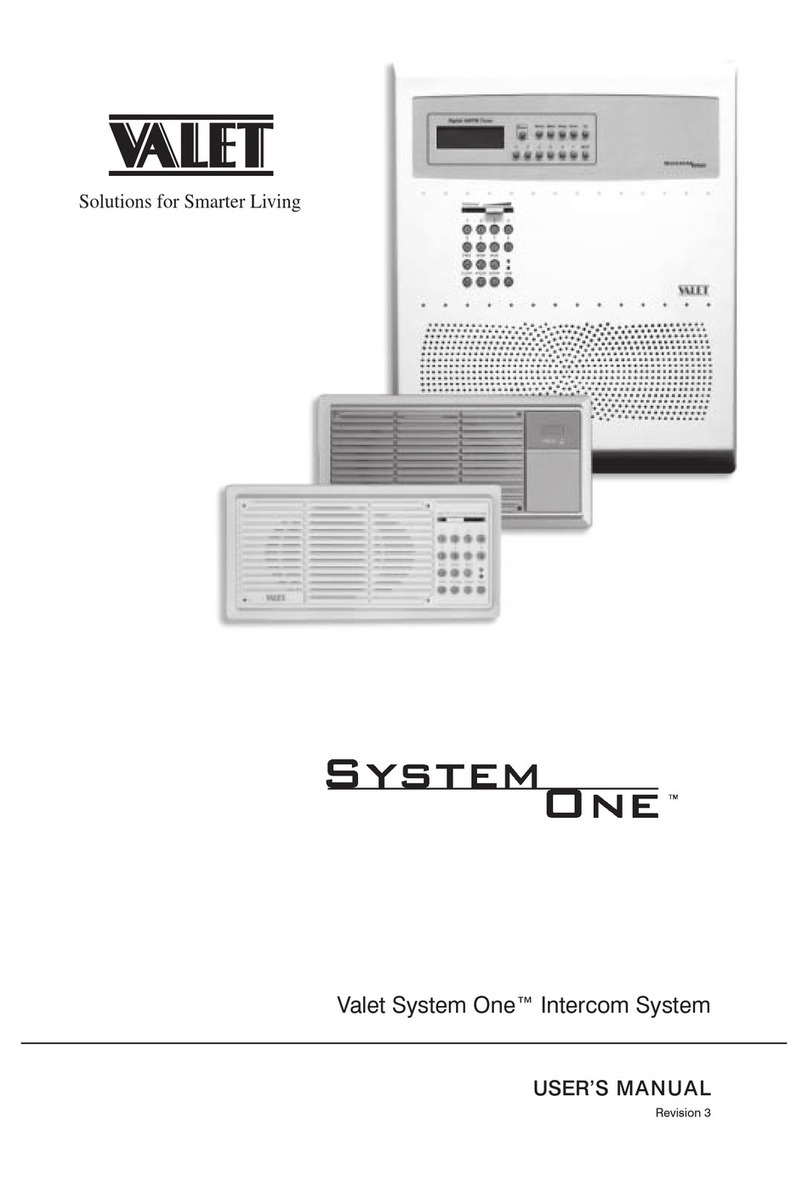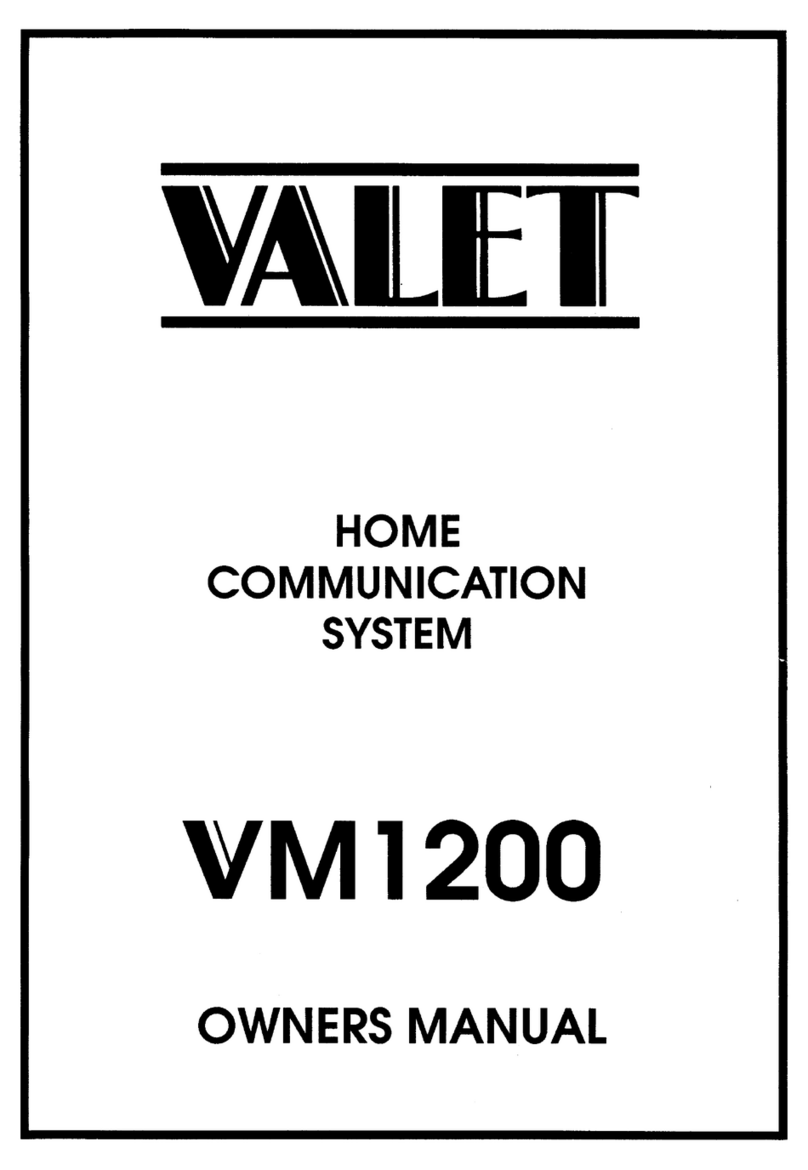Valet SmartCentre
Video Intercom System
Number
of
Monitors Cameras Door
Release
Cable
Cores
Cable
Recommended
Cable
Recommended
Valet Cable
Core
A1 1 No 6 Valet 8 To all camera 35200009
B1 1 1 6 Valet 8 To all camera 35200009
C1 2 No 6 Valet 8 To all Monitors/camera 35200009
D1 2 1 6 Valet 8 To all Monitors/camera 35200009
E1 2 2 6 Valet 8 To all Monitors/camera 35200009
F2 1 No 8 Valet 8 To all Monitors/camera 35200009
G2 1 1 8 Valet 8 To all Monitors/camera 35200009
H2 2 No 8 Valet 8 To all Monitors/camera 35200009
I2 2 1 8 Valet 8 To all Monitors/camera 35200009
J2 2 2 8 Valet 8 To all Monitors/camera 35200009
K8 Valet 8 To all Monitors/camera 35200009
L3 2 8 Valet 8 To all Monitors/camera 35200009
M8 2 8 Valet 8 To all Monitors/camera 35200009
Monitors in System 2 - 8
Wiring Diagram & System Configuration
The wiring chart below is for Video Intercom ONLY
Cable Configuration Chart
Please use the chart below to select the correct wiring diagram to support your installation. Please
ensure you also use the recommended Valet cable for the appropriate installation. Valet has many
years of experience in installations of both Audio and Video. The cable distance can often have a
detrimental impact on audio and video quality together with loss of voltage to critical operations.
We recommend the Valet 8 cable. This cable has 8 cores, 2 of which are shielded and should be used
for Audio / Video signals to protect both clarity of image and quality of audio. The other cores give
much greater flexibility for your installation and can be doubled up in long cable run distances to
ensure correct voltage and correct operation of electric door release signals.
If Upgrade Kit to CCTV/TV/Alarm Interface/Image is likely then Valet Smart Wire Composite must be used.
This ensures all Video signals are protected from interference as well as control voltage drop by pairing
for certain configurations.
Please see Upgrade Kit wiring chart and configuration guide.
4