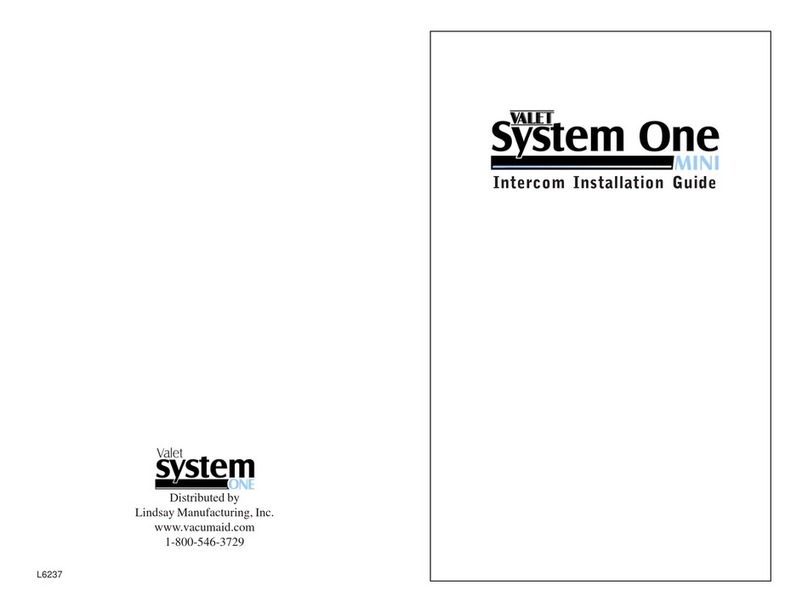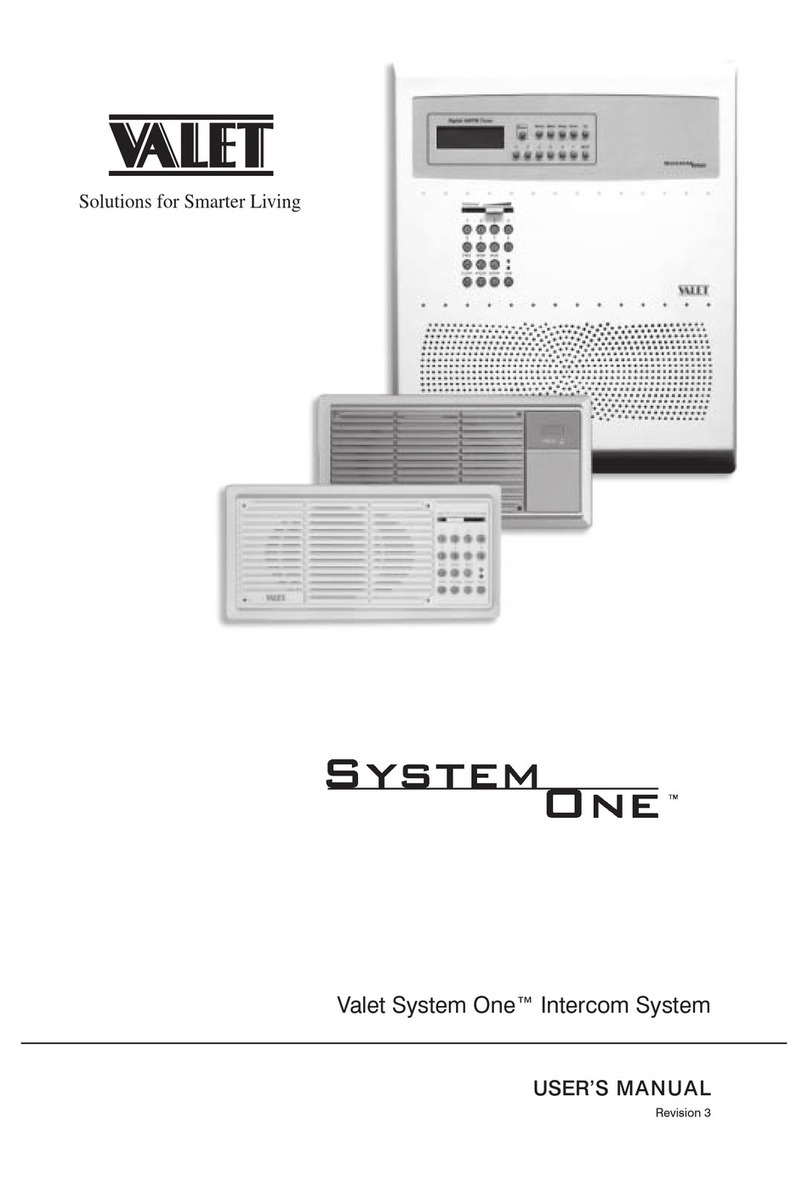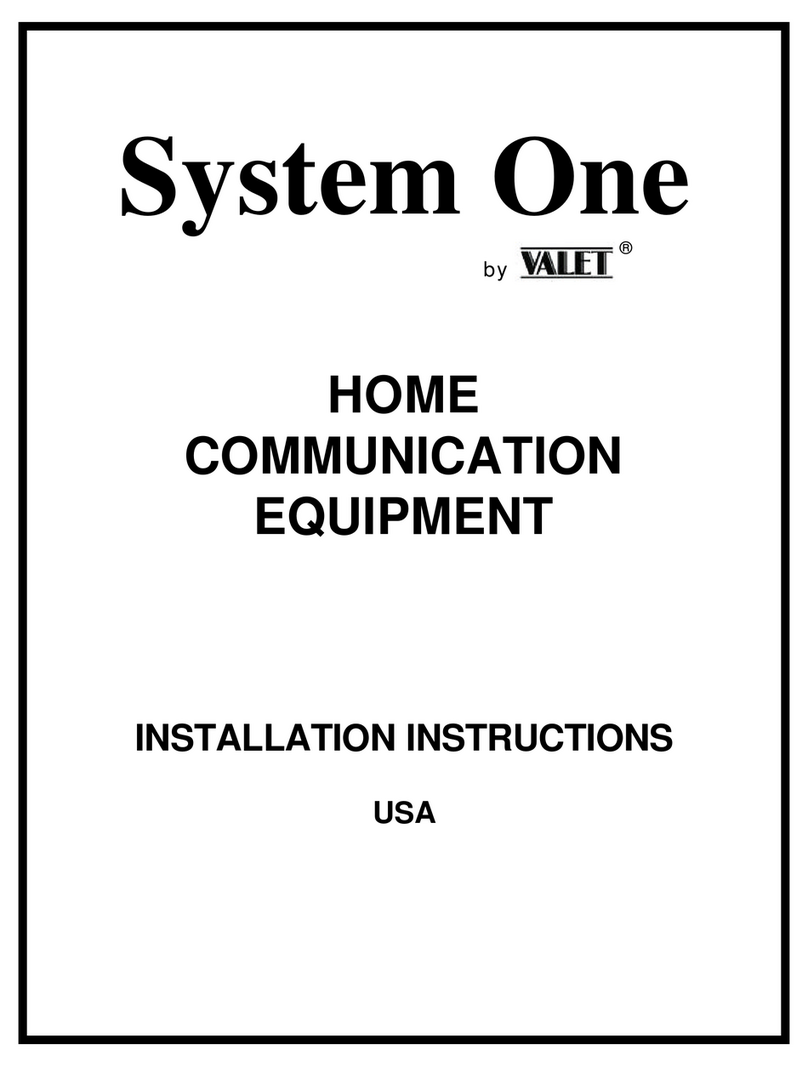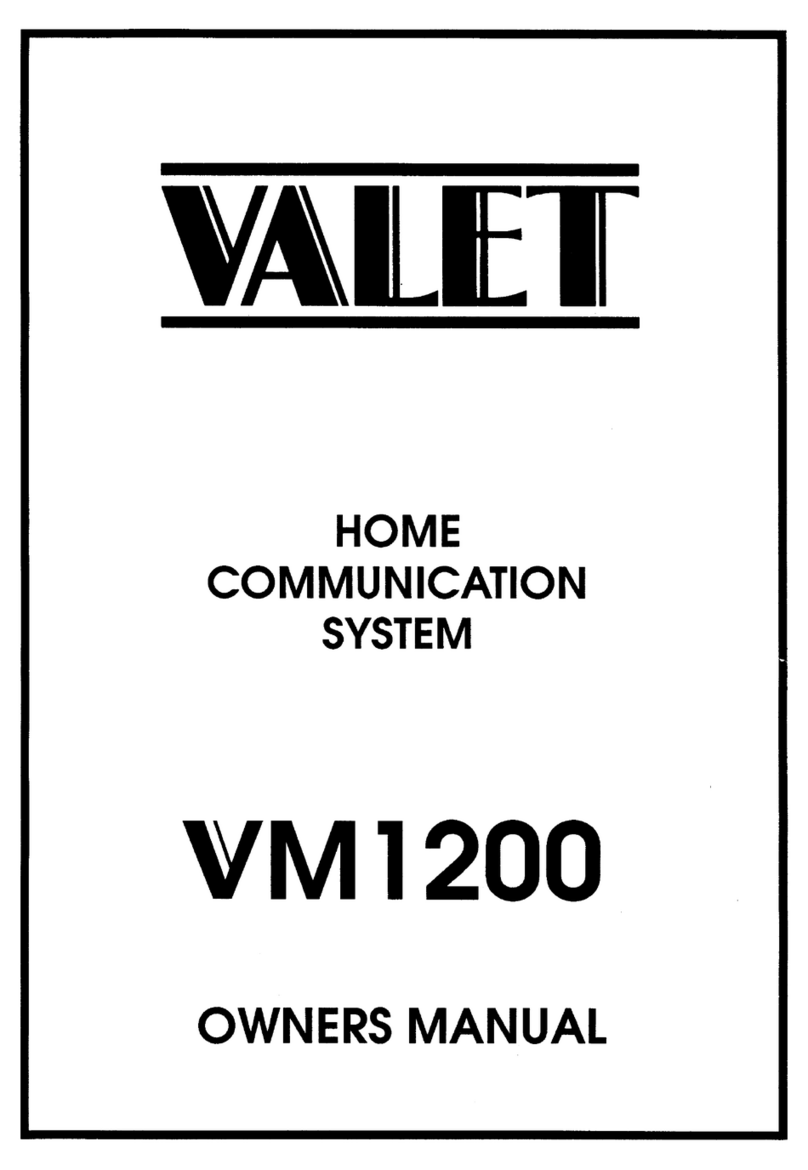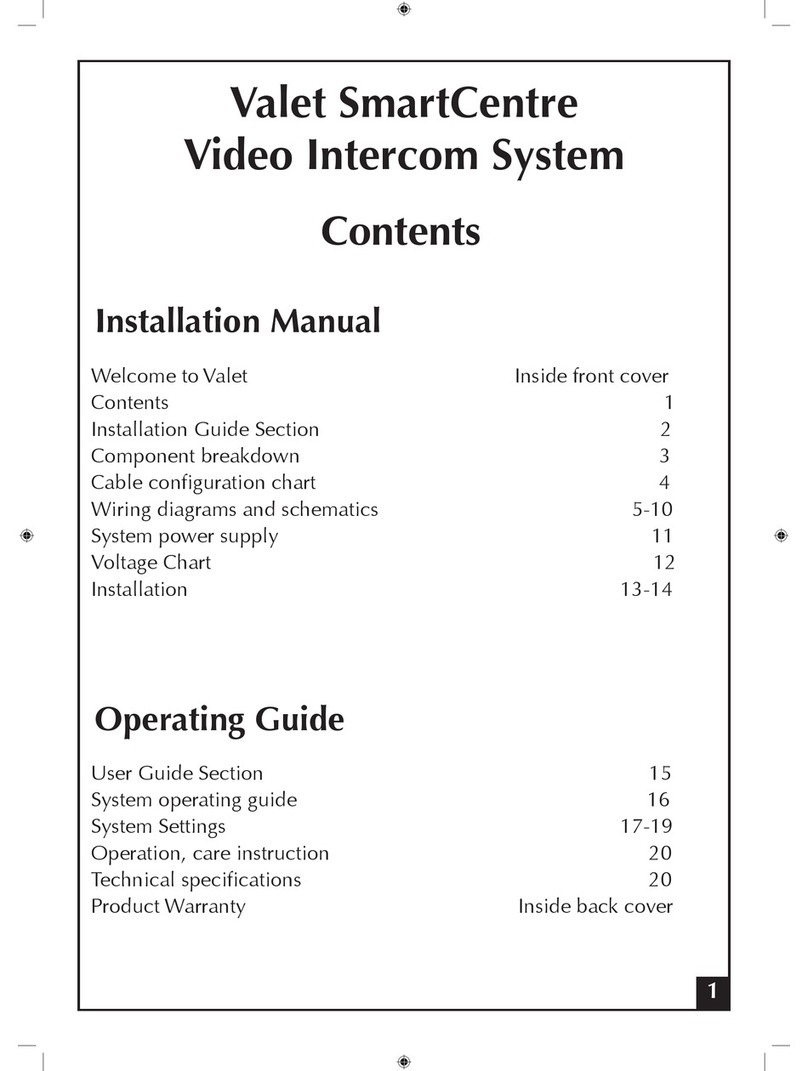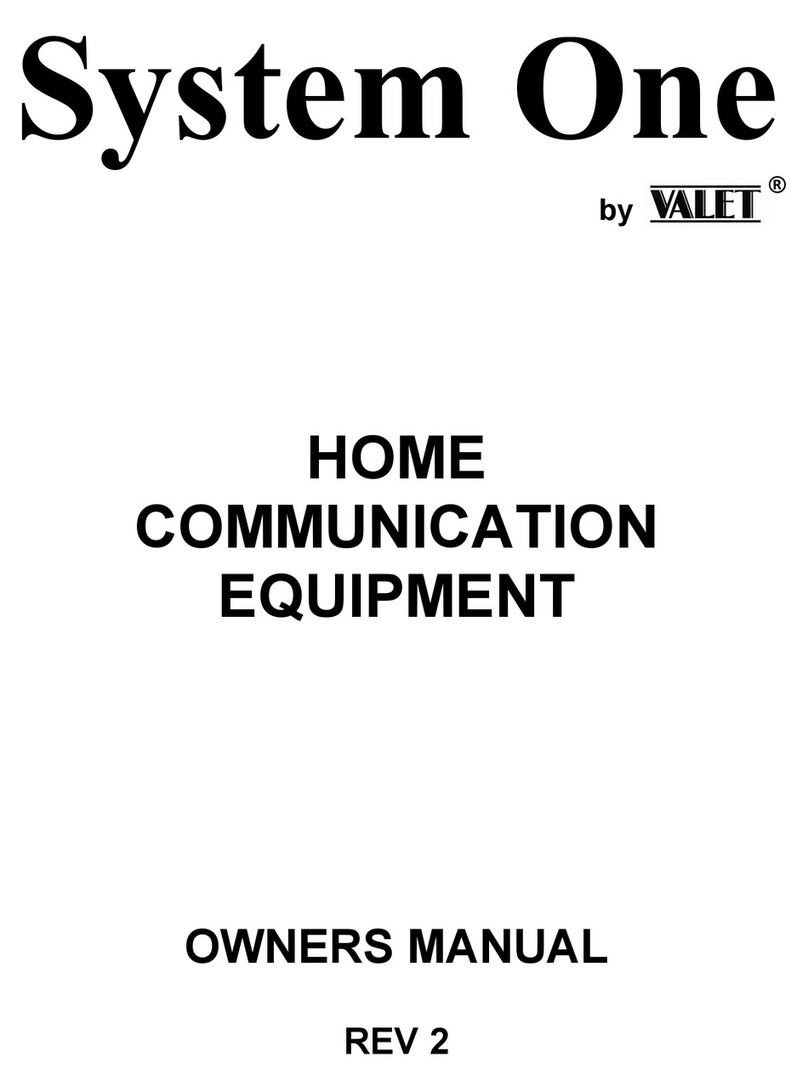9. OPERATION
1. When the visitor presses the “CALL” button on the doorbell/camera, the
electronic bell in the monitor/s chime. At the same time, the screen/s display the
visitors’ image.
2. You can pick up the phone from any monitor and talk with the visitor for
90 seconds. If you do not pick up the phone, the images on the screen will
disappear in 30 seconds automatically. In multiple monitor systems, when you
pick up one , the other monitors will turn off automatically.
3. Pressing the monitor button on any monitor at any time allows you to view
outside your door for 30 secs. Press the “MONITOR” button once to view the
image from door 1. If you have a second doorbell/camera installed press the
“MONITOR” button a second time to show the image from door 2. Pressing a
3rd time cancels the image.
4. If your system is connected to a door latch release, you can only use the door
release button function if a visitor has operated the doorbell camera.
5. Remove the handset for access to image contrast and volume controls .
6. When multiple monitors are installed, intercom between two monitors is
available. Any monitor can call its other monitors. Picking up a handset at any
monitor and pressing the “INTERCOM” button calls all the other monitors and
operates their chimes, picking up any other monitor handset opens the intercom
function to talk between those monitors. This function is also available to
transfer a call after answering the doorbell/camera. To transfer a call and image
to another location or person, after answering the doorbell camera, press the
intercom button to alert all other monitors in the system, when a monitor is
answered in another location the originating monitor can hang up.
7. Priority is given to doorbell/camera calls, then intercom, then monitoring.
10