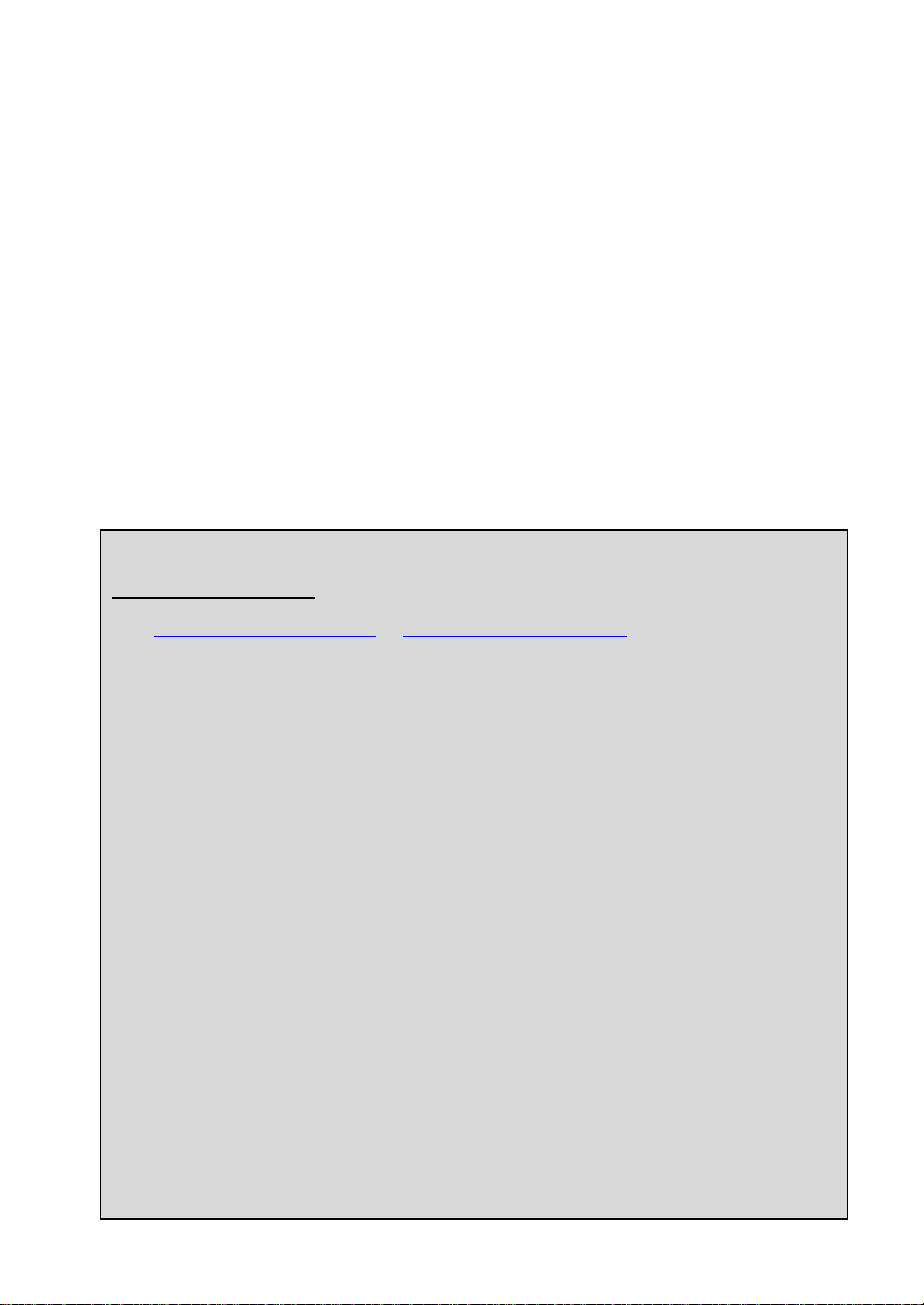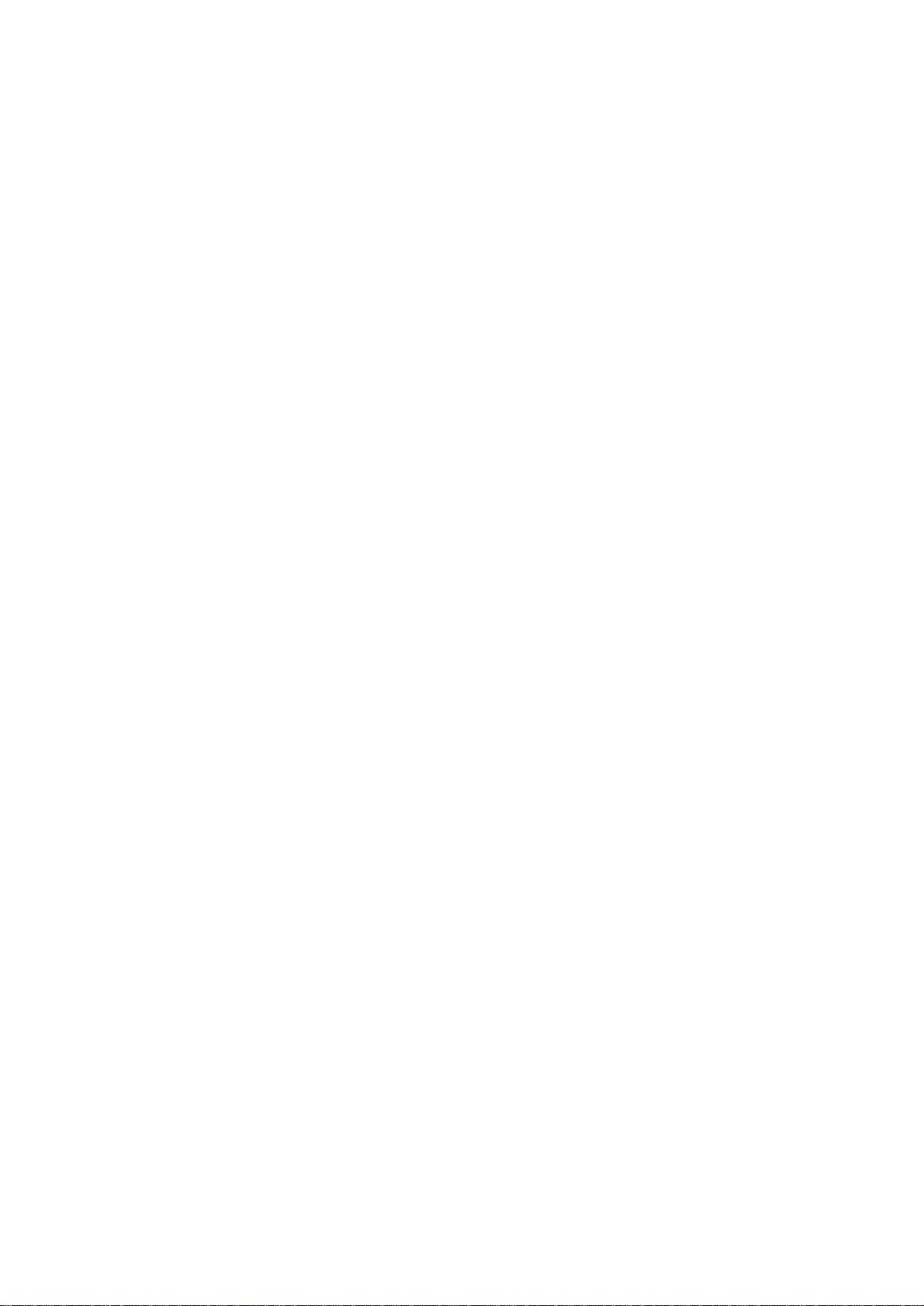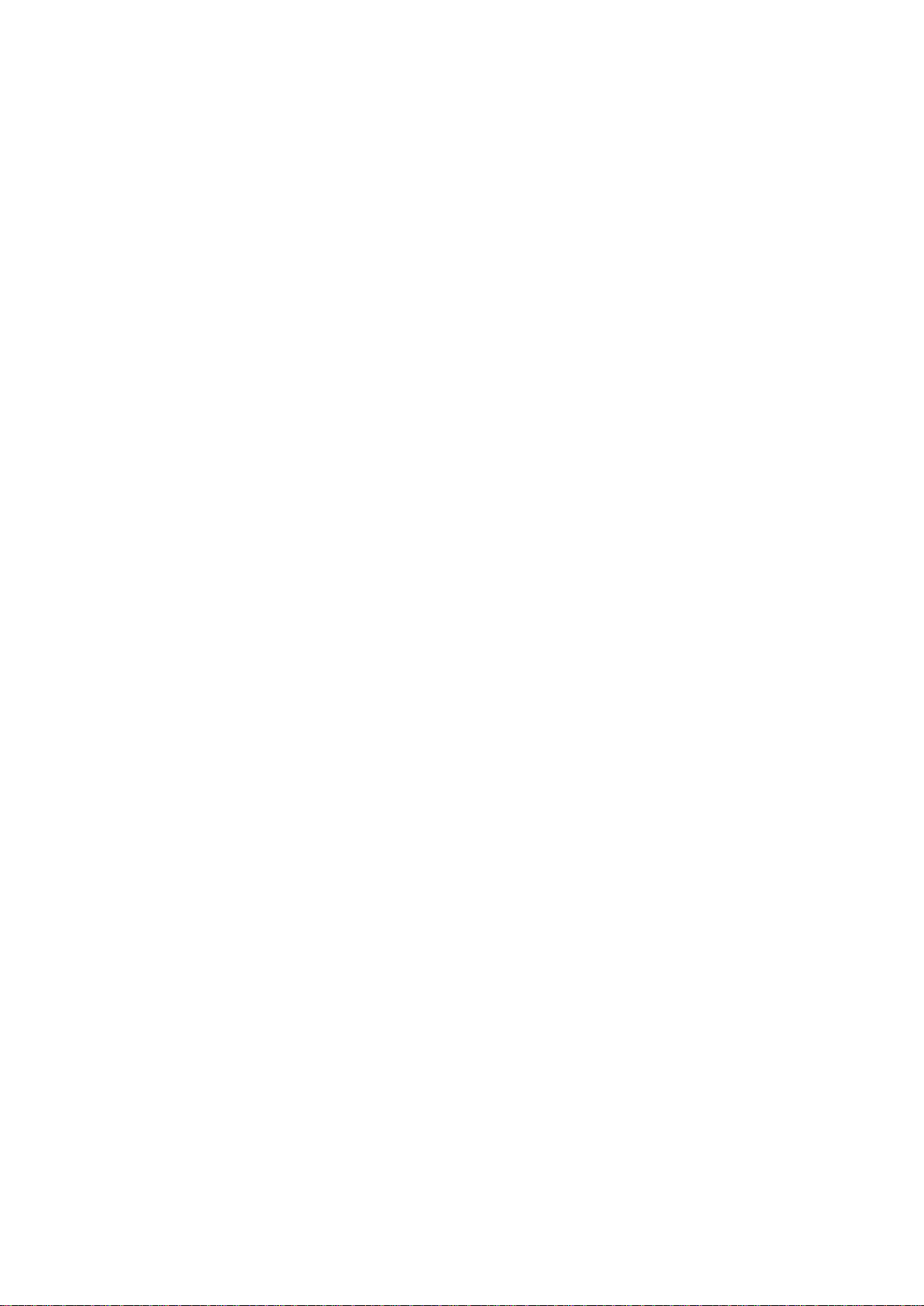Catalogue
Catalogue……………………………………………………………….…………………………………….…..….2
Chapter I Safety Precautions…………………………………………………………………………………………3
Chapter II Transportation and Installation…………………………………………………………………….……7
Chapter III System Introduction………………………………………………………………………………….….8
3-1: System parameters…………………………………………………………………………………………….……9
3-2: Components instructions……………………………………………………………………………….….…..….10
Chapter IV Preparations……………………………………………………………………..………………..…….11
4-1: Installation of materials…………………………………………………………………………. .………..……..11
Chapter V Operating System Instructions…………………………………………………………………………13
5-1: Operating instructions of engine panel…………………………………………….……………………….……..13
5-2: Operating instructions of main control system panel……………………………………………………………..14
Chapter VI Software Installation and Instructions……………………………………..…………………………16
6-1: Presetting IP address for the first time……………………………………………….…………………….……..16
6-2: Installation of LPU software………………………………………………………………………….…………..17
6-3: Setting of LPU software before use…………………………………………………………………………. .…..21
6-4: LPU software operating instructions…………………………..………………………………………………….22
Chapter VII Start Printing…………………………………………………………………………………. .………26
Chapter VIII Replacement of Consumables and Wearing parts…………………………………………………28
8-1: Replace toner cartridge…………………………………….…………………………………………….………..28
8-2: Replacing photosensitive drum…………………………………………………………………….……………..29
8-3: Replace waste toner box…………………………………………………………………………………………..31
8-4: Replace fuser unit……………………………………..…………………………………………………….…….32
8-5: Replace IBT belt cleaning component………………………………….……………………………. .………….33
8-6: Replace secondary transfer bias component……………………………………………………………………...34
8-7: Replace IBT component or belt…………………………………………………………………………………..35
8-8: Replace developer or developer unit……………………………………………………………………….…….38
Chapter IX Restoration Method after Replacing Wearing Parts…………………………………. .……………43
9-1: The method to replace fuser unit…………………………………………….……………….…………………...43
9-2: The method to replace IBT belt cleaning component……………………………………………………………..44
9-3: The method to replace secondary transfer bias component………………………………….……………..……..45
9-4: The method to print HFSI counter report………………………………….………………………….…….…….46
9-5: The method to replace IBT component…………………………………………………………….…….……….47
9-6: The method to input ATC value when replacing the developer unit……………………………………………..47
9-7: The method to replace developer unit or developer………………………………………….…………………...47
Chapter X Other Settings and Instructions ………………………………………………….…………….………48
10-1: Instructions on material setting…………………………………….…………………………………………. ...48
10-2: Adjustment of chroma……………………………………………………………………………………….…..49
10-3: The setting of consumables unit price……………………………………………………………………….…..51
10-4: The setting of secondary printer sensor………………………………………………………………………….52
Chapter XI Daily Maintenance and Cleaning………………………………………………………….….………53
11-1: Cleaning of print head…………………………………….……………………………………………………..53
11-2: Cleaning toner cartridge……………………………………………………………………………….…….…..55
11-3: Cleaning IBT transfer belt…………………………………………………………………….…….…………..55
11-3: Cleaning fuser unit……………………………………………………………………….……………………...55
Chapter XII Troubleshooting………………………………………………………………………………….……56
Chapter XIII Warranty………………………………………………………………………….……………………58