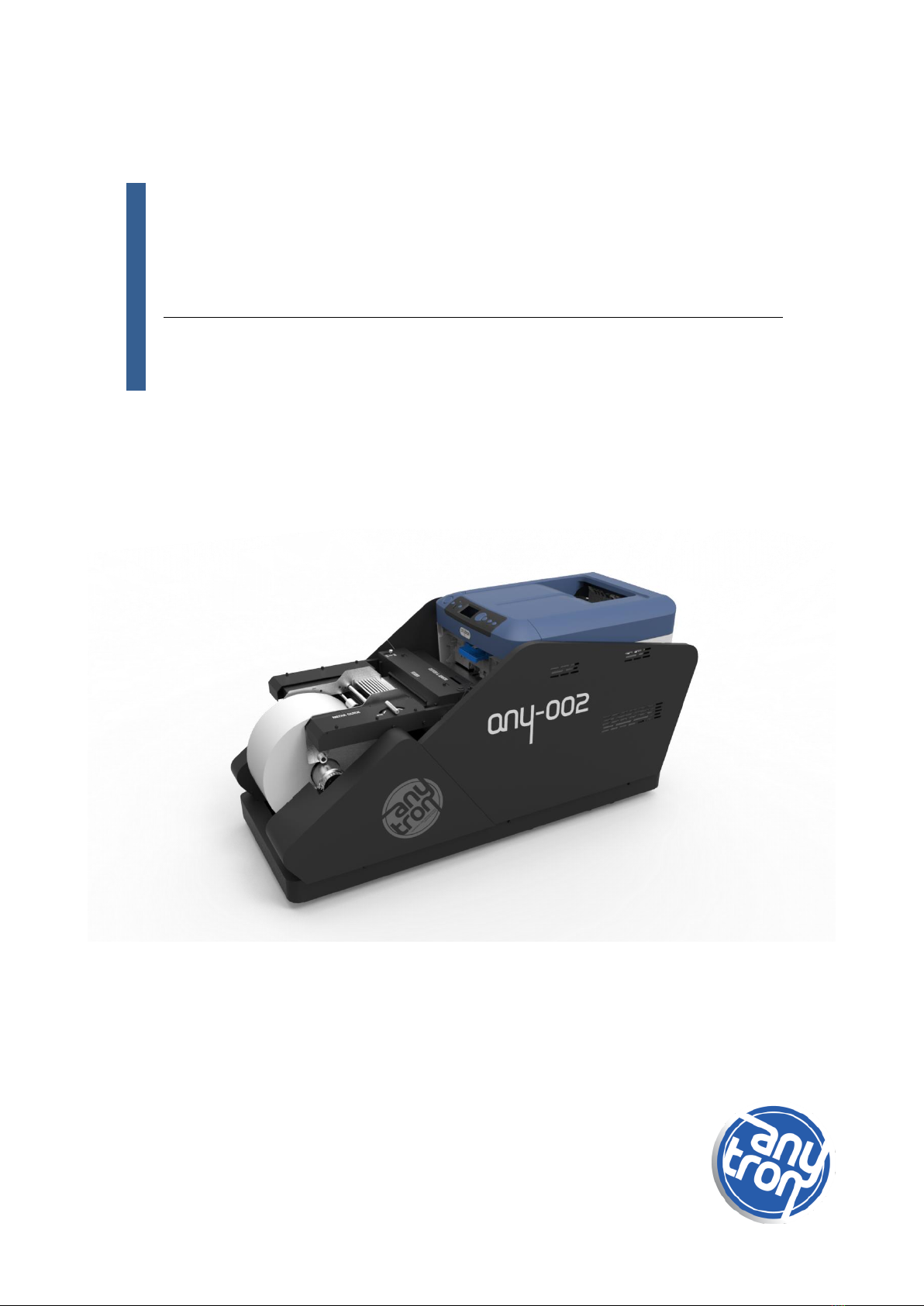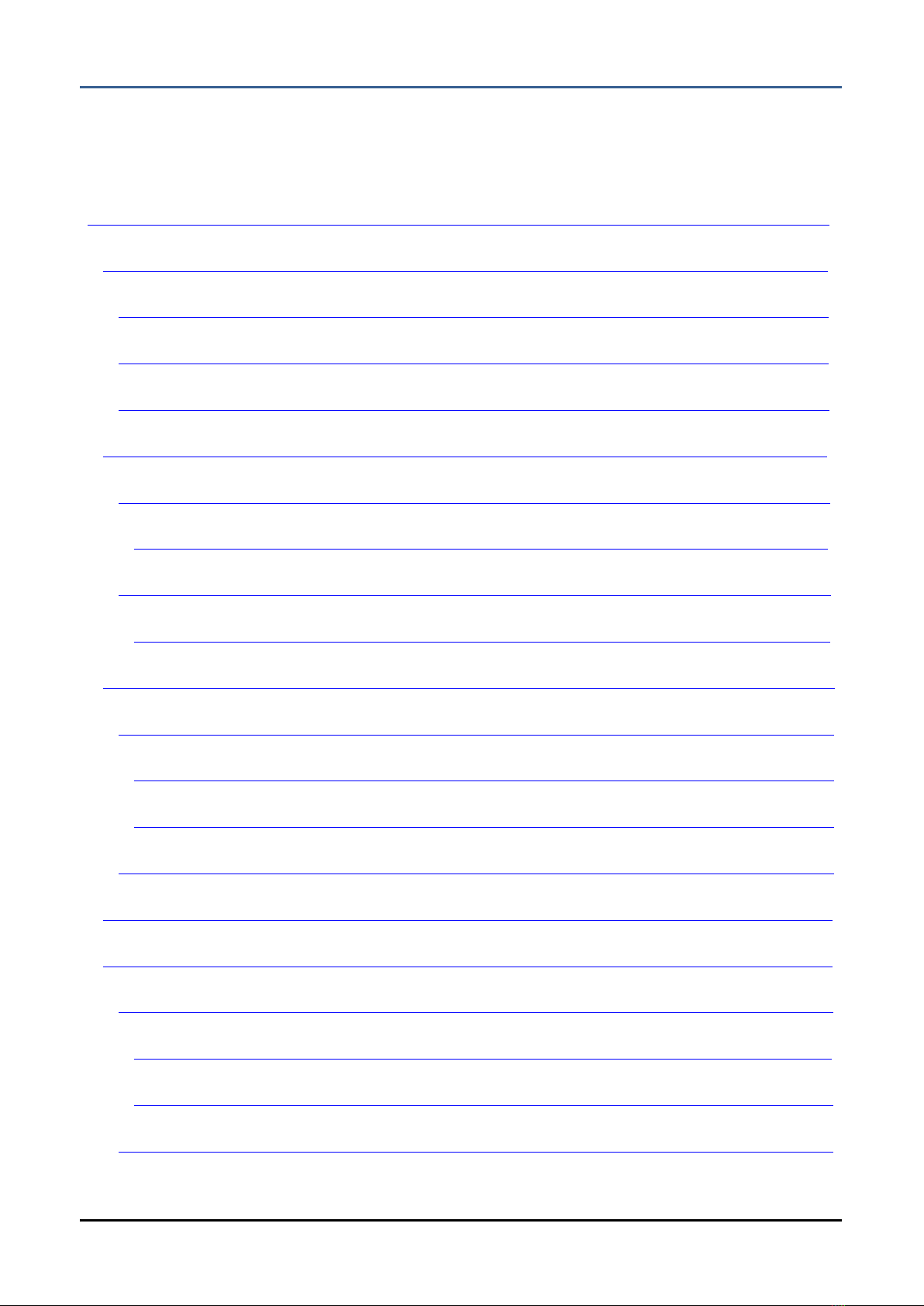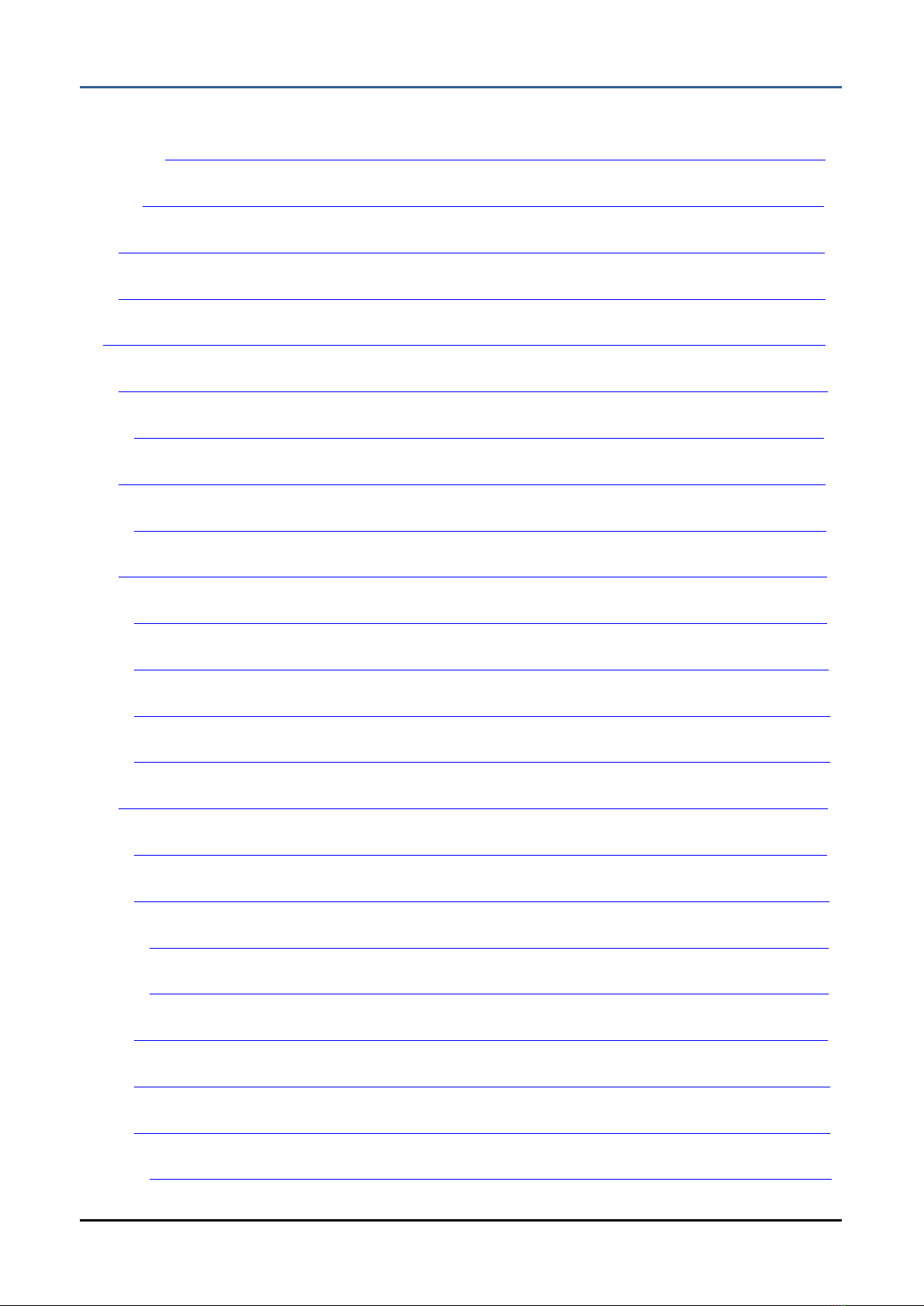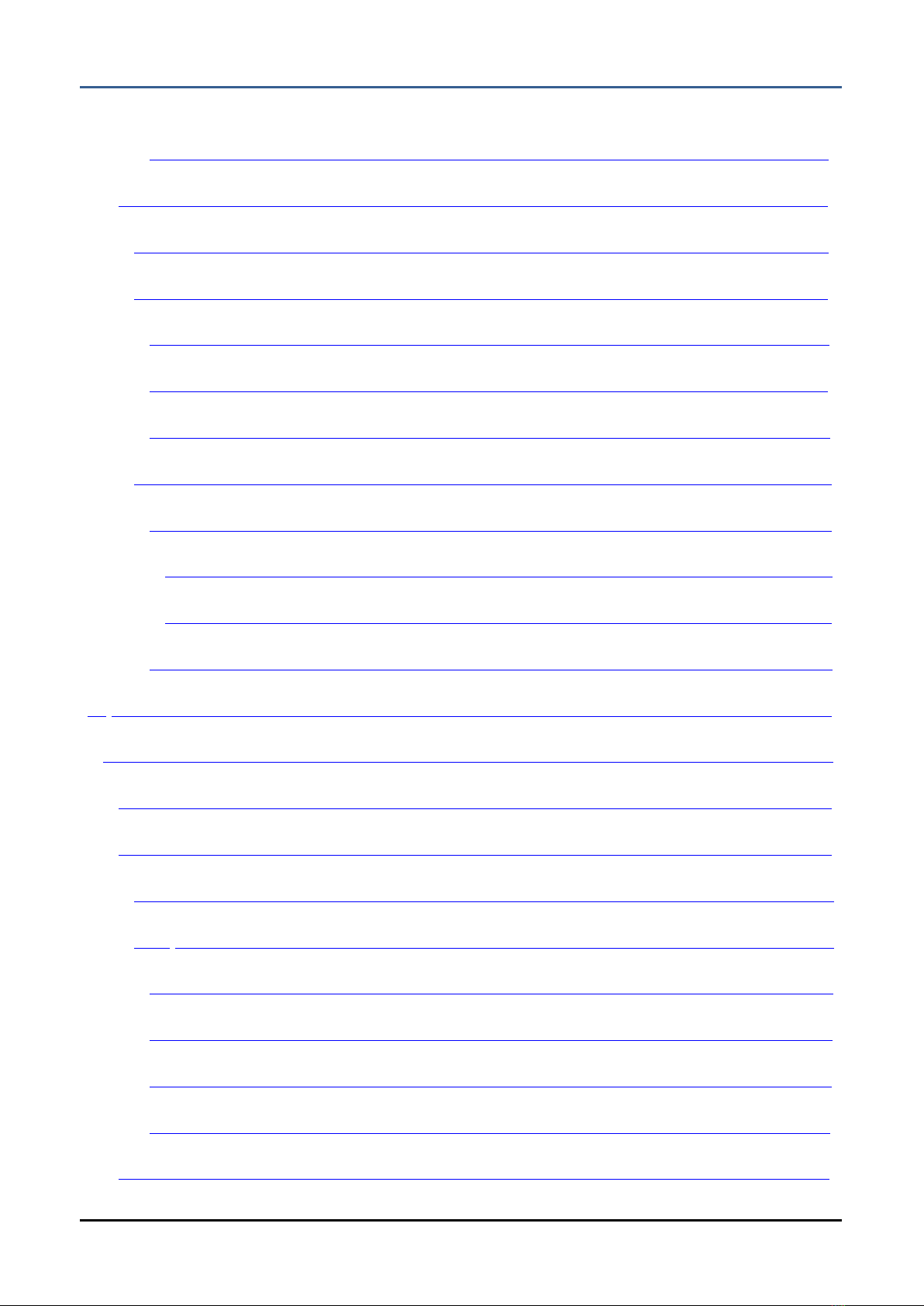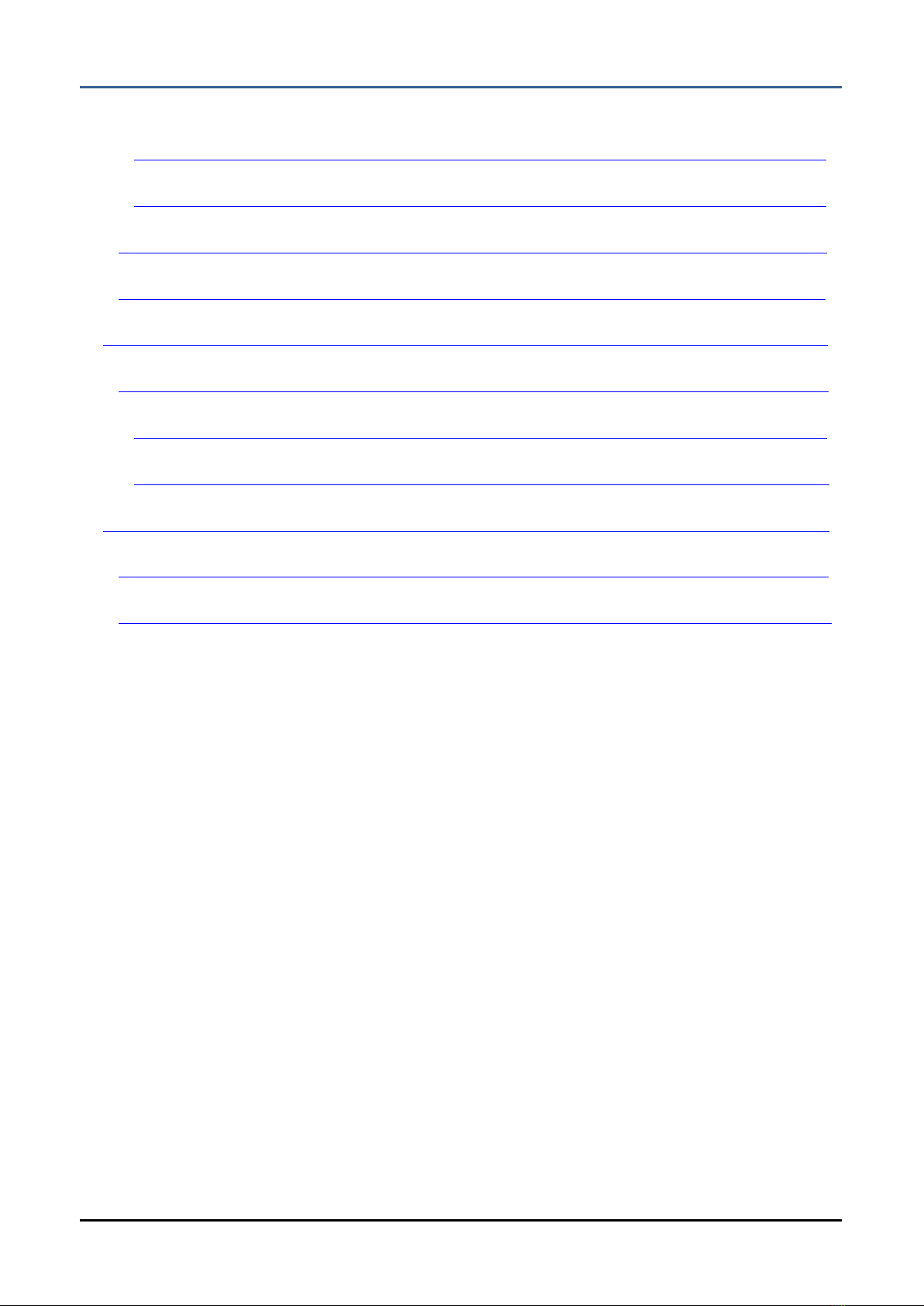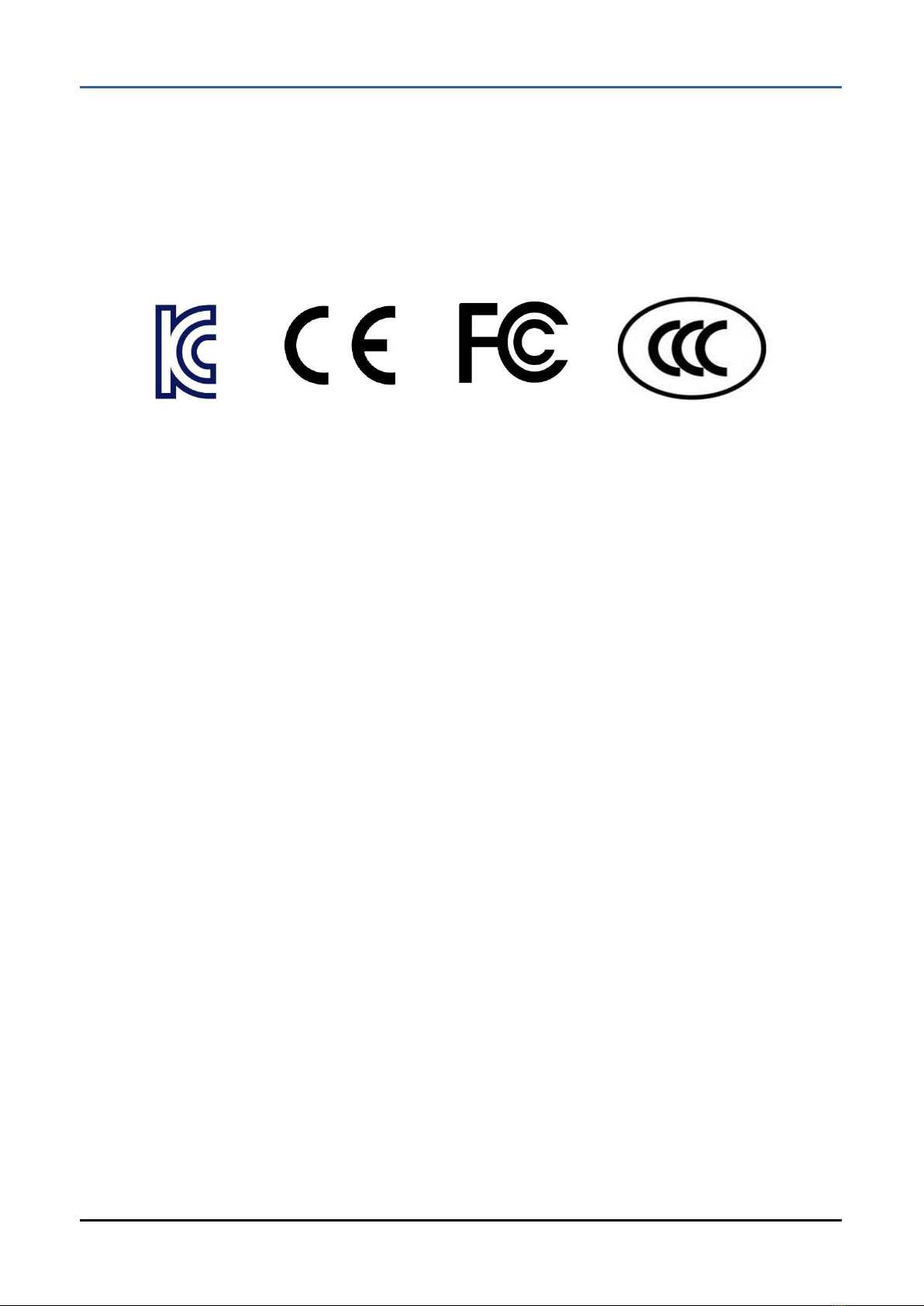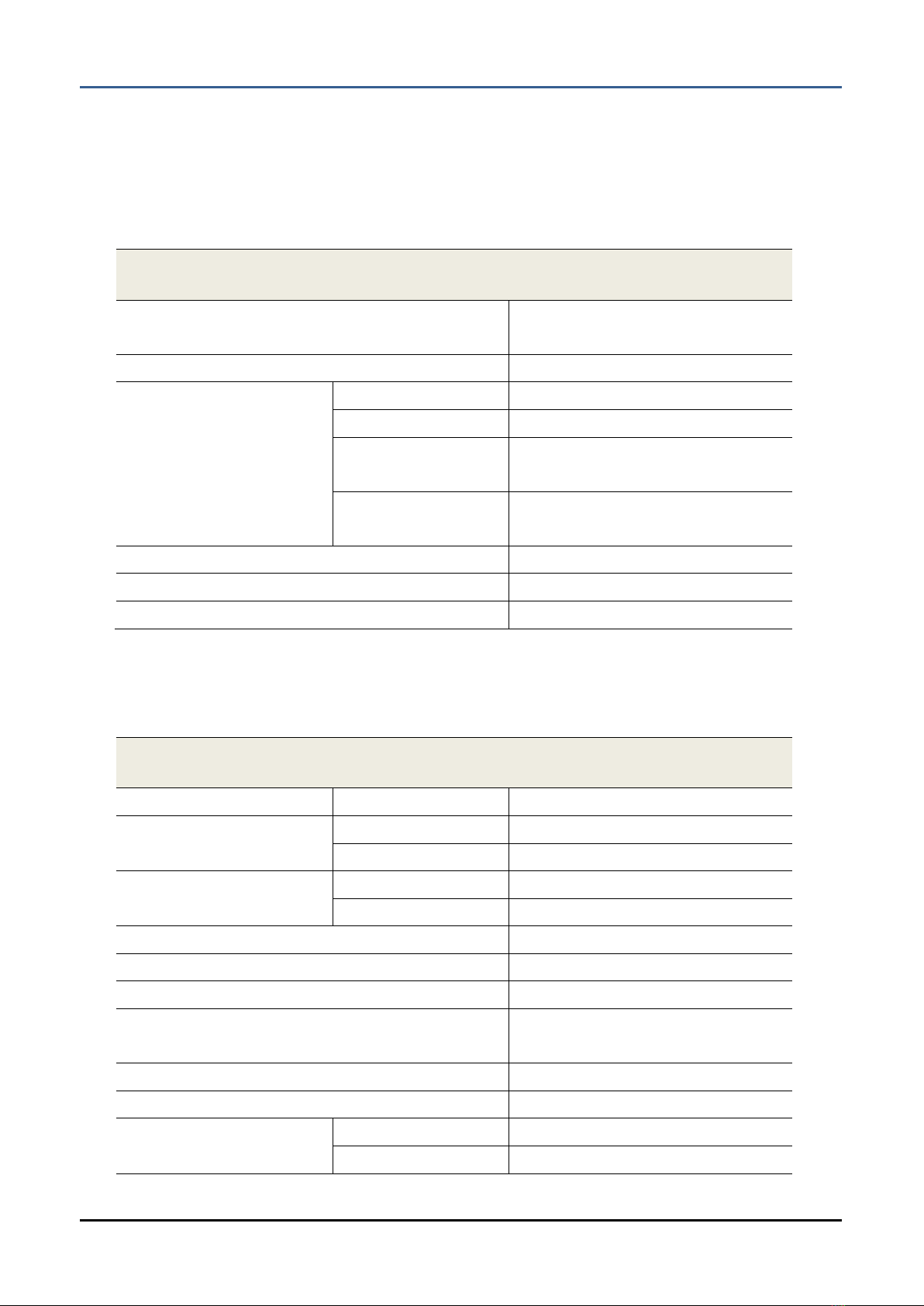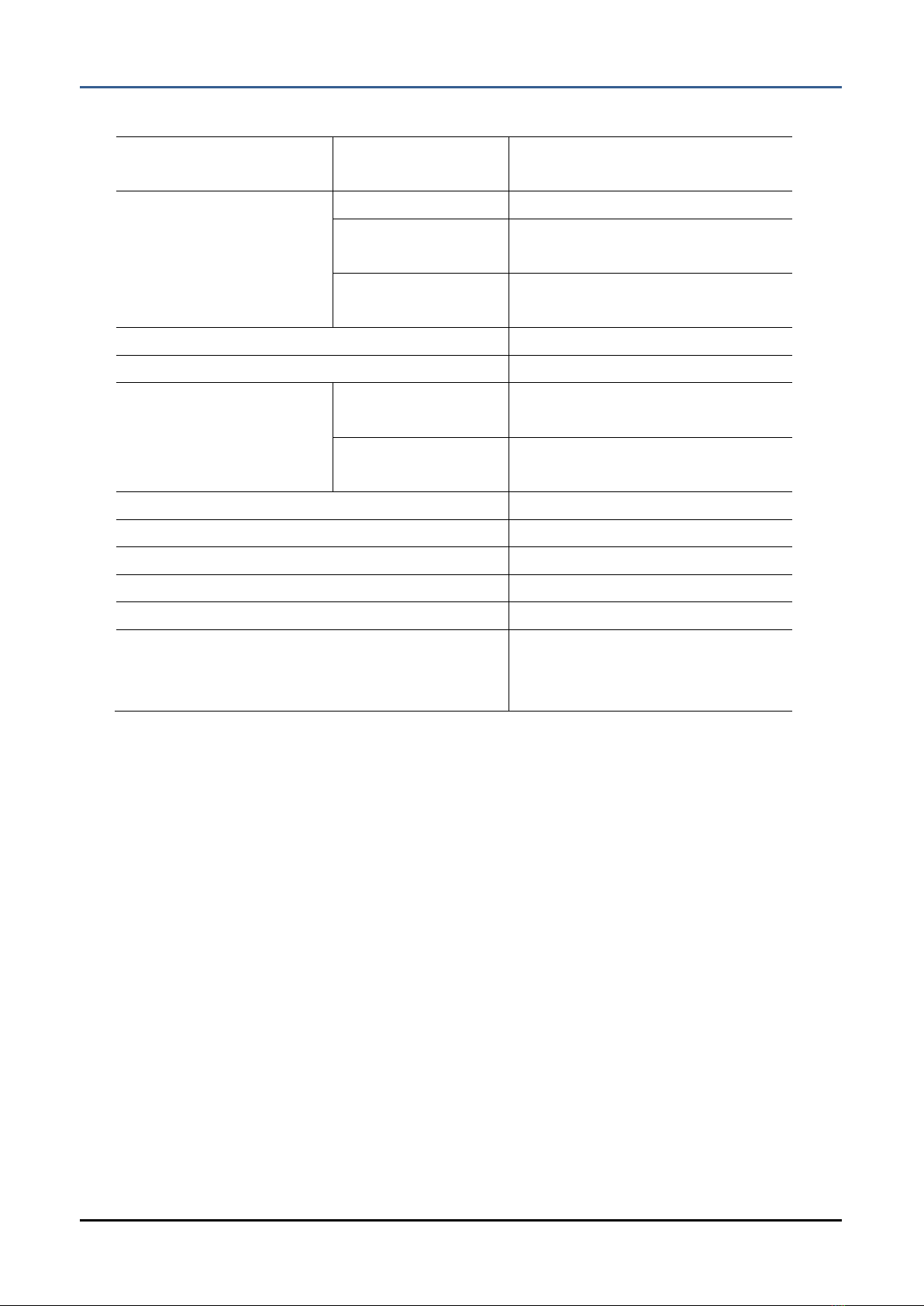© 2015 Valloy Inc. All rights reserved.
2-1.2.2.2 How to use blackmark pre-cut media ………………………………………………………………………28
2-1.3 How to use the cutter……………………………………………………………………………………………………………28
2-2 Printer control pannel…………..…………………………………………………………..……………………………………………29
2-3 Caution…………………………………………………………………………………….……………………………………………………..29
3. Software operation……………………………………………………………………………………………………………………………….31
3-1 How to use basic Illustrator for ANY-002 …………………………………………………………….………………………31
3-1.1 Measurement of layout size ………………………………………………………….……………………….………………28
3-2 How to use printer driver……………………………………………………………………………………………………..…….….32
3-2.1 Setting roll paper driver ………………………………………………………………………………………………..………..32
3-3 Roll paper printing….........................................................................................................................................................33
3-3.1 Overview…..………………………………………………………………………………………………………………………..……..33
3-3.2 Print setting by paper……………………………….………………………………………………………………………...……33
3-3.3 Printing rule depending on length of image ………………………………………………………………………....34
3-3.4 Caution………………………………………………………………………………………………………………………………..…….34
3-4 Pre-cut roll media printing………………………………………………………………………………………….…………..……..34
3-4.1 Overview………………………………………………………………………………………………………………….……...............34
3-4.2 Error and risk factor………………………………………………………………………………………………………...............35
3-4.2.1 Occurring error …………………………………………………………………………………………………………...…….35
3-4.2.2 Caution…………………………………………………………………………………………………………………….….…….35
3-4.3 Understanding of pre-cut roll media printing ………………………………………………………..……….…..35
3-4.4 How to set driver for using pre-cut roll ……………………………………..........................................................36
3-4.5 Error correction …………………………………………………………………………………………………………………….….36
3-4.5.1 Full Bleed……………………………………………………………………………….…………………………........................36