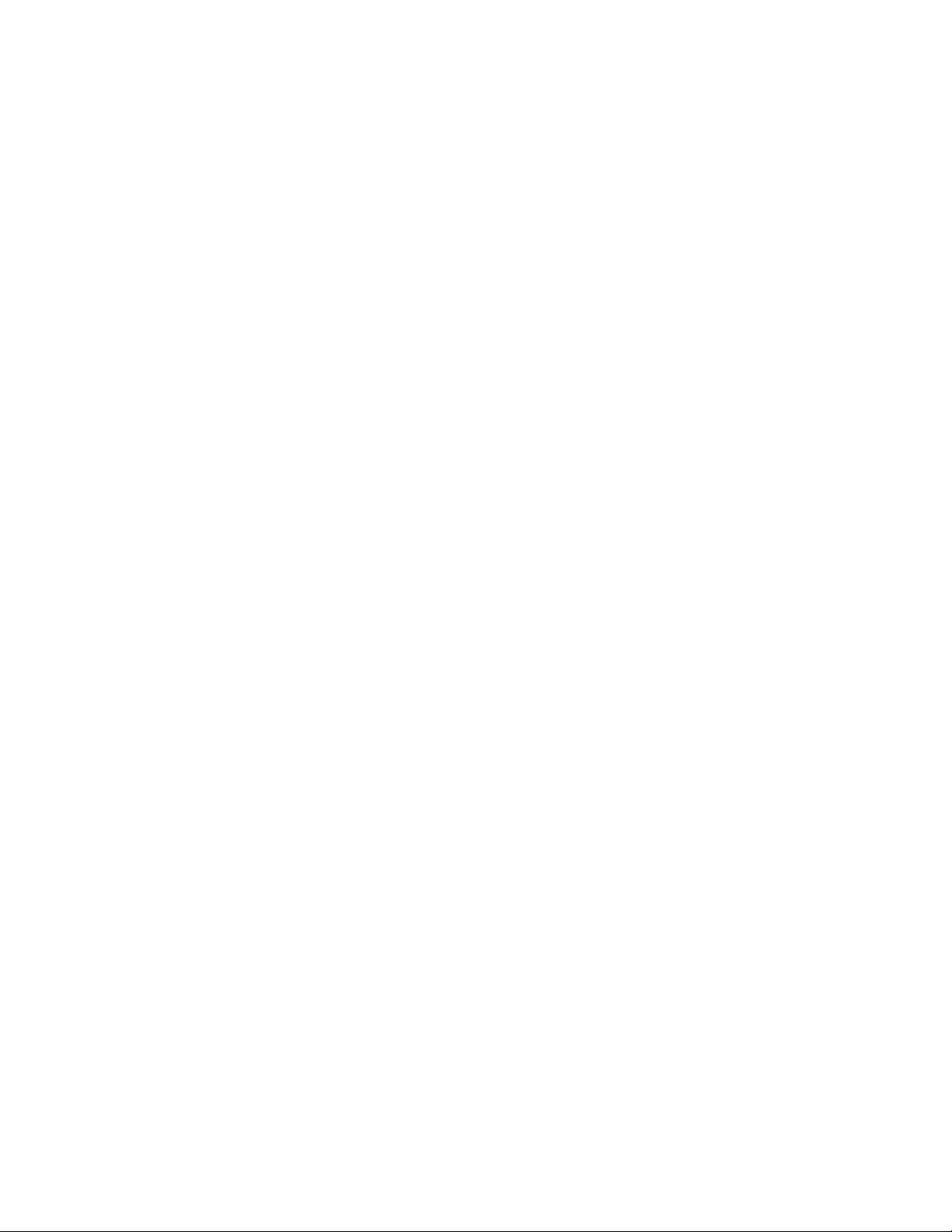8
SETTING THE GAME CLOCK:
To set the game clock so that the entered time WILL NOT be stored in memory as the default
game clock time:
•Stop the game clock by moving the CLOCK switch to the STOP position.
•Press the SET CLOCK key
•At the prompt, enter the desired time using the numeric keypad then press ENTER.
Example: To enter a time of 12 minutes, press 1, 2, 0, 0, then ENTER. To enter a time of
8 minutes press 0, 8, 0, 0, then ENTER.
CHANGING THE DEFAULT CLOCK SETTINGS:
To set the game clock so that the entered time WILL BE stored in memory as the default game clock
time, do the following:
Make sure that the controller is in the proper game mode. The game mode is displayed after the
controller is turned on and either the RESET or ENTER button is pressed. If it is not in the proper
game mode, refer to the USING THE OPTIONS MENU/CHANGING GAME MODES section of this
manual.
1. Enter the option menu by pressing RESET followed by OPTION.
2. At the <SELECT GAME> prompt use the up or down arrow key to select
<SET GAME CLOCK> then press ENTER.
At the prompt, use the numeric keypad to enter the desired time and press ENTER.
i. Example: To enter a time of 90 minutes, press 9, 0, 0, 0, then ENTER. To enter a
time of 8 minutes, press 0, 8, 0, 0, then ENTER.
3. To exit the option menu press OPTION.
4. To start the clock, flip the CLOCK switch to the START position.
5. To stop the clock, flip the CLOCK switch to the STOP position.
6. To add time to the game clock, press the +1 SECOND key, or to make a larger adjustment
stop the clock and press the SET CLOCK key. At the prompt, enter the correct time and press
ENTER.
TIMEOUT CLOCK:
When the TIMEOUT key is pressed the operator will have the choice of using TIMEOUT 1 or
TIMEOUT 2. The length for TIMEOUT 1 and TIMEOUT 2 are preset by the operator in the option
menu using the procedure below.
To set the length of a timeout; do the following:
1. Enter the option menu by pressing RESET followed by OPTION.
2. At the <SELECT GAME> prompt use the up or down arrow key to select <TIMEOUT
CLOCK> or <TIMEOUT 2 CLOCK> and press ENTER.
3. At the prompt, enter the desired length of the timeout using the number keys then press
ENTER. Example: To enter a time of 2 minutes, press 0, 2, 0, 0, then ENTER.
4. To exit the option menu press OPTION.
5. To start the timeout clock you must stop the game clock and press the TIMEOUT key.
When prompted to “Select Timeout,” press ENTER to use TIMEOUT 1 or use the up or down
arrow key to select TIMEOUT 2 and press ENTER to use the preset time for TIMEOUT