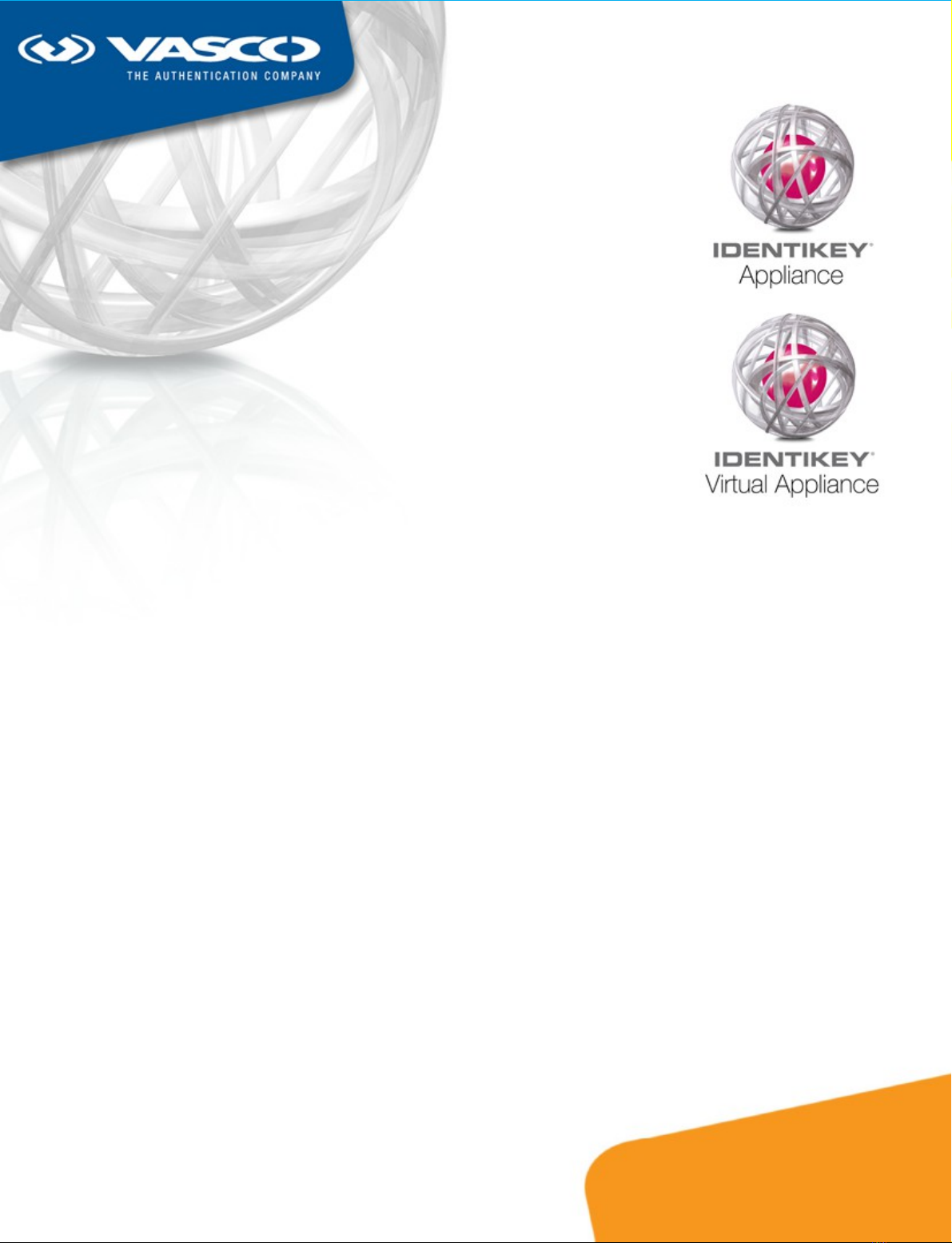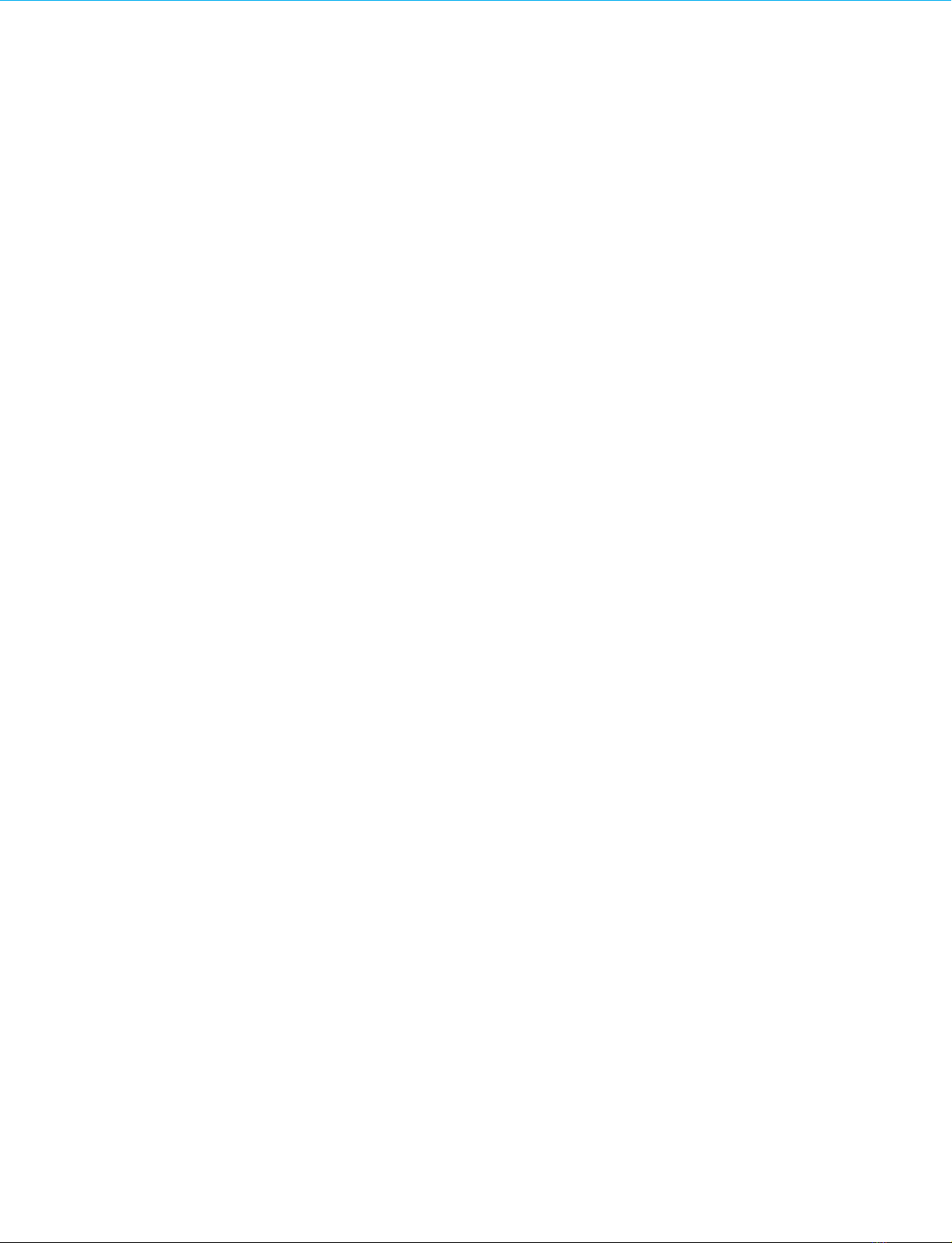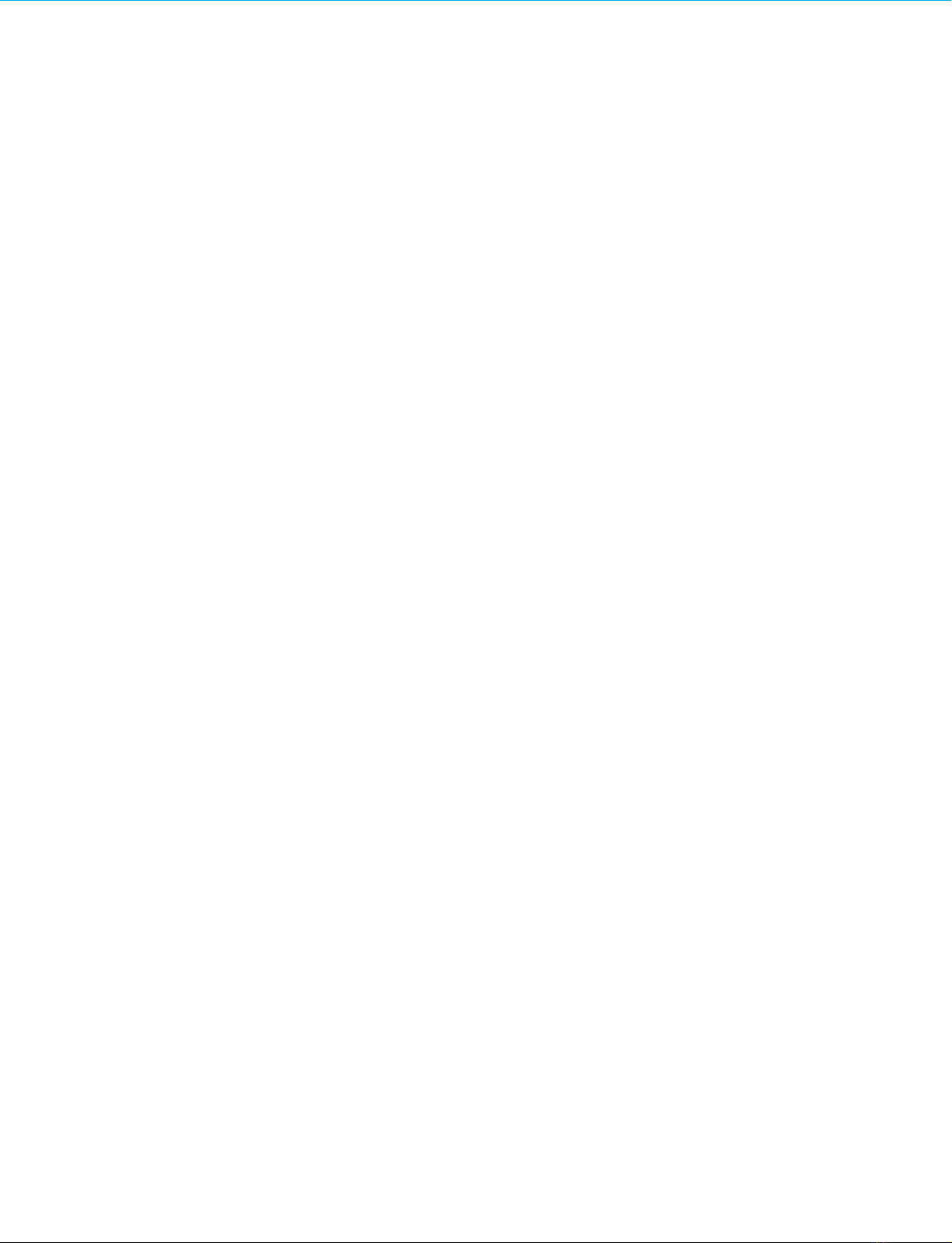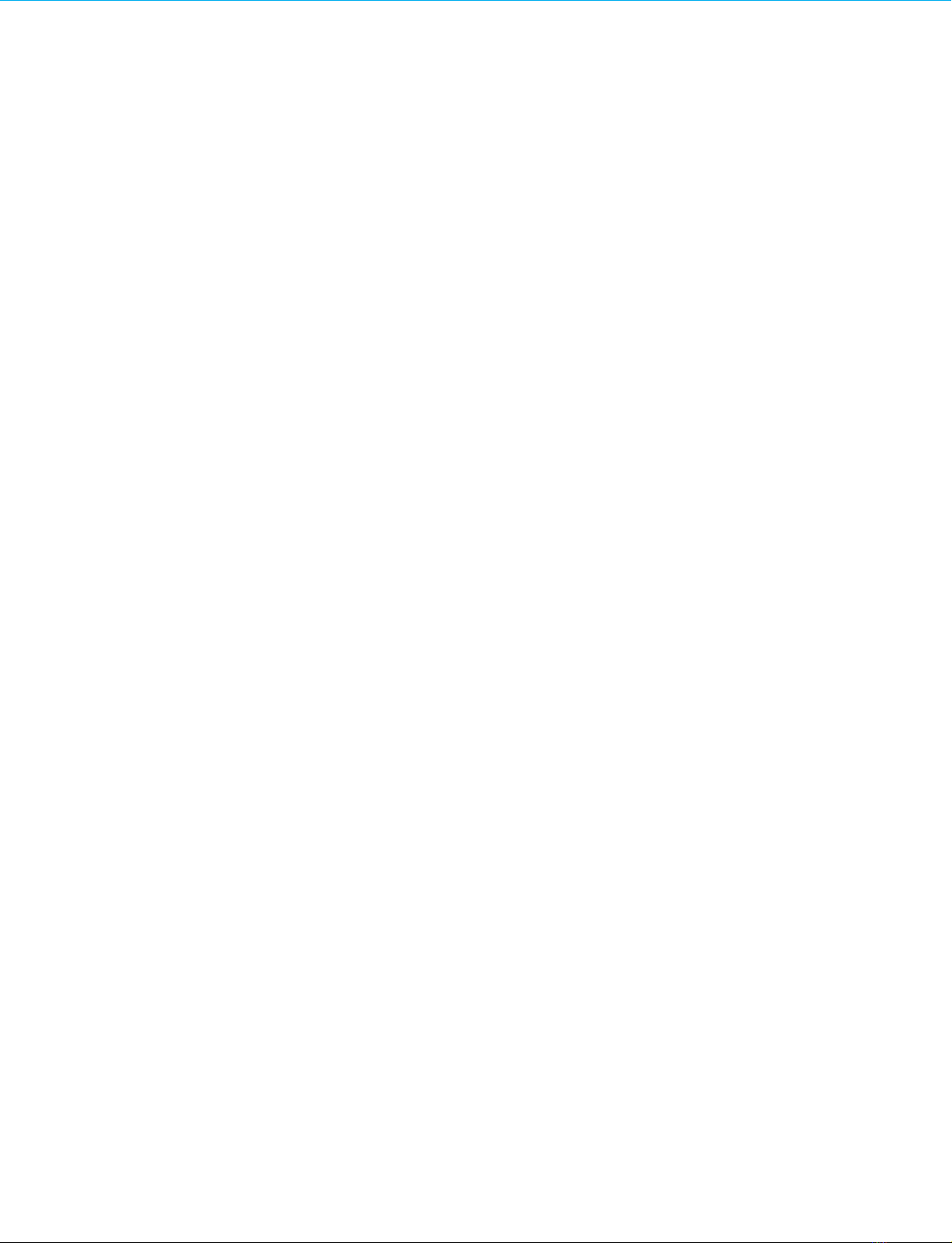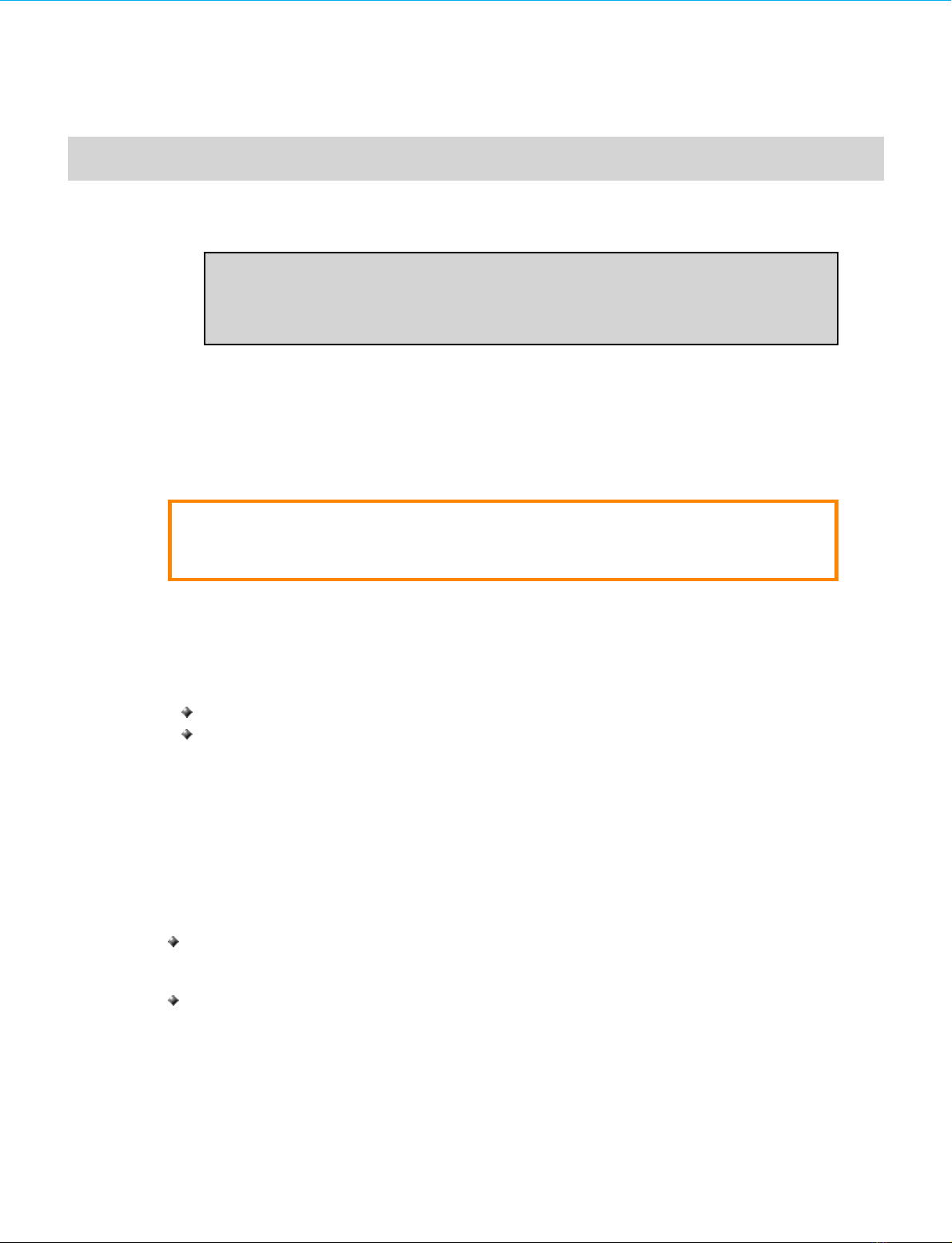Table of Contents
Illustration Index
Image 1: IDENTIKEY Appliance USB Ports, LAN Ethernet Inter aces and lit LEDS when operational.................................................................................. 15
Image 2: AG-3XXX (le t) and AG-5XXX Models (right) and lights indicating device operational (bottom right).................................................................... 16
Image 3: Test TCP/IP Settings....................................................................................................................................................................................... 17
Image 4: Certi icate Warning Screen............................................................................................................................................................................. 21
Image 5: Con iguration Tool Login Screen..................................................................................................................................................................... 22
Image 6: Con iguration Wizard Step 1: Welcome........................................................................................................................................................... 24
Image 7: Con iguration Wizard Step 2: License Agreement............................................................................................................................................ 25
Image 8: Con iguration Wizard Step 3: Oracle Binary Code License Agreement.............................................................................................................. 26
Image 9: Con iguration Wizard Step 4: Password Change.............................................................................................................................................. 27
Image 10: Con iguration Wizard Step 5: Hostname........................................................................................................................................................ 28
Image 11: Con iguration Wizard Step 6: Network Settings............................................................................................................................................. 29
Image 12: Con iguration Wizard Step 7: Time Synchronization....................................................................................................................................... 30
Image 13: Con iguration Wizard Step 8: Activate........................................................................................................................................................... 31
Image 14: Con iguration Wizard Step 8: Activation Success ul – Reload Page with New Certi icate................................................................................. 32
Image 15: Licensing Wizard Step 1: Welcome............................................................................................................................................................... 34
Image 16: Licensing Wizard Step 2: System In ormation................................................................................................................................................ 35
Image 17: VASCO s Registration website....................................................................................................................................................................... 36
Image 18: VASCO Terms and Conditions....................................................................................................................................................................... 37
Image 19: Registration Menu........................................................................................................................................................................................ 38
Image 20: Uploading the System In o File...................................................................................................................................................................... 39
Image 21: VASCO s Registration website....................................................................................................................................................................... 40
Image 22: VASCO Registration Product Selection........................................................................................................................................................... 41
Image 23: VASCO Registration Terms and Conditions.................................................................................................................................................... 42
Image 24: Product Type Selection................................................................................................................................................................................. 43
Image 25: License Request........................................................................................................................................................................................... 44
Image 26: Download License File.................................................................................................................................................................................. 45
Image 27: Licensing Wizard Step 3: Upload License...................................................................................................................................................... 46
Image 28: Licensing Wizard Step 4: License Activation.................................................................................................................................................. 47
Image 29: Licensing Wizard Step 5: License Con irmation............................................................................................................................................. 48
Image 30: IDENTIKEY Authentication Server Setup Wizard 1: Settings............................................................................................................................ 50
Image 31: IDENTIKEY Authentication Server Setup Wizard: Secure Auditing................................................................................................................... 51
Image 32: IDENTIKEY Authentication Server Setup Wizard: HSM Con iguration............................................................................................................... 52
Image 33: IDENTIKEY Authentication Server Setup Wizard: Identikey Admin User........................................................................................................... 53
Image 34: IDENTIKEY Authentication Server Setup Wizard: Ready to Con igure............................................................................................................... 54
Image 35: IDENTIKEY Authentication Server Setup Wizard: Con igured........................................................................................................................... 55
Image 36: VASCO s Registration website....................................................................................................................................................................... 56
Image 37: VASCO Terms and Conditions....................................................................................................................................................................... 57
Image 38: View installation in ormation link.................................................................................................................................................................. 58
Image 39: Con iguration Tool > Support........................................................................................................................................................................ 59
Image 40: Rescue Tool Menu....................................................................................................................................................................................... 61
Image 41: Authentication settings ................................................................................................................................................................................ 62
Image 42: Add Rescue Users ....................................................................................................................................................................................... 63
Image 43: IDENTIKEY Appliance System Action Buttons................................................................................................................................................. 66
Image 44: Con iguration Tool > Status Screen: Link to Re-license.................................................................................................................................. 70
Image 45: Con iguration Tool > System > License........................................................................................................................................................ 71
Image 46: Re-licensing Wizard: Current License Screen................................................................................................................................................ 72
Image 47: VASCO s Registration website....................................................................................................................................................................... 73
Image 48: VASCO Terms and Conditions....................................................................................................................................................................... 75
Image 49: View installation in ormation link.................................................................................................................................................................. 76
Image 50: VASCO's Registration website....................................................................................................................................................................... 80
Image 51: VASCO Terms and Conditions....................................................................................................................................................................... 81
Image 52: Files (Product upgrades) option..................................................................................................................................................................... 82
IDENTIKEY Appliance Installation and Maintenance 6