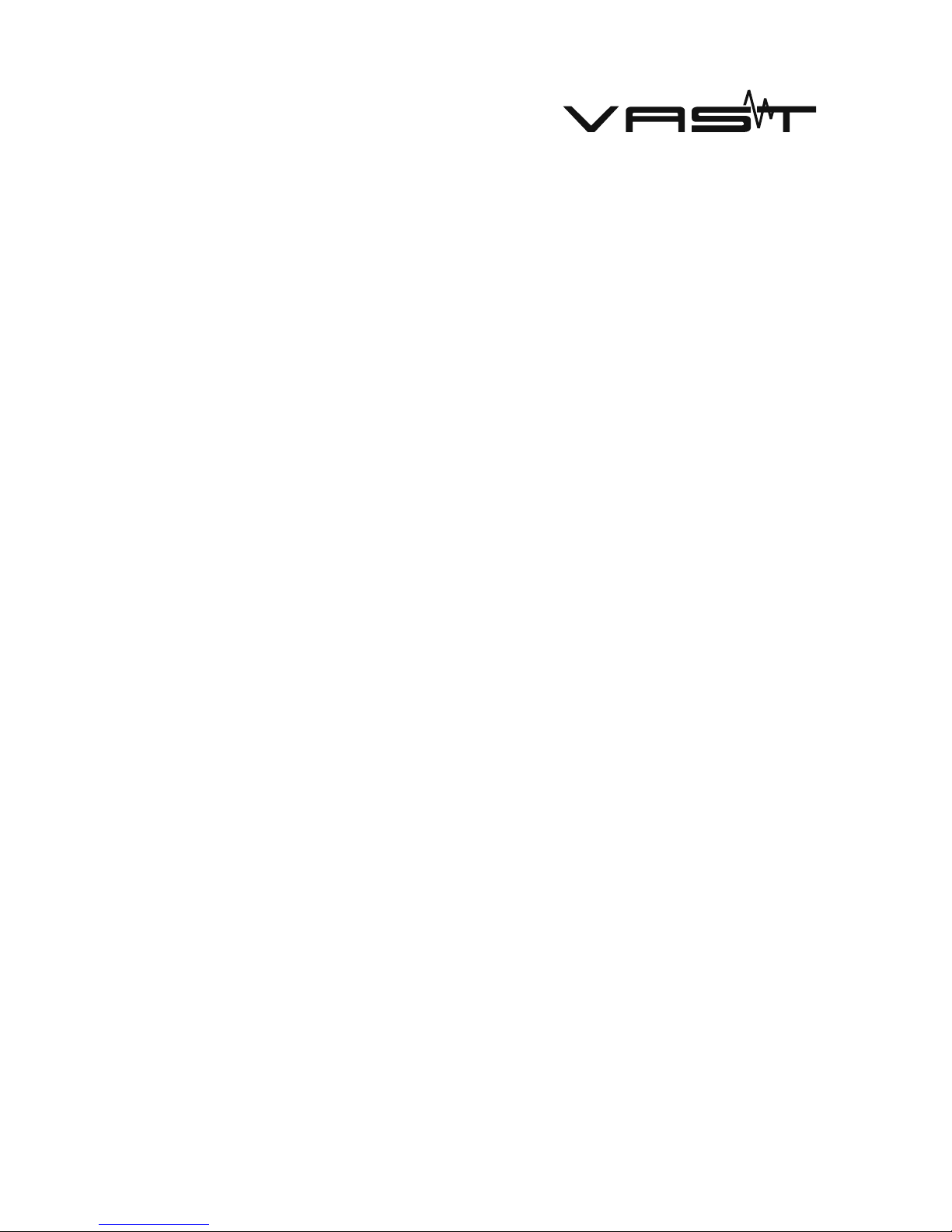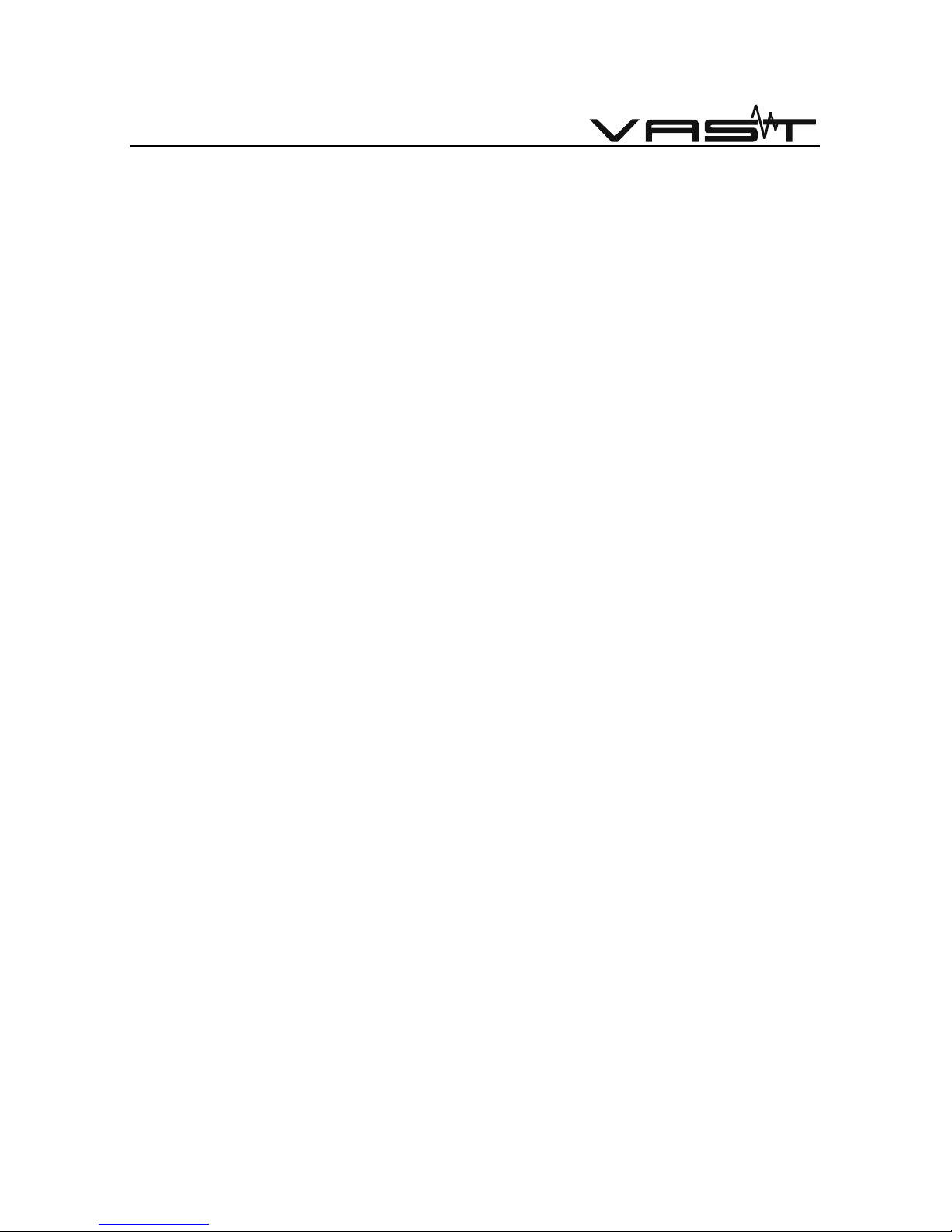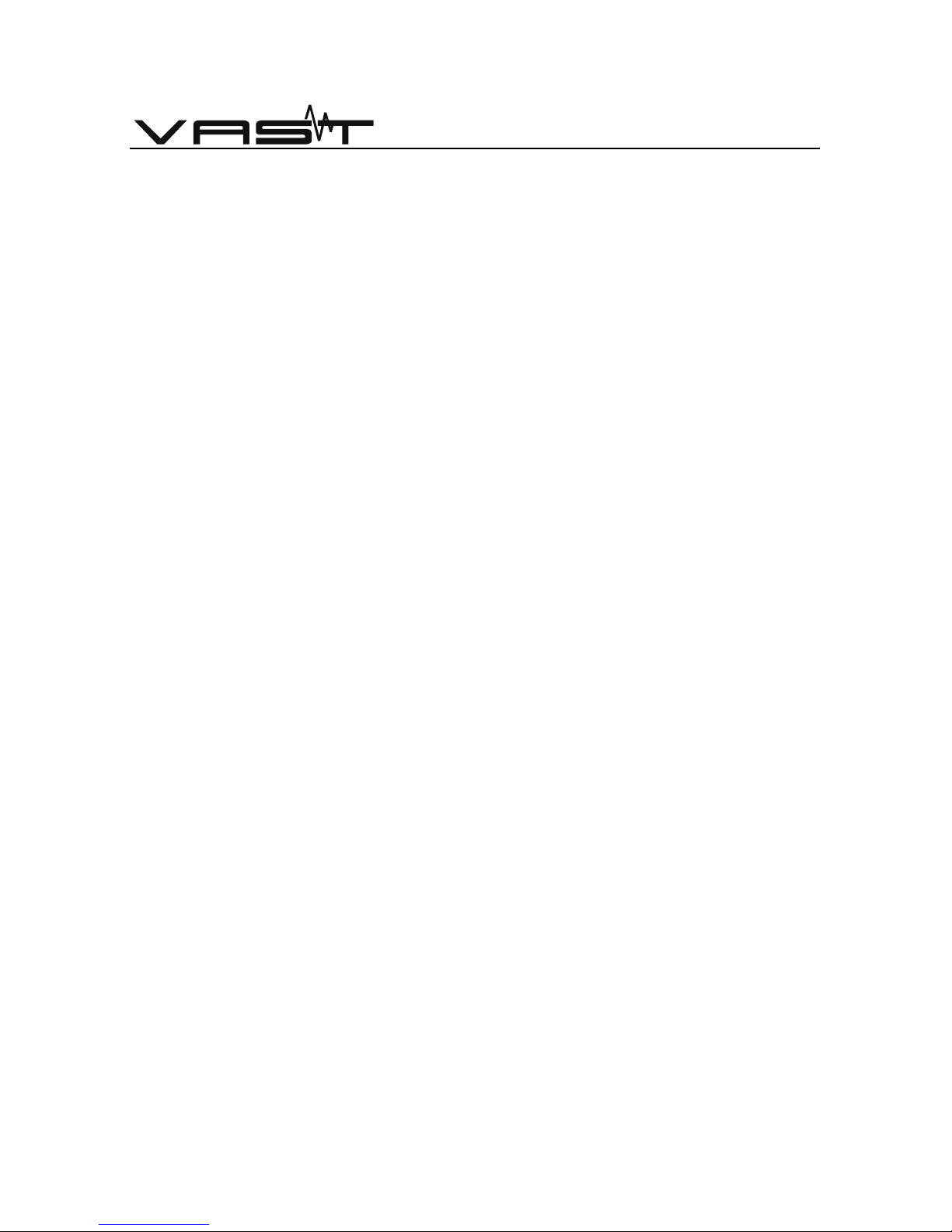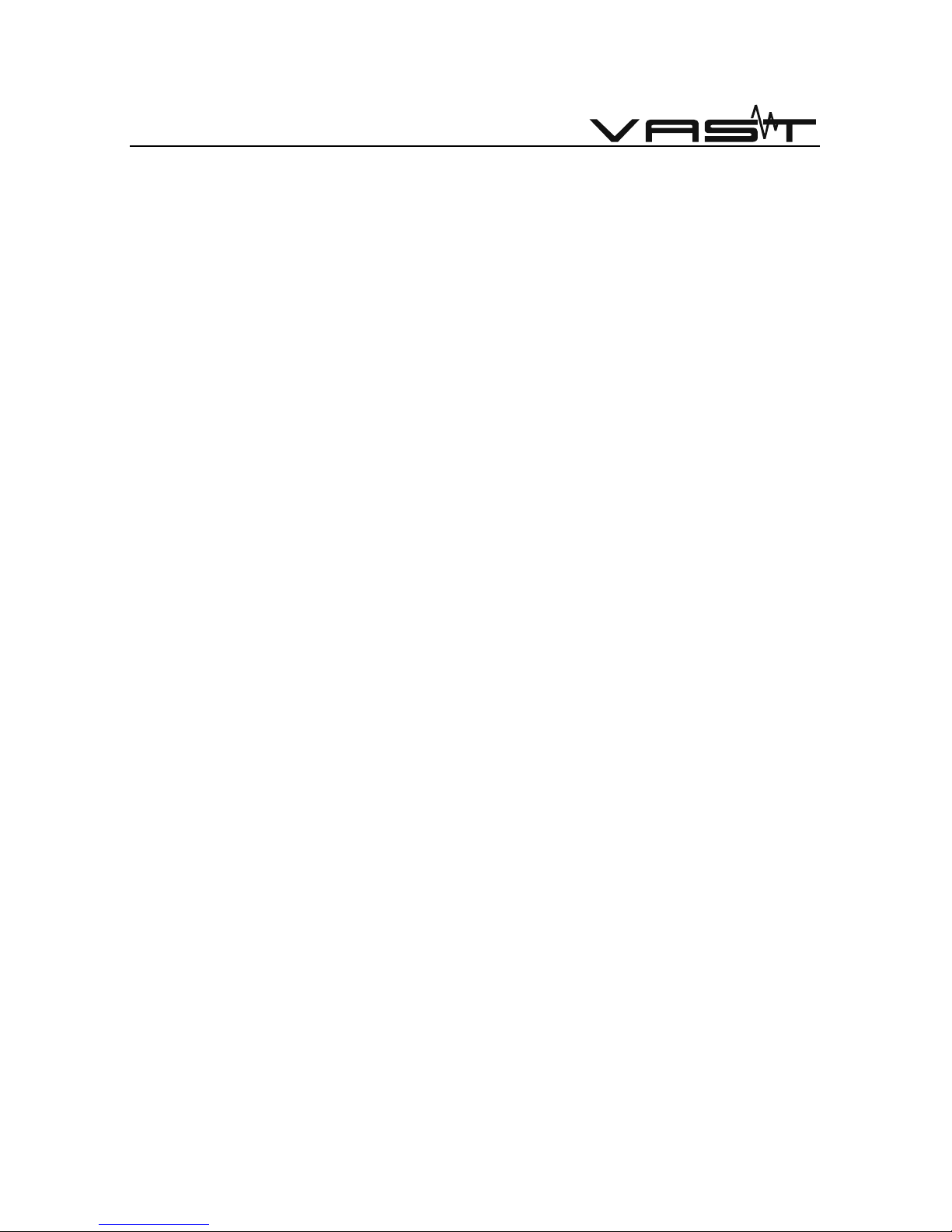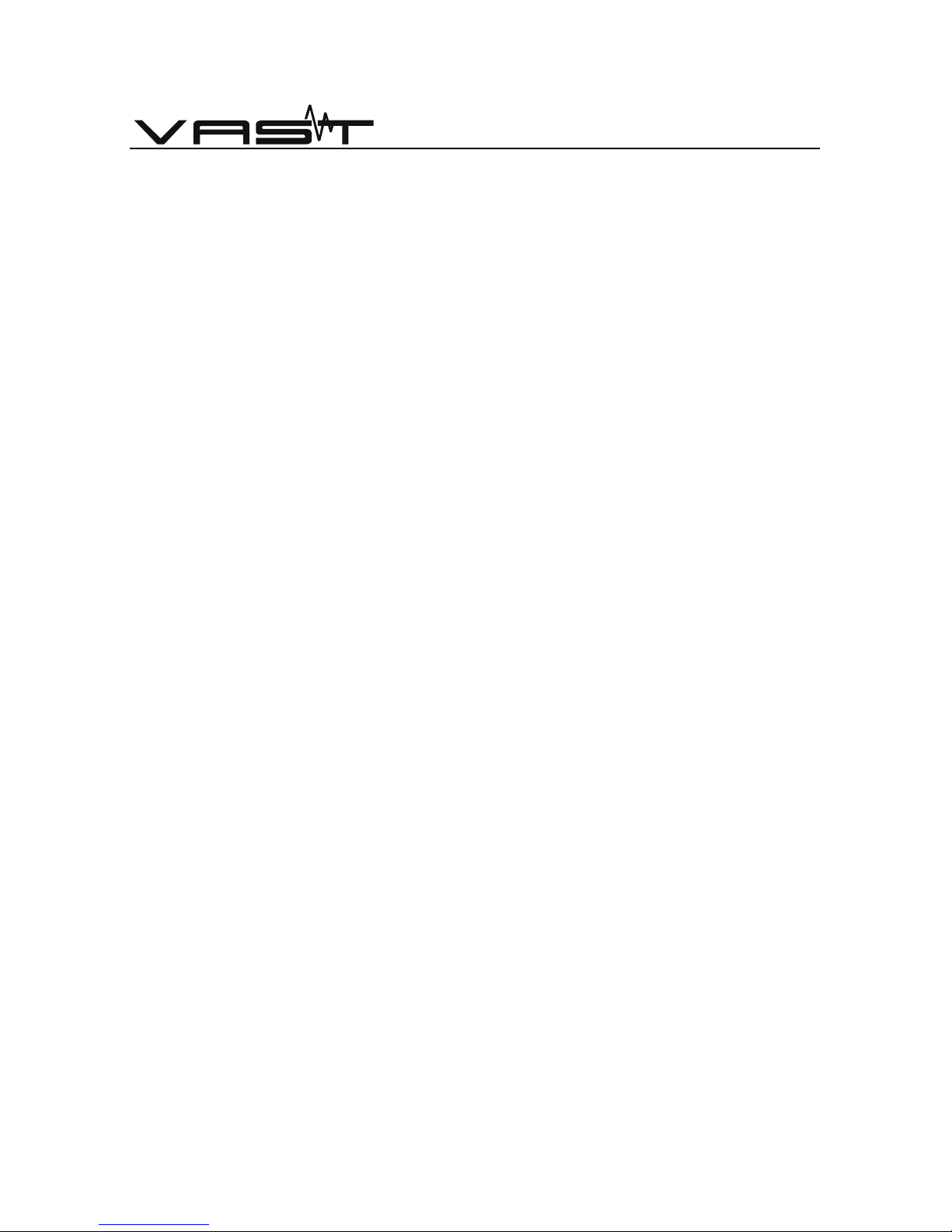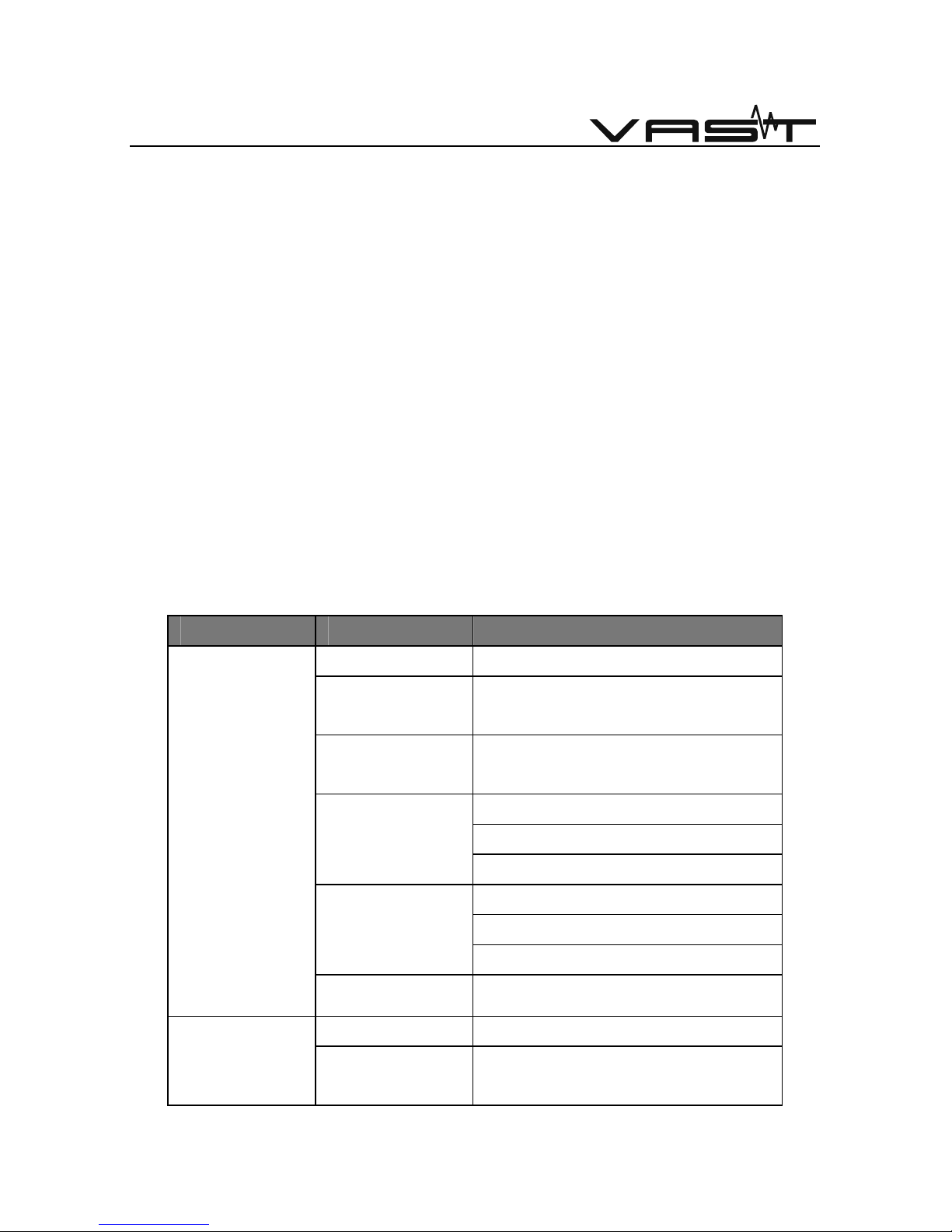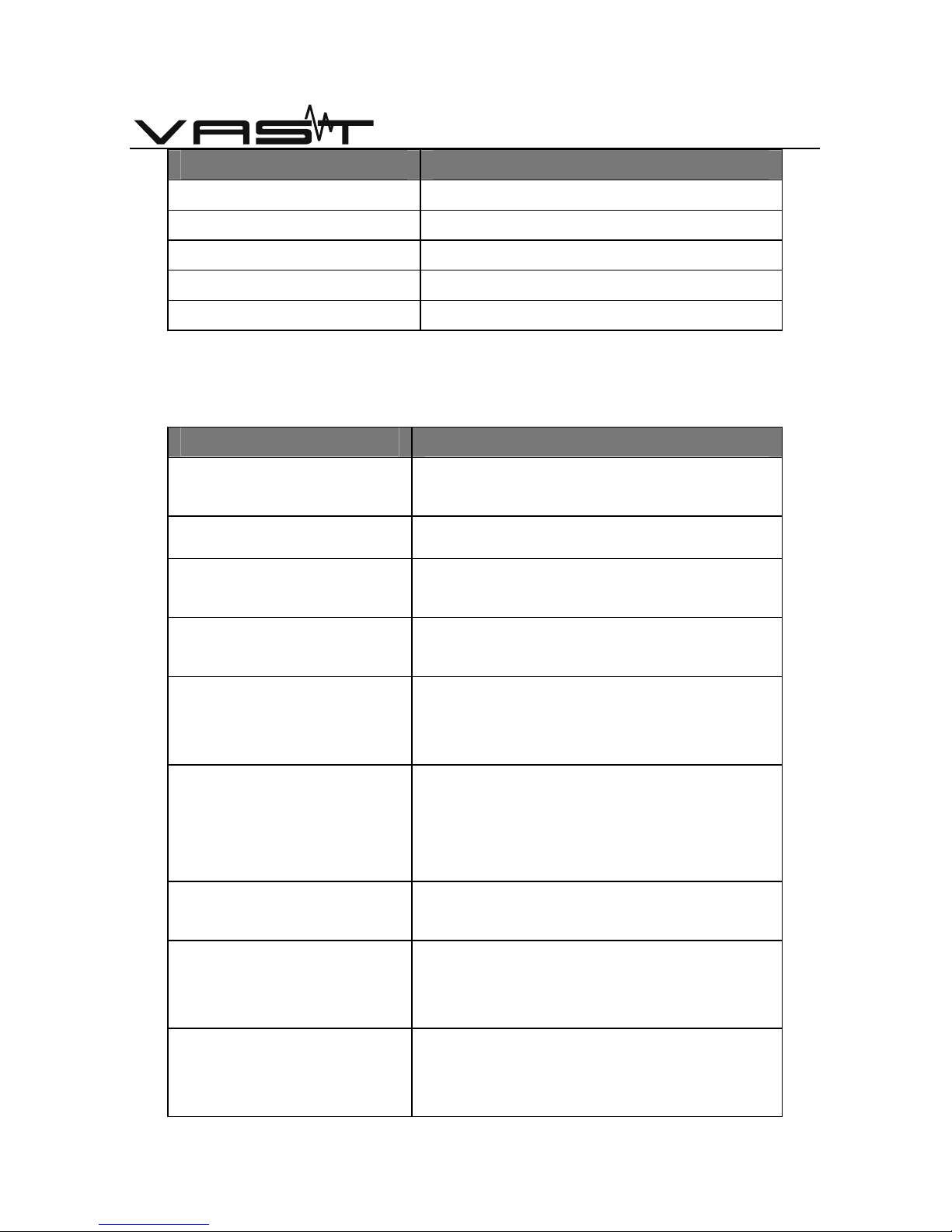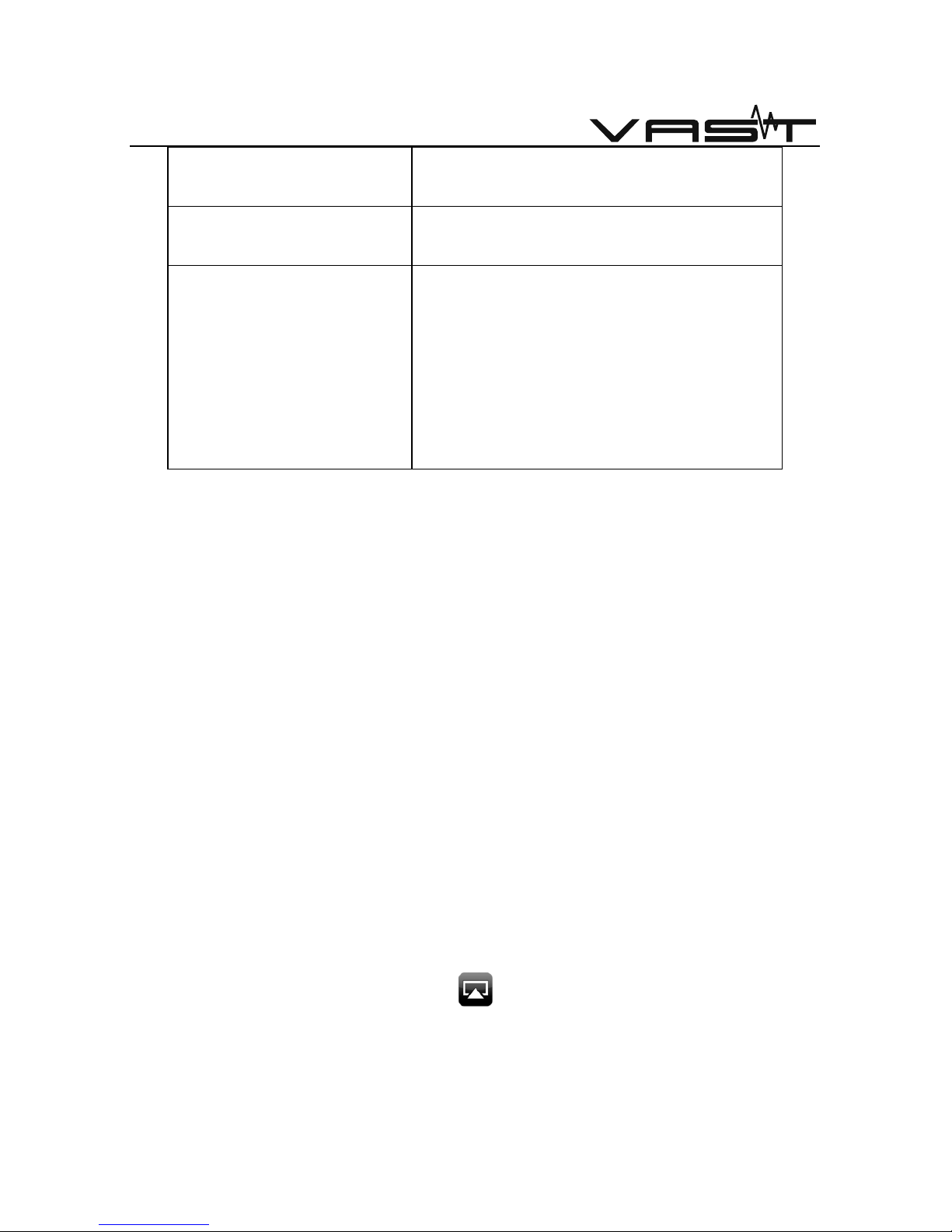- 3 –
VAST INTERNATIONAL | VAST ELECTRONICS
Product Outline
WiFi-HiFi system is developed by VAST Electronics., It is a Multi-Room Music
system based on WiFi wireless transmission. This WiFi-HiFi system supports
802.11b/g/n WLAN Standard, and can work under wireless AP/AP client/ STA
mode. This audio is compatible with AirPlay from The United States Apple Inc,
the DLNA standard and the Qplay from QQ music. It can display the music
stored in your iPhone/iPad/iPod touch through AirPlay function. It can also
play the music in your PC or Andriod device via the other player which meet
DLNA standard protocol.
Transferred via standard WiFi protocol, WiFi-HiFi system realize to display
what on your mobile, computer, iPad, iPhone, and also can be controlled.
This product is compatible with DLNA and Airplay protocol, digital WiFi
network, without compression, with HiFi high fidelity digital quality!
VAST-WiFi audio technology makes HiFi music transported to your home
like air (kitchen, bathroom, bedroom, study, living room, garage, patio,
porch ...), Music with you everywhere.
No matter you are using Mobile, Ipad, Notebook, Tablet or PC, it will work if
there has WiFi!!
There will be no data traffic while listening to the music stored in your
mobile!. Your cell phone can also surf the internet while listening to music!
After the initial configuration, it will automatically connected and
permanently online. It can be switched and controlled between several
mobiles and PCs.
Product Features
Support 802.11 B/G/N standards; this product has the WiFi relay,
broadening the coverage router, to eliminate the dead angle from WiFi
signal.
Wireless frequency 2.412GHz-2.484GHz.
When iPhone, iPad, PC connected to the system, it will not influence
surfing the internet/chat while listening to music.
Support online audio streaming media protocols: AirPlay, DLNA, Qplay
Protocols, support for all built-in music player software for this Protocol.