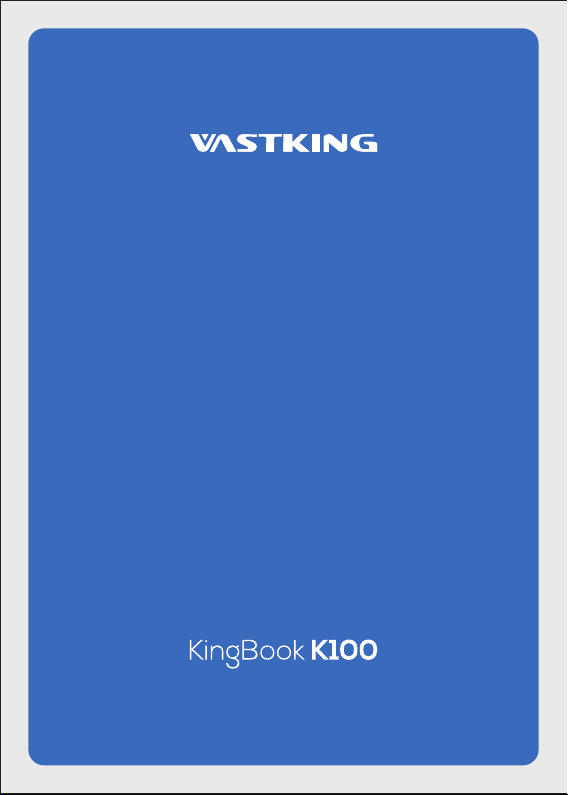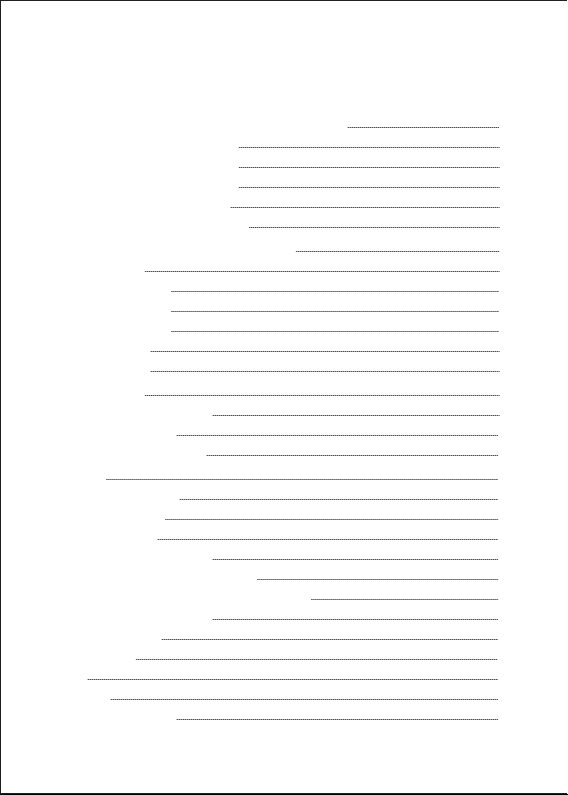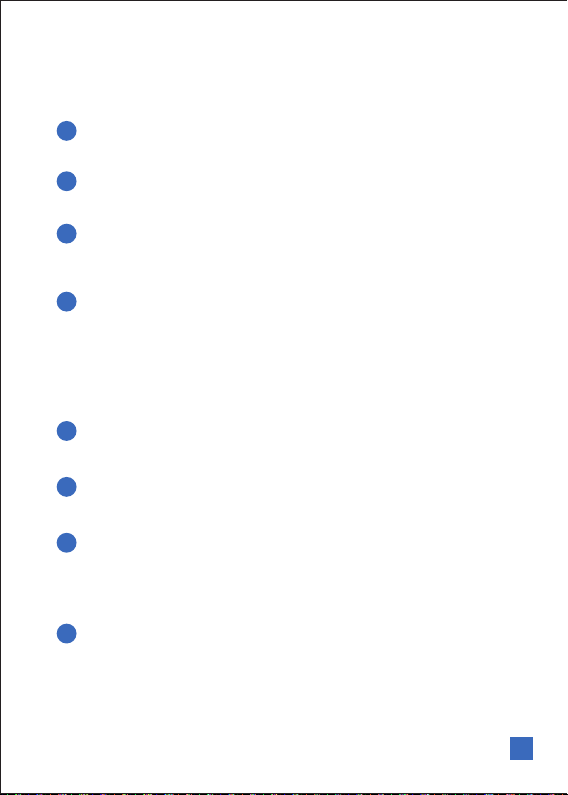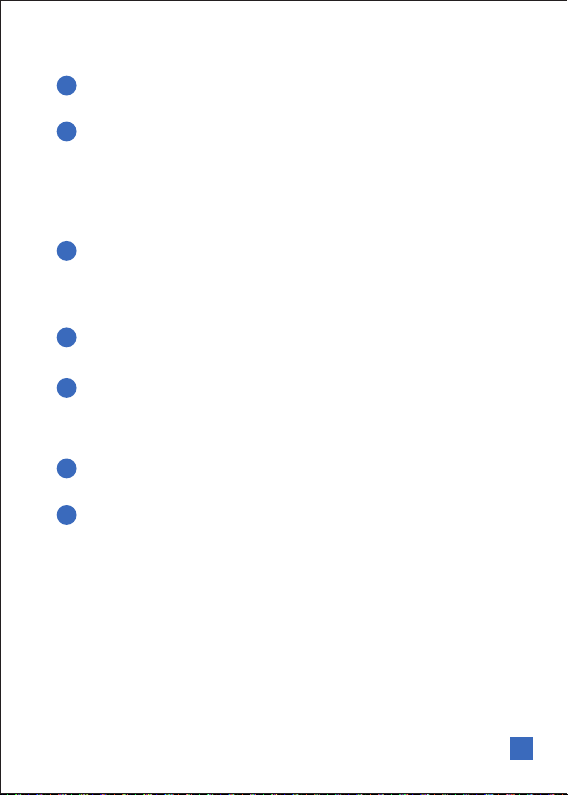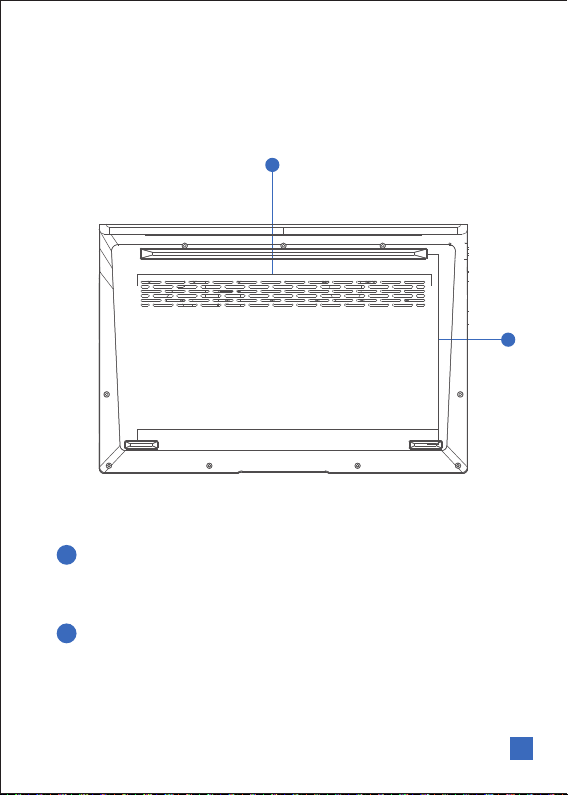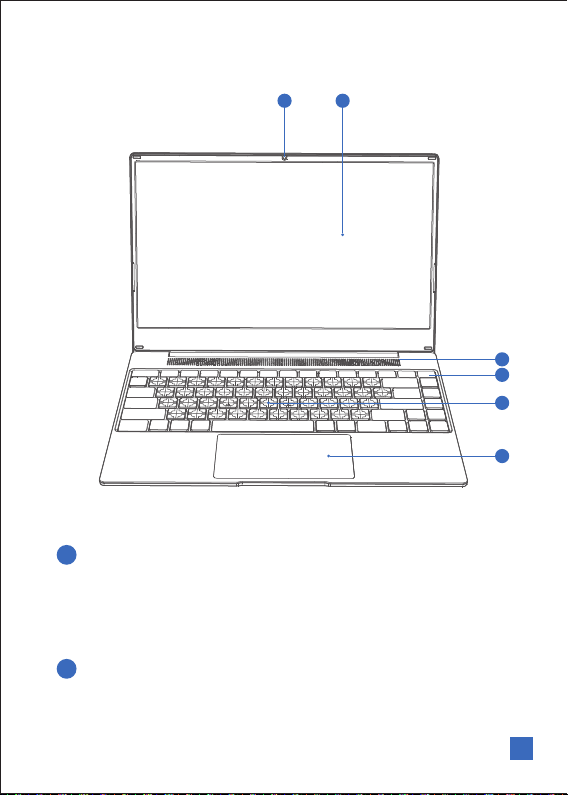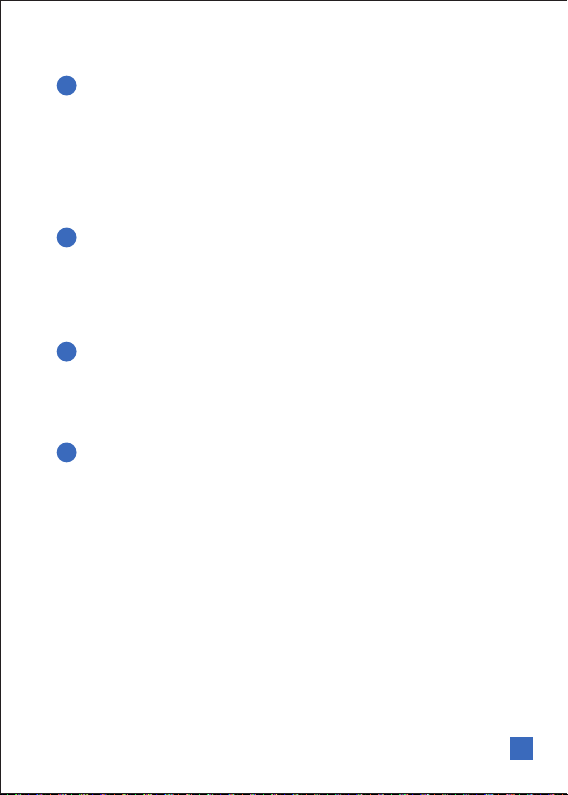Vastking Kingbook K100 Notebook 07
Display Panel
Power Switch
Keyboard
Touchpad
The display panel functions the same as a desktop monitor. The Vastking
K100 Notebook uses an active matrix LCD, which provides excellent viewing
like that of desktop monitors. Unlike desktop monitors, the LCD panel does
not produce any radiation or flickering, so it is easier on the eyes. Use a soft
cloth without chemical liquids (use plain water if necessary) to clean the
display panel.
The power switch allows powering ON and OFF the Vastking K100 Notebook
and recovering from suspend mode. Use the switch once to turn ON and once
to turn OFF the Vastking K100 Notebook. The power switch only works when
the display panel is opened.
The keyboard provides full-sized keys with comfortable travel and palm rest
for both hands. Two Windows function keys are provided to help ease
navigation in the Windows operating system.
The touchpad is a pointing device that provides the same functions as a
desktop mouse. A software-controlled scrolling function is available after
setting up the included touchpad utility to allow easy Windows or web
navigation.
3
4
5
6