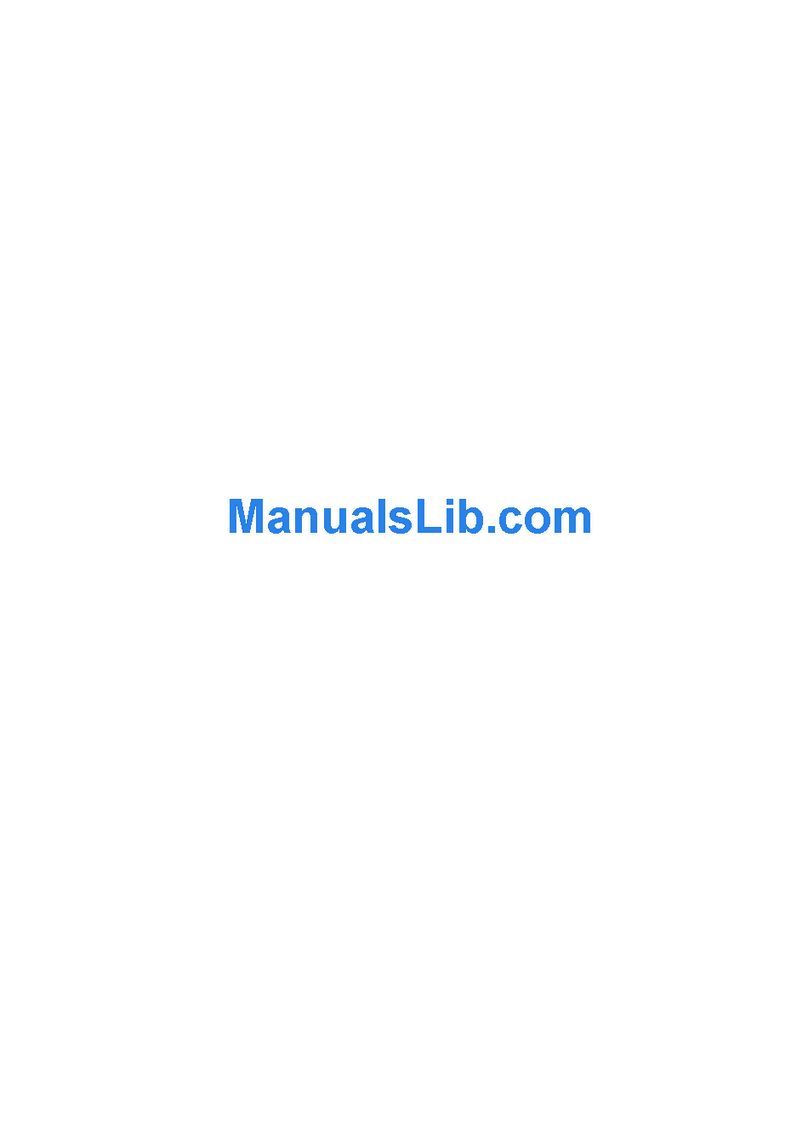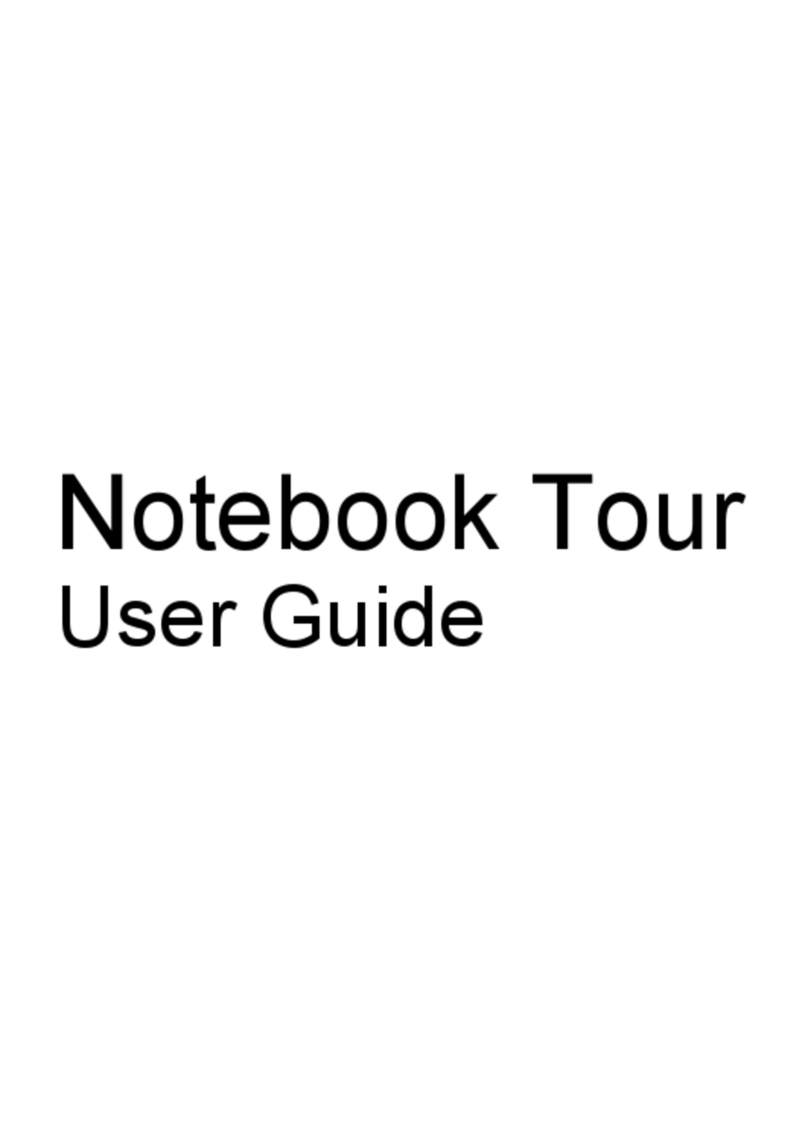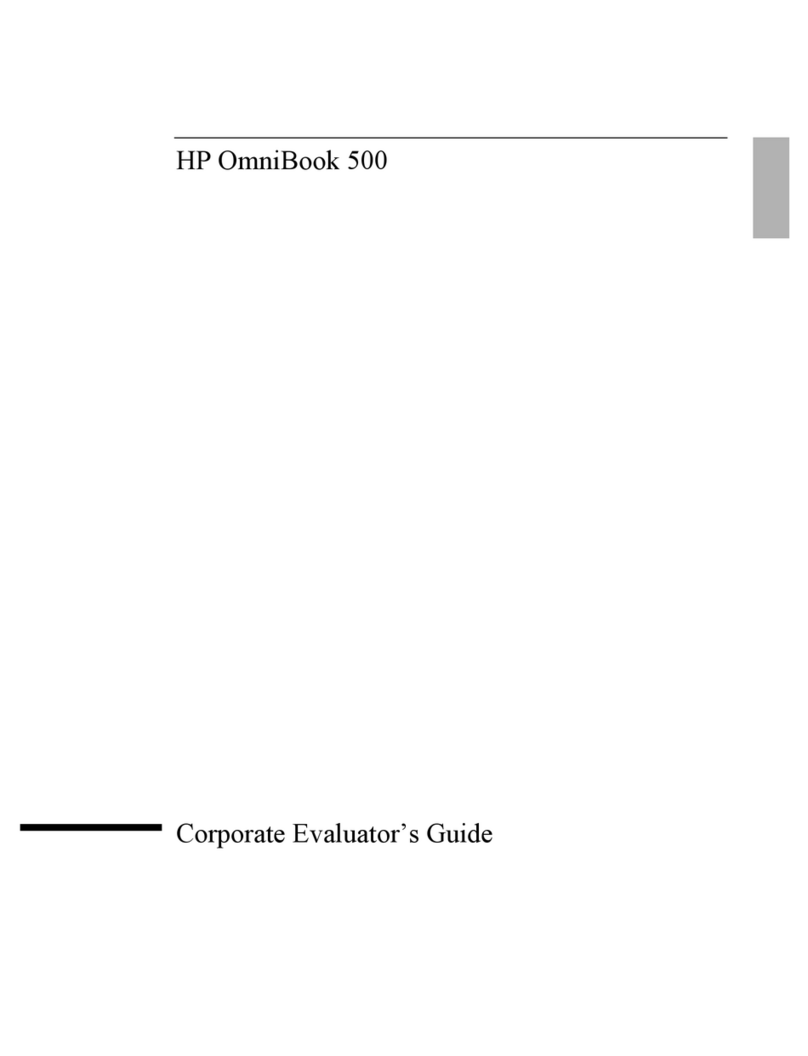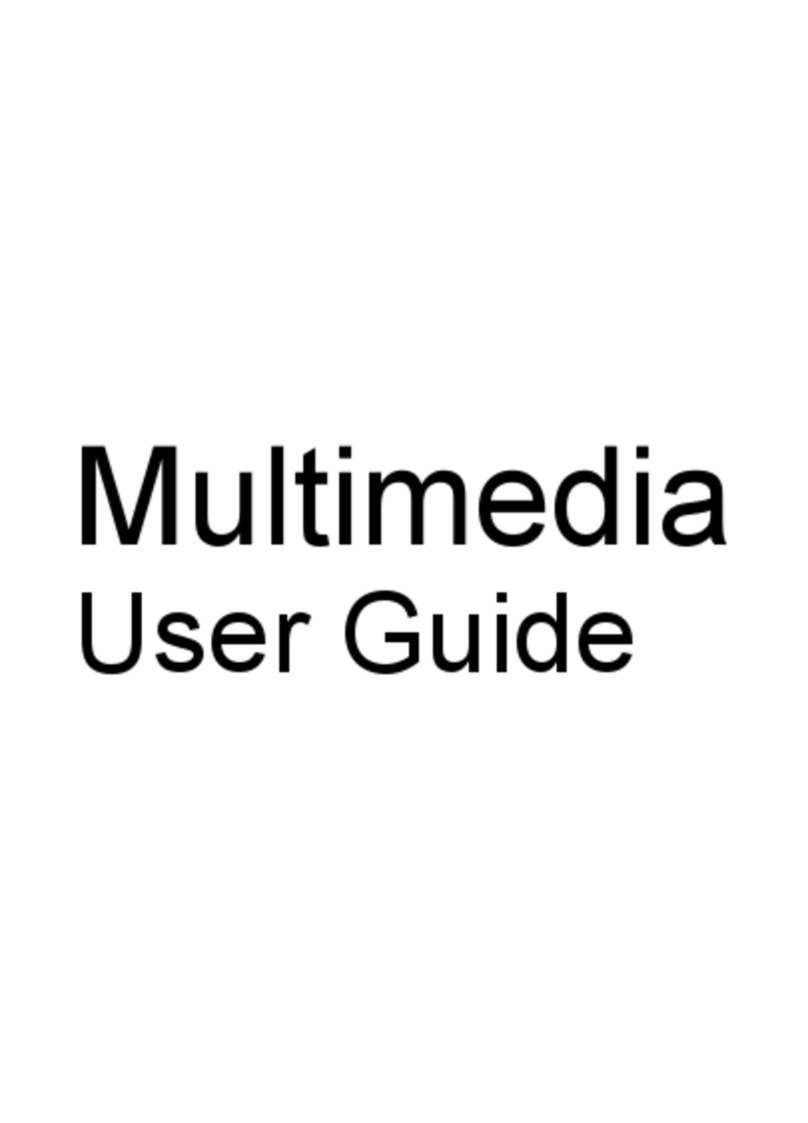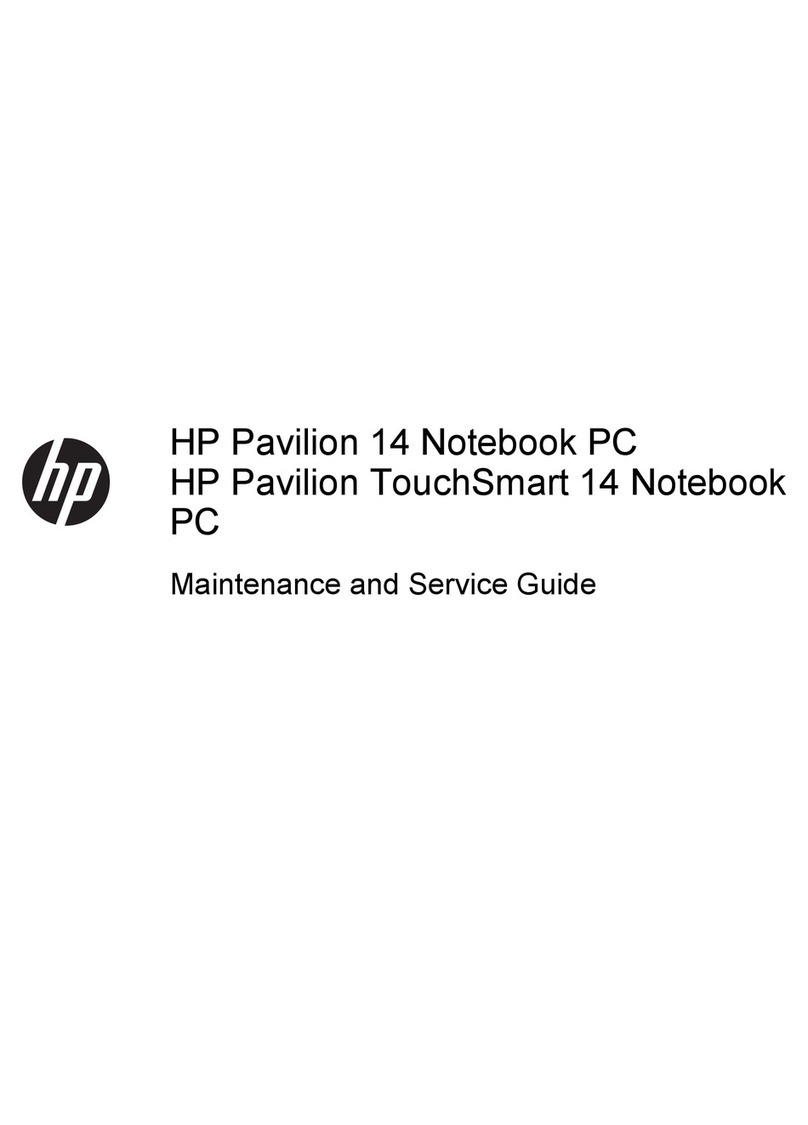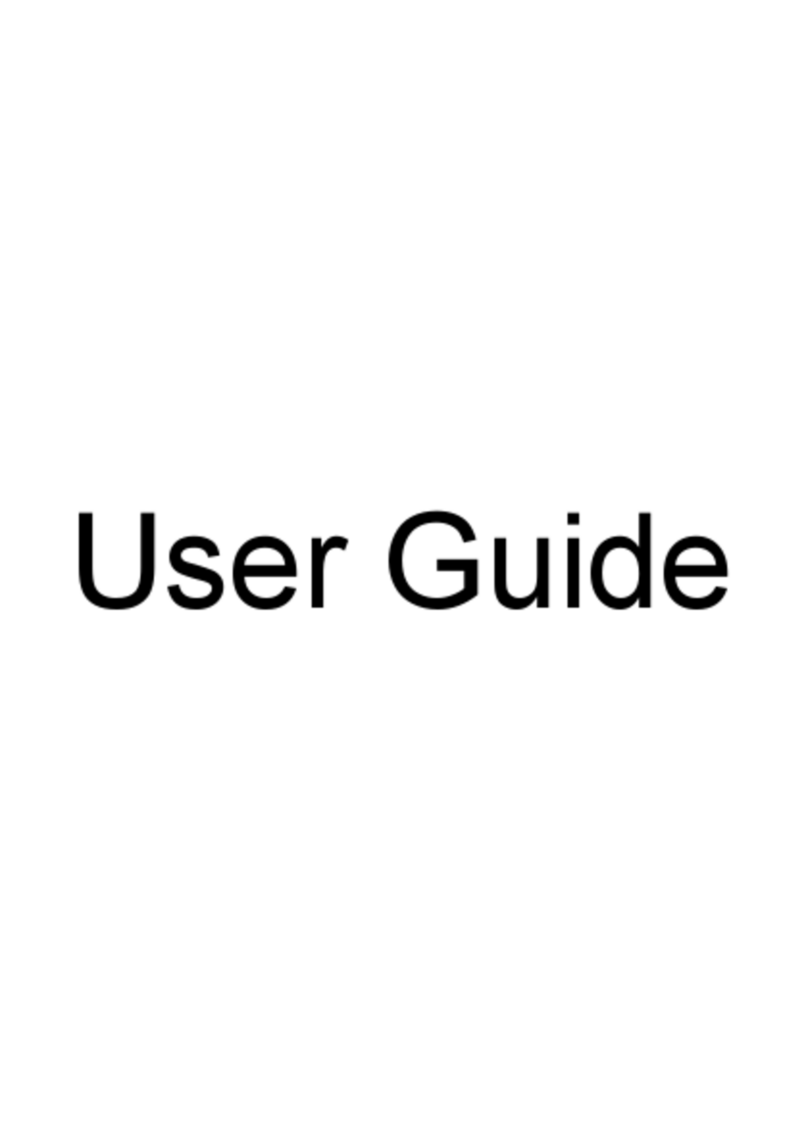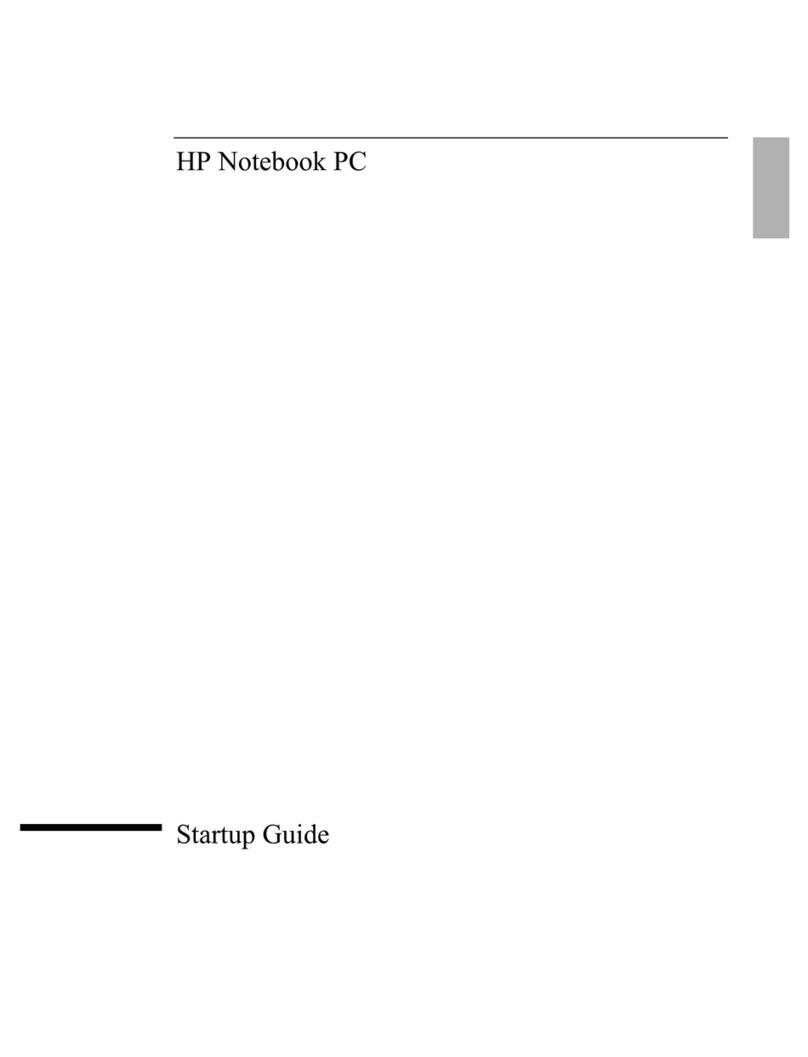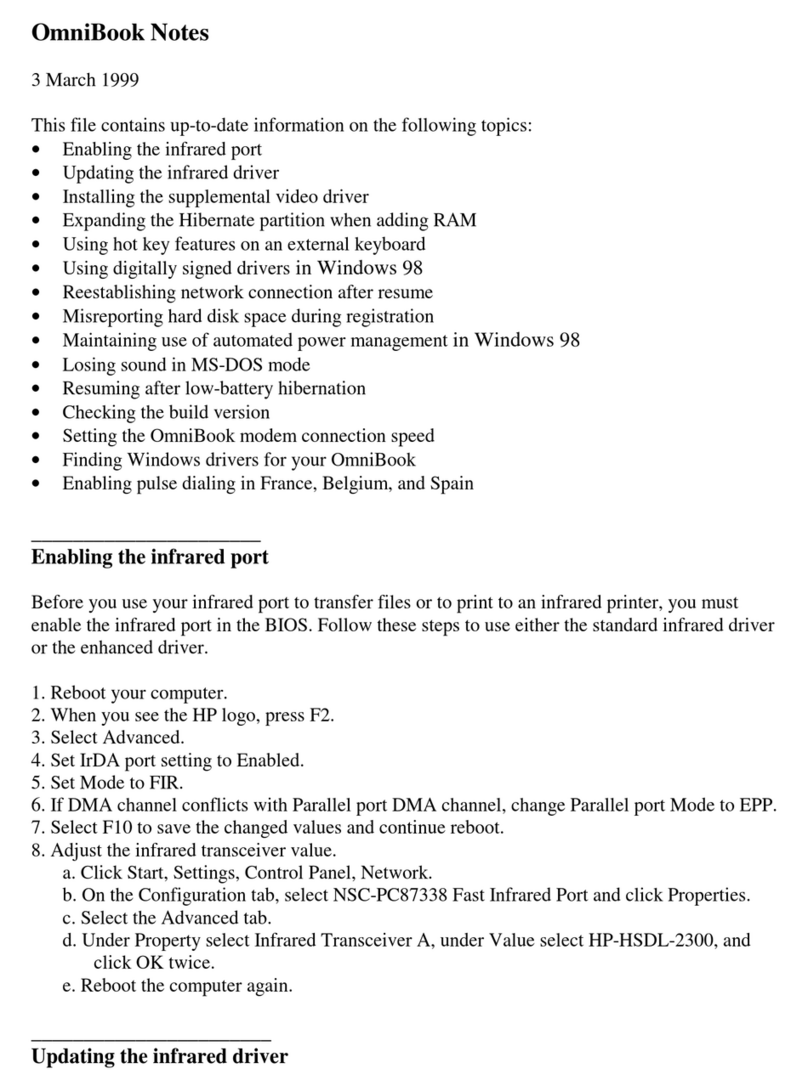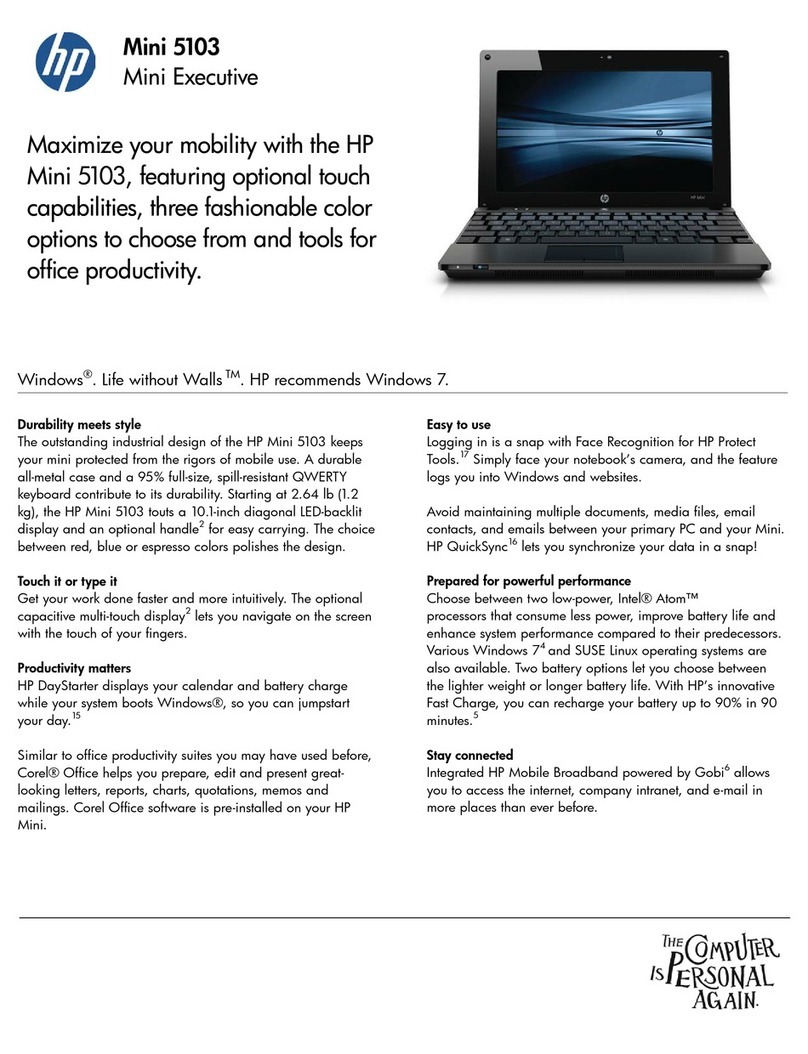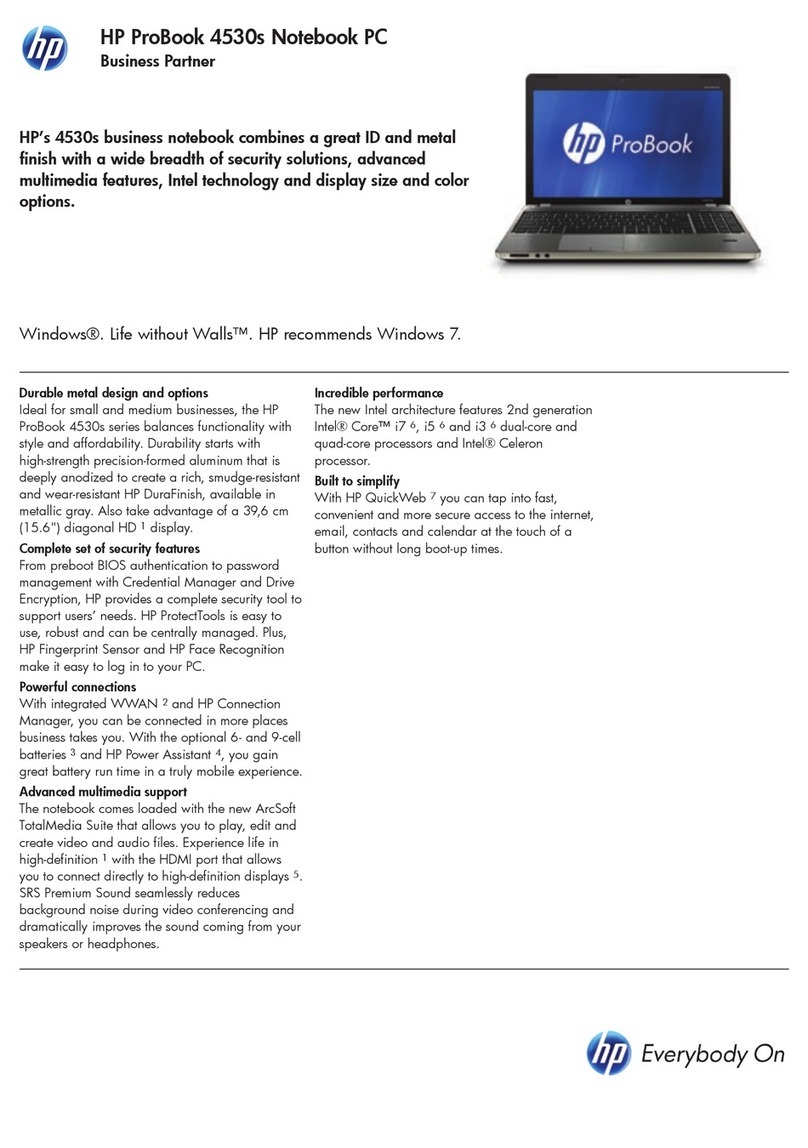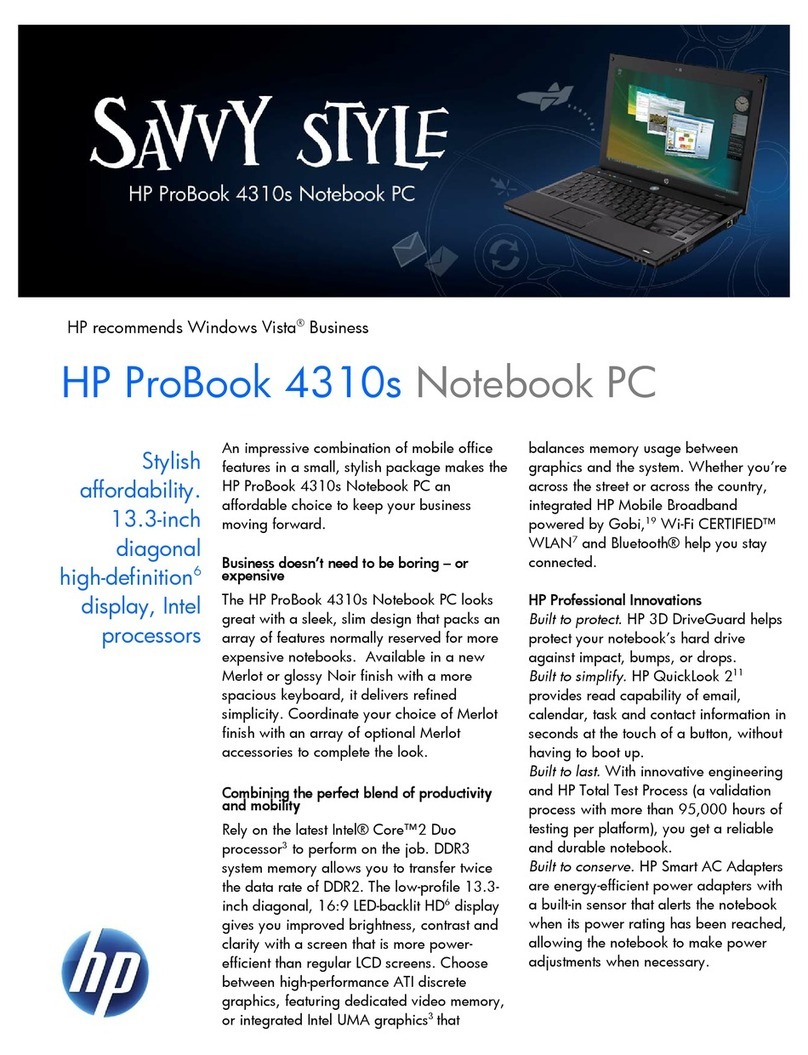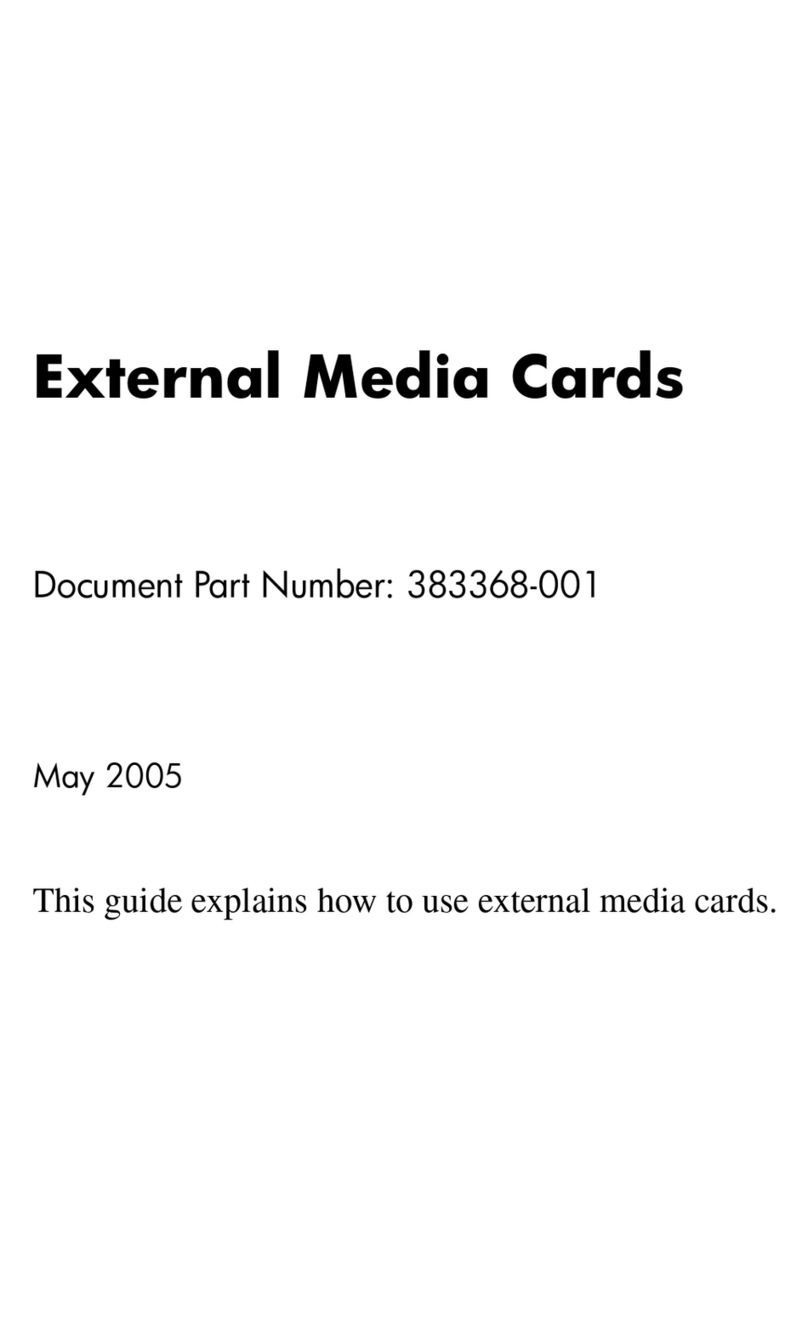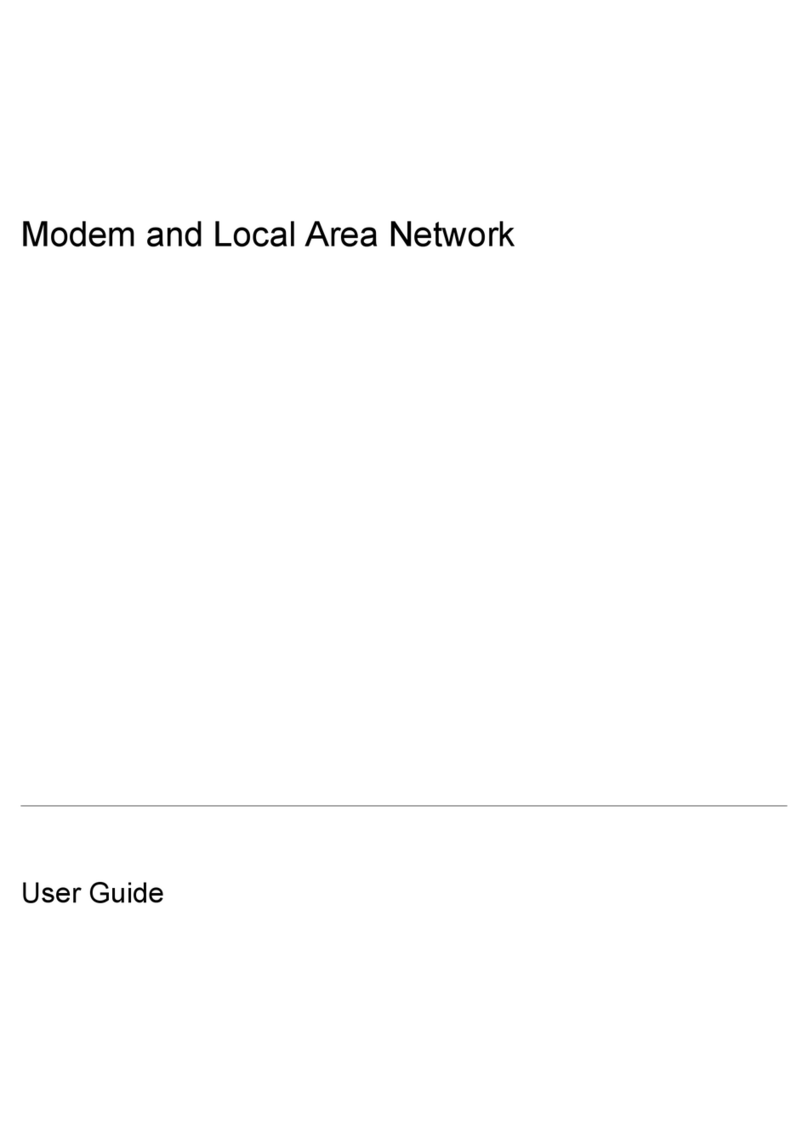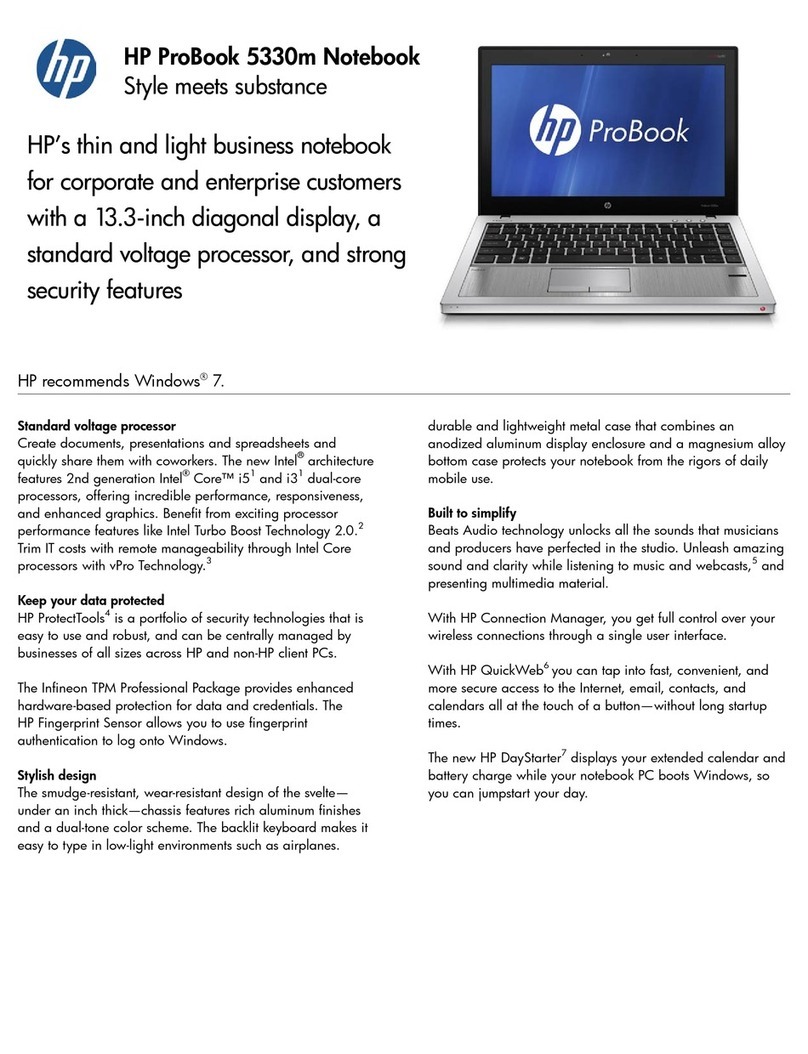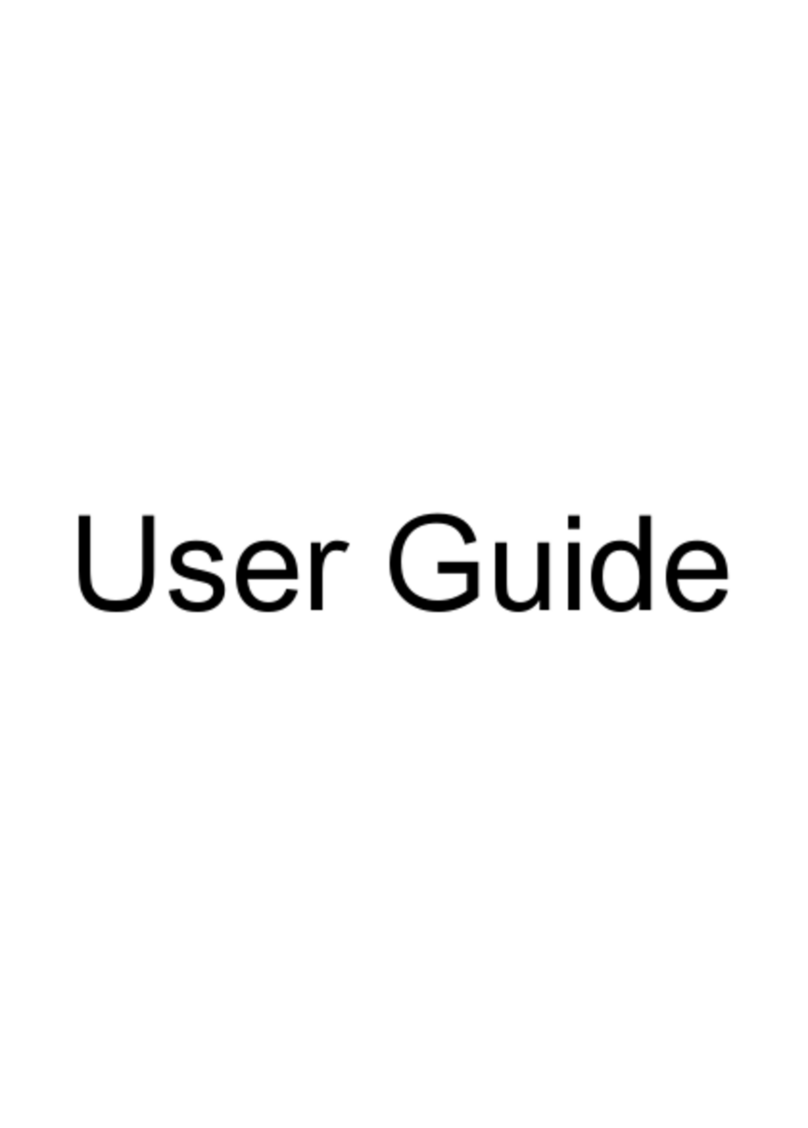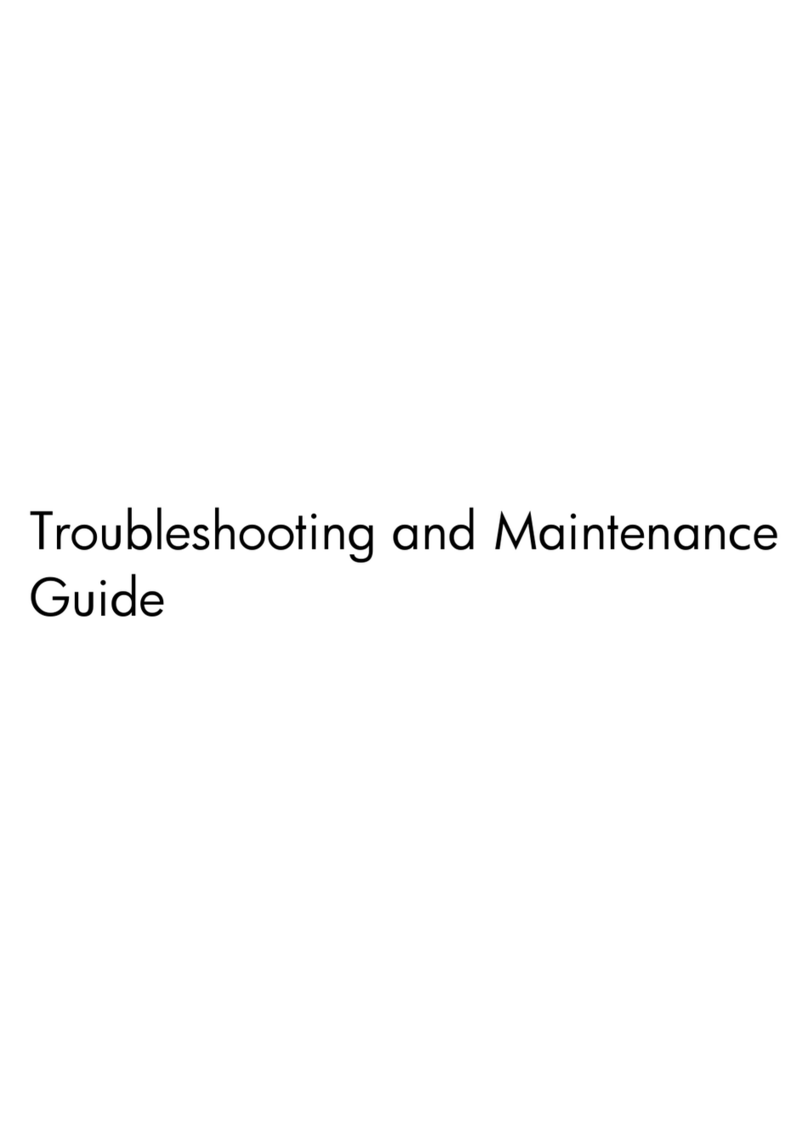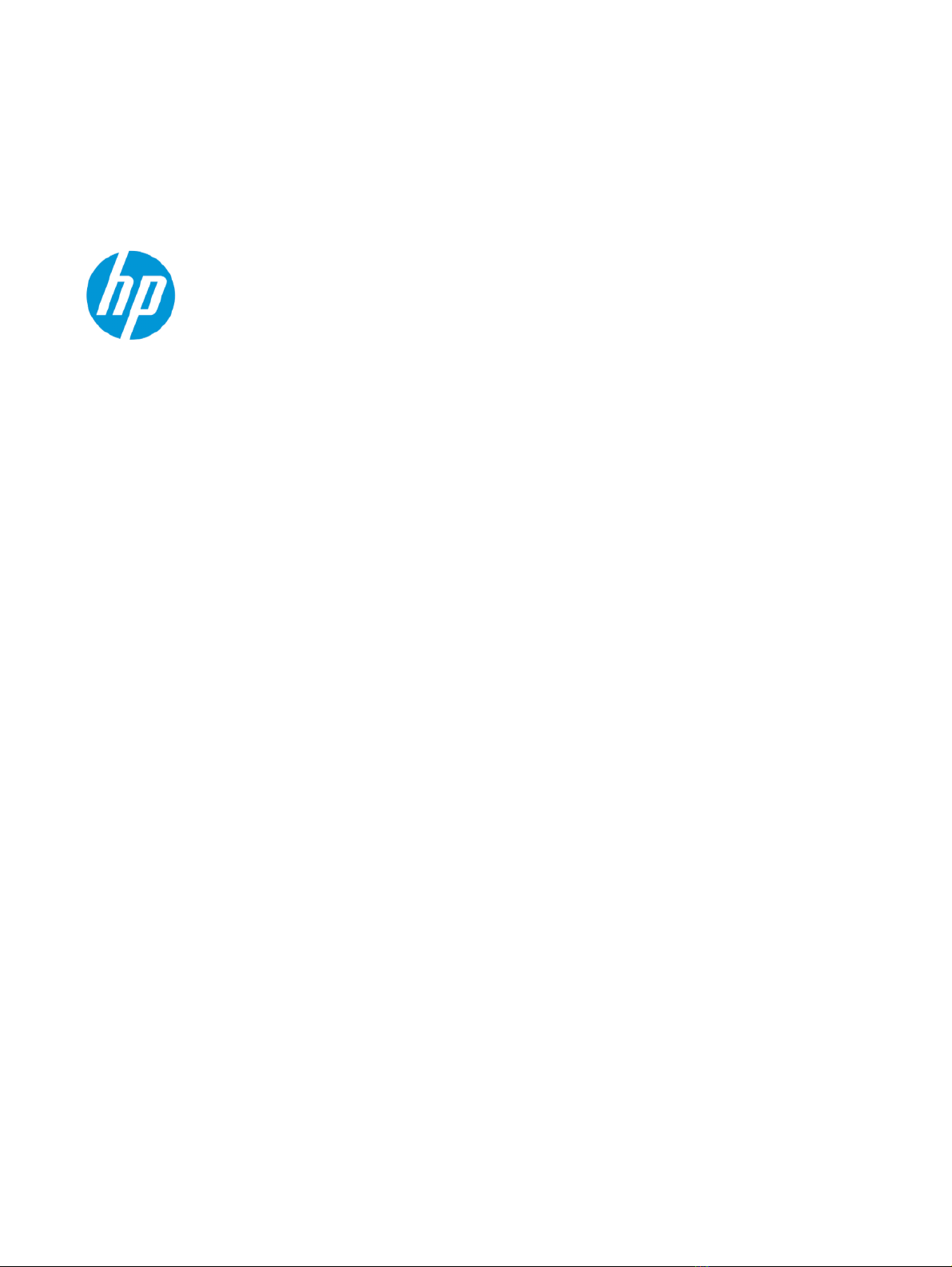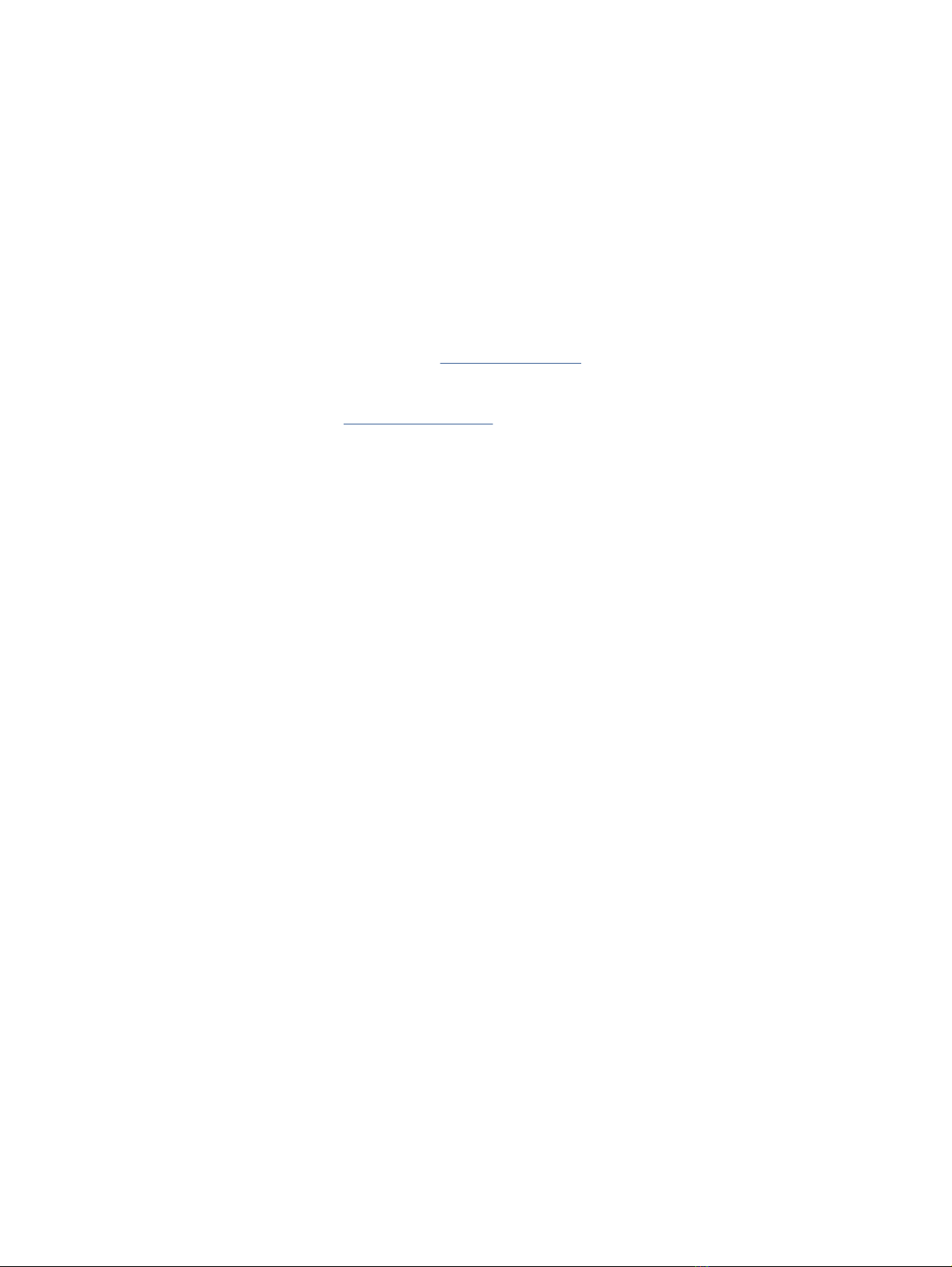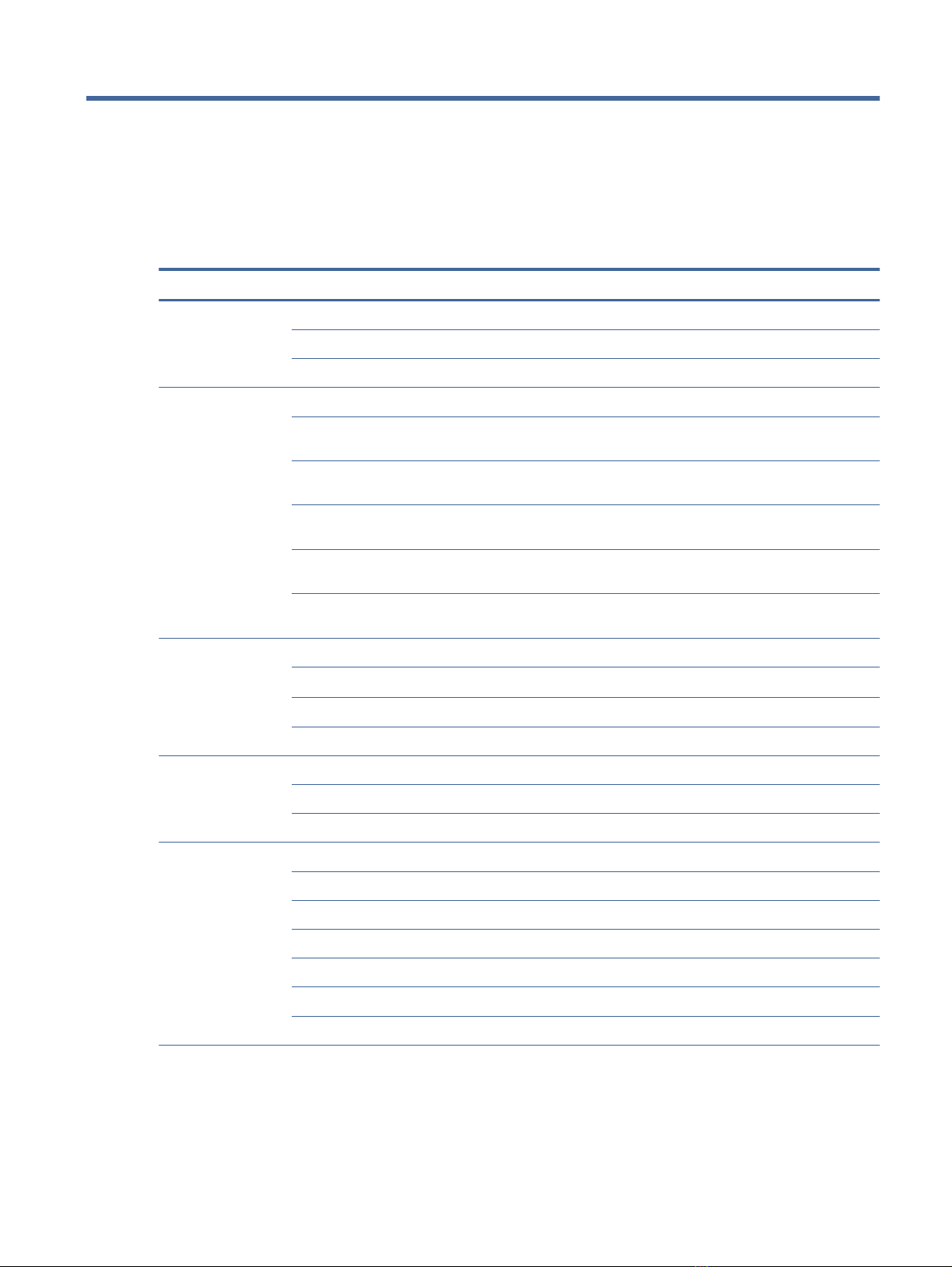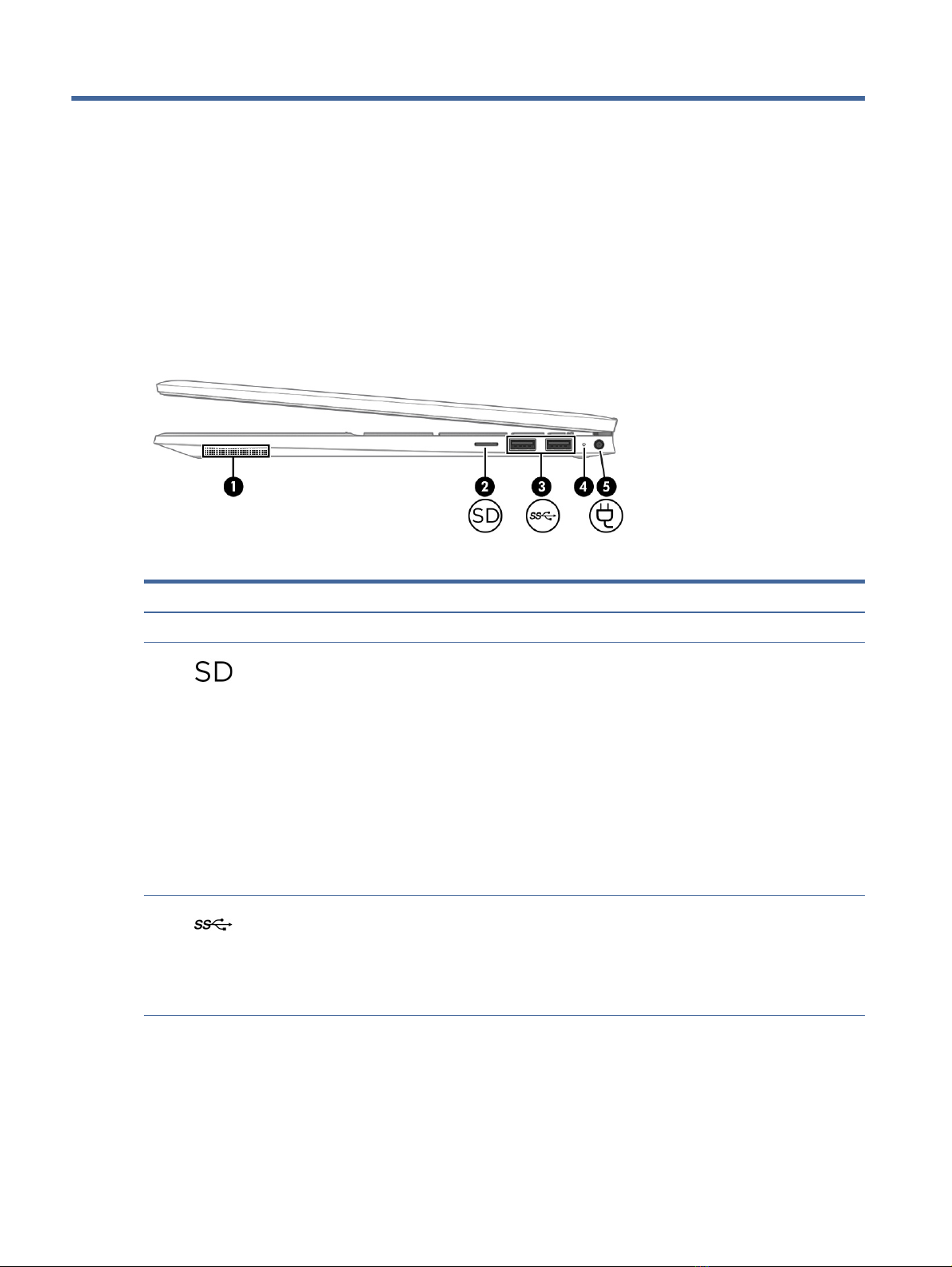Packaging and transporting guidelines ..........................................................................................................................26
Accessing support information .......................................................................................................................................26
5Removal and replacement procedures for authorized service provider parts...................................................................29
Component replacement procedures..............................................................................................................................29
Preparation for disassembly ...................................................................................................................................29
Bottom cover and rubber feet.................................................................................................................................29
Battery .....................................................................................................................................................................31
Solid-state drive ......................................................................................................................................................32
Memory modules.....................................................................................................................................................33
WLAN module ..........................................................................................................................................................36
Speakers ..................................................................................................................................................................37
Touchpad .................................................................................................................................................................38
Fan ...........................................................................................................................................................................40
Heat sink ..................................................................................................................................................................41
Power connector cable ............................................................................................................................................43
Fingerprint reader (select products only) ...............................................................................................................44
System board...........................................................................................................................................................45
Display assembly.....................................................................................................................................................47
Top cover with keyboard..........................................................................................................................................53
6Using Setup Utility (BIOS) ....................................................................................................................................................55
Starting Setup Utility (BIOS) ............................................................................................................................................55
Updating Setup Utility (BIOS) ..........................................................................................................................................55
Determining the BIOS version .................................................................................................................................55
Preparing for a BIOS update ....................................................................................................................................56
Downloading a BIOS update............................................................................................................................56
Installing a BIOS update ..................................................................................................................................56
7Backing up, restoring, and recovering .................................................................................................................................58
Backing up information and creating recovery media....................................................................................................58
Using Windows tools for backing up .......................................................................................................................58
Using the HP Cloud Recovery Download Tool to create recovery media (select products only)............................58
Restoring and recovering your system ...........................................................................................................................58
Creating a system restore .......................................................................................................................................59
Restoring and recovery methods ............................................................................................................................59
Recovering using HP Recovery media .....................................................................................................................59
Changing the computer boot order.........................................................................................................................60
Using HP Sure Recover (select products only) ........................................................................................................60
8Using HP PC Hardware Diagnostics .....................................................................................................................................61
Using HP PC Hardware Diagnostics Windows (select products only) .............................................................................61
Using an HP PC Hardware Diagnostics Windows hardware failure ID code............................................................61
Accessing HP PC Hardware Diagnostics Windows...................................................................................................61
Accessing HP PC Hardware Diagnostics Windows from HP Help and Support (select products only)...........61
Accessing HP PC Hardware Diagnostics Windows from Support Assistant....................................................62
Accessing HP PC Hardware Diagnostics Windows from the Start menu (select products only)....................62
Downloading HP PC Hardware Diagnostics Windows .............................................................................................62
v