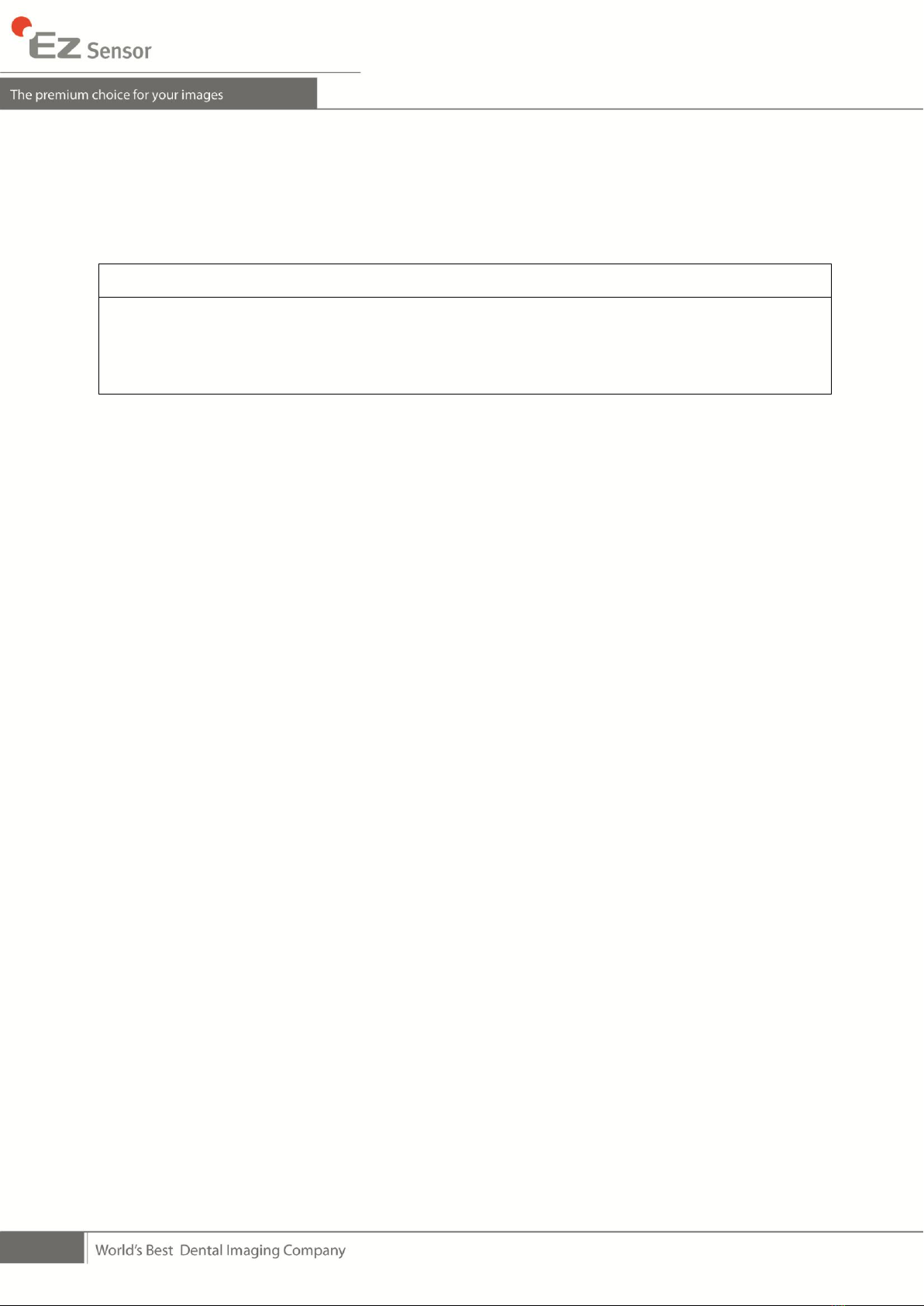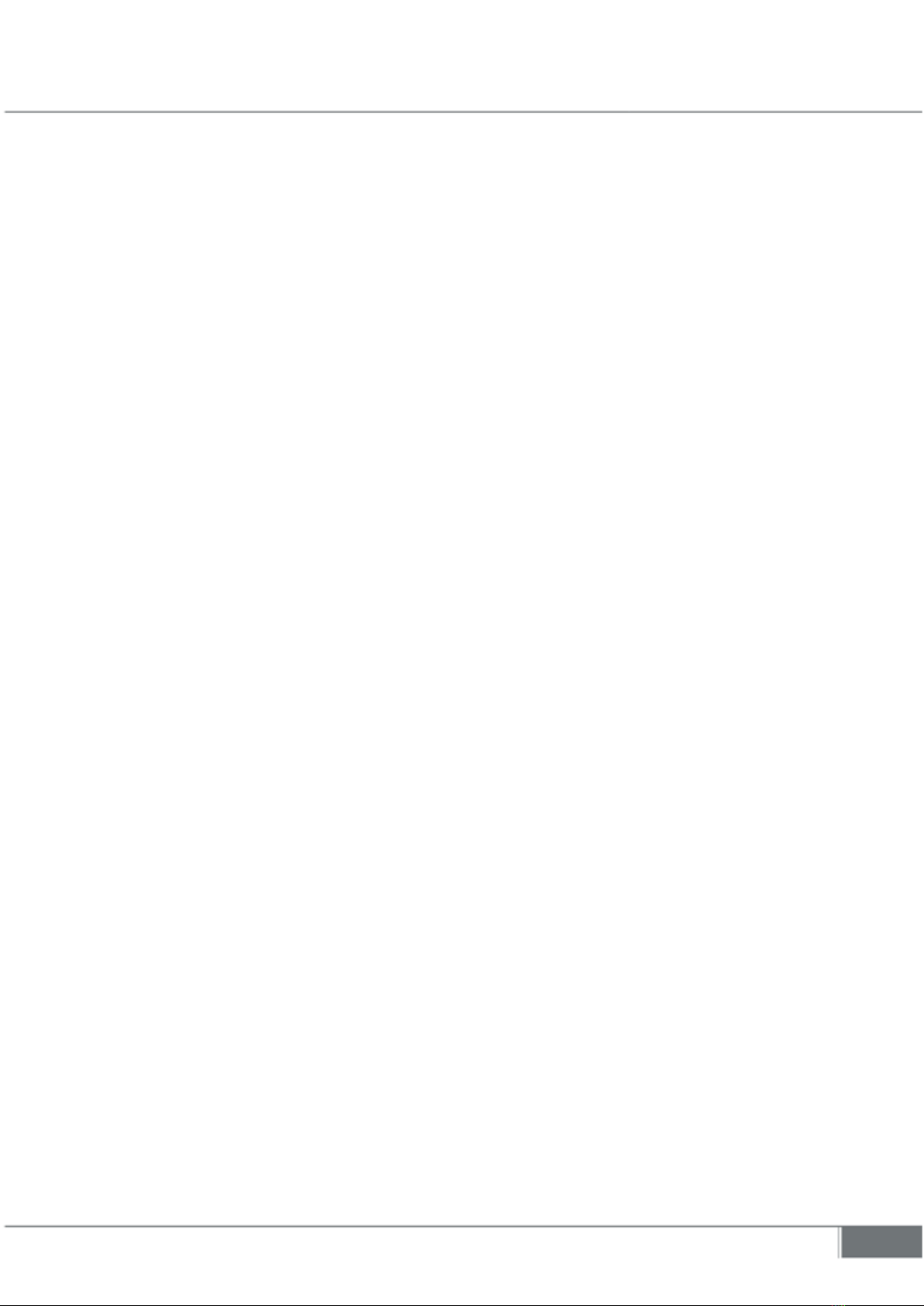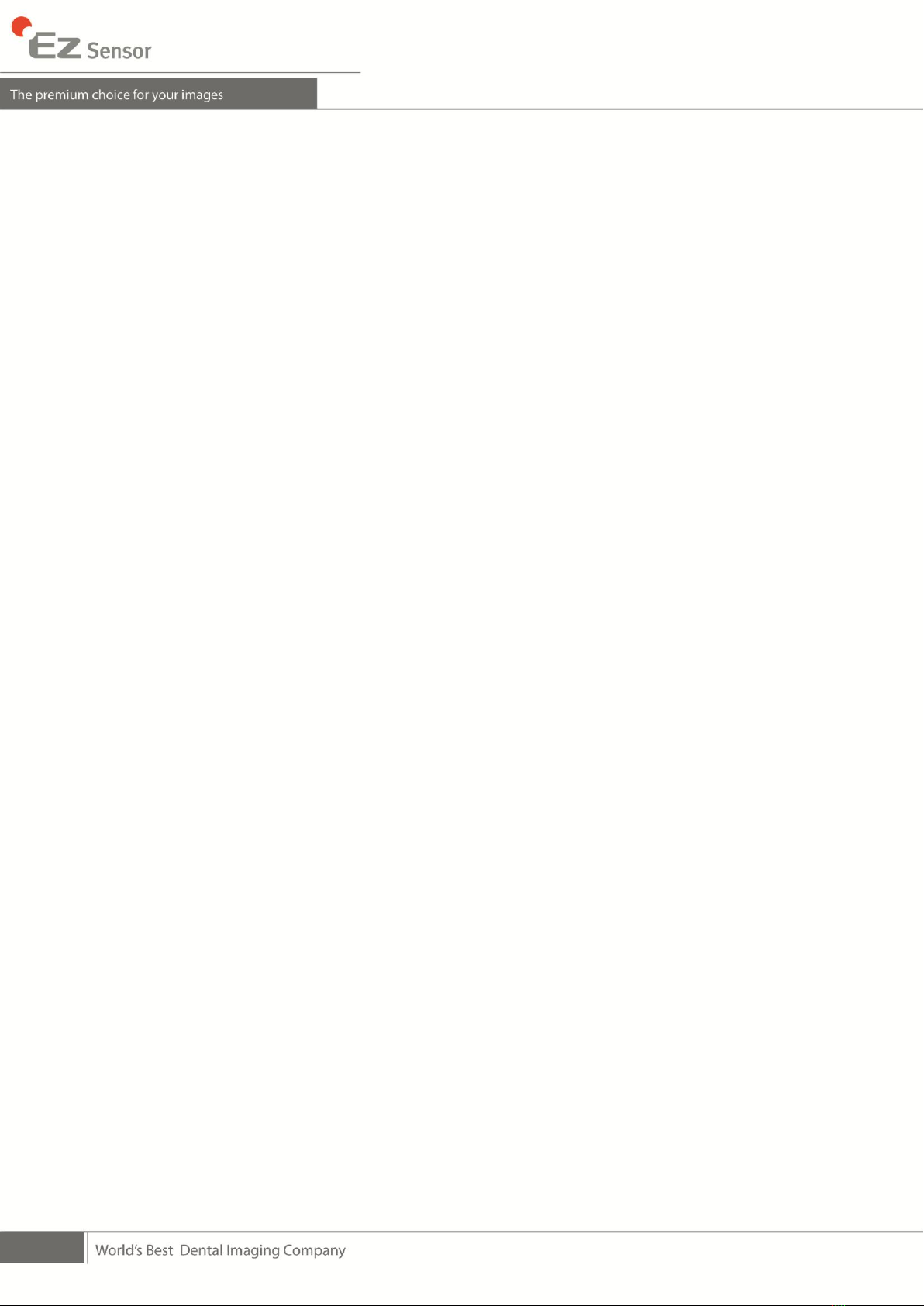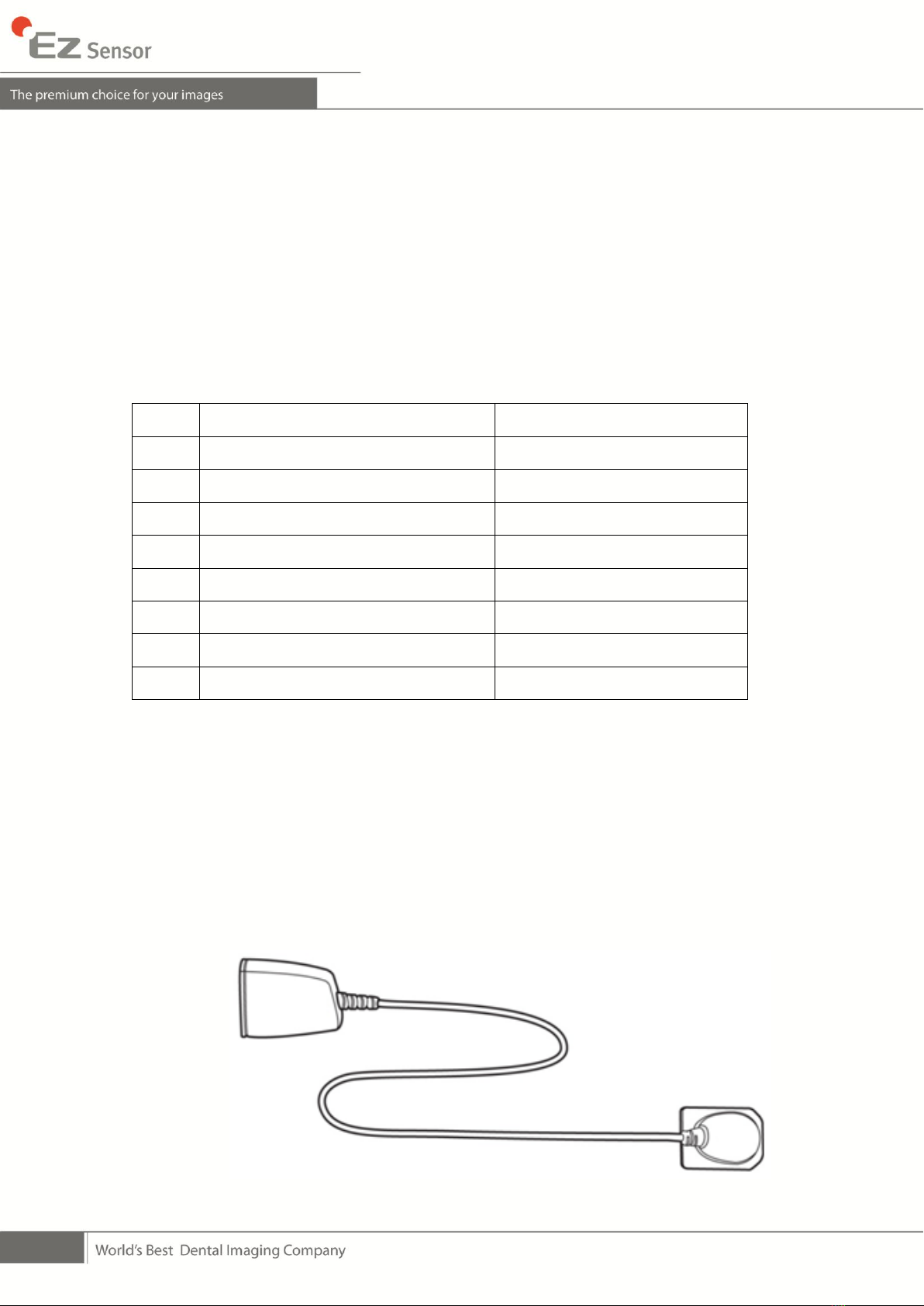Contents
CHAPTER 1 INTRODUCTION ...................................................................6
1.1 System Description ...........................................................................................6
1.2 System Components.........................................................................................8
1.3 Sensor positioning aid accessories (optional) .............................................11
CHAPTER 2 HARDWARE INSTALLATION .............................................12
2.1 What you should do before use .....................................................................12
2.2 Specifications ..................................................................................................12
2.2.1 PC Specifications....................................................................................................................12
2.2.2 EzSensor Driver Setup ...........................................................................................................13
2.3 Cable Connection & Driver Installation..........................................................15
2.4 Installation of the EzSensor Holder ...............................................................18
CHAPTER 3 INSTALLING THE SOFTWARE...........................................19
3.1 Installation of EasyDent..................................................................................19
3.2 Preparing for Image Acquisition with the EzSensor.....................................24
3.3 Running the EasyDent.....................................................................................25
3.3.1 Patient Registration and Device Selection...........................................................................25
3.3.2 Single Shot ..............................................................................................................................27
3.3.3 Multi Shot.................................................................................................................................31
3.3.4 Sequence Shot........................................................................................................................35
CHAPTER 4 MAINTENANCE ..................................................................38
4.1 Visual Inspection .............................................................................................38
4.2 Periodic Maintenance......................................................................................38
4.3 Care and Cleaning ...........................................................................................38
4.4 Precautions......................................................................................................39
4.5 Product complaint ...........................................................................................39
CHAPTER 5 WARRANTY........................................................................41
APPENDIX .............................................................................................43
A.1 LED Indicators .................................................................................................43
A.2 X-ray Exposure Guide .....................................................................................44
A.3 Error Message..................................................................................................46
A.4 Troubleshooting ..............................................................................................48
A.5 How to use the sensor positioning system...................................................49
A.6 Electromagnetic field information according to IEC601-1-2........................52