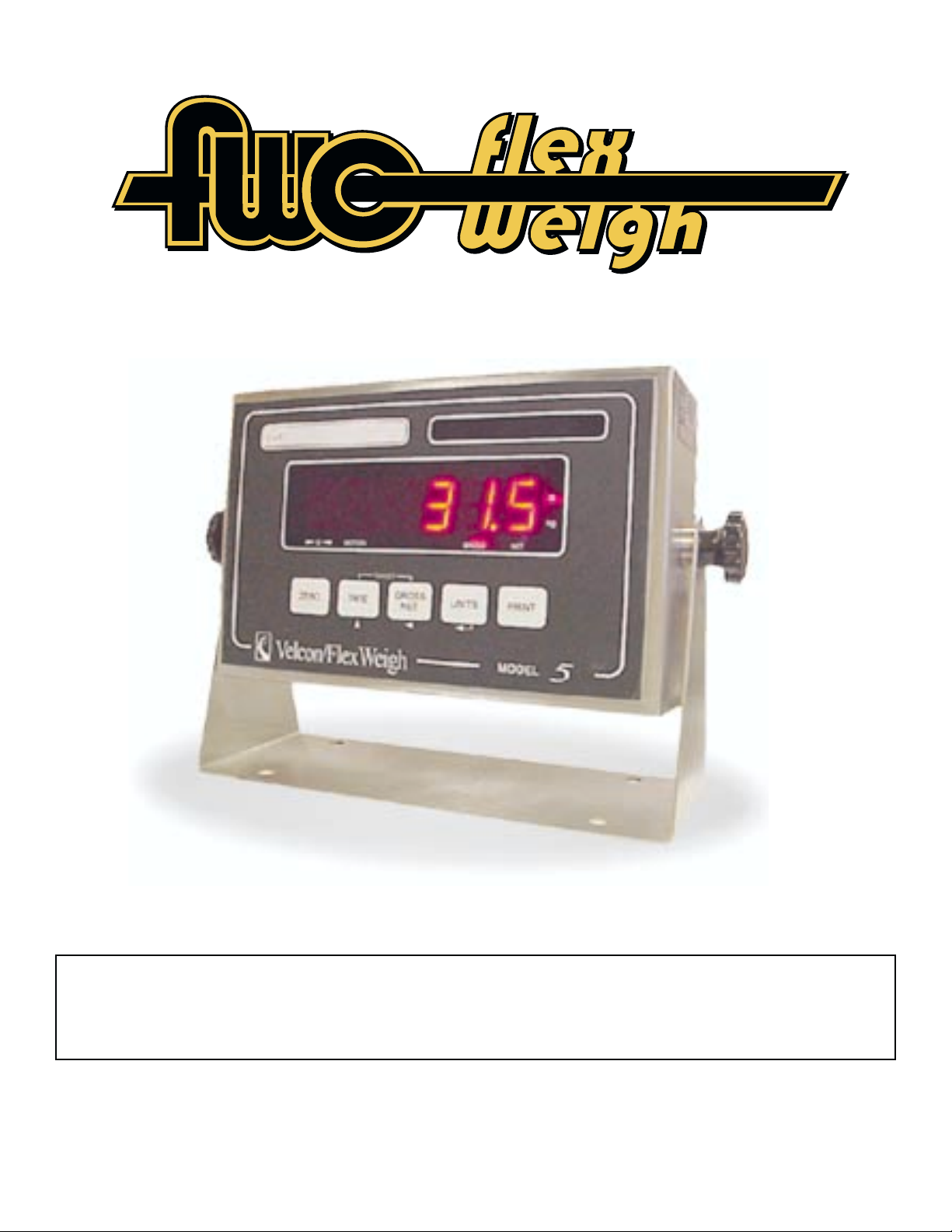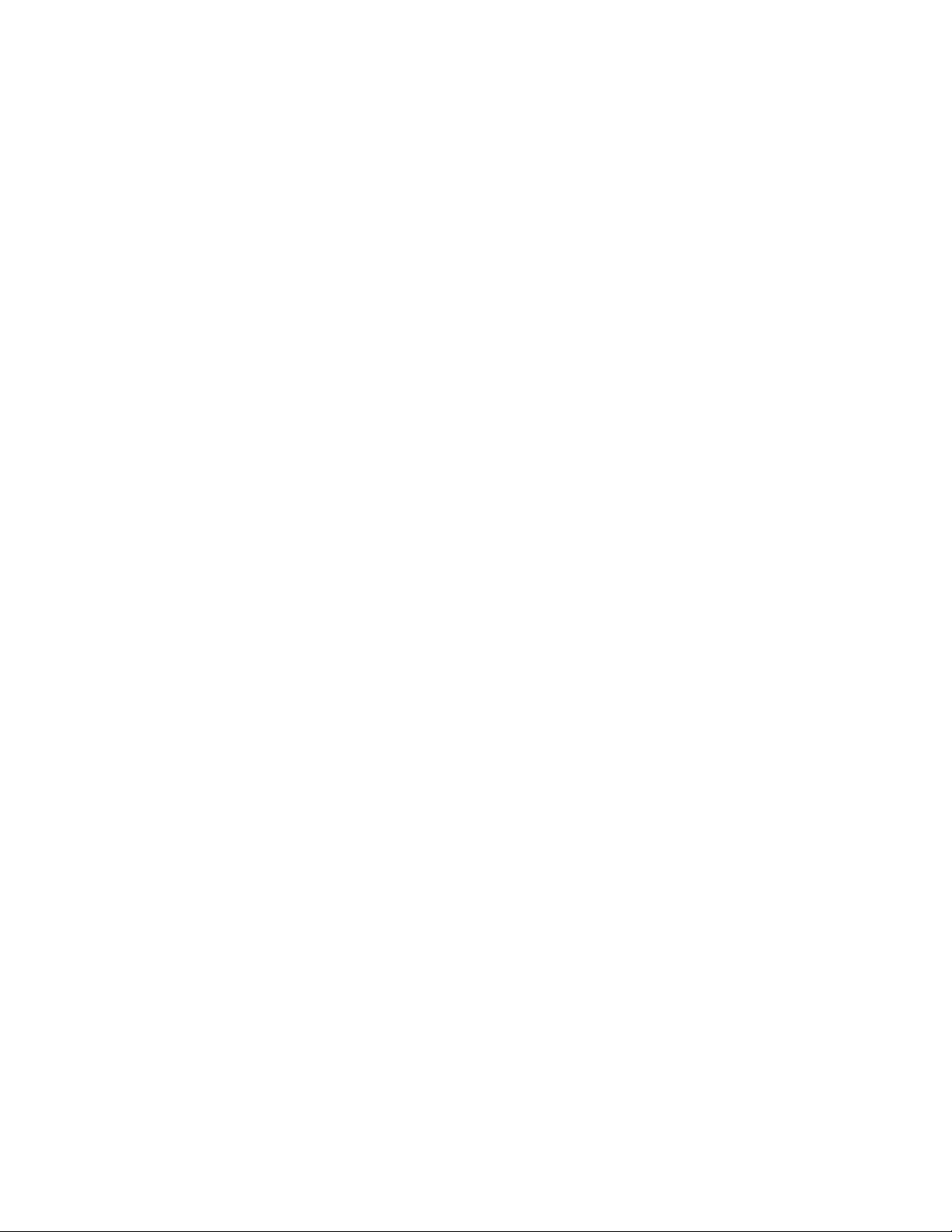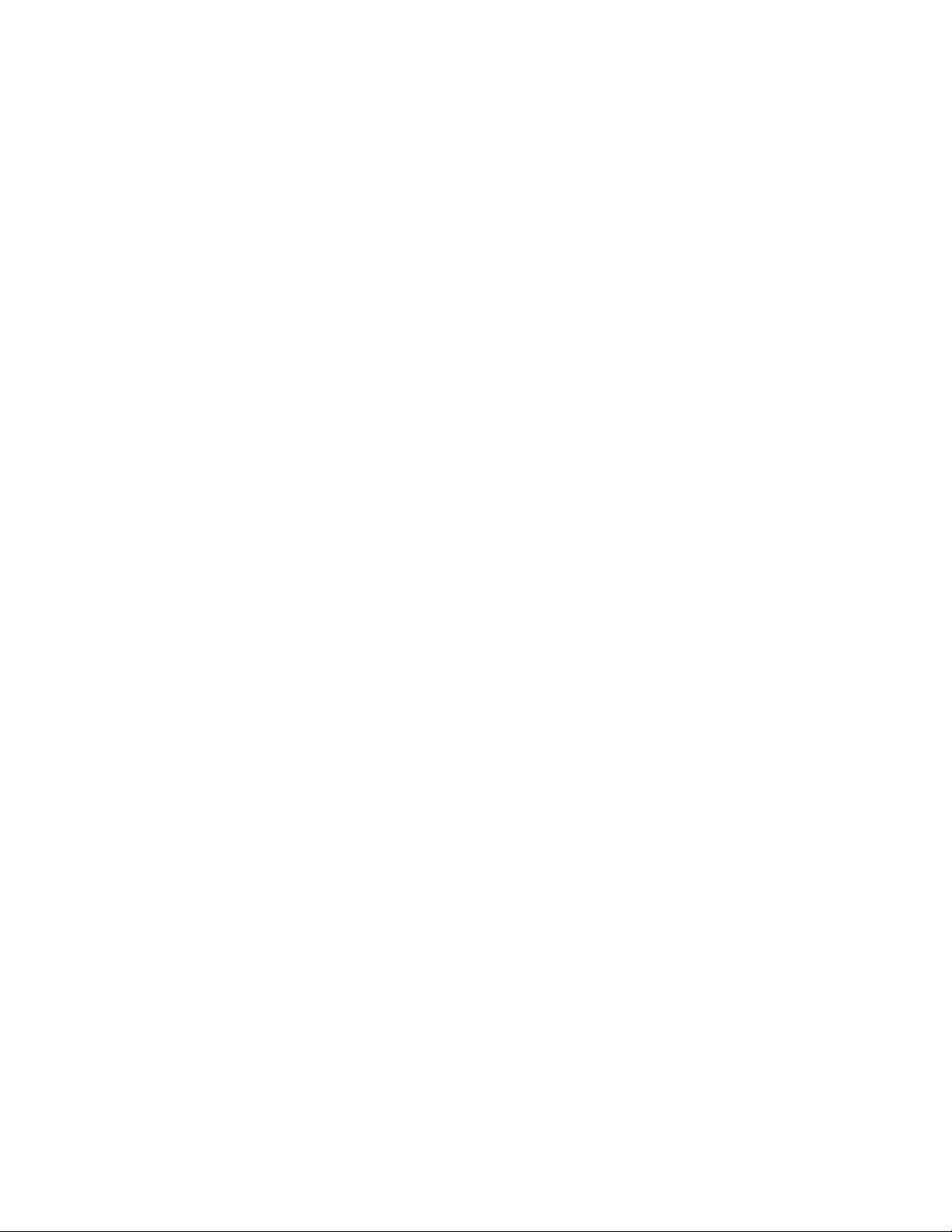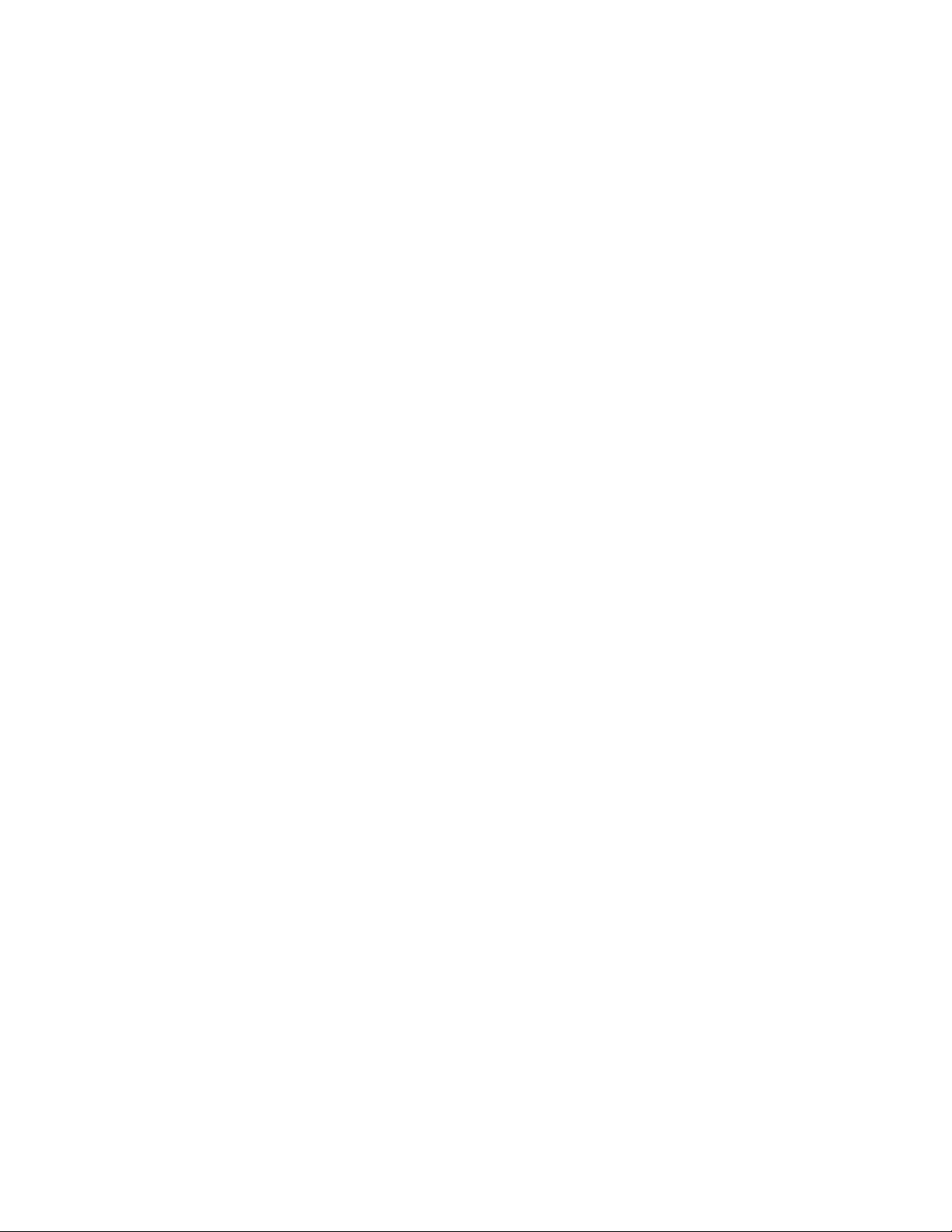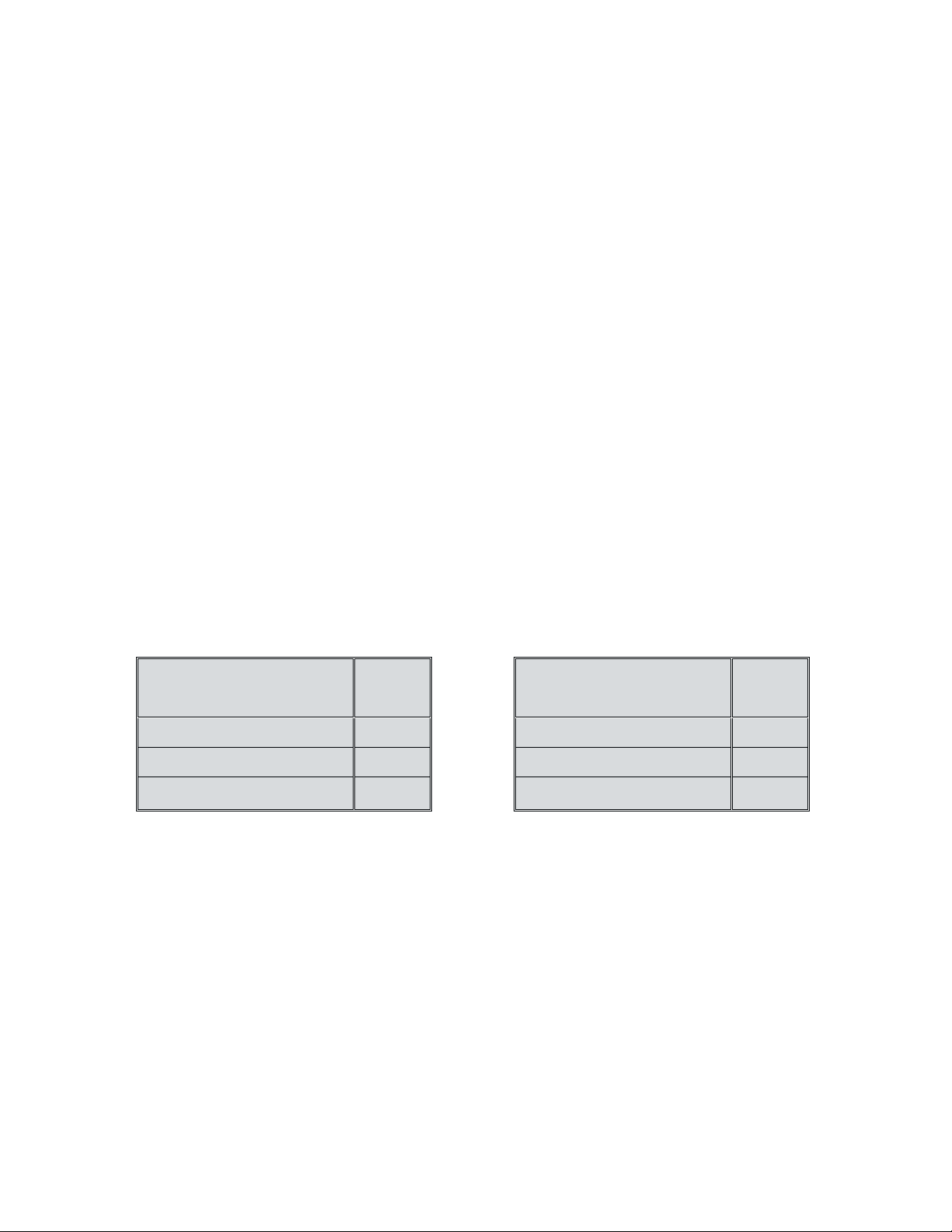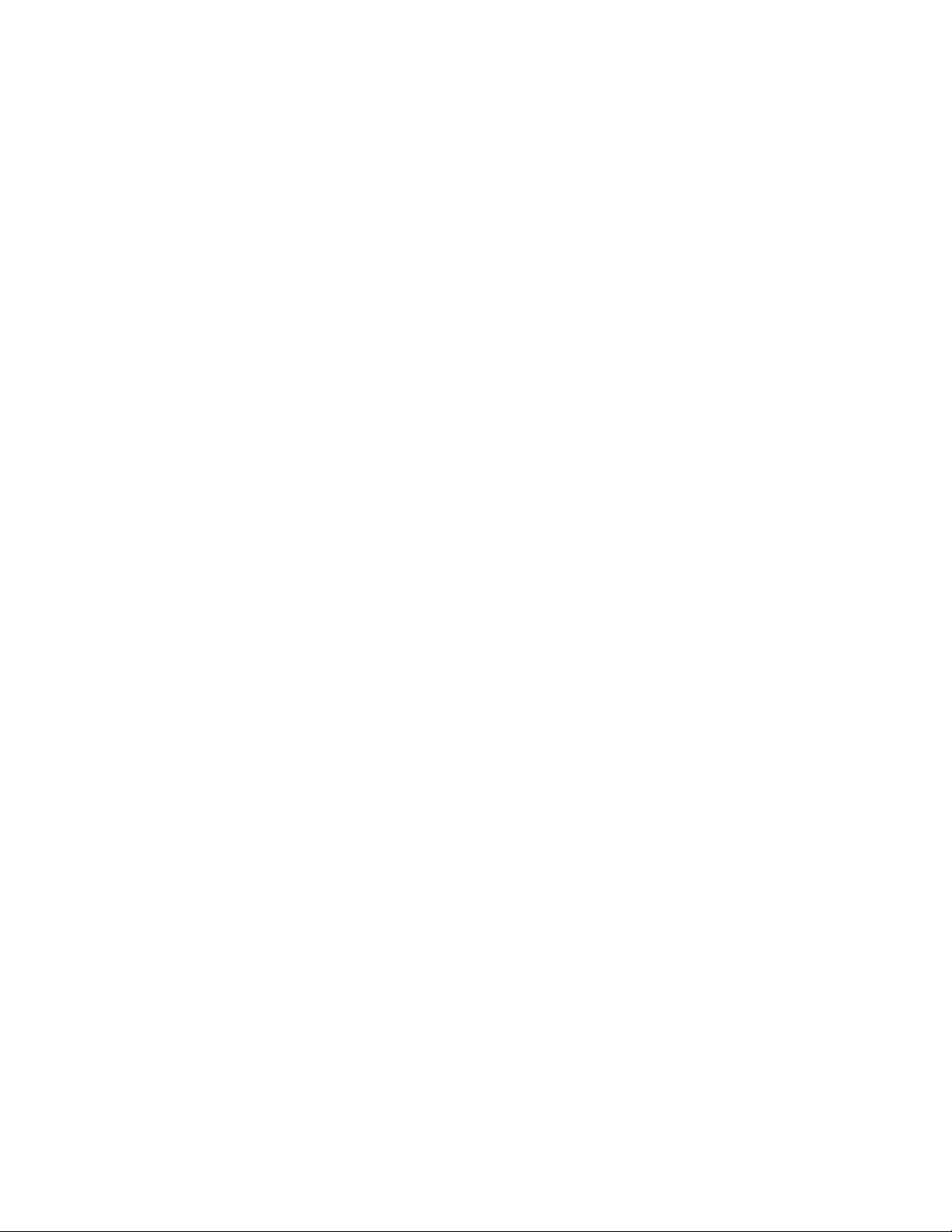Table of Contents
1.0 General Description ...........................................................................
2.0 Display and Controls..........................................................................
2.1 D splay...............................................................................................
2.2 Status Ind cators ................................................................................
2.3 Keypad...............................................................................................
3.0 Setup ....................................................................................................
3.1 Power Connect on .............................................................................
3.2 Load Cell Connect on........................................................................
3.3 Conf gurat on Programm ng..............................................................
3.4 Set Up Keypad Def n t ons................................................................
3.5 Program Steps...................................................................................
F1.0 RAW COUNTS DISPLAY.................................................................................
F1.1 FILTER SETTING ..........................................................................................
F1.2 DISPLAY UPDATE RATE................................................................................
F1.3 MOTION WIDTH in DIGITS ...........................................................................
F1.4 AUTO ZERO TRACKING ENABLE ..................................................................
F1. AUTO ZERO TRACKING WIDTH ....................................................................
F1.6 2% ZERO RANGE..........................................................................................
F1.7 DISPLAY BRIGHTNESS..................................................................................
F2.0 TARE ENABLE ..............................................................................................
F2.1 TARE INTERLOCK ........................................................................................
F2.2 AUTO CLEAR TARE.......................................................................................
F3.0 BAUD RATE SELECTION...............................................................................
F3.1 PARITY.........................................................................................................
F3.2 PARITY, BITS per CHARACTER, and STOP BITS ...............................................
F3.3 DELAY AFTER CARRIAGE RETURN ...............................................................
F3.4 NEGATIVE PRINT ENABLE............................................................................
F3. CHECKSUM TRANSMIT ENABLE...................................................................
F3.6 CTS ENABLE ................................................................................................
F4.0 PRINT MODE ...............................................................................................
F4.1 CONTINUOUS DATA FORMAT.......................................................................
F4.2 WEIGHT CHANGE PERCENTAGE ..................................................................
F4.3 MINIMUM PRINT..........................................................................................