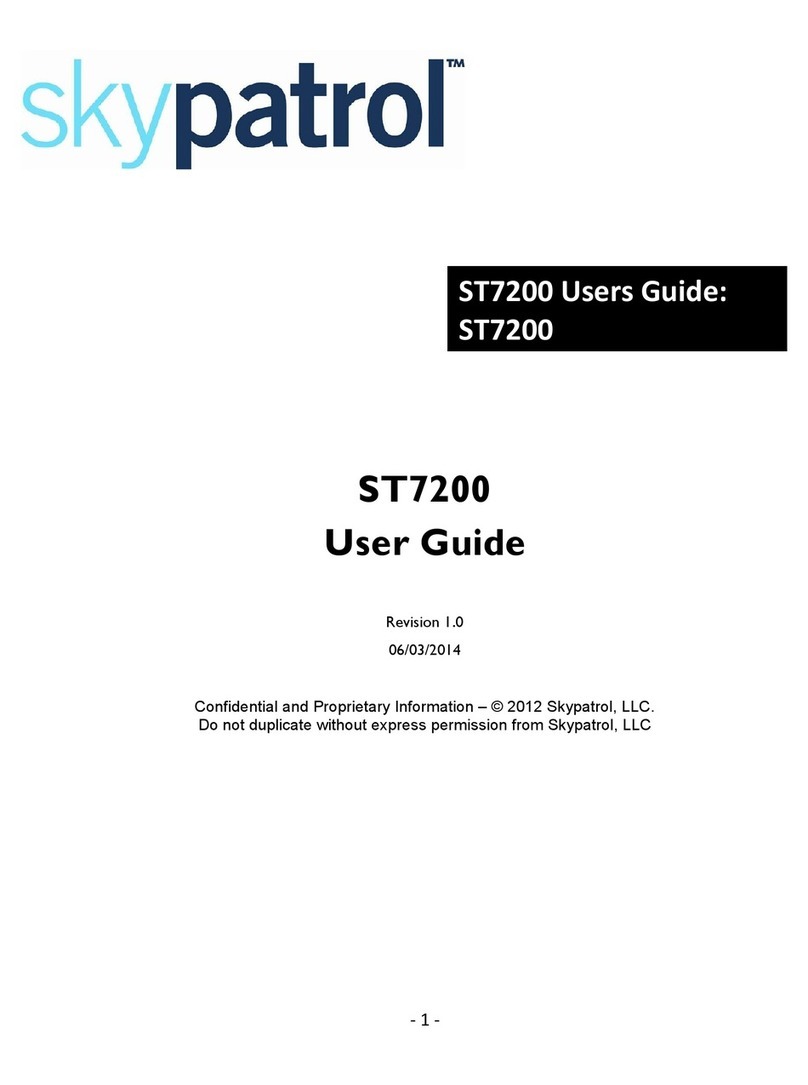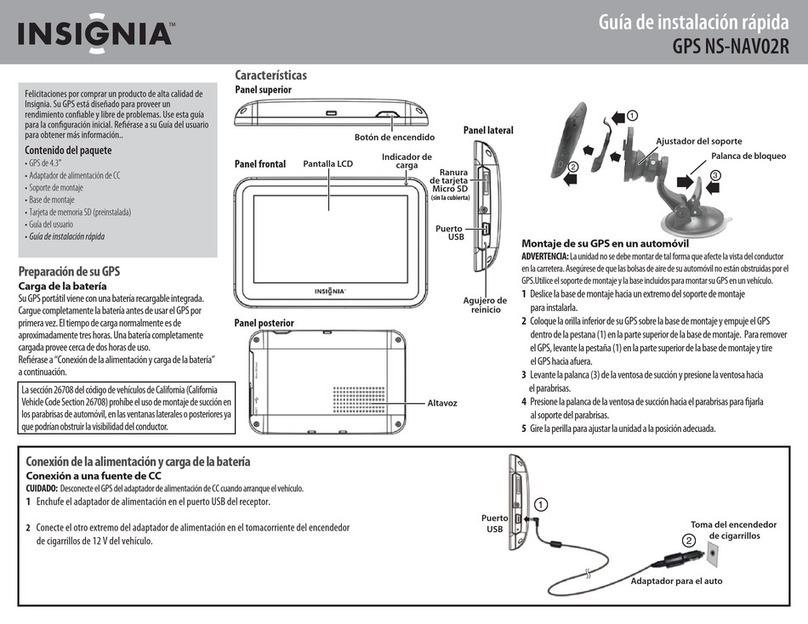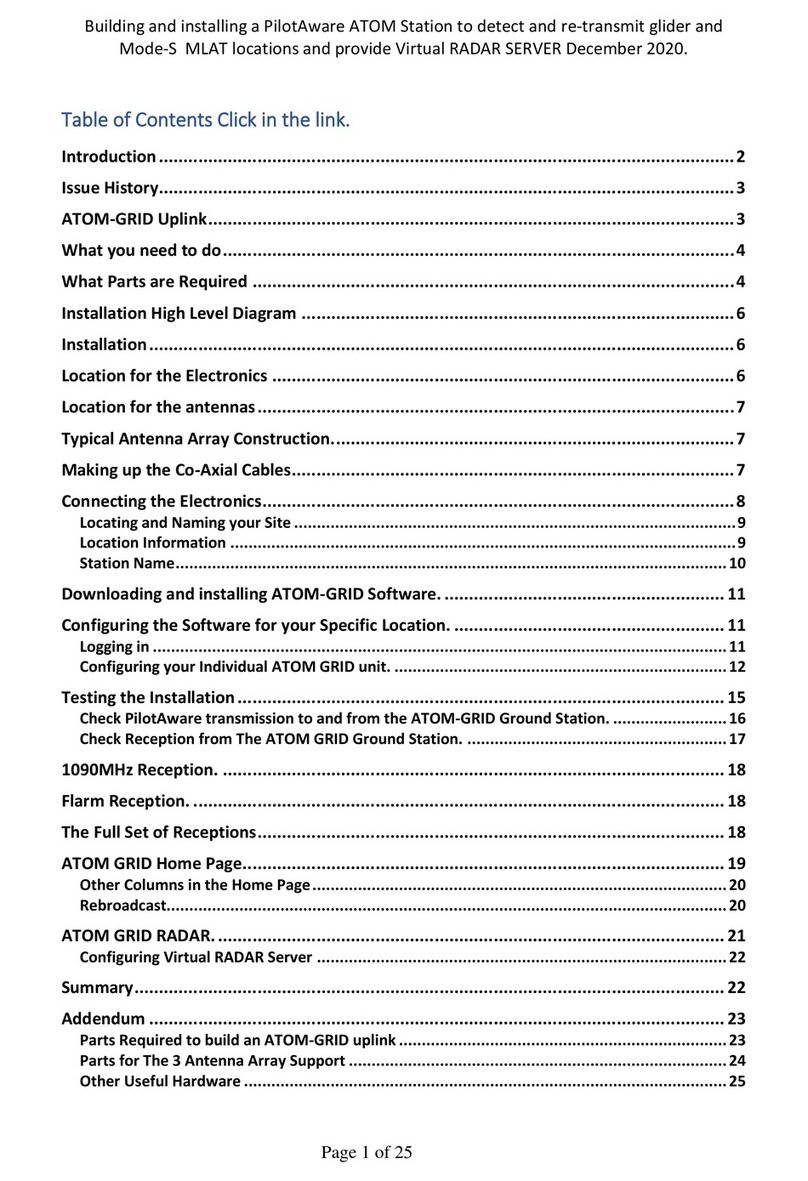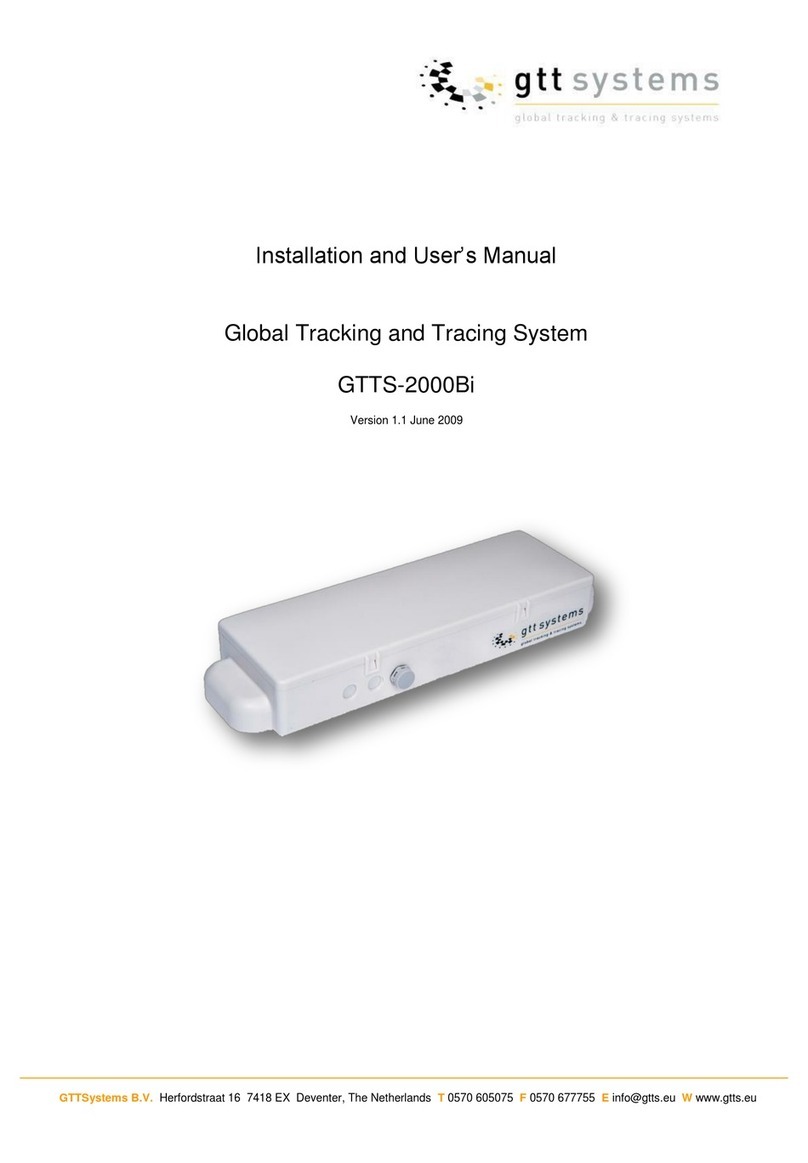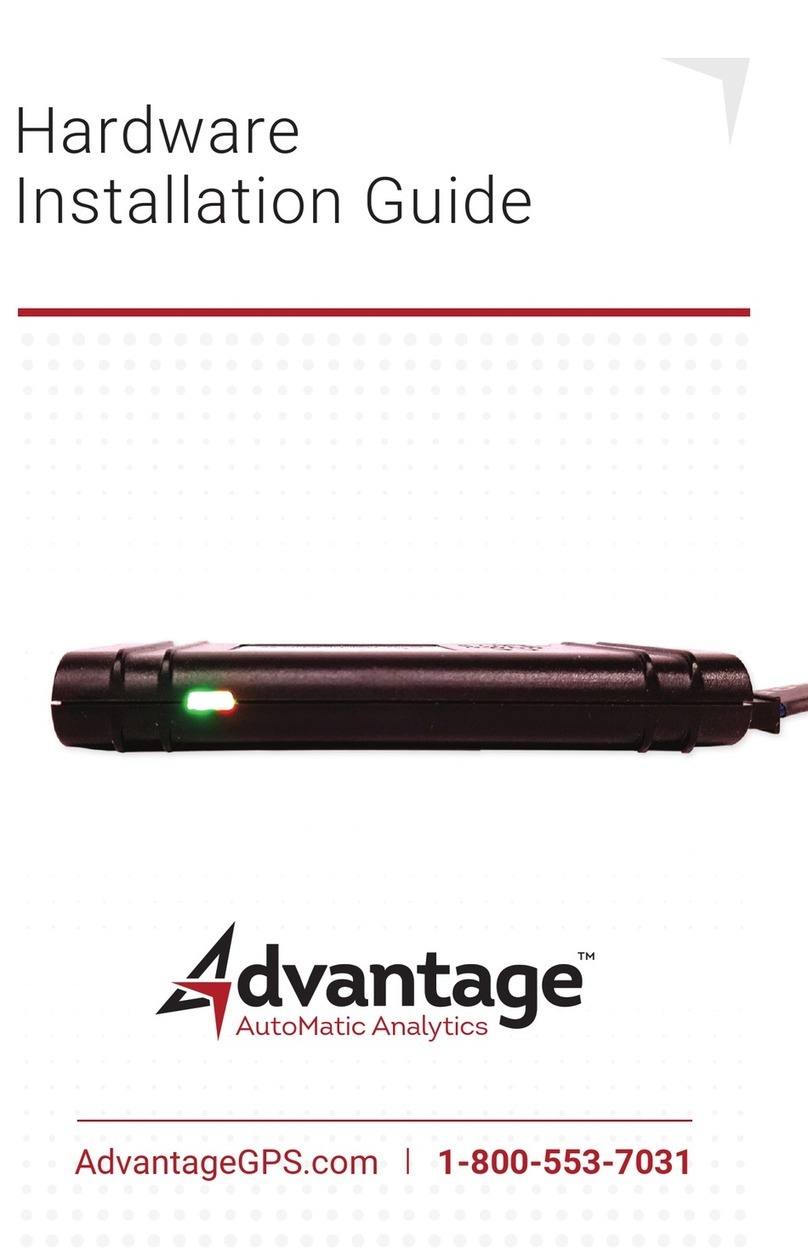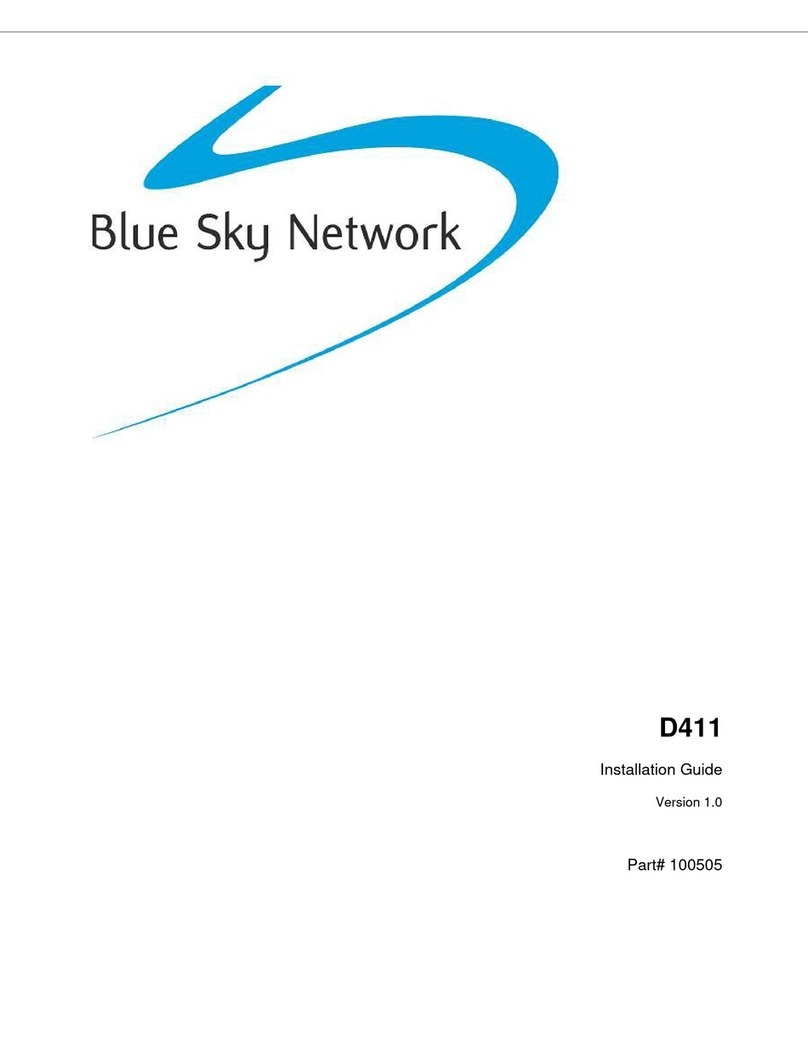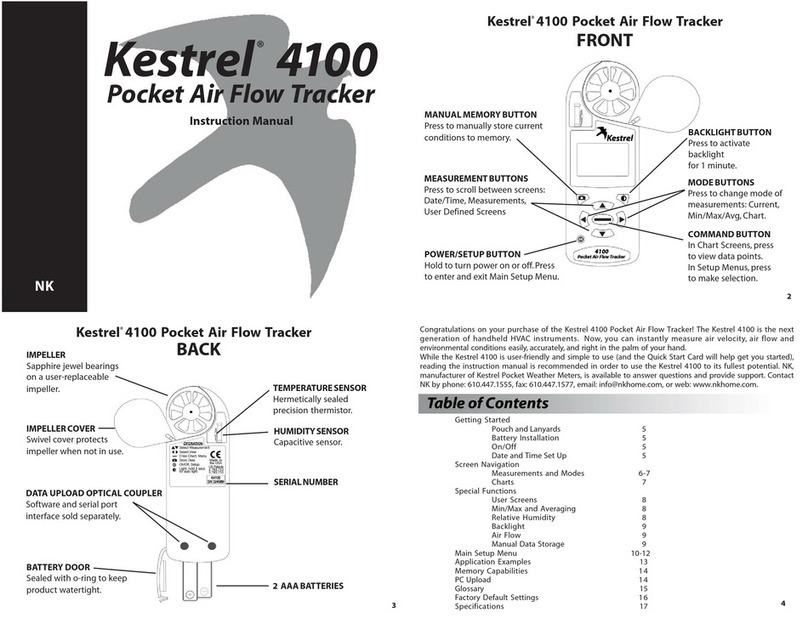Velleman GPS01U User manual

GPS01U - 1 - VELLEMAN
GPS01U – GPS RECEIVER WITH USB CONNECTOR
1. Introduction
Thank you for buying the GPS01U! Please read the manual thoroughly before bringing this device into service.
If the device was damaged in transit, don't install or use it and contact your dealer.
2. Driver Installation
Files included in this driverrelease are DRemover98_2K.exe,Driver_info.txt, Serwpl.inf, Win98_ME\ser9pl.sys,
Win98_ME\serspl.inf, Win98_ME\serspl.vxd, Win2K_SP\ser2pl.sys and GPSinfo.exe.
1. Create a folder on yourhard drive called C:\USB-GPSand copy all files on the driver disk tothis folder.
2. Plug the GPS receiver into the USB port of your PCand follow the installation instruction for the driver file as
prompted by your computer’s Operating System (O/S). You will be asked for the “location of the (driver) file.”
3. Click “Browse” and select apath to: C:\USB-GPS. The installation process will automatically select and load the
USB driverthat matches with your O/S version.
4. To verify the COM port assigned toyour GPS, open the “Control Panel,”click on “System,”select “Devices
Manager” and look for the heading “Port (COM& LPT).” You should see “USB to Serial Port” assigned to a COM
port, (generally COM3, but this may vary fromPC to PC).
5. From within your mapping or charting software, you will then need to configure the COM port which was assigned
to the GPS device to obtainproper communication. Most software requires a manualCOM port configuration.
6. If you areunable to set upyour PC successfully byfollowing the above proceduresof installation,unplug the GPS
device from the USB port and re-insert it after 10seconds to reset the device.
REMARK: You will need to configure the COM port for the GPS device whenever the software is used for the first
time (e.g. on a new computer, or when a computer has been reconfigured).
To uninstall, run the program "C:\USB-GPS\DRemover98_2k.exe".
3. Testing
The GPSinfo.exe programcan be used to verify whetherthe GPS is properly configured and operational.
1. Run “GPSinfo.exe”to execute the installationprocedure of the testingprogram.
2. Select theproper COM port foryour GPS device (theone you selectedduring thedriver installation).
3. Set COM port to Baud rate: 4800
4. Data shouldappear in the window to confirm thatthe communication between theGPS device and the
“GPSinfo.exe” software is working properly.
5. If the operations above are unsuccessful or cause errors, please exit thesoftware and unplug the GPS fromthe
USB portand reinsert it after 10 seconds to reset thedevice.
The LED indicator on the receiver itself is off when the receiver is switched off.
The LED indicator is on when the receiveris searching forsignal to determine position.
The LED indicator blinks when position hasbeen determined.
4. Screen examples

GPS01U - 2 - VELLEMAN
5. Troubleshooting
1. No GPS response after installation: if you havefollowed the above installation stepsbut the GPS devicestill does
not work,exit the softwareand unplug the GPS device, wait for at least 10seconds then re-connect the GPS device.
Note that ifyou want to re-start your map software, youshould also wait at least10 seconds before re-opening it.
2. Erratic mouse operation in WIN2000: if your mouse does not workproperlyafter installation of the GPS driver, this
is caused bya problem inWIN2000 and isnot related to the GPS device. Microsoft hasacknowledgedand stated
that “the serialdevice (USB is actually converted to serial) may be detected as a serialmouse in WIN2000 O/S.” To
resolve thisissue, unplug the GPS device fromthe USB port duringboot-up and insertwhen boot-up is complete.
For any additionalquestions regarding the operationof our USB GPS receiver box,please don'thesitate to contact
your dealer. Should you encounter a problem, itis important that you document the following before calling for help:
a. Which stepor function youwere doing when theproblem occurred.
b. What errormessage was displayed.
c. What operating system you are using.
d. The driver file you have installed (Driver No: PL2303_A)
The information in this manual is subject to change without prior notice.
GPS01U – GPS ONTVANGER MET USB CONNECTOR
1. Inleiding
Dank u vooruw aankoop!Lees deze handleiding grondig voor uhet toestel in gebruik neemt. Als het toestel werd
beschadigdtijdens het transport, installeer hetdan nieten raadpleeg uwdealer.
2. Stuurprogramma installeren
De bestanden diehet stuurprogramma uitmaken zijn DRemover98_2K.exe, Driver_info.txt, Serwpl.inf,
Win98_ME\ser9pl.sys, Win98_ME\serspl.inf, Win98_ME\serspl.vxd, Win2K_SP\ser2pl.sys enGPSinfo.exe.
1. Creëer op uw harde schijf een map C:\USB-GPS en kopieer alle bestanden van de schijf in deze map.
2. Sluit de GPSontvanger aanop een USB-poort van uwPC en volg de installatie-instructies voor het
stuurprogramma zoals dezedoor het besturingssysteem van uw PC worden weergegeven. Opeen bepaald
moment zultu een “location of the (driver) file”moeten ingeven.
3. Klik op “Browse”en selecteer de map C:\USB-GPS. Het installatieprogramma zal automatischehet USB
stuurprogramma ladendat hoort bij het besturingssysteem datu gebruikt.
4. Om te verifiëren welke COM-poort aan uwGPS toegekend is,opent u “Control Panel,”klikt u op “System,”
selecteert u “Devices Manager” en zoektu naar de titel“Port (COM & LPT).” Uzou moeten zien dat“USB to
Serial Port” toegewezen is aaneen COM-poort,(doorgaans COM3, maardit hangt af van PC tot PC).
5. Van in uw besturingssoftware zult u vervolgens deze COM-poort moeten configureren om eengoede
communicatie te verkrijgen. De meeste software vraagt om een manuele configuratie van de COM-poort.
6. Als u er metde bovenstaande procedure niet in slaagtuw PC in te stellen, koppeldan het GPS-toestellos van de
USB-poorten wacht meerdan 10 seconden om het opnieuw in te pluggen omhet toestelte herformatteren.
OPMERKING: U zult de COM-poort voorhet GPS-toestel moeten configurerentelkens de software voorde eerste
maal gebruikt wordt (bvb op een nieuwe computerof wanneer de computeropnieuw geïnstalleerd is).
Om het stuurprogramma teverwijderen, laat uhet programma "C:\USB-GPS\DRemover98_2k.exe" lopen.

GPS01U - 3 - VELLEMAN
3. Testen
Het programma GPSinfo.exe kanworden gebruikt om te verifiëren ofde GPS juistis geconfigureerd enof hij werkt.
1. Activeer “GPSinfo.exe”om het testprogramma teinstalleren.
2. Selecteer de COM-poort waarop uwGPS-toestel is aangesloten (zie installatie van het stuurprogramma).
3. Stel de Baud-snelheid van de COM-poort in op 4800.
4. In het vensterzou data moeten verschijnenter bevestiging van de communicatie tussen het GPS toestel en de
“GPSinfo.exe” software.
5. Als de bewerkingenhierboven niet lukken of fouten veroorzaken, sluitdan de software af, Koppel deGPS los van
de USB-poort en wacht 10seconden of langer alvorens het terugaan te sluiten ende software opte starten.
De LED indicator op de ontvanger is uit als het toestel niet aan ligt.
De LED indicator licht op wanneer de ontvanger signaal zoekt om zijn positie te bepalen.
De LED indicator knippert wanneer de positie bepaald is.
4. Voorbeeldschermen
5. Problemen en oplossingen
1. De GPS reageert niet na de installatie: als ubovenstaande installatieprocedurehebt gevolgd,maar het GPS-
toestel werkt niet, sluit dande softwareaf en koppel deGPS los van de PC. Wachtten minste 10 seconden,plug de
GPS terug in en start de software. Merk op dat, als u desoftware opnieuw wil opstarten, ueveneens minimum 10
seconden moet wachten om de software te heropenen.
2. Problemen met de werking van demuis in WIN2000: als uw muis niet normaal werkt na de installatievan het GPS
stuurprogramma, komtdit door een probleemin WIN2000 ;dit heeft nietste maken met het GPS-toestel. Microsoft
heeft erkenden verklaard dat “het seriële toestel (USB wordt eigenlijk omgezetnaar serieel) kan worden
gedetecteerd als zijnde een seriële muisin WIN2000 O/S.” Omdit te vermijdenkoppelt u best deGPS los van de PC
tijdens hetopstarten en sluitu hem pas aan als de opstartprocedure volledig doorlopen is.
Indien u nog verdere vragen heeft over de werking van deze USB GPS ontvanger, aarzel dan niet uw verdeler te
contacteren. Bij problemenzorgt u er best voor dat u volgende informatie heeft alvorens hulp in te roepen:
a. Welke stap of functie u aan het uitvoeren was toen het probleem zich voordeed
b. Welke foutmelding er verscheen
c. Welk besturingssysteem u gebruikt
d. Het stuurprogrammadat u heeft geïnstalleerd (DriverNo: PL2303_A)
De informatie in deze handleiding kan te allen tijde worden gewijzigd zonder voorafgaande kennisgeving.

GPS01U - 4 - VELLEMAN
GPS01U – RECEPTEUR GPS AVEC CONNECTEUR USB
1. Introduction
Nous vous remercionsde votre achat! Lisez le présent manuel attentivement avant la mise en service de l'appareil.
Si l’appareil a été endommagé pendant le transport, ne l'installezpas et consultezvotre revendeur.
2. Installation du driver
Les fichiersdans cette version du driver sont: DRemover98_2K.exe, Driver_info.txt, Serwpl.inf,
Win98_ME\ser9pl.sys, Win98_ME\serspl.inf, Win98_ME\serspl.vxd, Win2K_SP\ser2pl.sys etGPSinfo.exe.
1. Créez un répertoire sur votre disque dur, appelez-le C:\USB-GPS et copiez-y tous les fichiers du disquedriver.
2. Connectez le récepteur GPS au port USB de votre ordinateur et suivez les instructions d'installationdu Système
Opérationnel (O/S). Un moment donné, il vous demandera la “location ofthe (driver)file” (localisation dudriver).
3. Cliquez “Browse”et sélectionnez C:\USB-GPS. Le processus d'installation sélectionneraet chargera
automatiquement le driverUSB qui correspondavec votre versionO/S.
4. Pour vérifierle port COMassignée à votre GPS,ouvrez le “Control Panel”, cliquez sur “System,” sélectionnez
“Devices Manager”et cherchez letitre “Port (COM & LPT)”. Vous devrez voir que “USB to Serial Port” est assigné
à un port COM, (généralement COM3,mais cela dépend d'un ordinateurà l'autre).
5. Vous devrezensuite configurer le port COMassignée au GPS en partant du logiciel de répertoire, afin d'obtenir
une bonne communication. La plupart des logiciels nécessitent une configuration manuelle du port COM.
6. Si vous n'arrivez pas à convenablement configurer votre ordinateur par la procédure ci-dessus, déconnectez
l'appareil GPS duport USB et reconnectez-le après aumoins 10 secondes pour réinitialiser l'appareil.
REMARQUE: Vous devrezconfigurer le port COM pour l'appareil GPS chaque foisque le logiciel est utilisé pour la
première fois (p.ex. sur un nouvelordinateur, ou quand un ordinateur a été reconfiguré).
Pour désinstaller, activez leprogramme "C:\USB-GPS\DRemover98_2k.exe".
3. Tester
Le programme GPSinfo.exe peut êtreutilise pour vérifier si le GPS est bien configuré et opérationnel.
1. Activez “GPSinfo.exe”pour installerle programme de test.
2. Sélectionnezle port COMapplicablepour votre appareil GPS (le mêmeque pendant l'installationdu driver).
3. Mettez la vitesse Baud du port COM sur 4800.
4. Des données devraient apparaîtredans la fenêtre pourconfirmer que la communicationentre l'appareil GPS et le
logiciel “GPSinfo.exe”marche convenablement.
5. Si les instructions ci-dessus nedonnent pas de résultats ou causent des erreurs, fermez le logiciel et
déconnectez le GPSdu port USB. Reconnectez le GPSaprès au moins10 secondes pourle réinitialiser.
L'indicateurLED sur le récepteurest éteint quand le récepteur n'est pas allumé.
L'indicateurLED est allumé quand le récepteur cherchedu signal pour déterminer la position.
L'indicateurLED clignotequand la position a été déterminée.
4. Exemples d'écrans
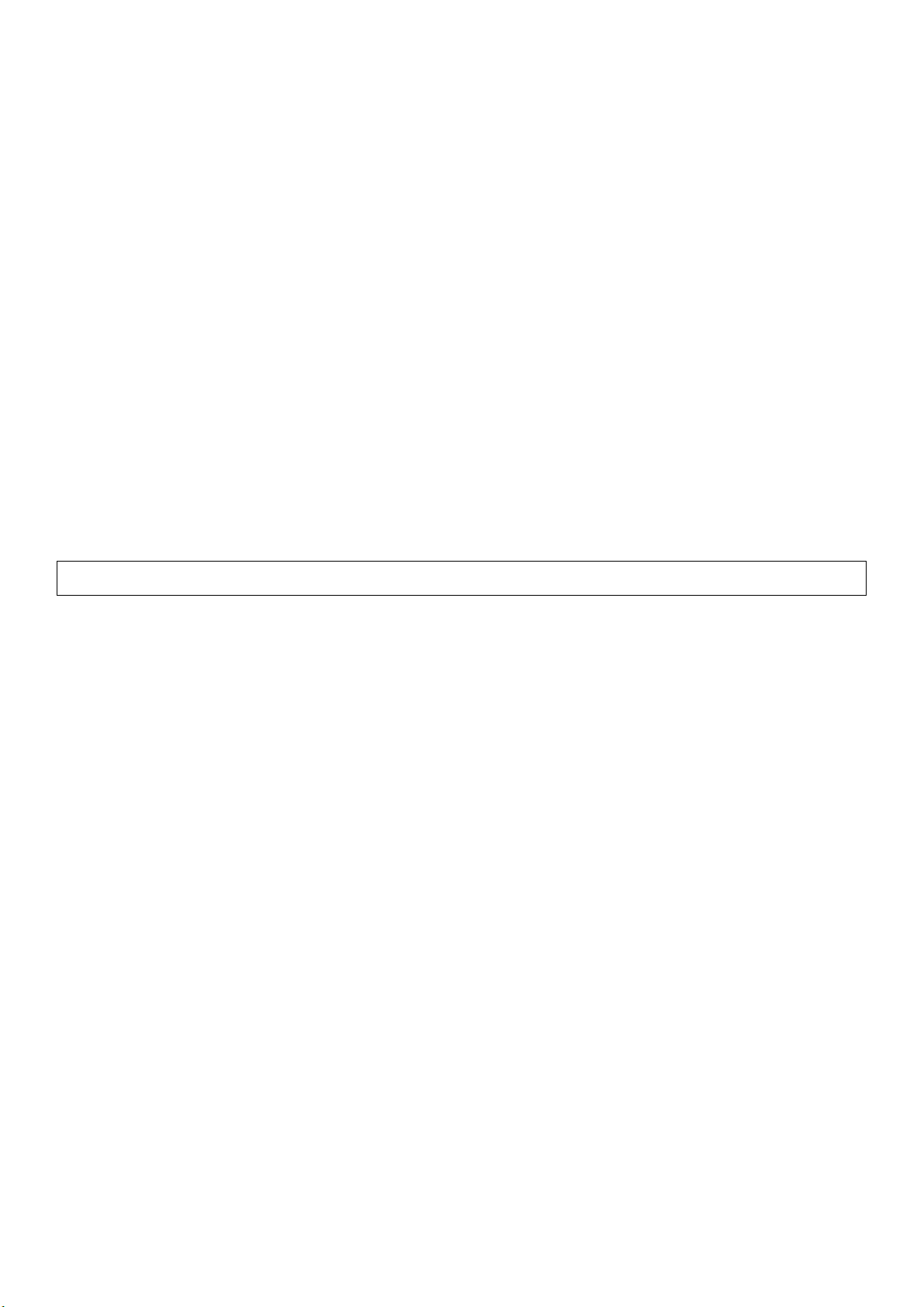
GPS01U - 5 - VELLEMAN
5. Problèmes et solutions
1. Pas deréponse du GPSaprès l'installation: si vous avez suivi les étapes d'installation ci-dessus mais l'appareil
GPS ne fonctionne toujourspas, quittez le logiciel et déconnectez l'appareil GPS, attendezau moins 10 secondes
avant de le reconnecter. Notez quepour relancer lelogiciel, ilfaut égalementattendre 10 secondesavant de le
redémarrer.
2. Opération erratiquedu souris en WIN2000:si votre souris ne fonctionne pas convenablementaprès l'installation
du driver GPS, ceci est dû à un problème dans WIN2000 et n'est pas relate au GPS. Microsoft a admis et déclaré
que “l'appareilsériel (en fait, USB est converti en sériel)peut être détecté comme souris sériel enWIN2000 O/S”.
Pour résoudre cette question, vous faites mieuxde déconnecterl'appareil GPSdu port USB avant démarragede
l'ordinateur et de le connecter quand le démarrageest complet.
Pour toute question supplémentaire concernantle fonctionnement du récepteur GPS UBS, n'hésitezpas de
contacter votre revendeur.En cas d'un problème,il est importantque vous disposiez cesdonnées:
a. Quel étape ou fonction vous étiez en train de fairequand le problème s'est produit.
b. Quel messaged'erreur a été affiché.
c. Quel est le système opérationnel sur votre ordinateur.
d. Le fichier driver que vous avez installé (Driver No: PL2303_A)
Toutes les informations présentées dans ce manuel peuvent être modifiées sans notification préalable.
GPS01U – RECEPTOR GPS CON CONECTOR USB
1. Introducción
¡Gracias por haber comprado el GPS01U!Lea cuidadosamente las instrucciones del manualantes de montarlo.
Verifiquesi el aparato ha sufrido algún daño en eltransporte antes de la puesta en marcha. Sies el caso, no
conecte elaparato a la red y póngase encontacto consu distribuidor.
2. Instalación del driver
Los ficheros en esta versión del driver son: DRemover98_2K.exe, Driver_info.txt,Serwpl.inf, Win98_ME\ser9pl.sys,
Win98_ME\serspl.inf, Win98_ME\serspl.vxd, Win2K_SP\ser2pl.sys y GPSinfo.exe.
1. Cree un mapa en eldisco duro, llámele C:\USB-GPS ycopie todos los ficheros deldisco hacia este mapa.
2. Conecte el receptor GPS alpuerto USBde su ordenador y siga las instrucciones deinstalación del Sistema
Operacional(O/S). En un momentodado, le preguntará “location of the (driver) file” (localización deldriver).
3. Haga clic en “Browse”y seleccione C:\USB-GPS. Elprocesador de instalación seleccionaráy cargará
automáticamente el driverUSB que corresponde con su versiónO/S.
4. Para verificarel puerto COM asignado a suGPS, abra el “Control Panel”, haga clic en “System,”seleccione
“Devices Manager”y busqe el título “Port (COM & LPT)”. Normalmente, verá que “USB to Serial Port”ha sido
asignado a un puerto COM, (generalmente COM3, pero esto varía de un ordenador a otro).
5. Luego, configure el puerto COM asignado al GPS en el software operativo, a fin de obtener una buena
comunicación. La mayoría delsoftware necesita una configuración manual delpuerto COM.
6. Si no consigue configurar elordenador conel procedimiento (véase arriba) desconecte elaparato GPSdel puerto
USB y vuelva aconectarlo despuésde mín. 10 segundos parareinicializarlo.
OBSERVACIÓN: Configure elpuerto COM para el aparato GPS cadavez que se usa el softwarepor primera vez
(p.ej. ordenador,o si un ordenadorha sido reconfigurado).
Para desinstalar, activeel programa "C:\USB-GPS\DRemover98_2k.exe".
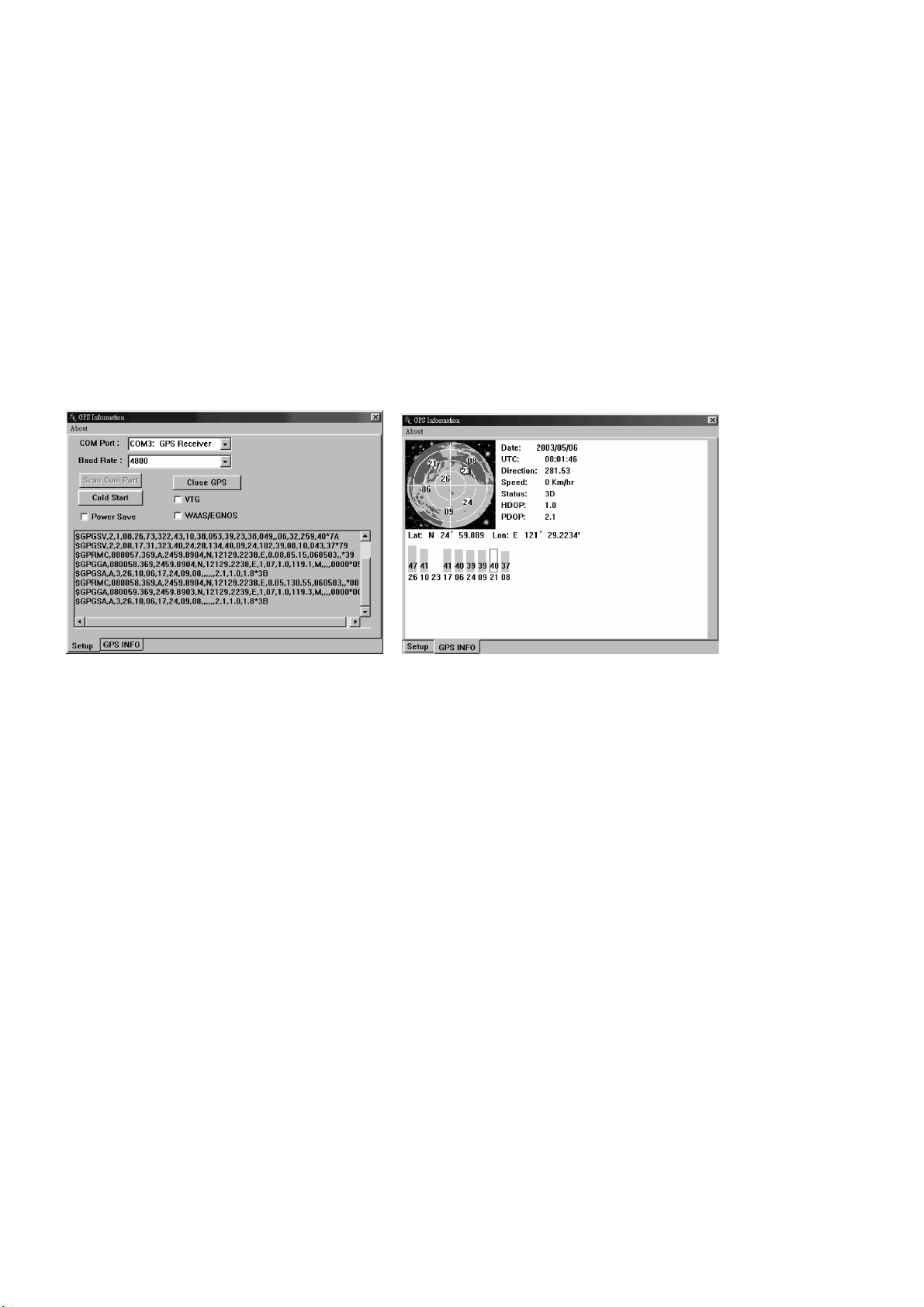
GPS01U - 6 - VELLEMAN
3. Probar
Es posible usar el programa GPSinfo.exe para verificarsi el GPS ha sido bien configurado y si está operacional.
1. Active “GPSinfo.exe”para instalarel programade prueba.
2. Seleccione elpuerto COMaplicablepara su aparato GPS (el mismo que durante la instalacióndel driver).
3. Coloque la velocidad Baud del puerto COMen 4800.
4. Normalmente, aparecerán datos en la pantalla para confirmar que la comunicación entre el aparato GPS y el
software “GPSinfo.exe” funcionabien.
5. Si no le salen las instrucciones (véase arriba)o si las instrucciones causan errores, cierre el software y
desconecte elGPS del puerto USB.Vuelva a conectarel GPS despuésde mín. 10segundos para reinicializarlo.
El indicador LEDen el receptor se apaga si el receptor no estáactivado.
El indicador LED se enciende si el receptor busca unaseñal para determinar la posición.
El indicador LED parpadea si la posición ha sido determinada.
4. Ejemplos de pantallas
5. Solución a problemas
1. No respuestadel GPS despuésde la instalación: si ha seguidolos pasos de instalación (véasearriba) perosi el
GPS todavía no funciona,quite el software y desconecte elaparato GPS,espere mín. 10 segundosantes de volver
a conectarlo.Note que para reinicializar elsoftware, espere también 10 segundosantes de abrirlo.
2. Problemas con elfuncionamientodel ratón en WIN2000: si elratón no funciona correctamente despuésde la
instalación deldriver GPS, esto se causa por un problema en WIN2000 y no está relacionado con elGPS. Microsoft
ha admitido y declaradoque “es posibledetectar el aparato serie (es decir, USB se ha convertido en serial)como
ratón en serie enWIN2000 O/S”. Para resolveresta cuestión,desconecte elaparato GPS del puerto USB antes de
activar el ordenador y sólo conéctelo si se ha acabadola puesta en marcha.
Para cualquier cuestión suplementaria sobre el funcionamiento del receptor GPS UBS, no dude en contactar con su
distribuidor. En caso de un problema,es importante seguirla siguiente información antes de pedirle ayudaa su
distribuidor:
a. Qué paso o función estaba haciendo cuando elproblema ocurrió.
b. Qué mensajede error se ha visualizado.
c. Qué sistema operativousa.
d. El fichero driver que ha instalado (Driver No: PL2303_A)
Se pueden modificar las especificaciones y el contenido de este manual sin previo aviso.

GPS01U - 7 - VELLEMAN
GPS01U – GPS-EMPFÄNGER MIT USB-ANSCHLUSS
1. Einführung
Wir bedanken uns fürden Kauf des GPS01U! Bitte lesen Sie sorgfältig die Bedienungsanleitung vorInbetriebnahme
des Geräts. Prüfen Sie, ob keine Transportschäden vorliegen. Wenn dies der Fallsein sollte, nehmen Sie das Gerät
nicht in Gebrauch und stellen Sie sich mit Ihrem Fachhändlerin Verbindung.
2. Treiber-Installation
Die Dateien auf diesem Treiber sind: Remover98_2K.exe, Driver_info.txt,Serwpl.inf, Win98_ME\ser9pl.sys,
Win98_ME\serspl.inf, Win98_ME\serspl.vxd, Win2K_SP\ser2pl.sys und GPSinfo.exe.
1. Legen Sie auf derFestplatte einen Ordneran: C:\USB-GPS und kopieren Sie alle Dateien desTreibers nach
diesem Ordner.
2. Schließen Sie denGPS-Empfänger an den USB-Portdes PC an und folgen Sie der Installationsanleitung für den
Treiber so wie durch das Operating System (O/S) des Computers angegeben. Sie werden nach der
Speicherstelle der "Treiberdatei" gefragt werden.
3. Klicken Sieauf "Browse”und wählen Sieeinen Pfad: C:\USB-GPS. Das Installationsverfahren wird automatisch
den USB-Treiber,der Ihrer O/S-Versionentspricht, selektieren und laden.
4. Um den COM-Port,der Ihrem GPS zugewiesen ist, zu prüfen, öffnen Sie die dasBedienfeld, klicken Sie auf
"System", selektieren Sie "Devices Manager” undachten Sie auf den Titel “Port (COM & LPT).”Normalerweise
soll “USB to Serial Port”einem COM-Port zugewiesensein, (meistensCOM3, aber dies kann vomPC
abhängen).
5. Über diese"mapping" oder"charting" Software, werden Sie den COM-Port,der dem GPS-Gerät zugewiesen
wurde, konfigurieren müssen, um eineeinwandfreieKommunikation zu erhalten. Die meisteSoftware erfordert
eine manuelle Konfiguration des COM-Ports.
6. Wenn es Ihnen nicht gelingt, den PC mit diesen Anweisungen richtigzu konfigurieren;entfernen Sie den GPS-
Empfängeraus dem USB-Port und schließen Sie ihnnach 10 Sekunden wieder anund setzen Sieden Computer
zurück.
ANMERKUNG: Sie werden den COM-Portimmer erneut für das GPS Gerät konfigurieren müssenwenn die Software
zum ersten Mal benutztwird (z.B. wenn es sich um einen neuen Computerhandelt oder wenn der PCrekonfiguriert
wurde).
Zum Deinstallieren: startenSie das Programm "C:\USB-GPS\DRemover98_2k.exe".
3. Prüfen
Das GPSinfo.exe Programm kann als Test verwendetwerden zum Prüfen, obden GPS korrekt konfiguriert und
betriebsbereit ist.
1. Starten Sie “GPSinfo.exe”um das Installationsverfahren des Testprogramms ablaufen zu lassen.
2. Wählen Sie den richtigen COM-Port fürIhren GPS-Empfänger (denjenigen, den Sie währendder Treiber-
Installation gewählt haben).
3. Stellen Sie den COM-Port auf Baudrate: 4800
4. Es sollen Daten auf dem Schirm erscheinen als Bestätigung, dass die Kommunikation zwischendem GPS-Gerät
und der "GPSinfo.exe”richtig verläuft.
5. Wenn die obenerwähnten Anweisungen unerfolgreichsind oder Fehlermeldungenverursachen, schließen Sie
dann dieSoftware undtrennen Sie den GPS vom USB-Port, schließen Sie ihnnach 10 Sekunden wieder an und
setzen Sie das Gerät zurück.
Die LED-Anzeige auf dem Empfänger ist aus wenn der Empfänger ausgeschaltet ist.
Die LED-Anzeige leuchtetauf wenn derEmpfänger nach einem Signalsucht um eine Position zu orten.
Die LED-Anzeigeblinkt wenn eine Position festgelegt ist.
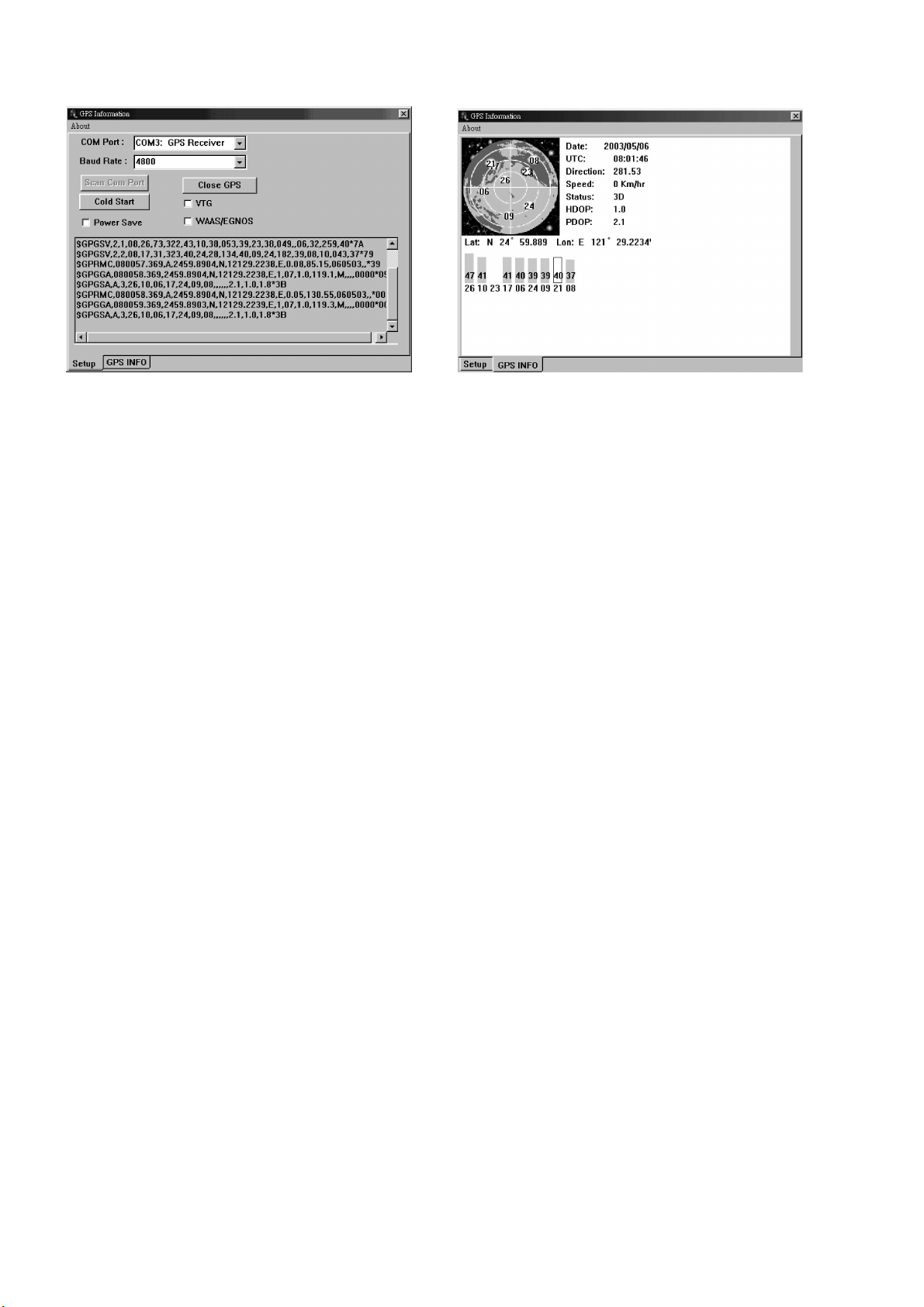
GPS01U - 8 - VELLEMAN
4. Screenshots
5. Problemlösung
1. GPS reagiert nicht nachder Installation: wenn Sie den oben erwähnten Anweisungengefolgt haben,aber das
GPS-Gerätnoch immer nicht reagiert, schließenSie dann die Softwareund trennen Sie denGPS-Empfänger,
warten Sie mindestens10 Sekunden und schließen Sie den GPS wiederan. Wenn Sie die Software erneutstarten
wollen, müssen Sieauch mindestens10 Sekunden warten,bevor Sie sie wieder eröffnen.
2. Unregelmäßiges Funktionierens der Maus in WIN2000: wenn die Maus nach derInstallation des GPS-Treibers
nicht korrektfunktioniert,ist die Ursacheein Problem inWIN2000 und nichtder GPS-Empfänger. Microsoft hat
bestätigt,dass “das serielleGerät (USB wirdeigentlich in seriellumgewandelt)als serielle Maus in WIN2000 O/S
anerkannt werden kann.” Um dieses Problem zu lösen, trennenSie den GPS-Empfängervom USB-Port während
des Hochfahrens undschließen Sie ihn an wenn das Hochfahren fertig ist.
Für weitere Fragen zu demBetrieb unseres USBGPS-Empfängers, nehmen Sie Kontakt mit IhremHändler auf.
Wenn Sie Probleme haben sollten, bitte belegen Sie folgendes bevor Sie um Hilfe anrufen:
a. Bei welchemSchritt sich das Problemergab.
b. Welche Fehlermeldung erschien.
c. Welches Betriebssystem Sie verwenden.
d. Welche Treiber-Datei Sie installiert haben. (Driver No (Treibernummer): PL2303_A)
Änderungen vorbehalten.
Table of contents
Languages:
Other Velleman GPS manuals